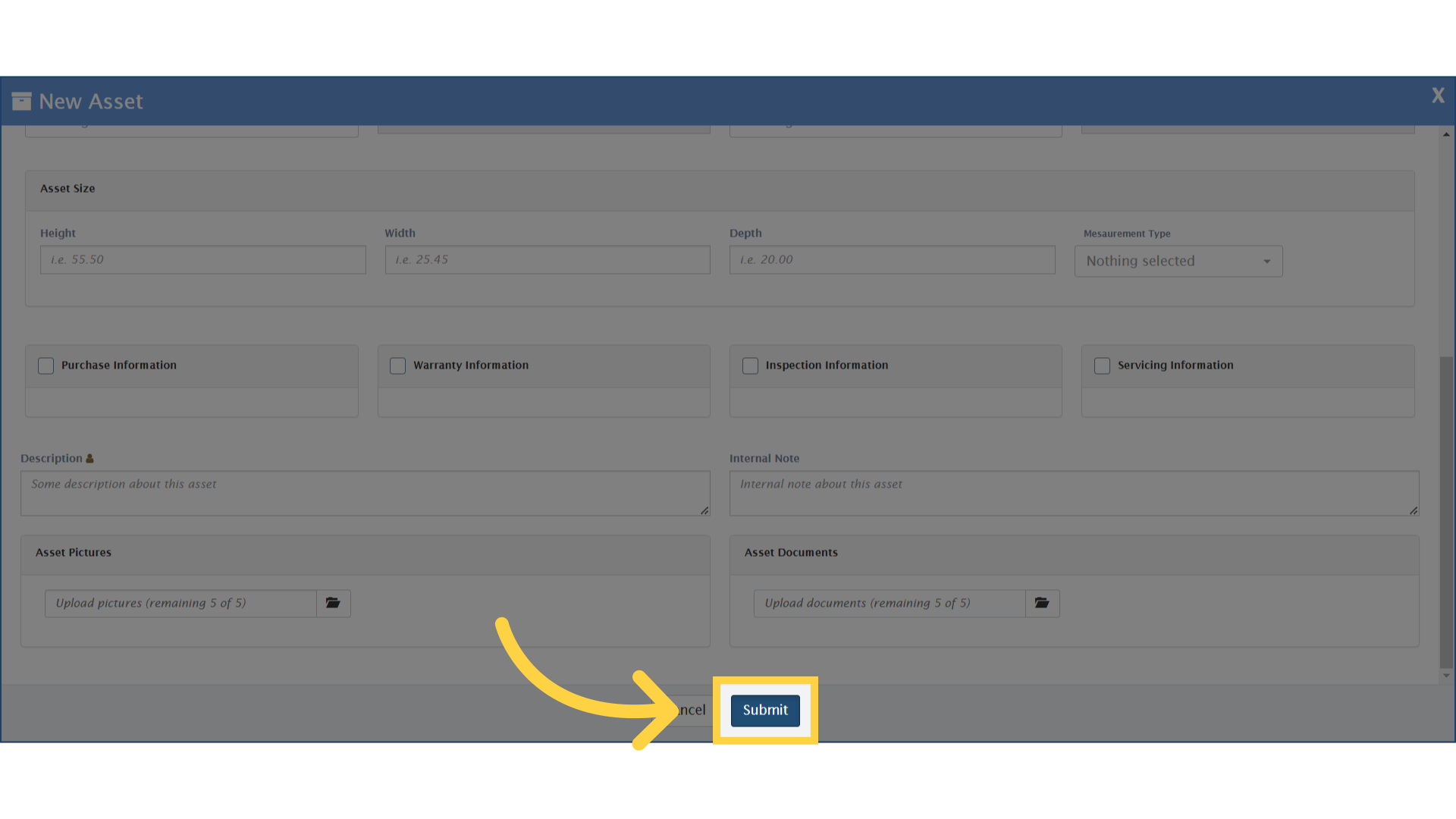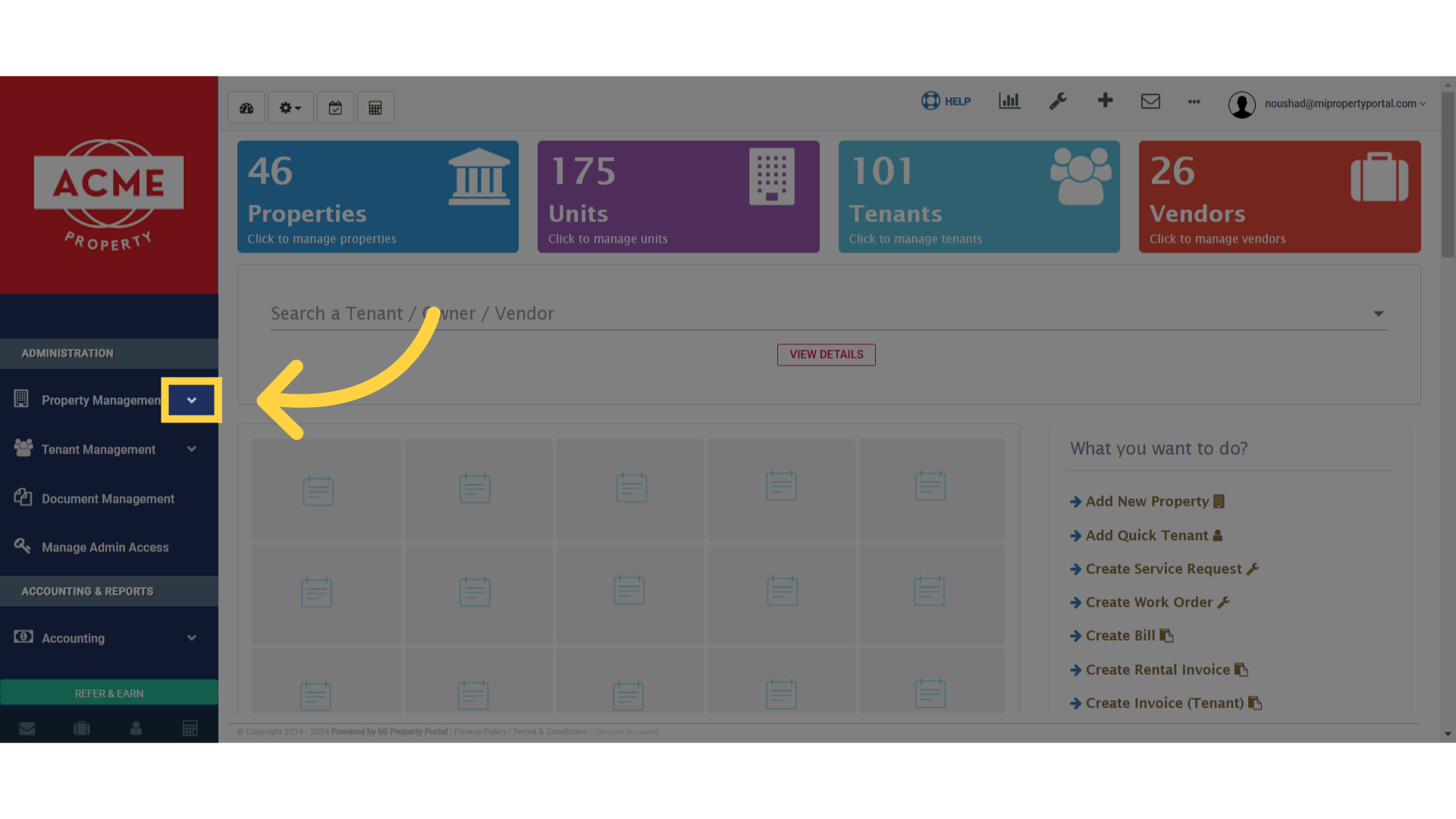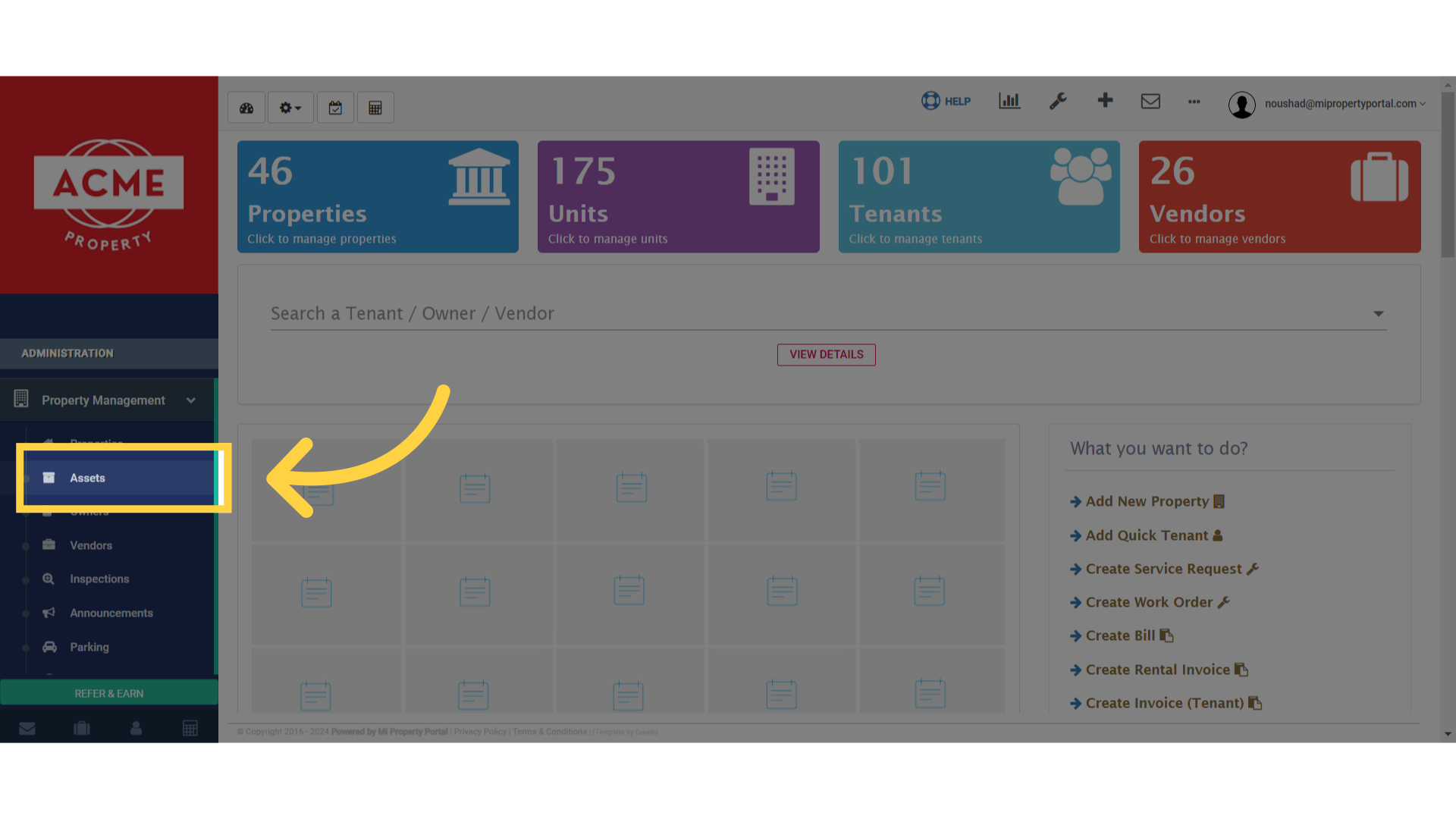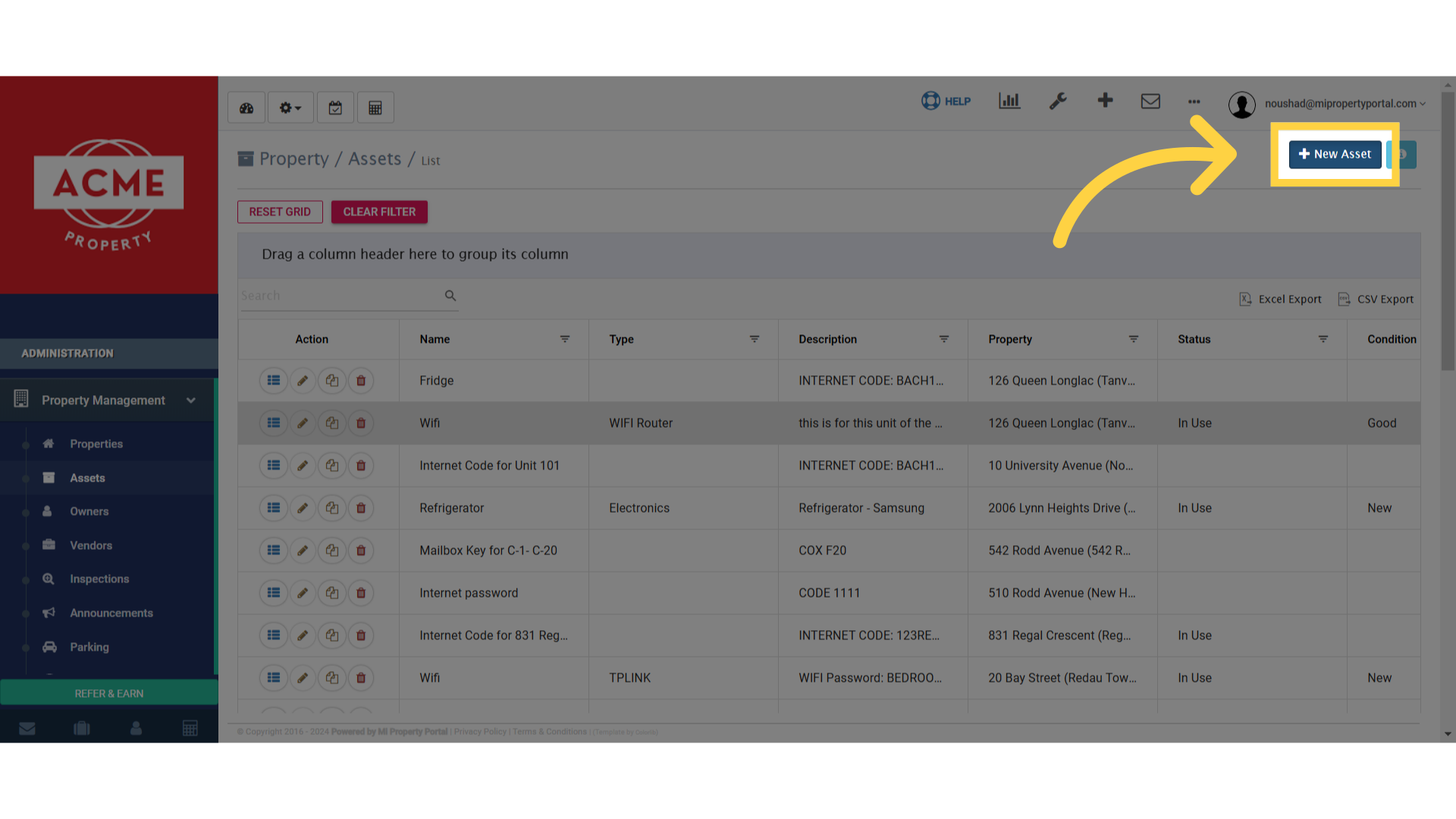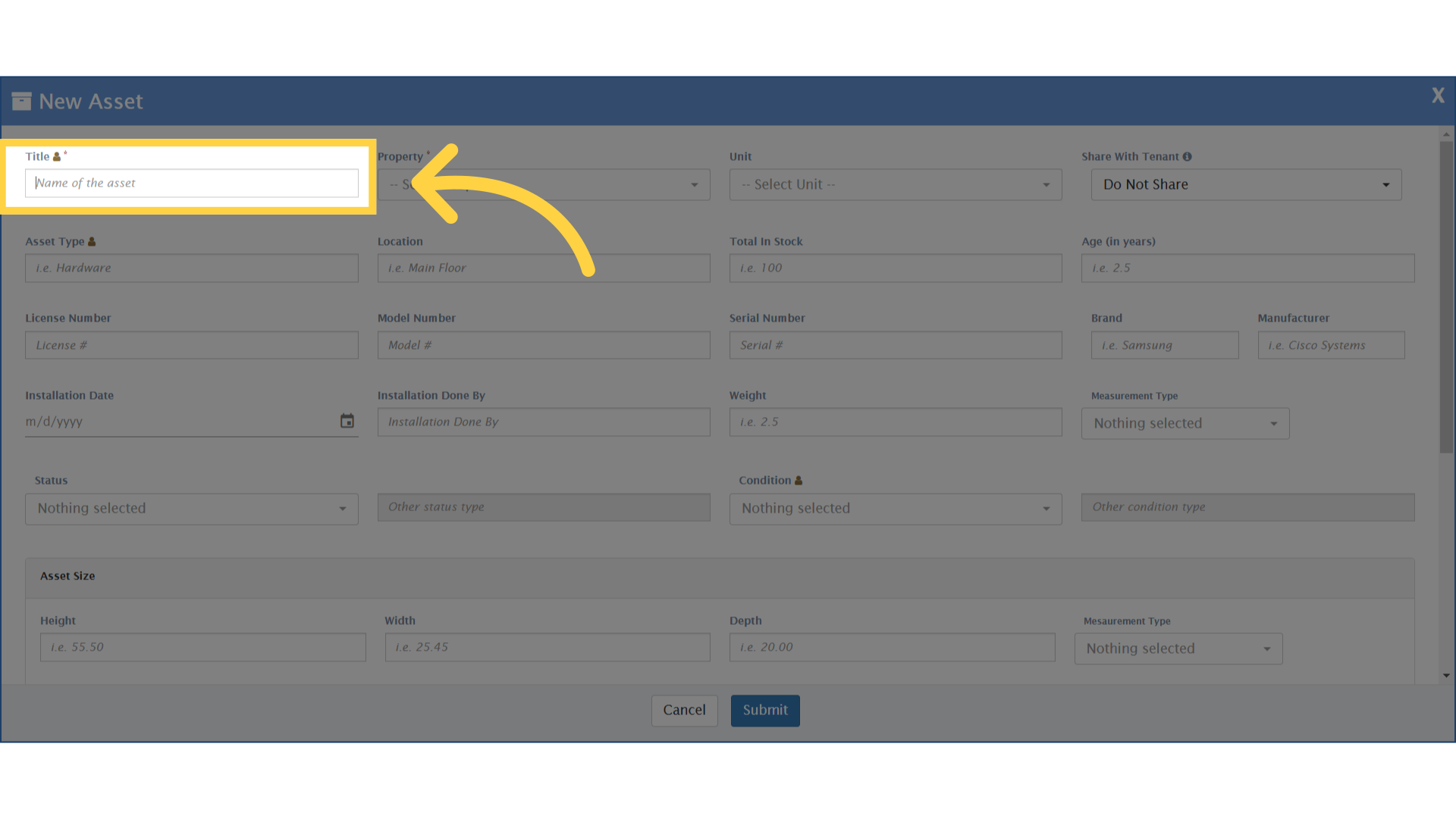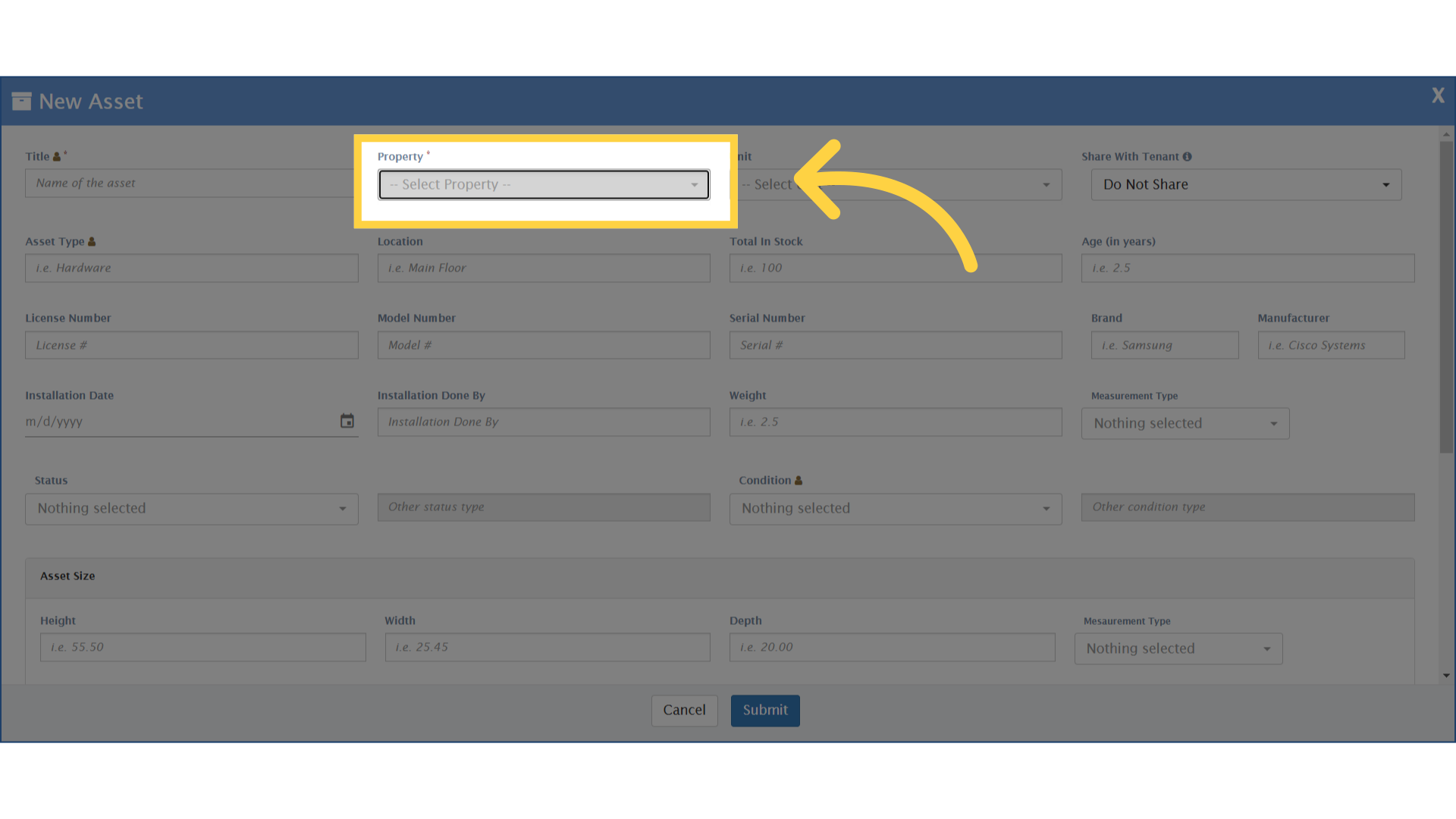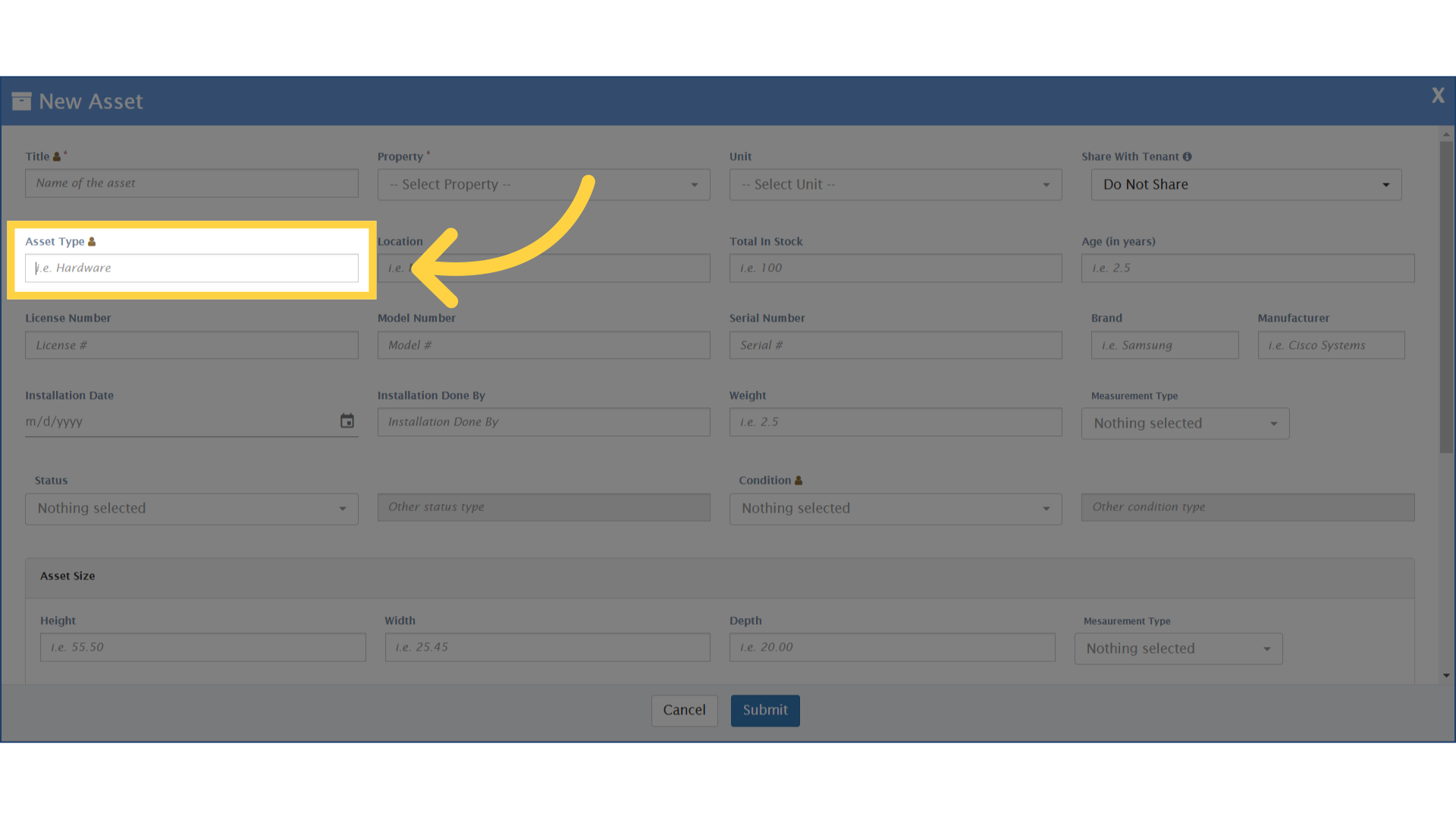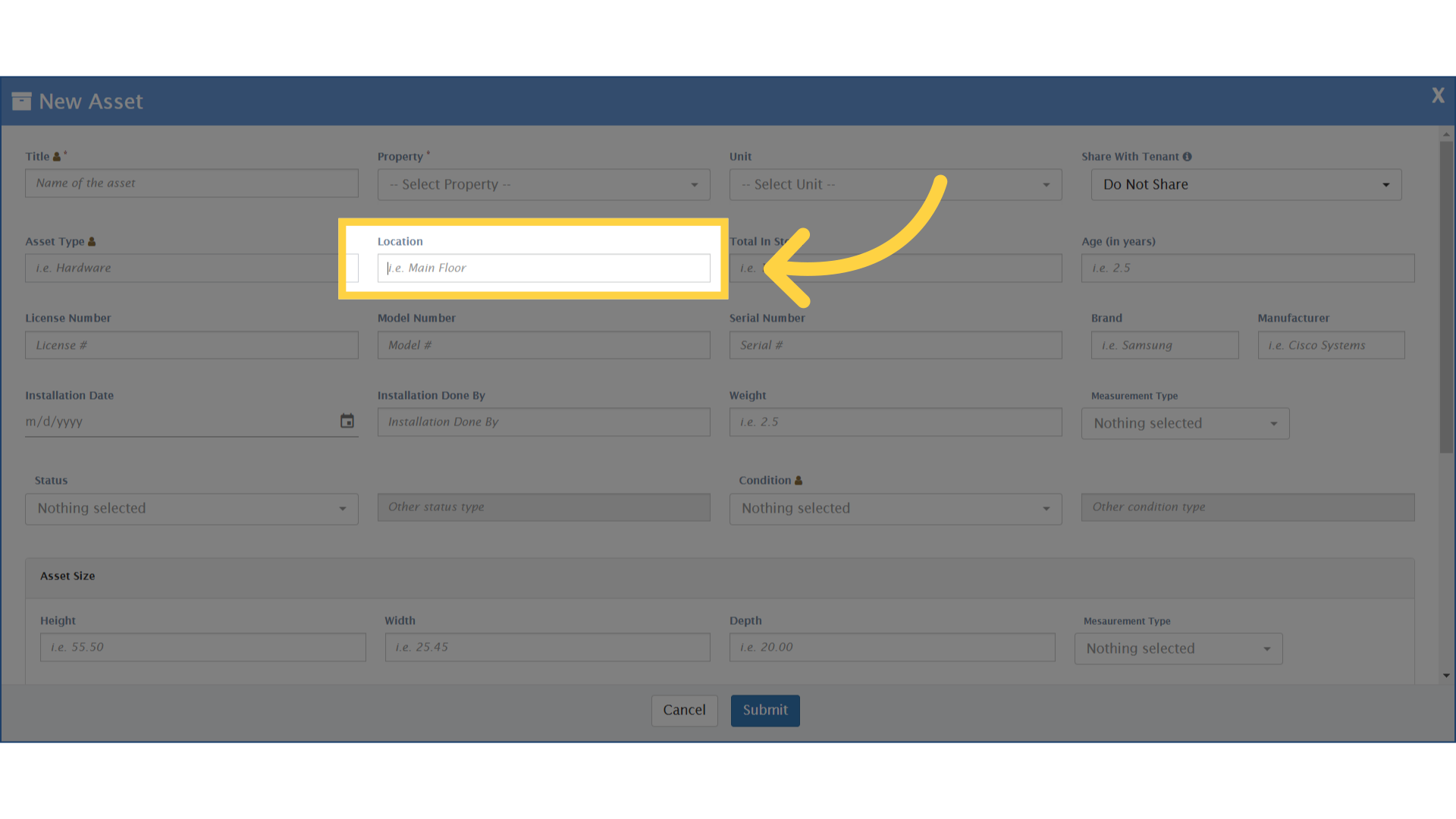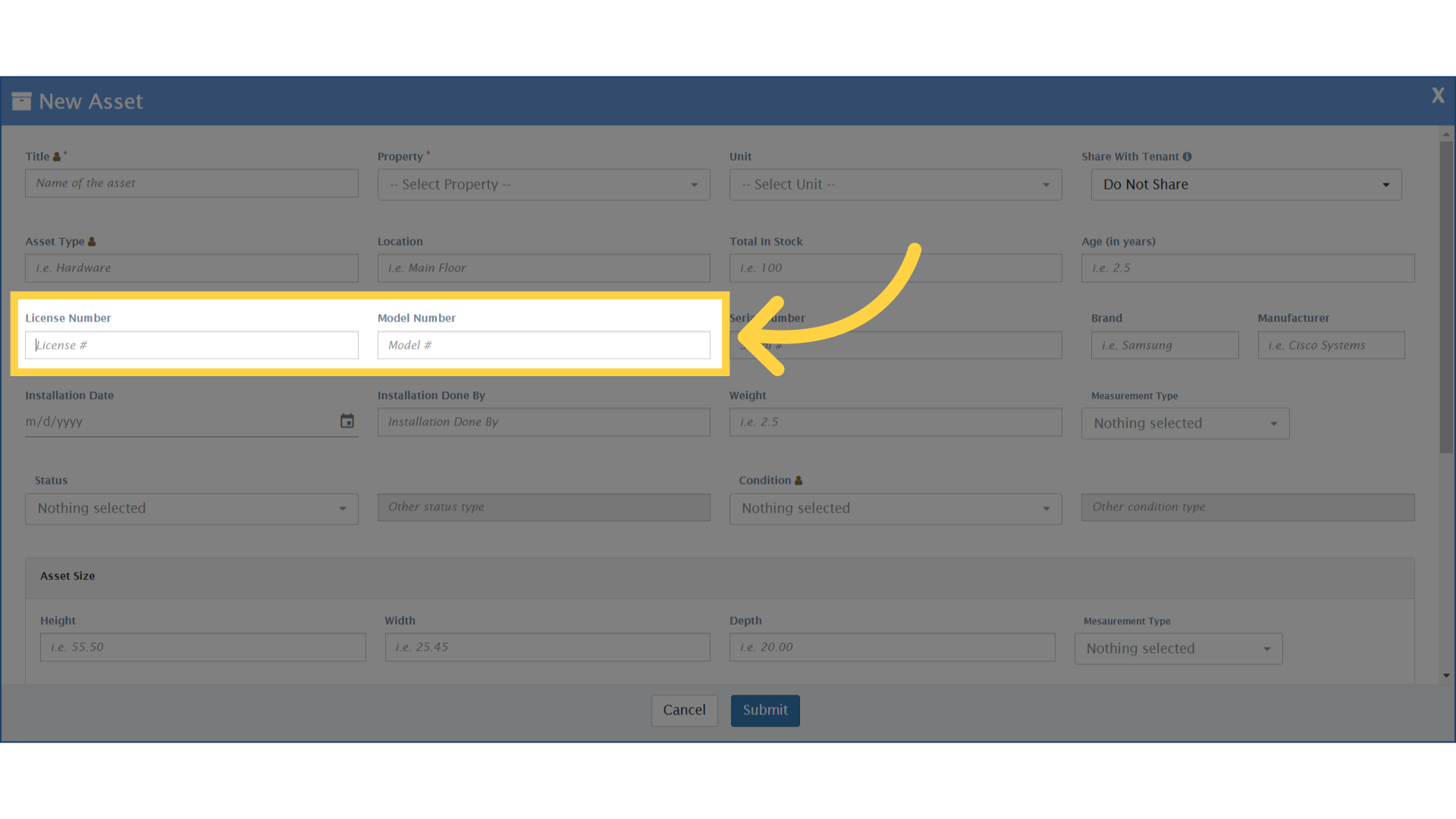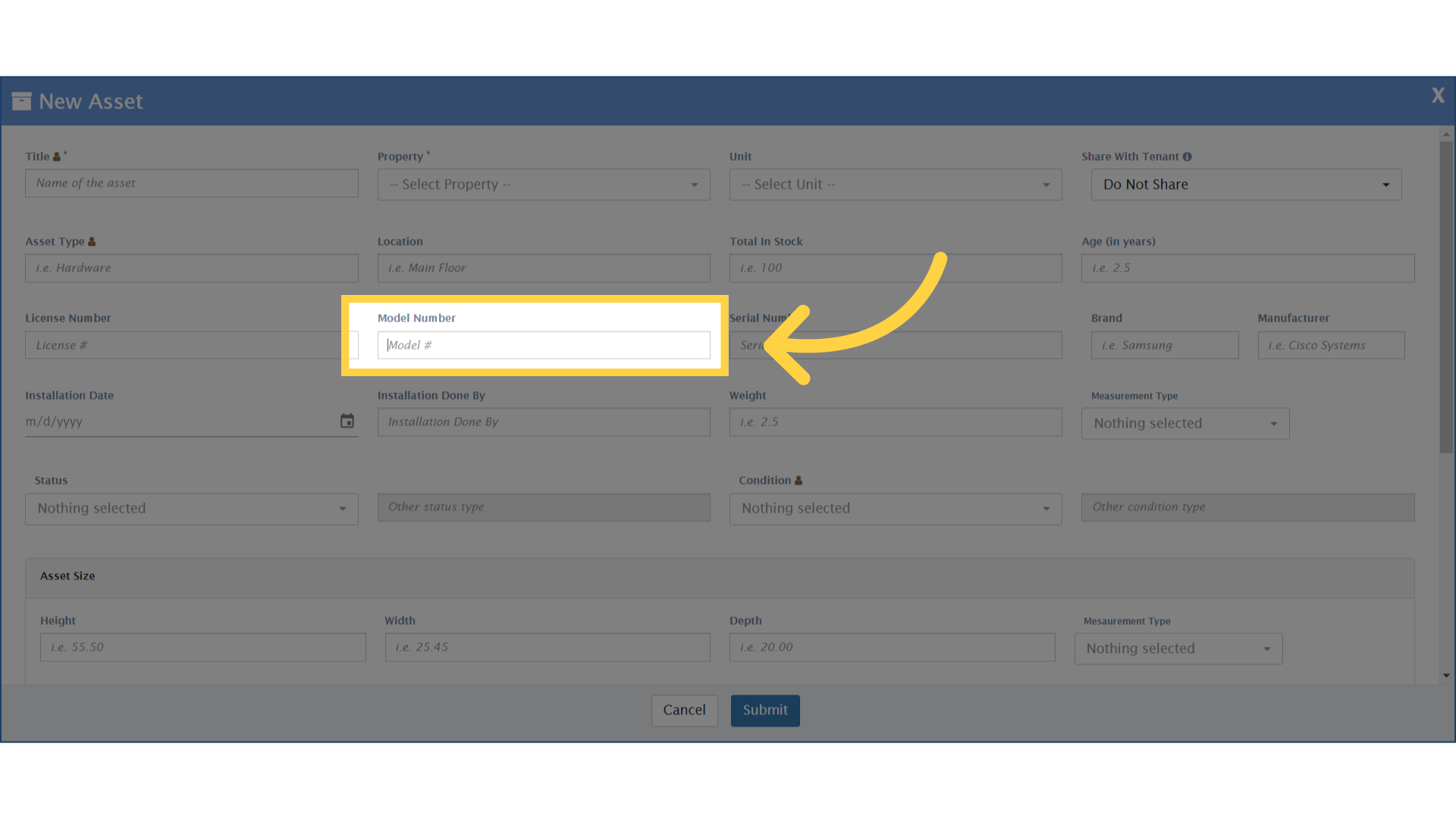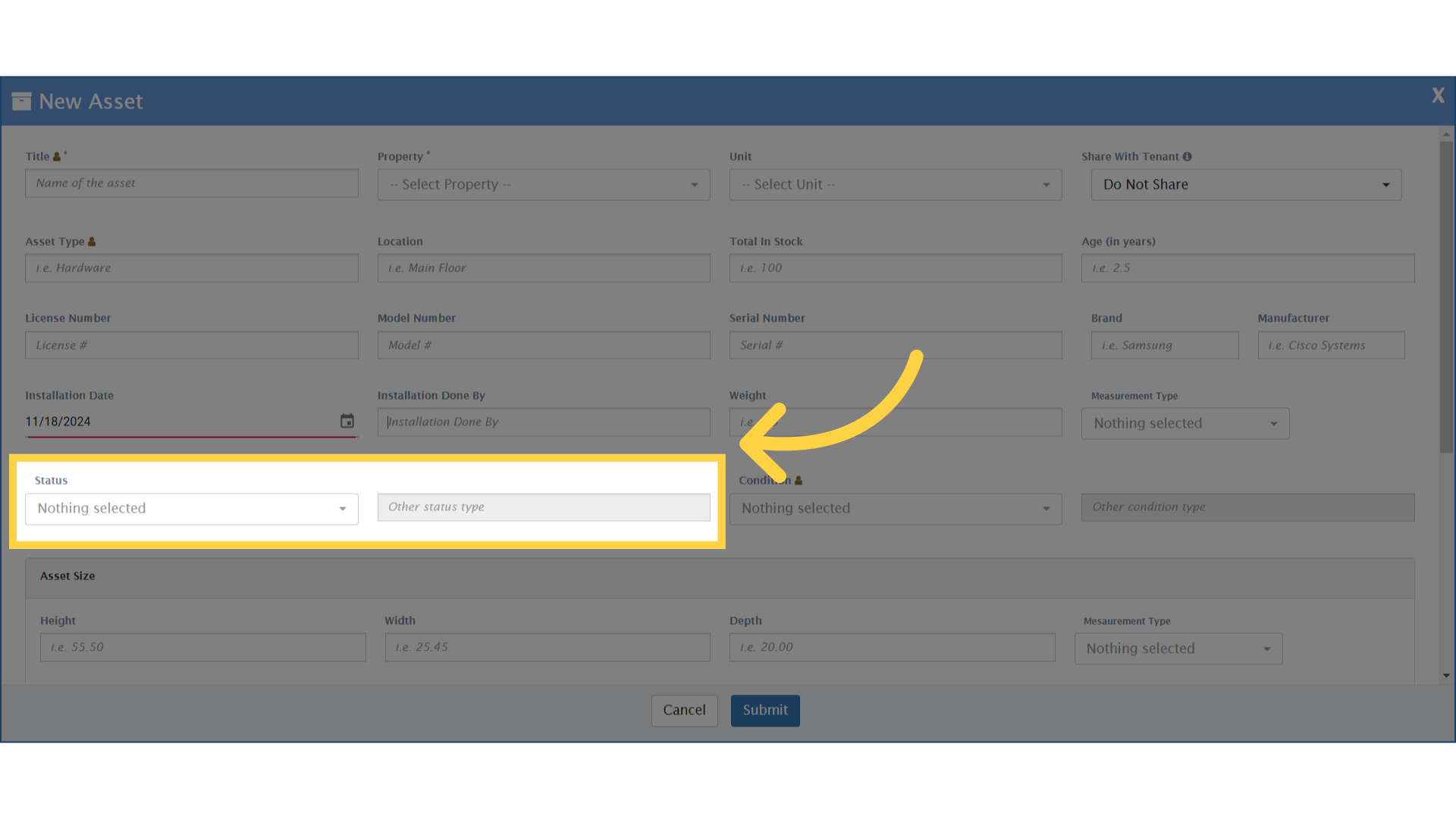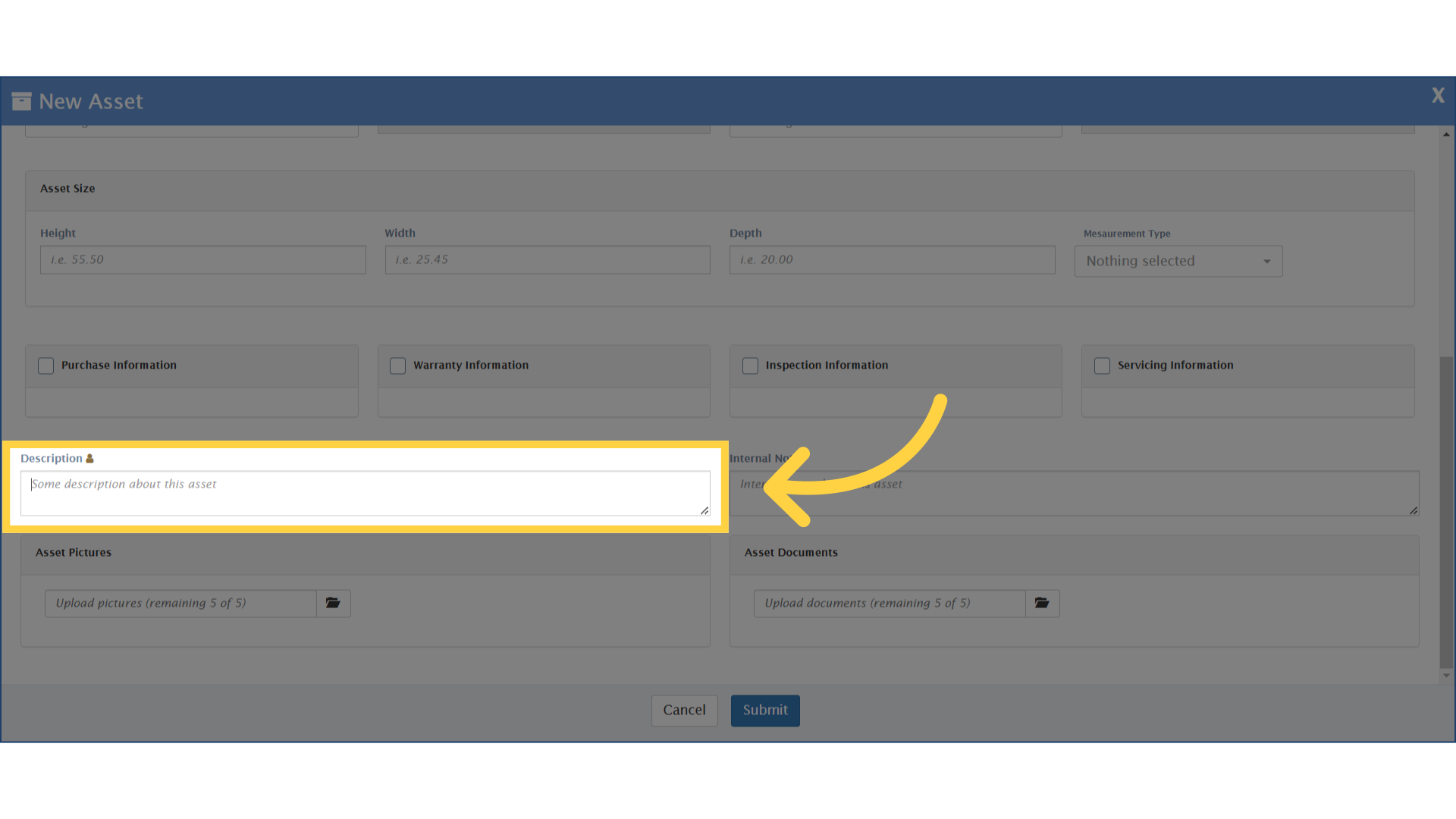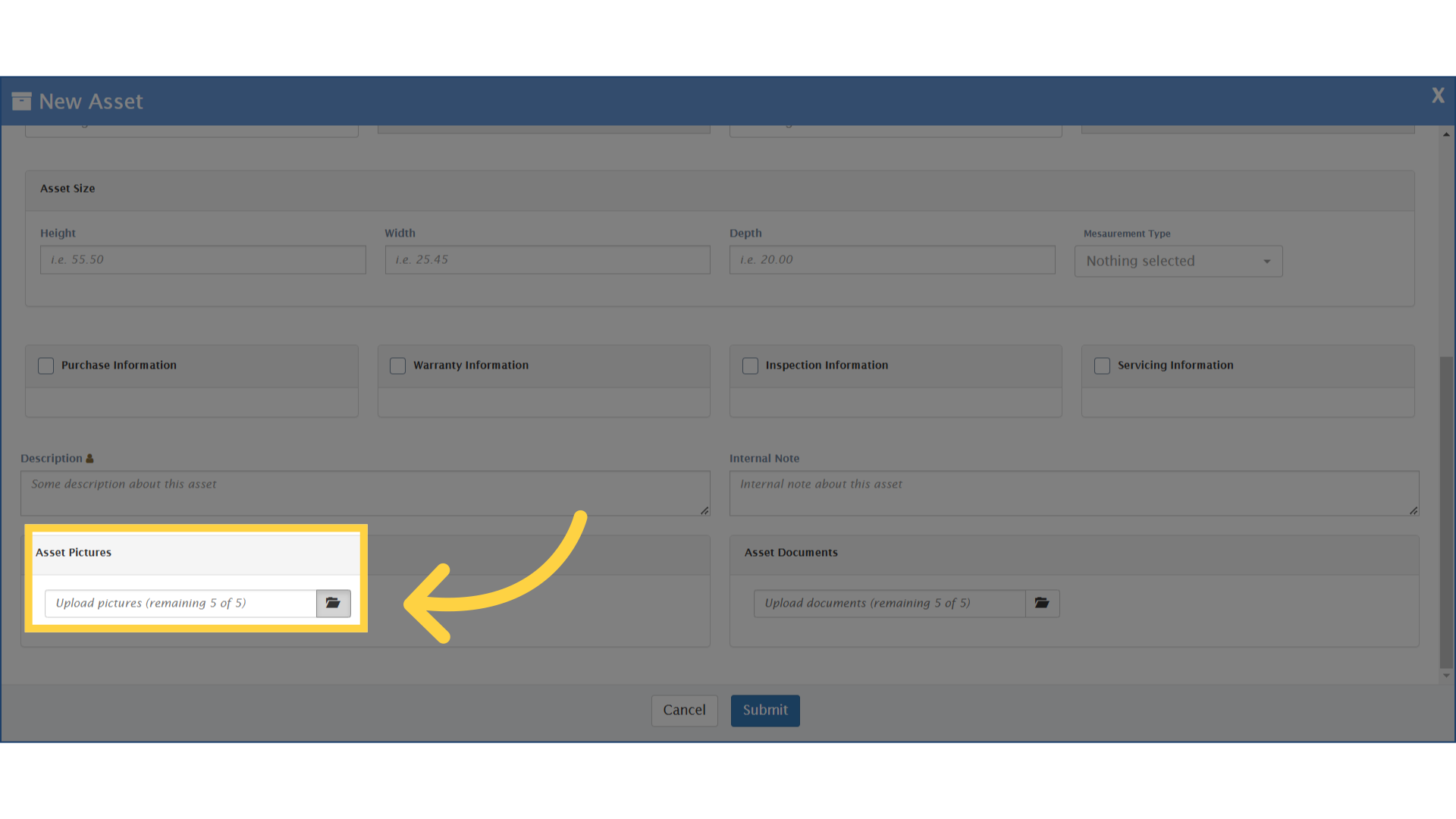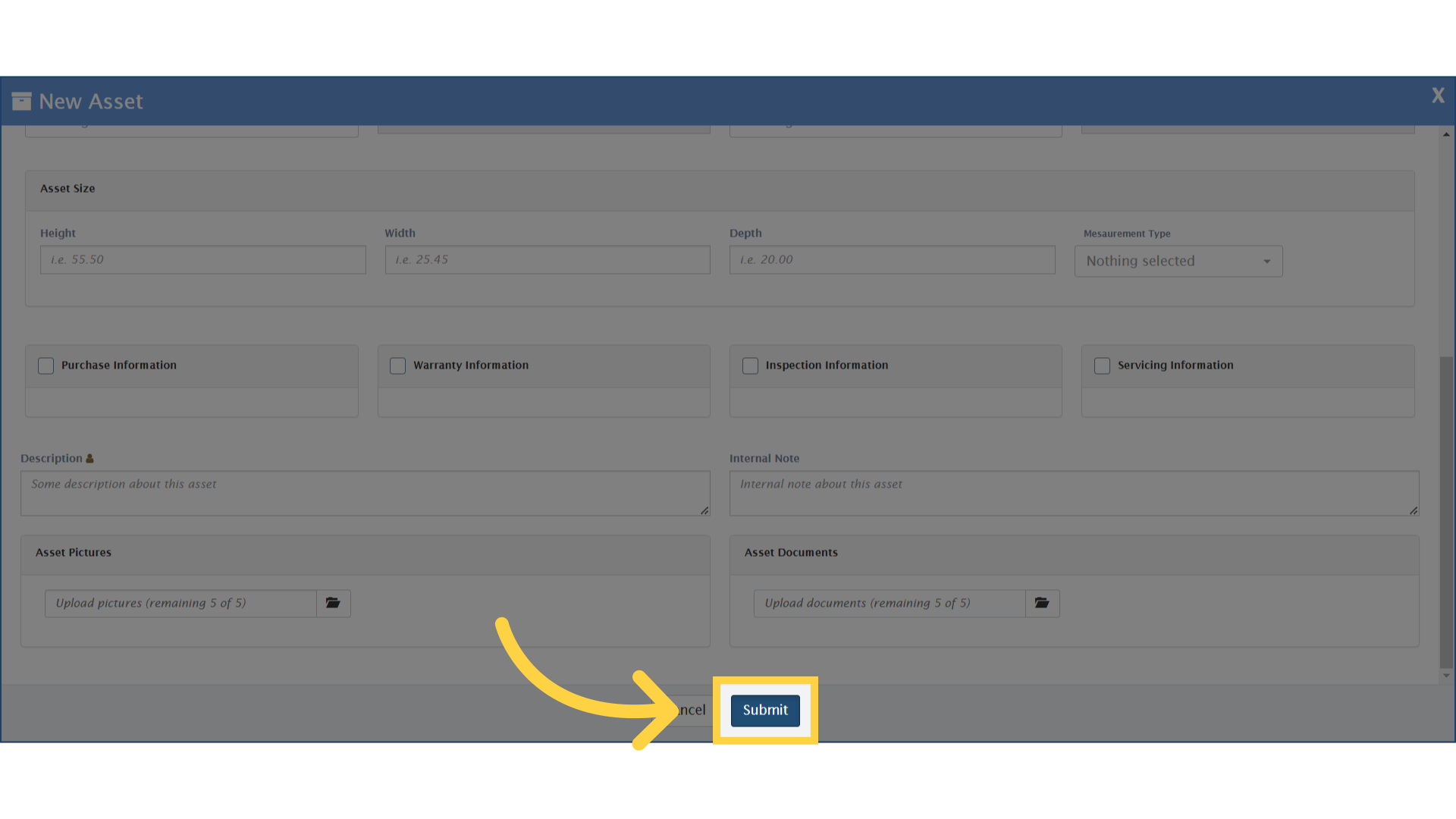How to Add A New Asset?
129 views 0 November 30, 2022 Updated on May 19, 2025 mippsupportadmin
1. After logging in, Click on “Property Management” dropdown on the left navigation
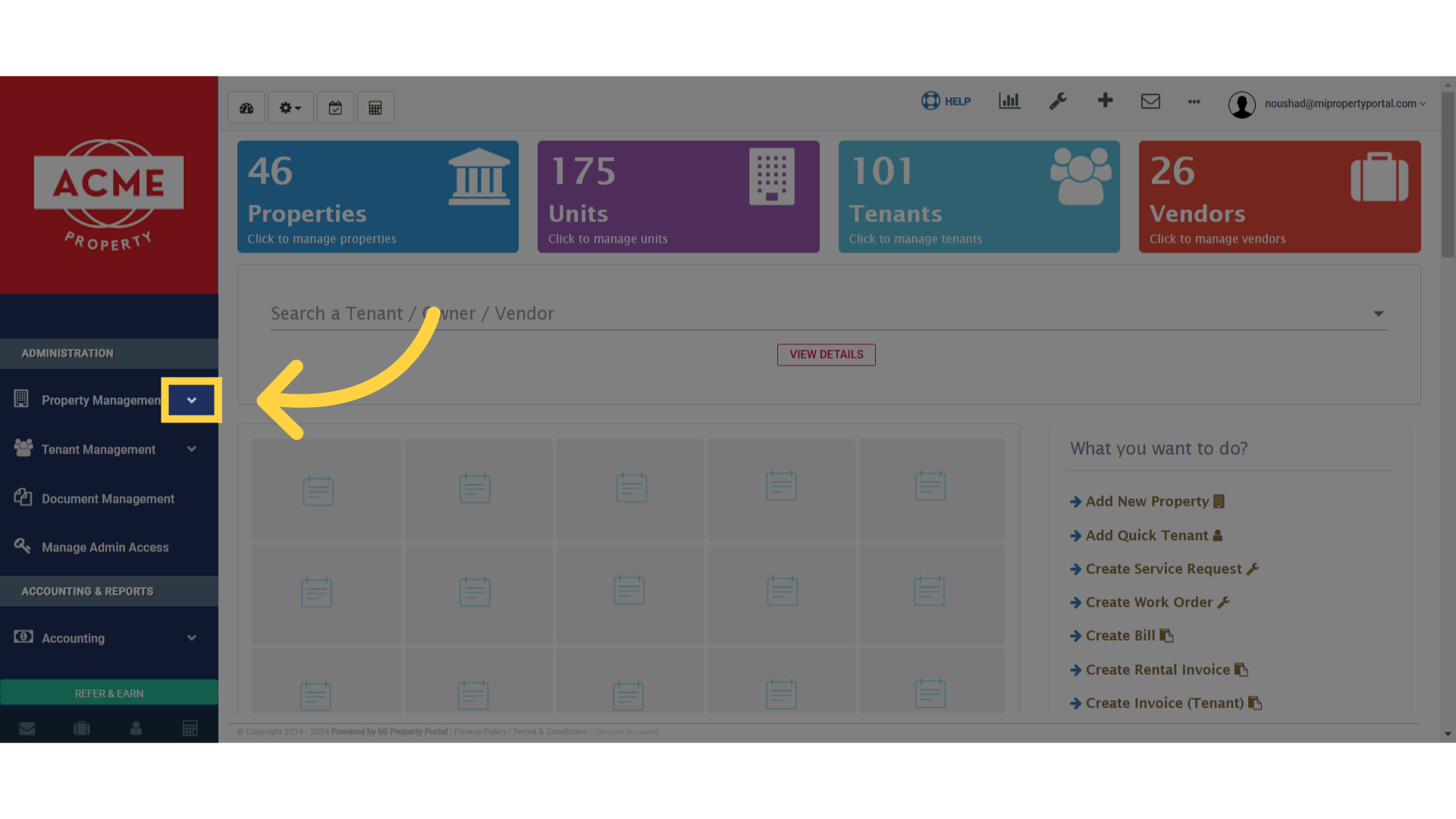
2. Click on Assets under the Property Management dropdown
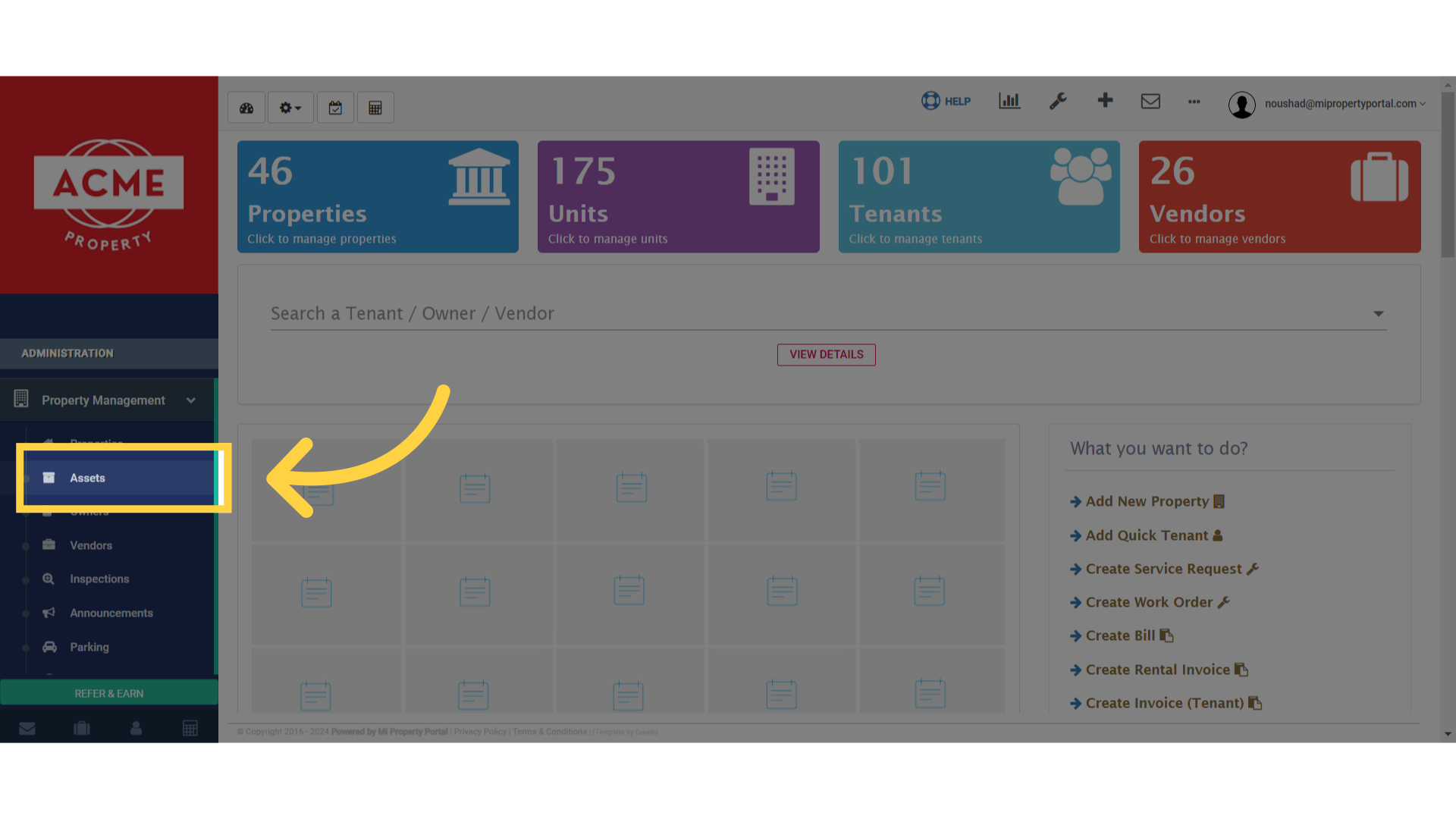
3. Once in the Assets section, click on New Asset on the far right side of the screen
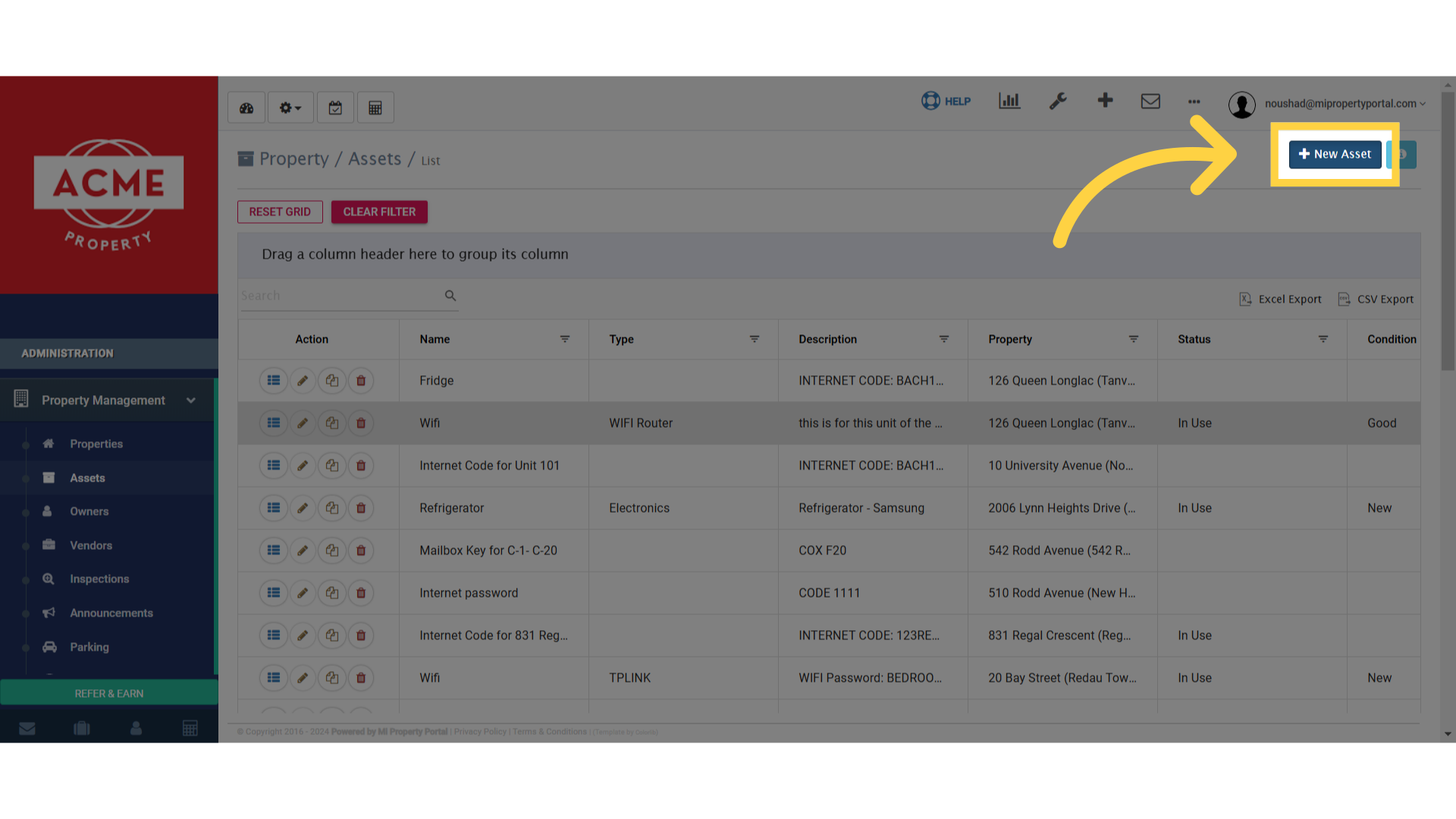
4. Put the name of the asset under the Name of the asset or title field
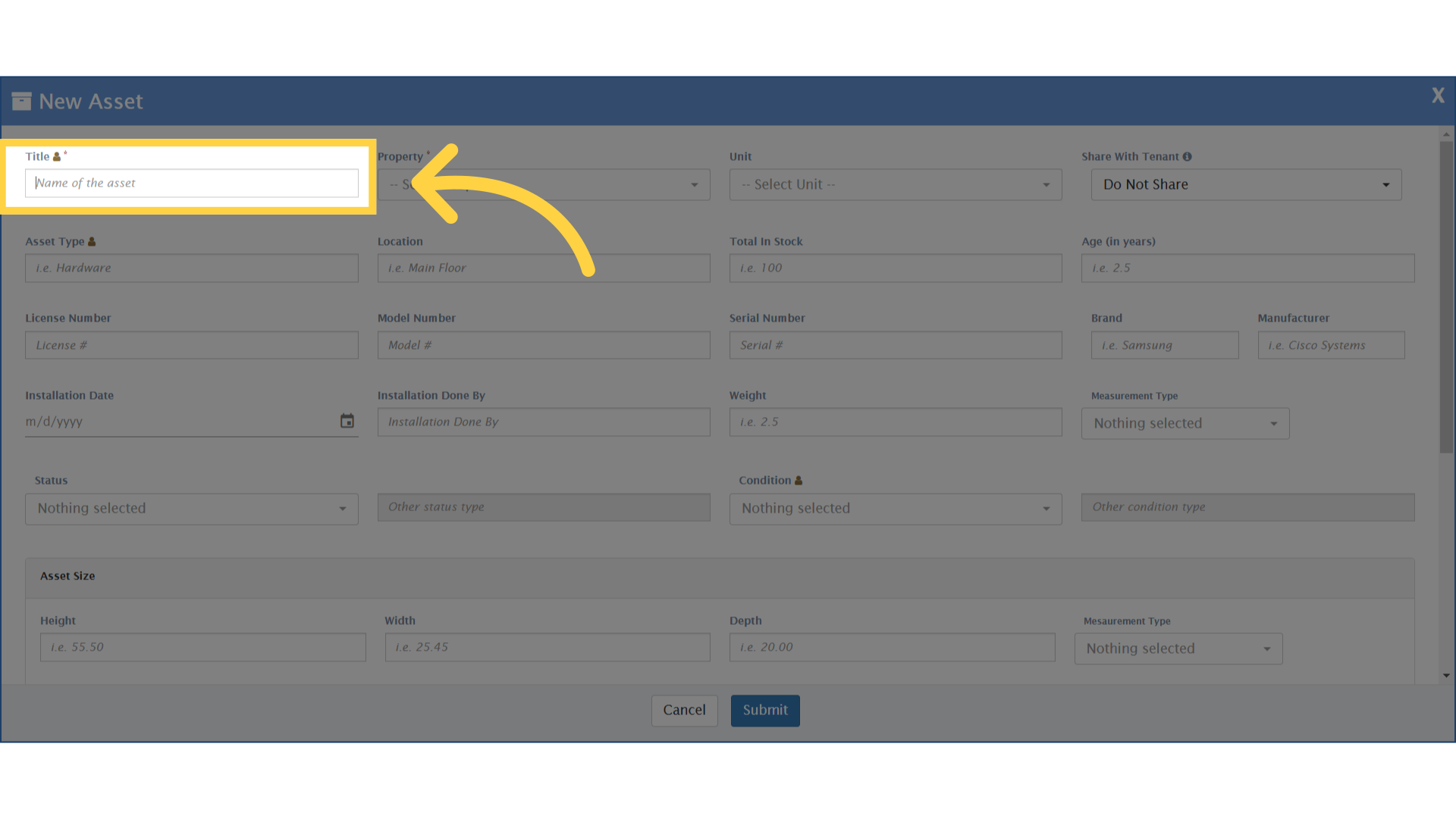
5. Choose the property by selecting from the dropdown under Property field
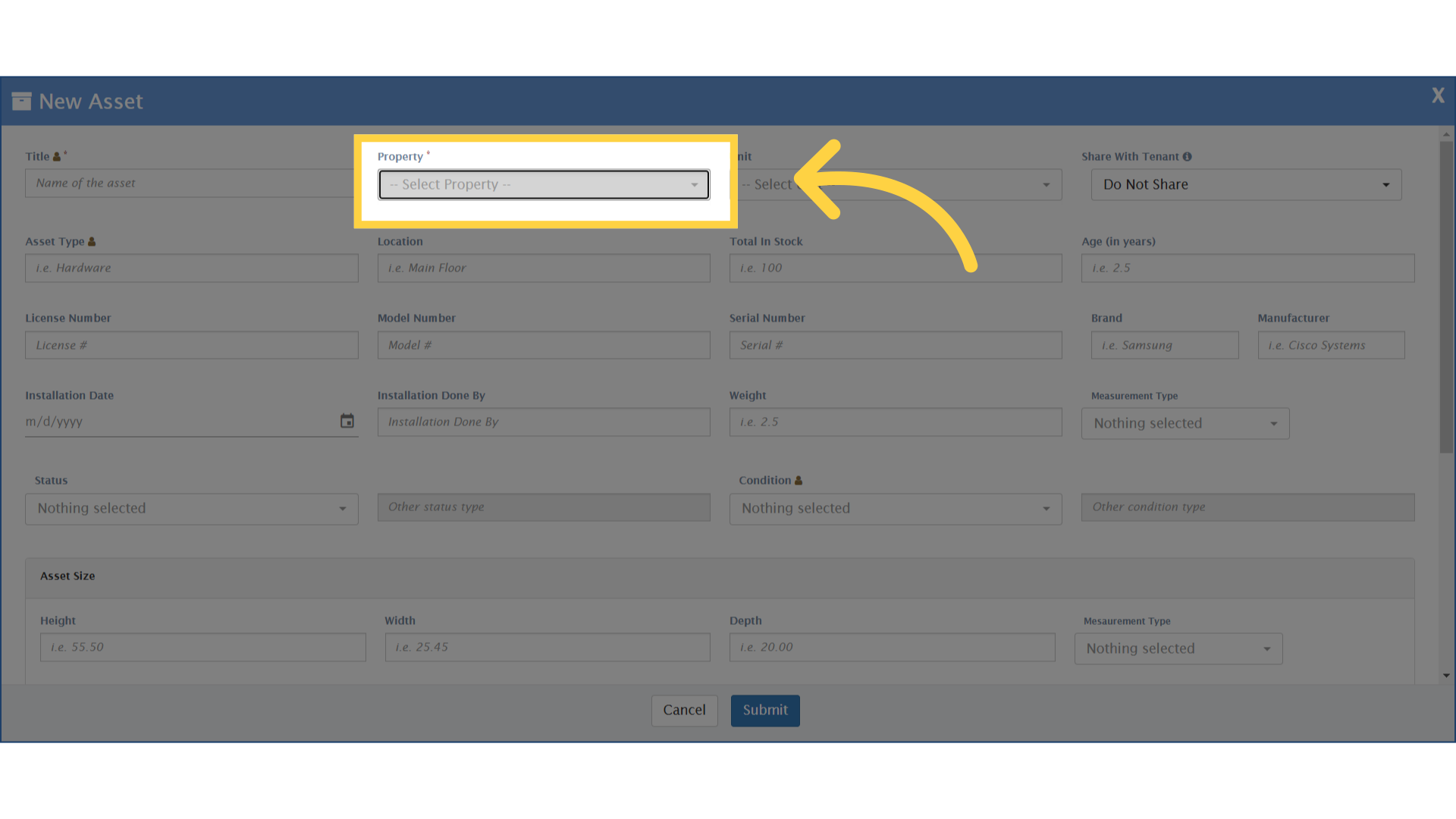
6. Put the type of the asset under Asset Type field
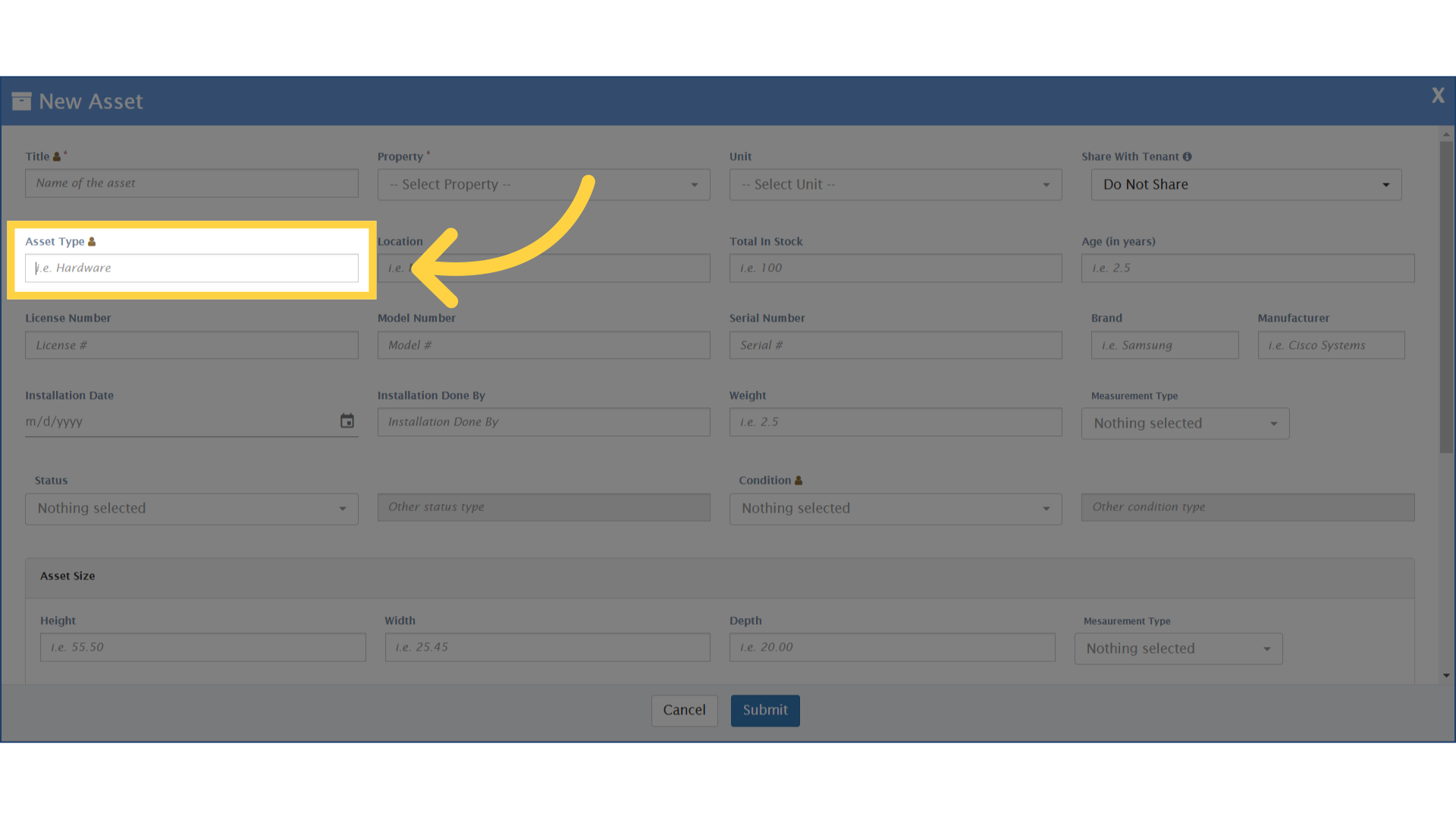
7. Fill in the remaining fields, following the arrow signs, with the required details
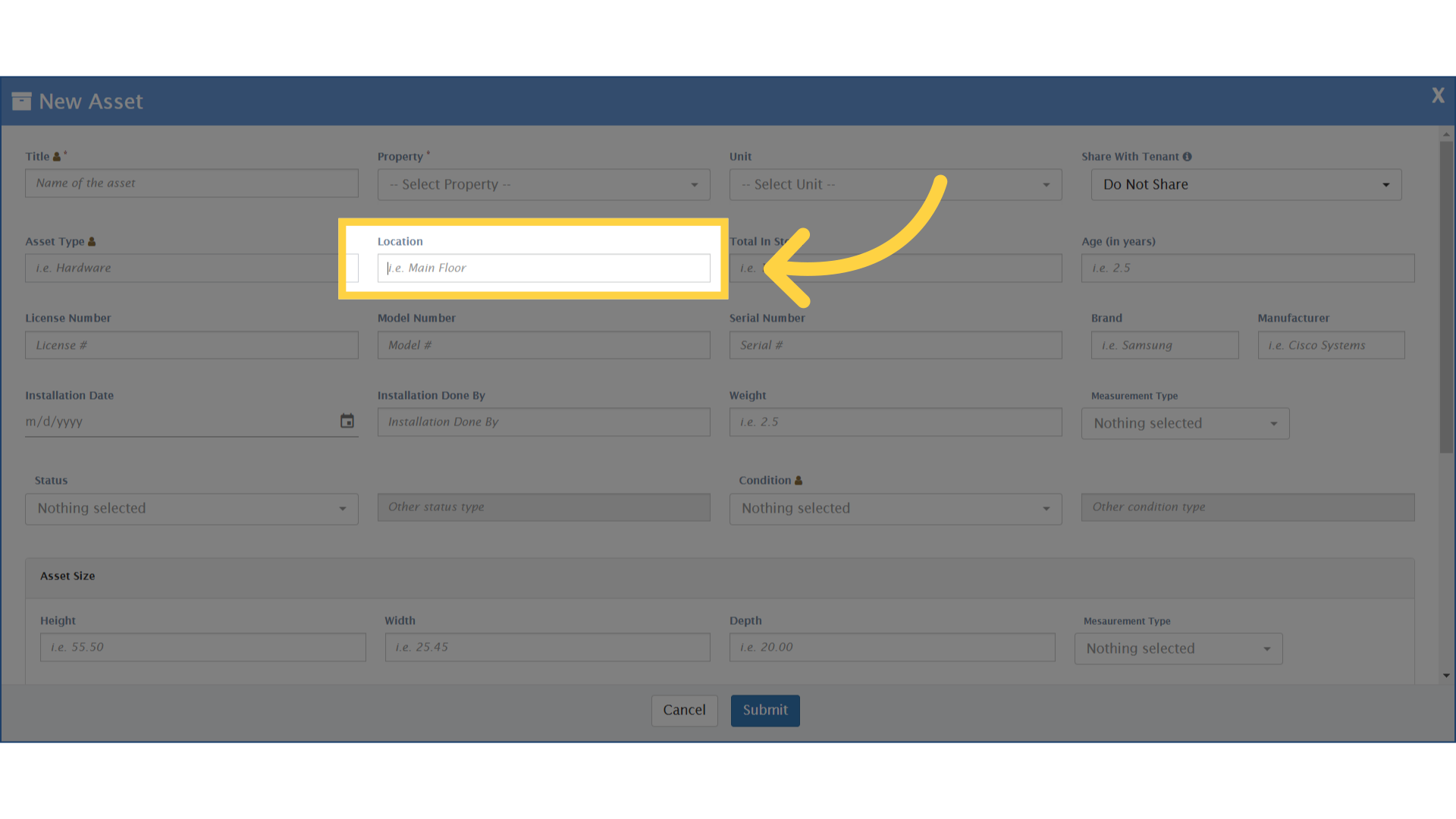
8. Enter the license number in the License Number field and the model number in the Model Number field
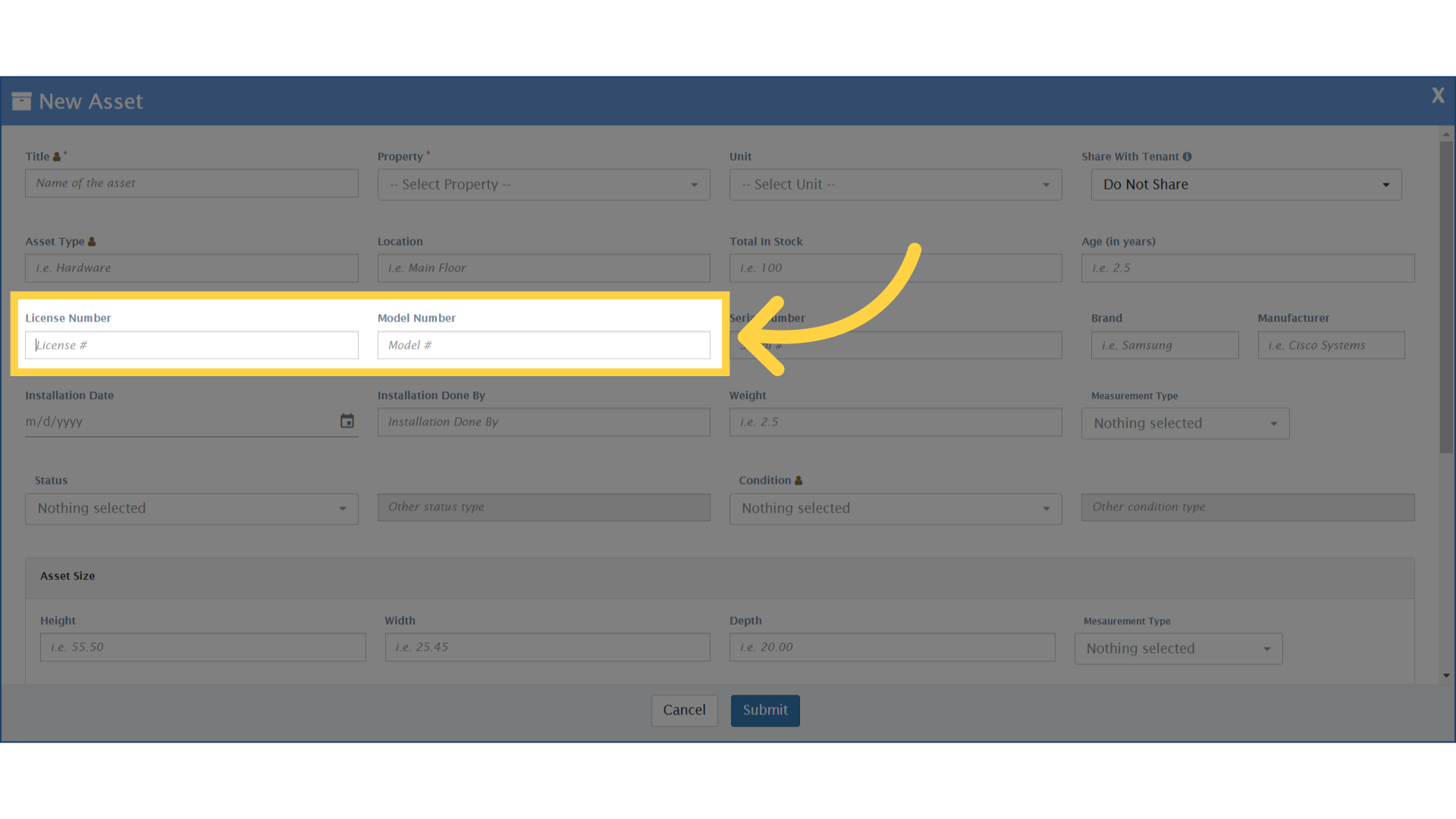
9. Fill in the model number for identification
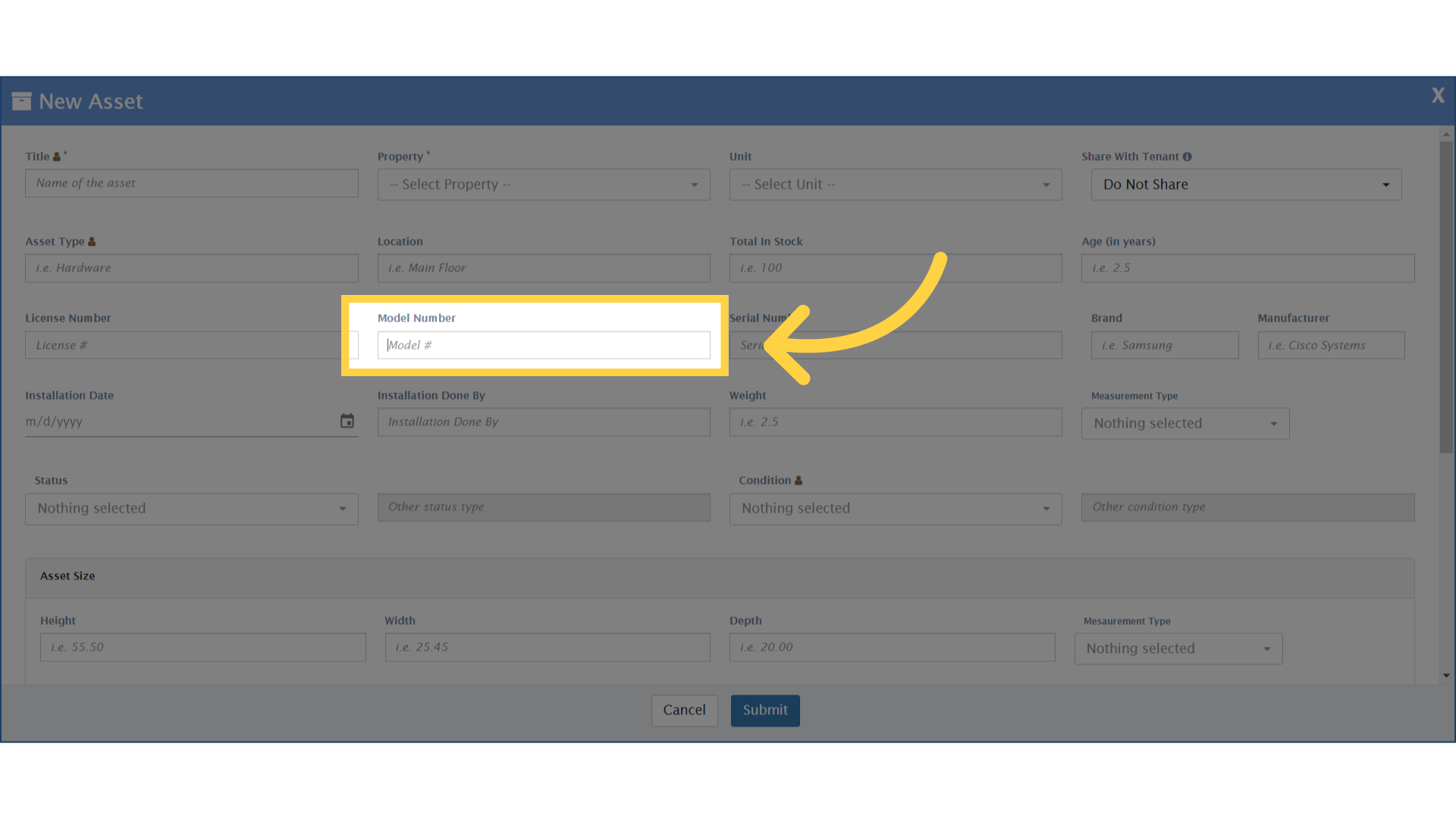
10. You can check the availability by selecting from the dropdown under “Status” field
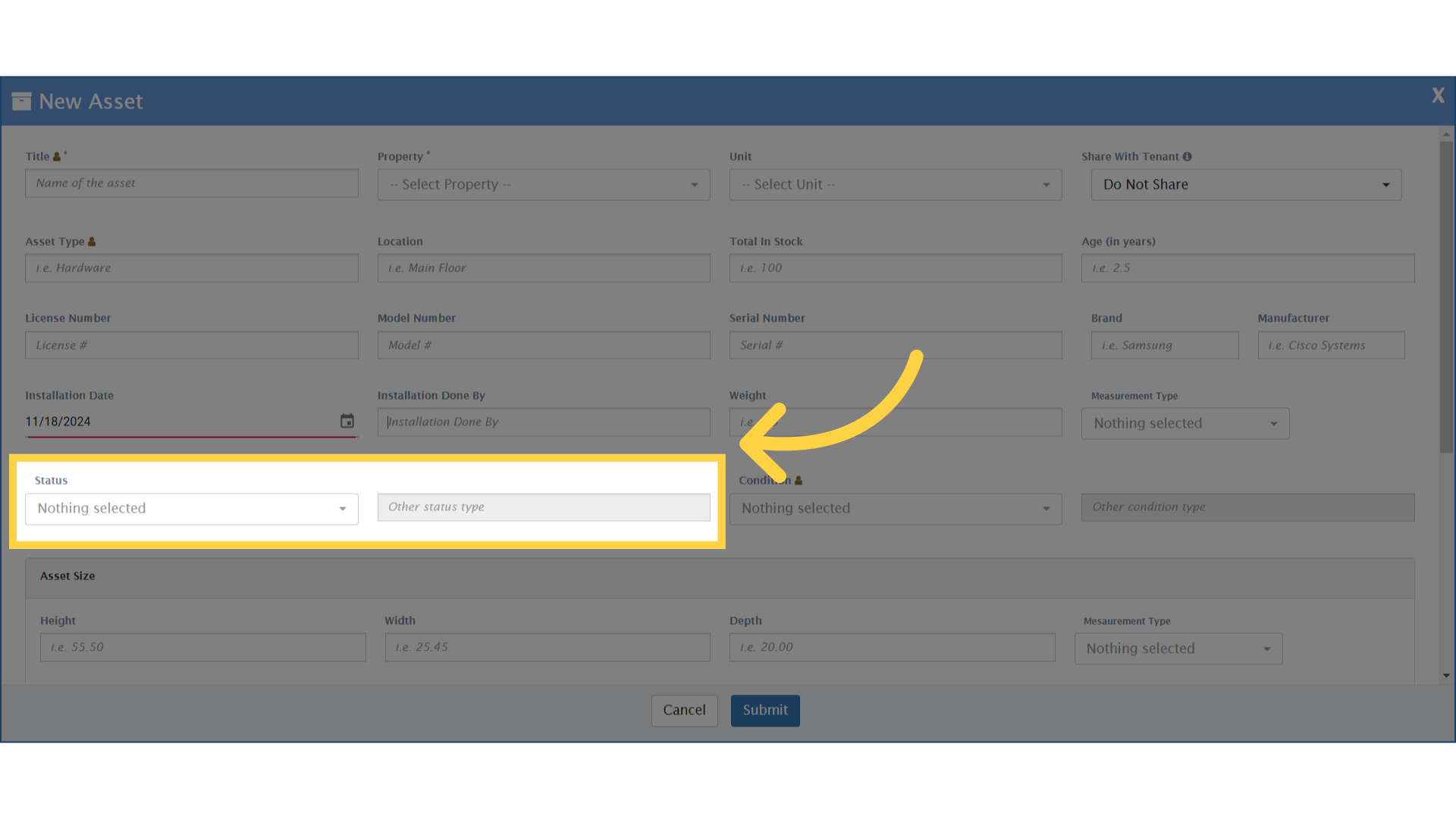
11. Click under Description to add details regarding the asset
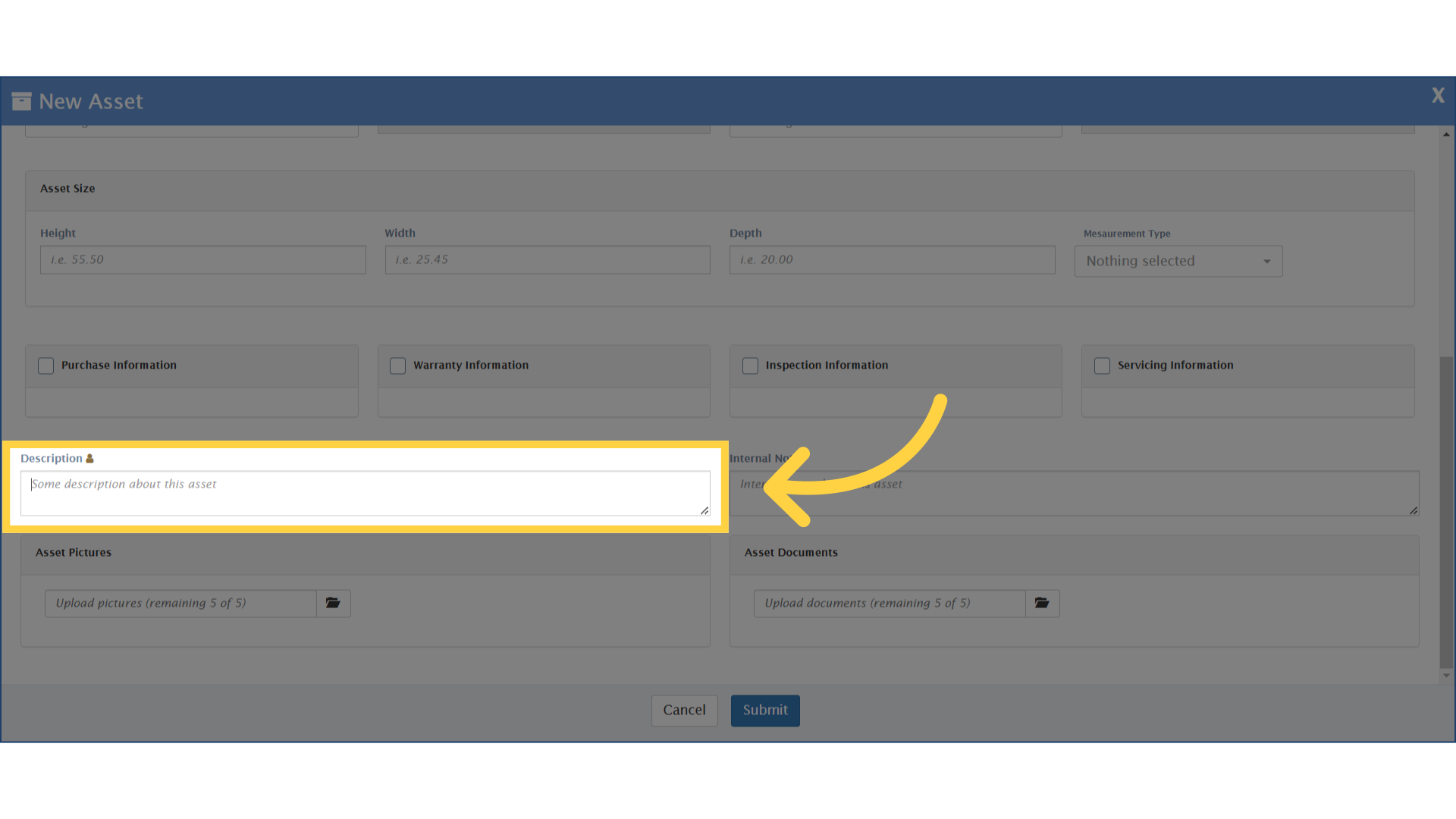
12. Click under Asset Pictures to add picture regarding the asset
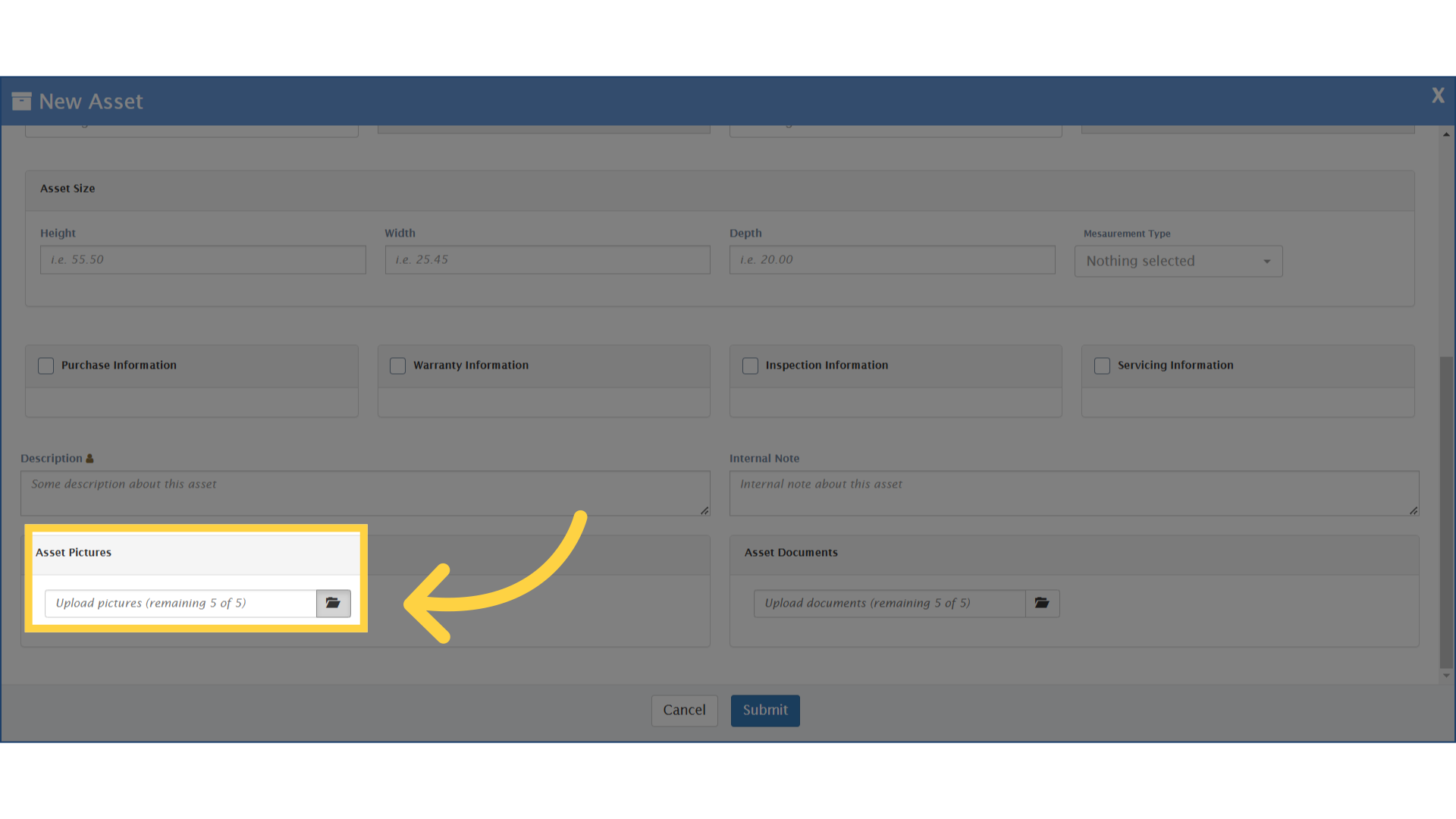
13. Click on Submit to complete the process