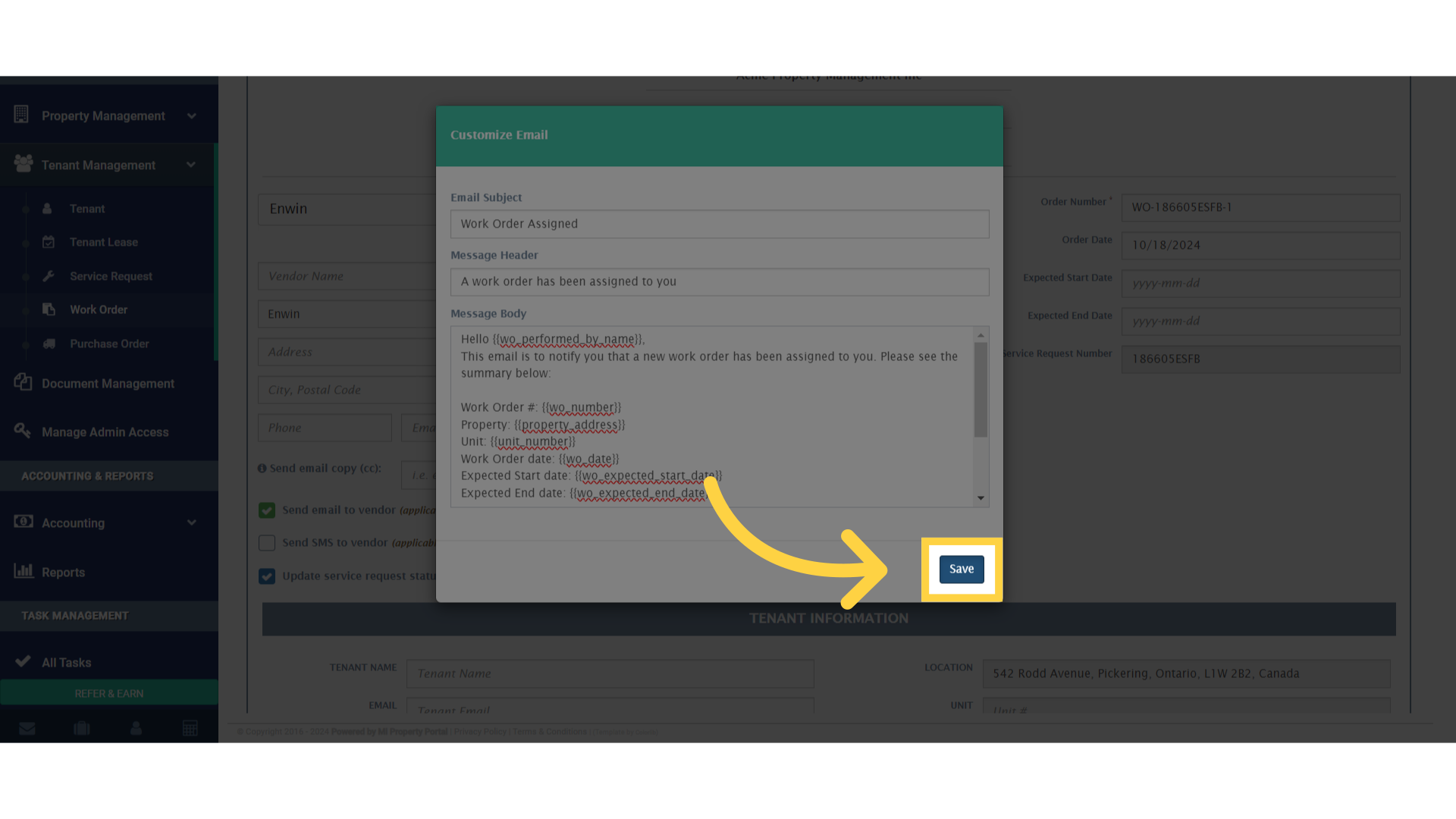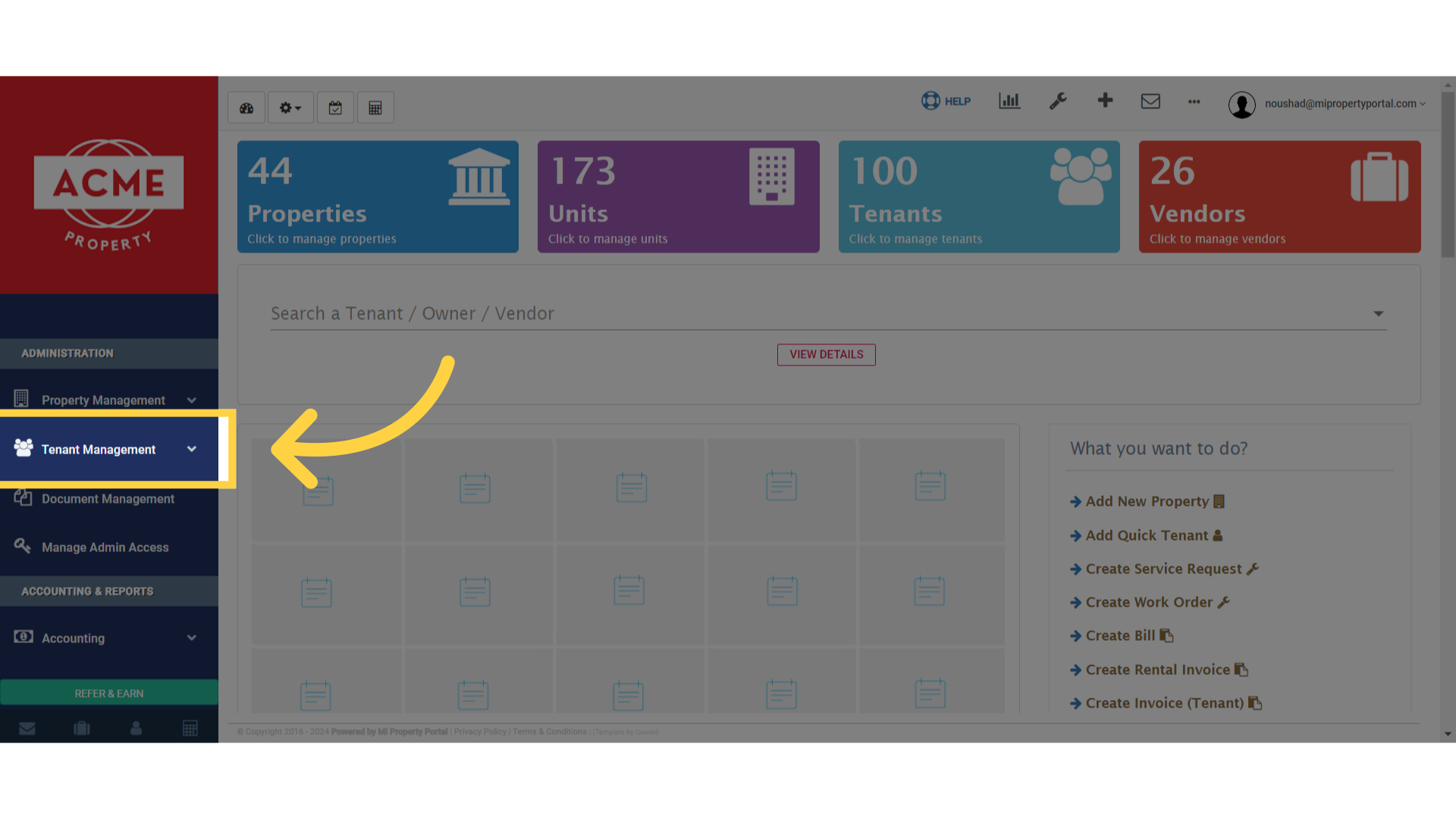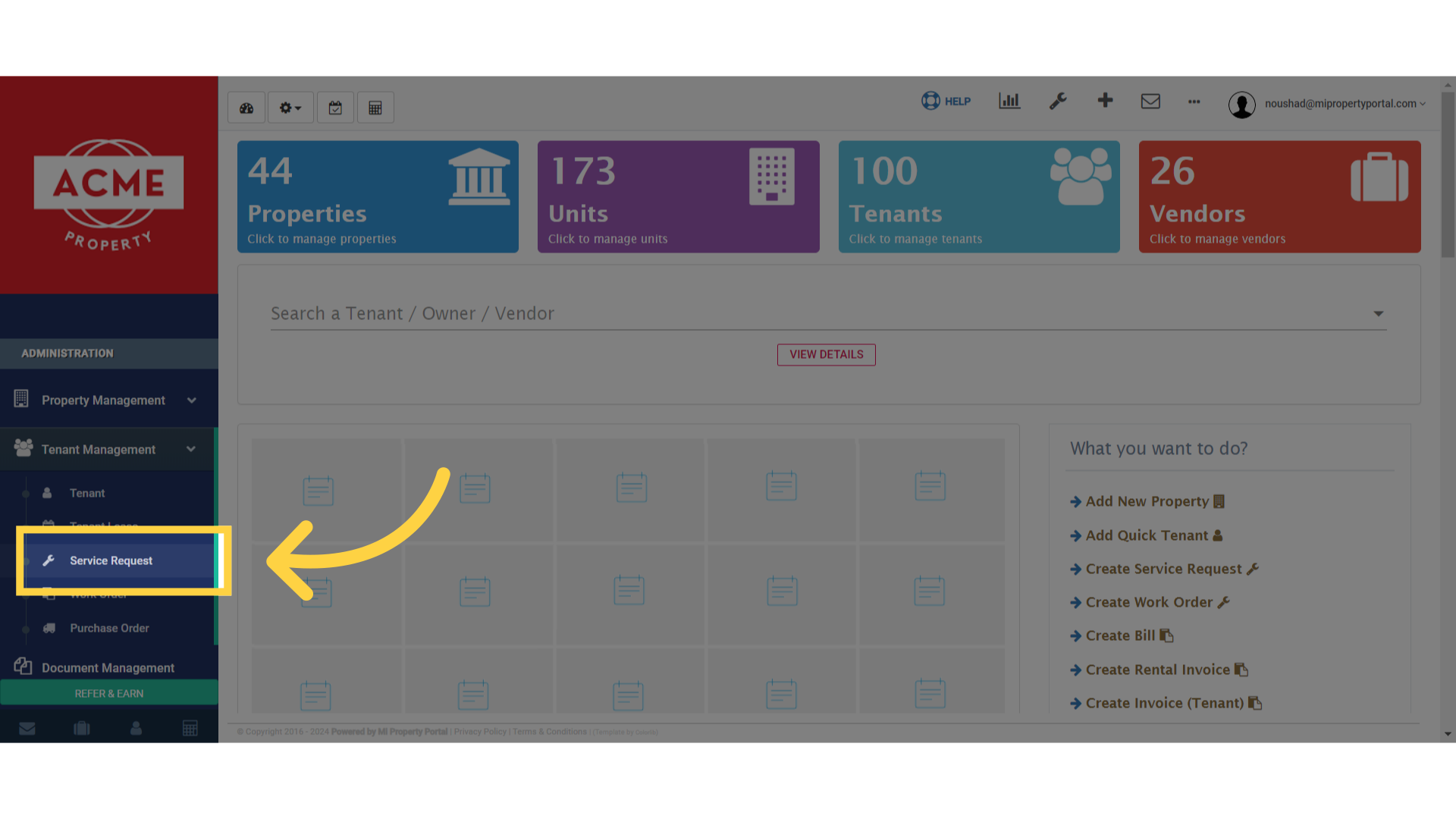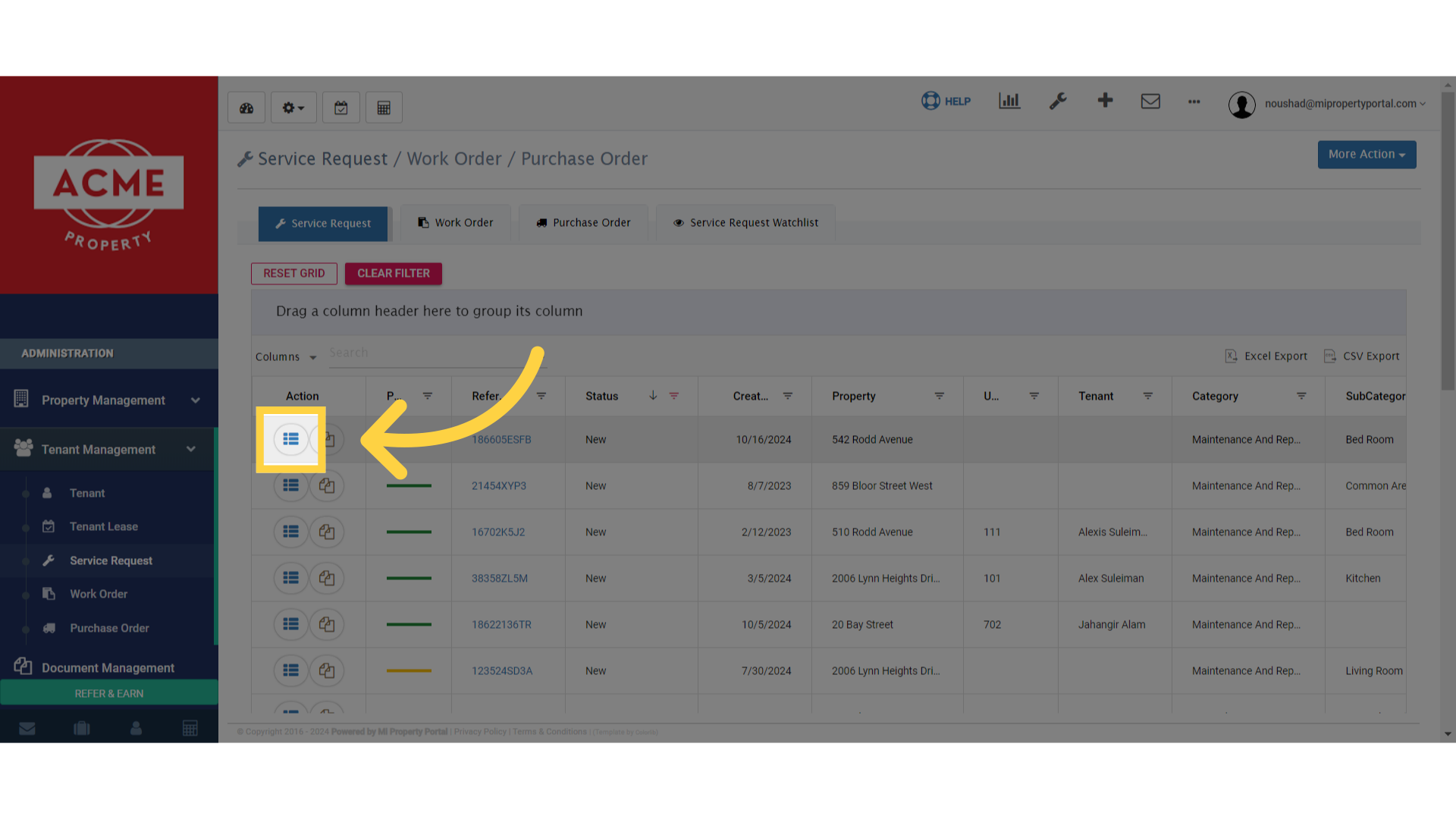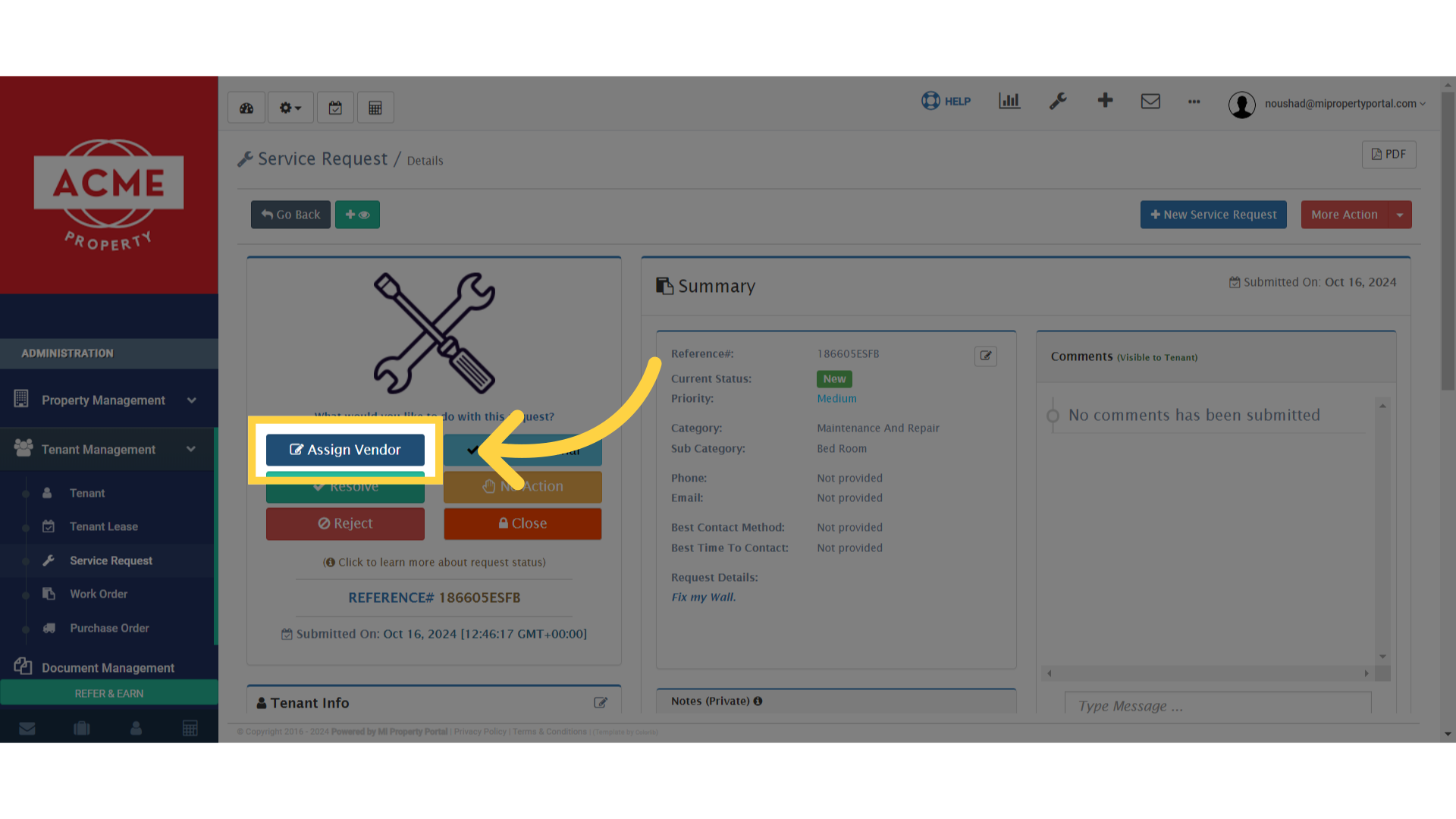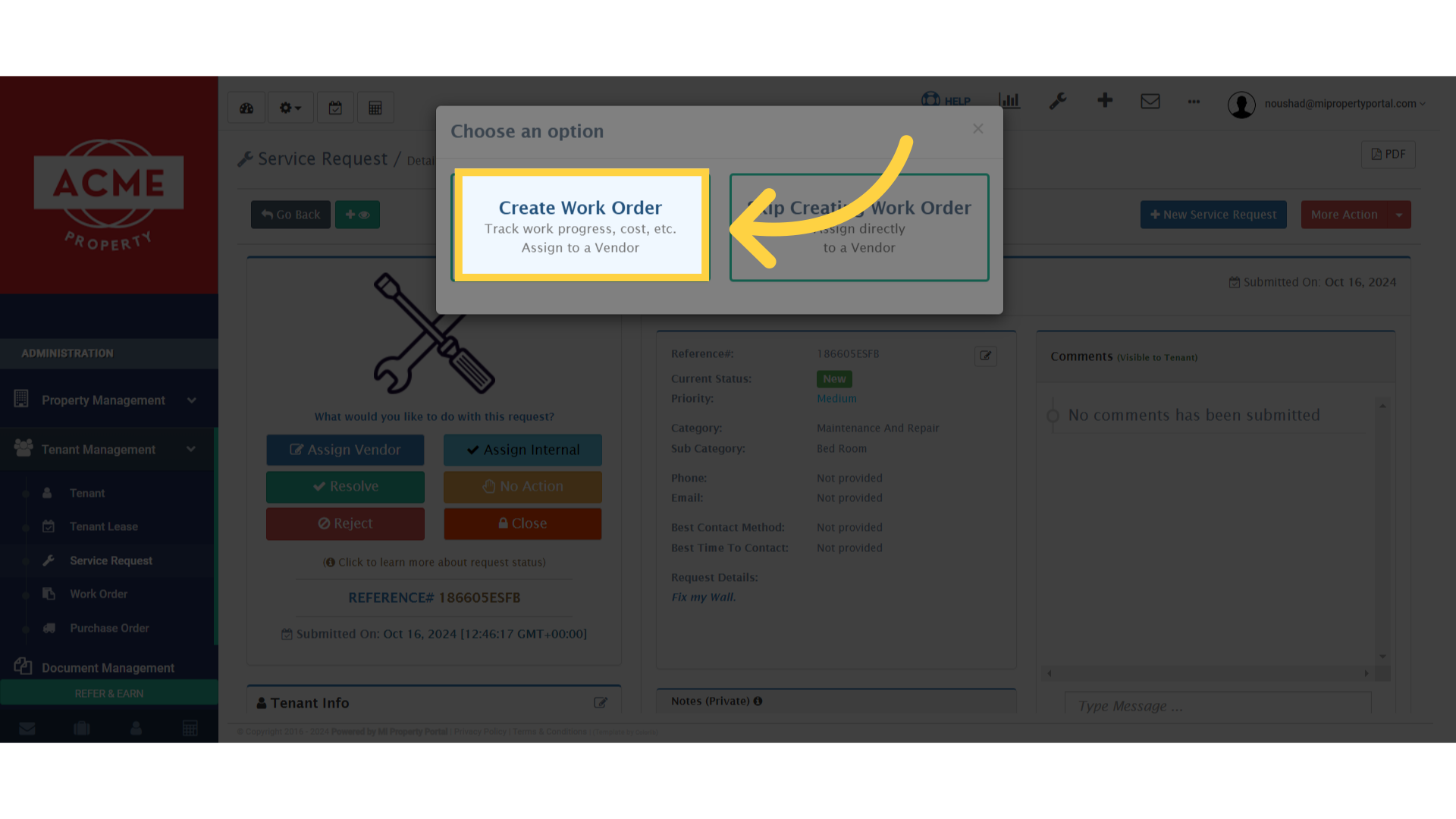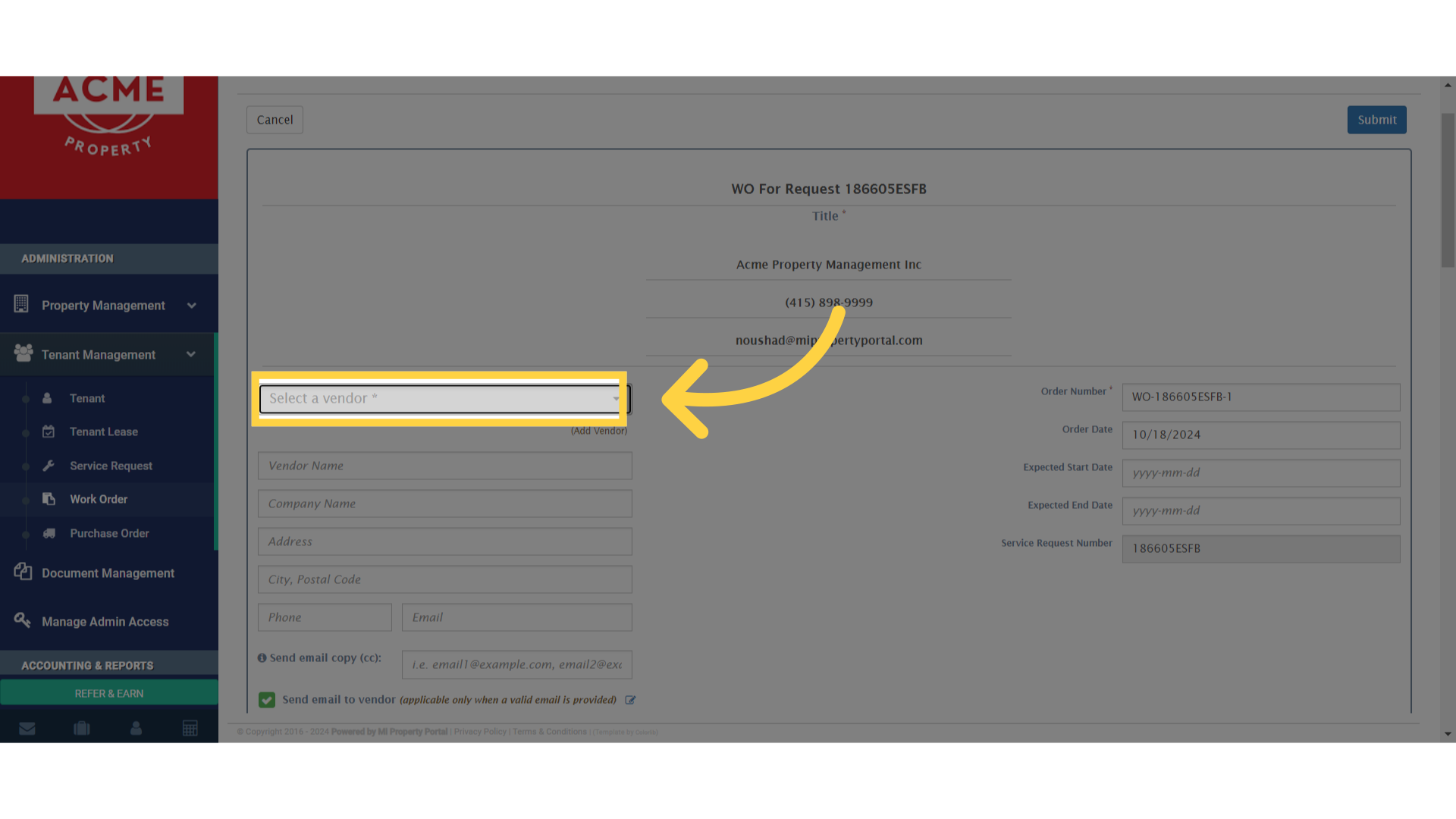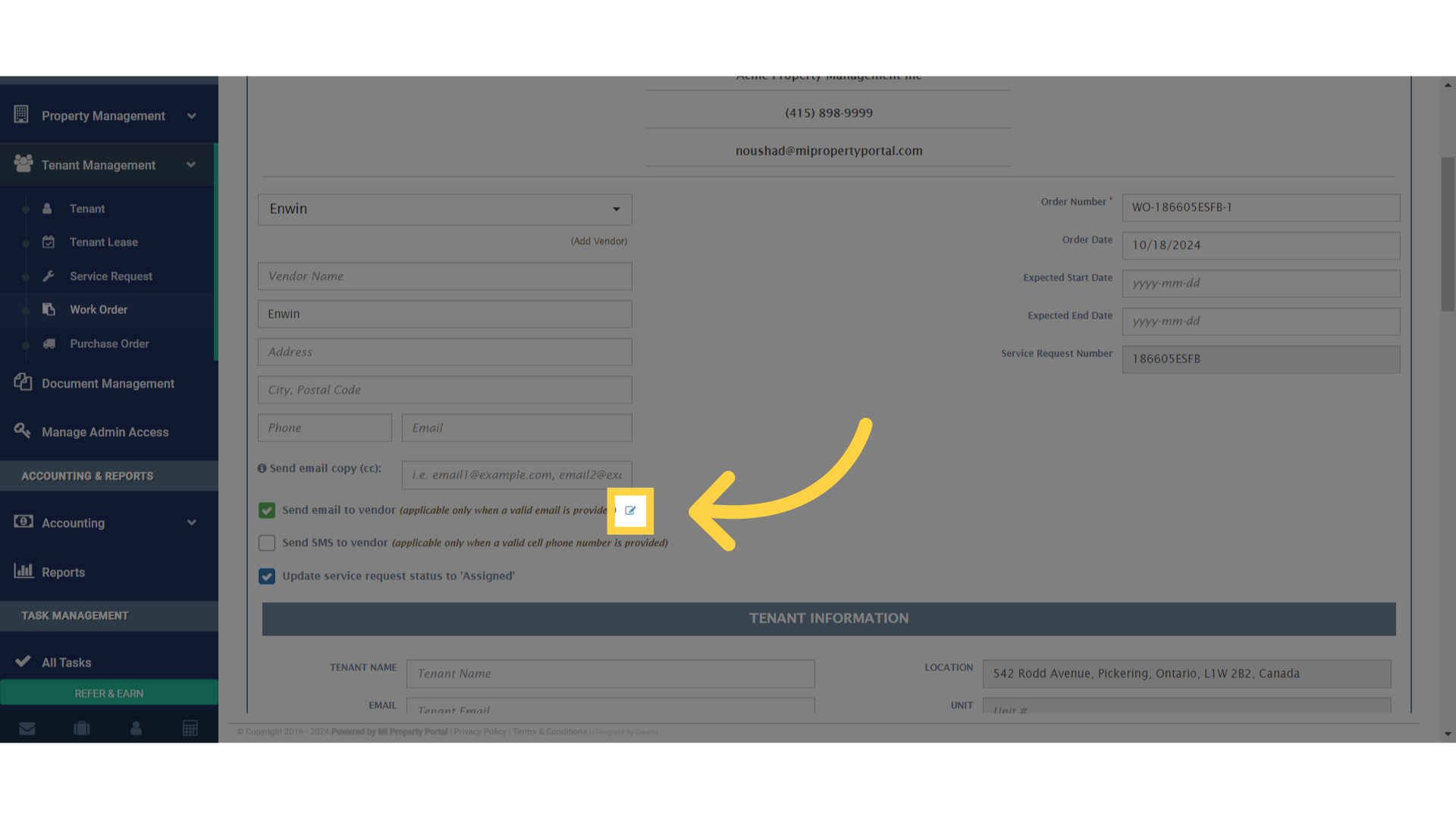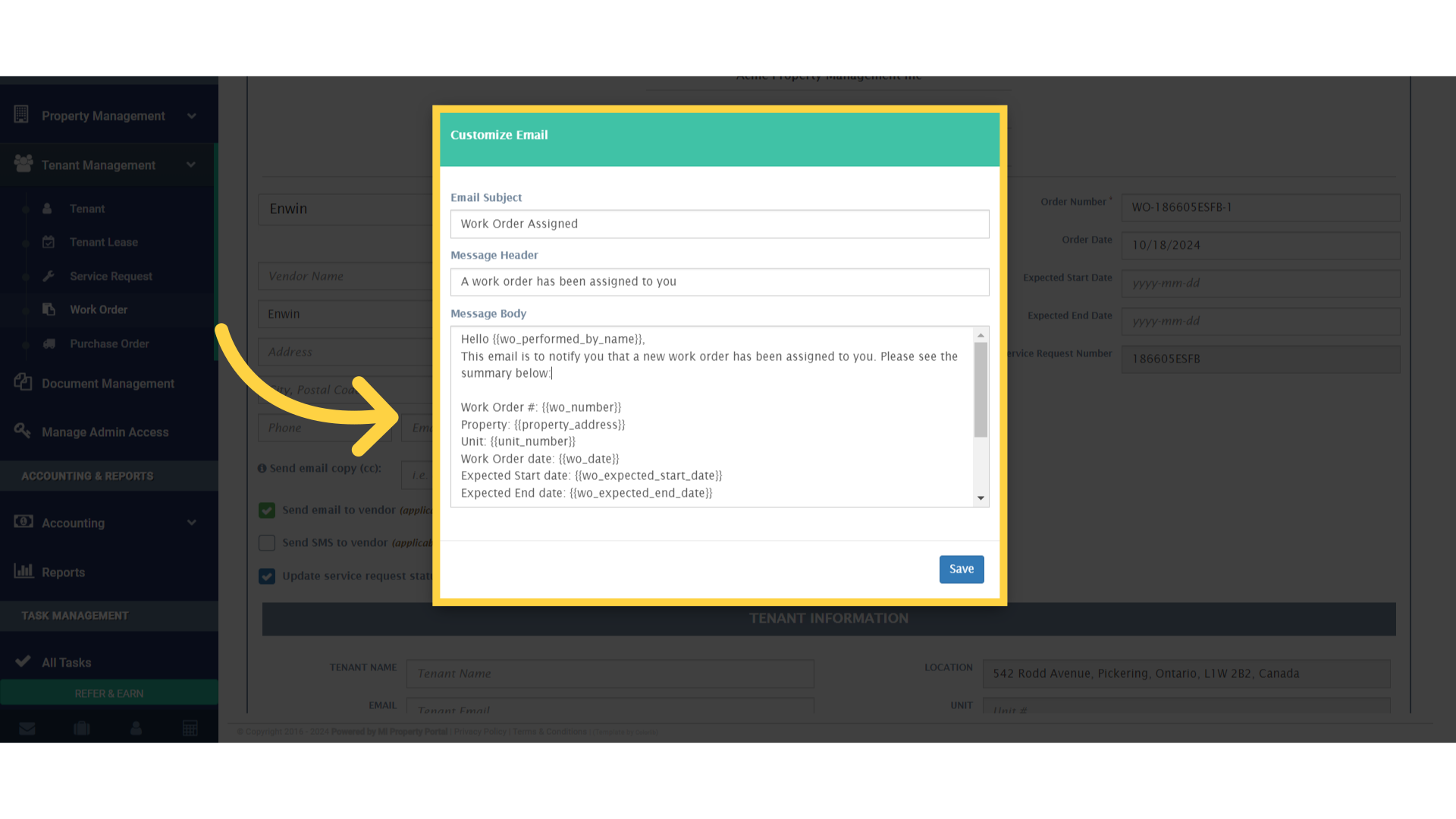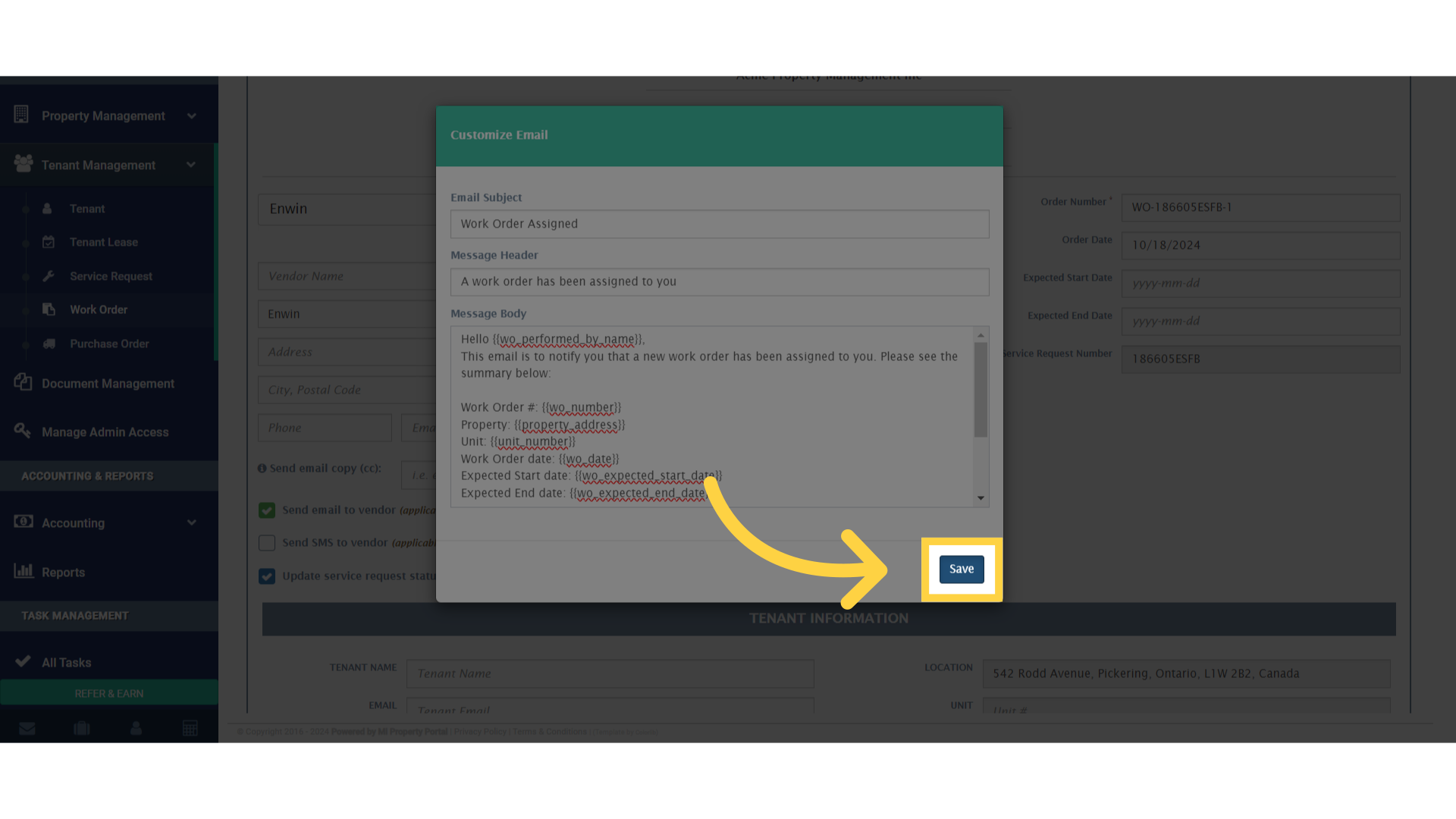How to Update the Email Body while creating a Work Order?
35 views 0 November 14, 2023 Updated on October 22, 2024 mippsupportadmin
1. Click “Tenant Management”
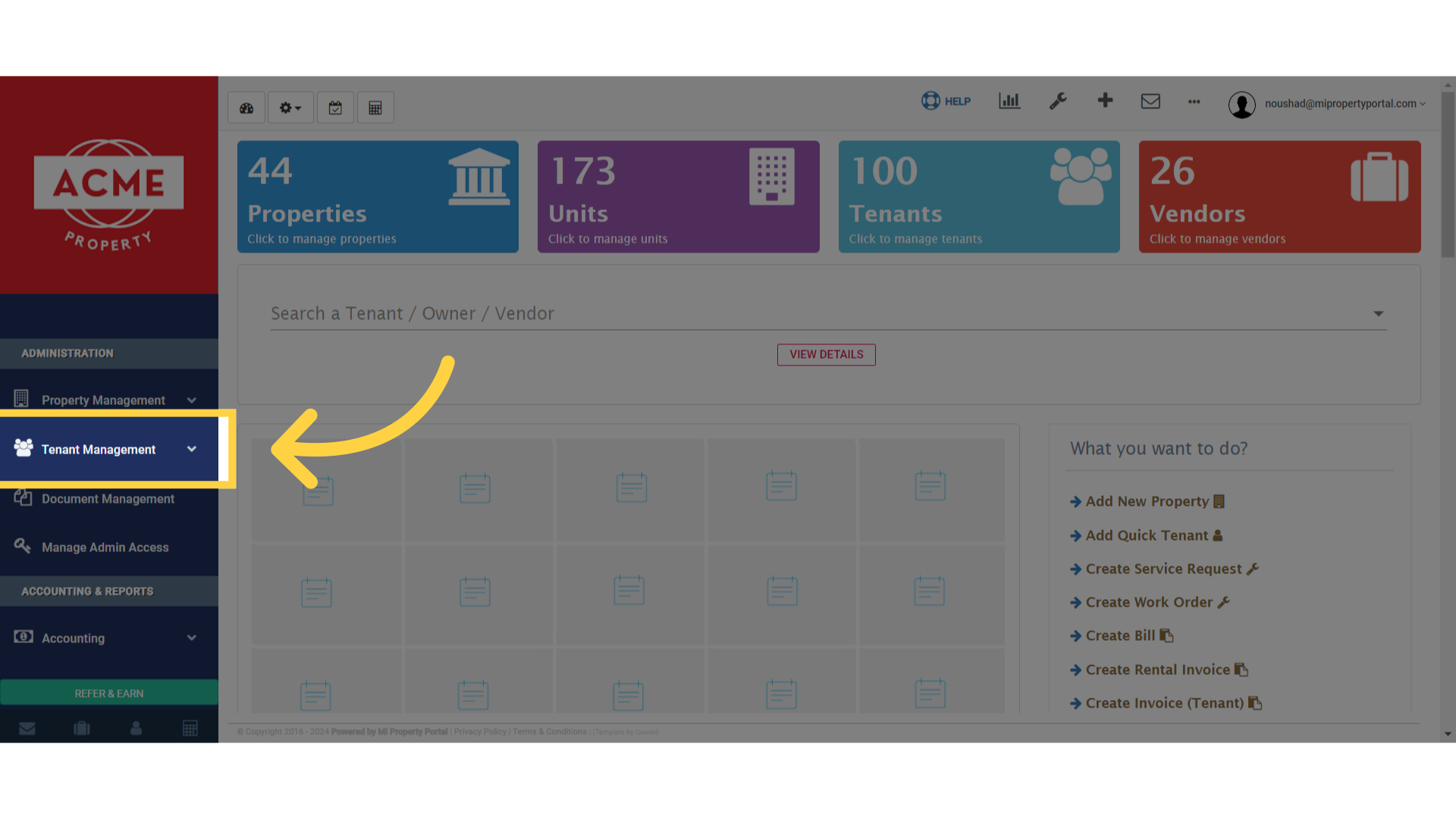
2. Click “Service Request”
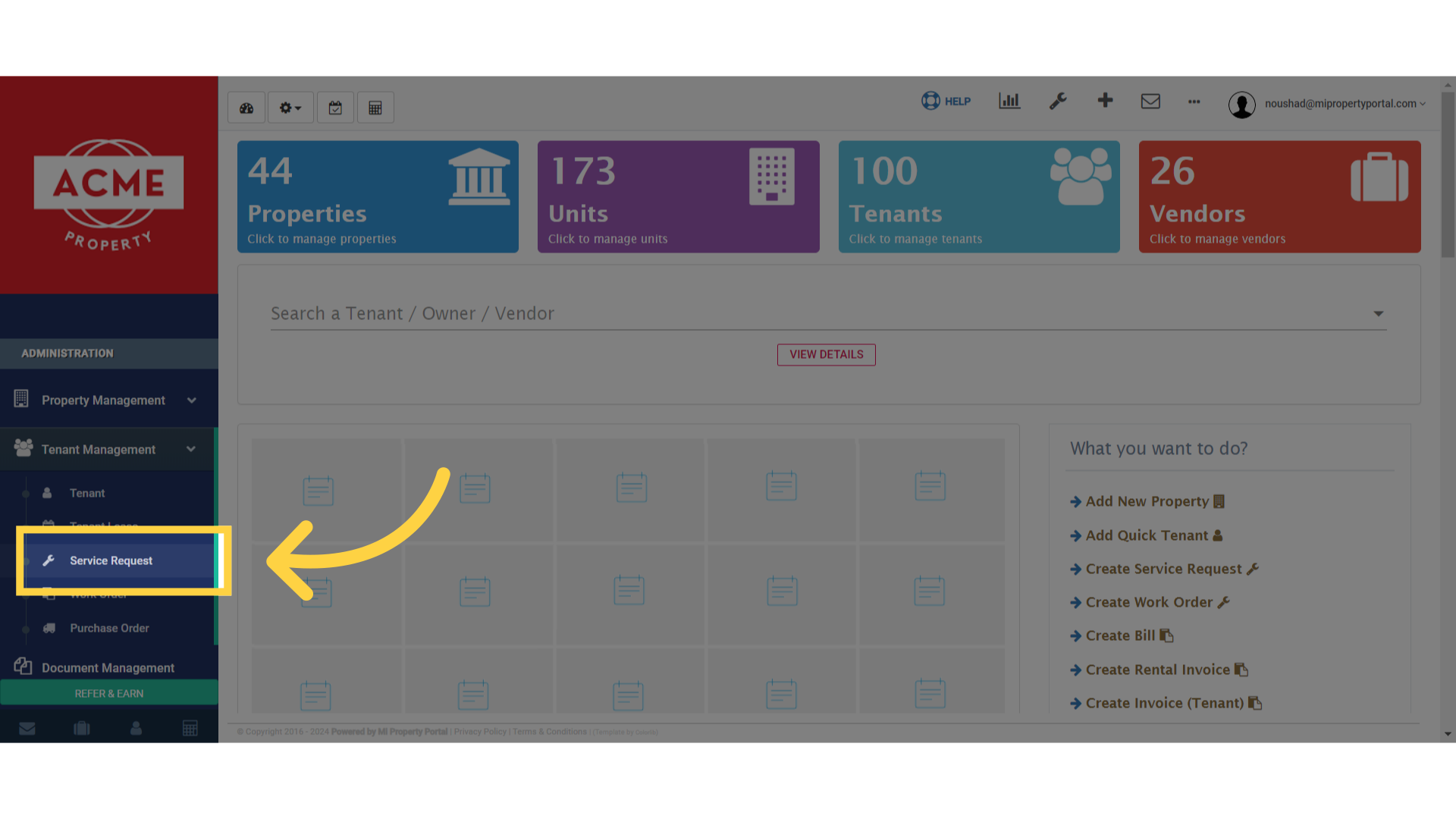
3. Once in the Service Request / Work Order / Purchase Order section, click on the Search field to find the tenant
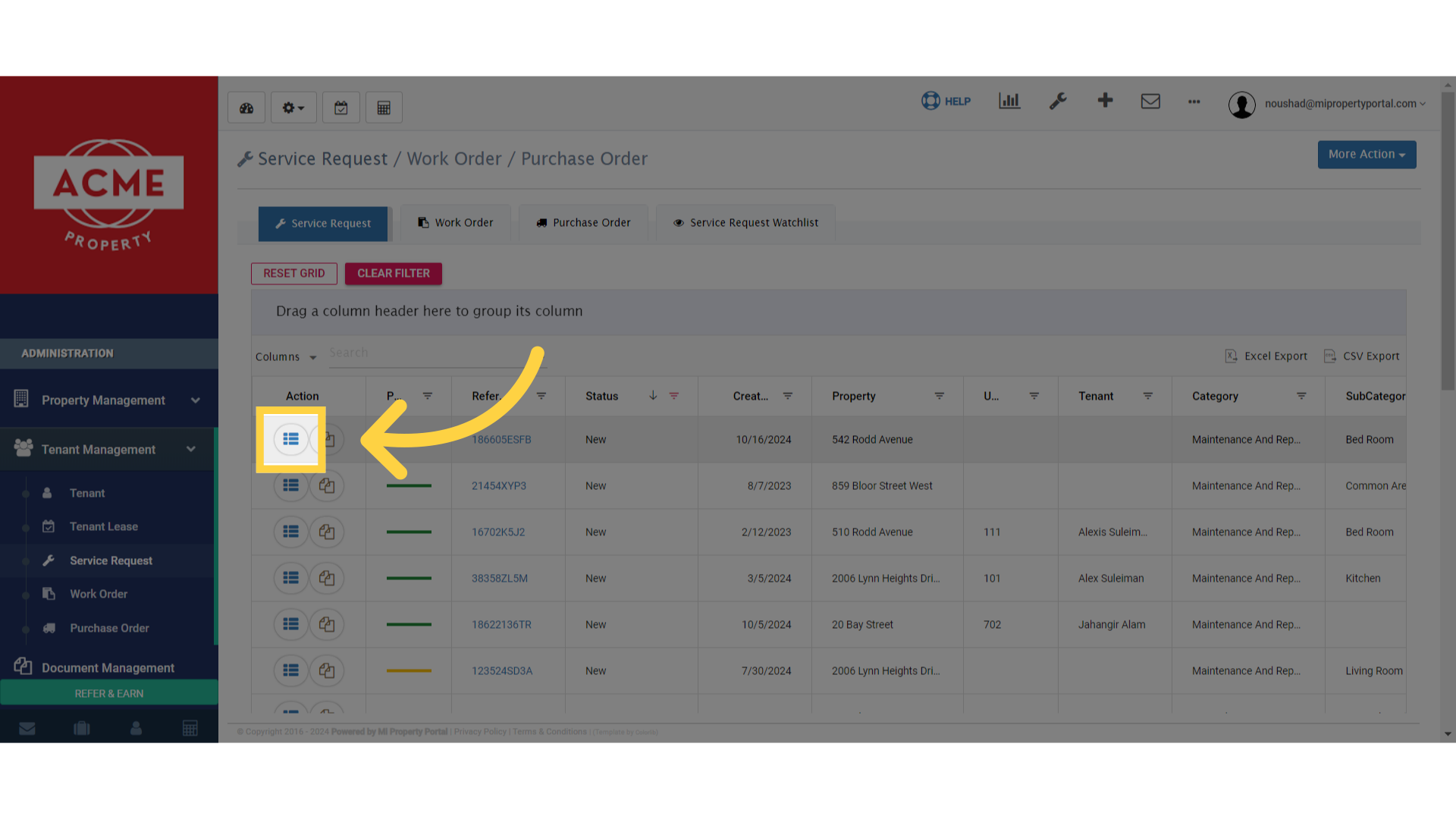
4. Click “Assign Vendor”
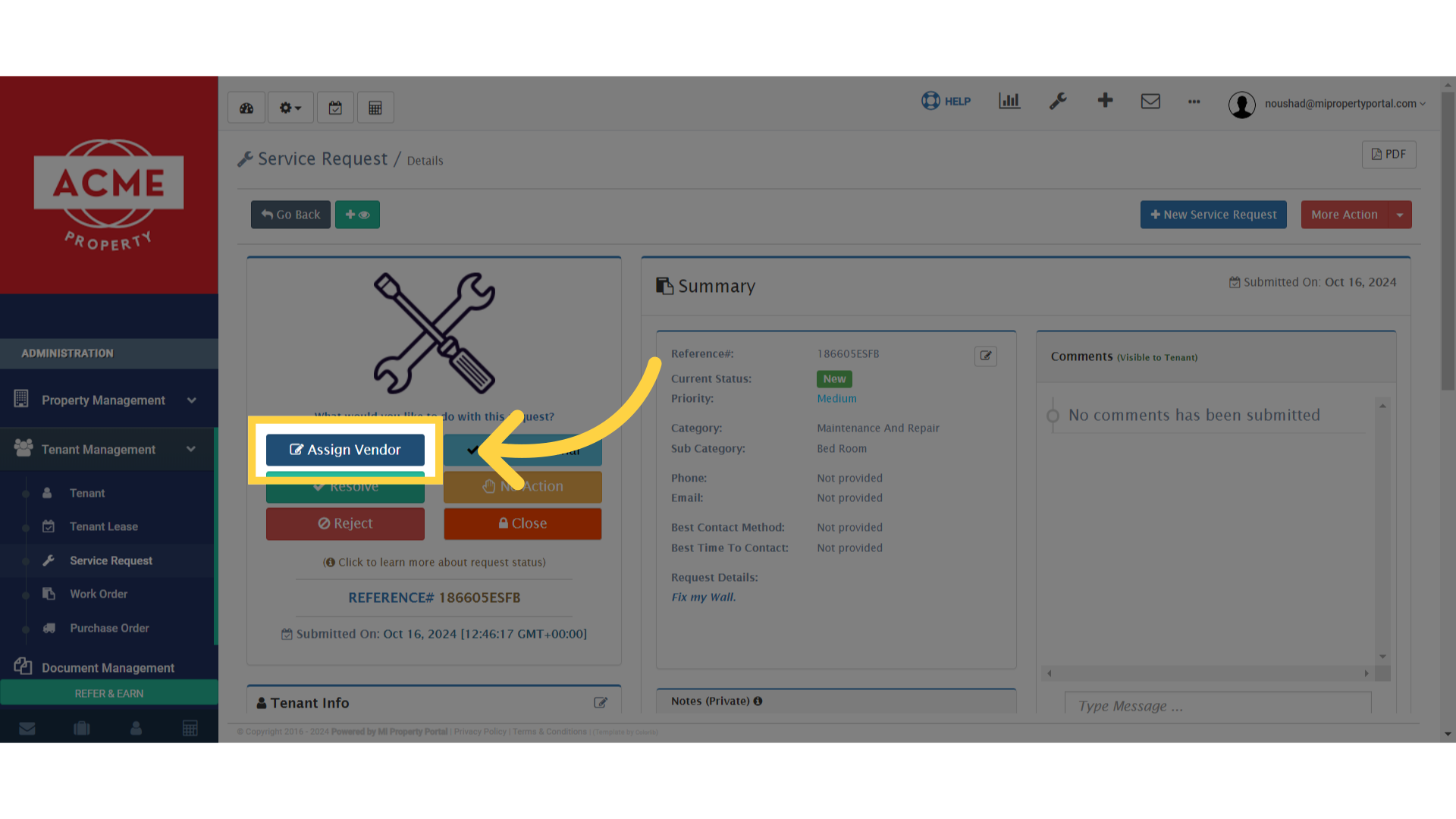
5. Then click on Create Work Order
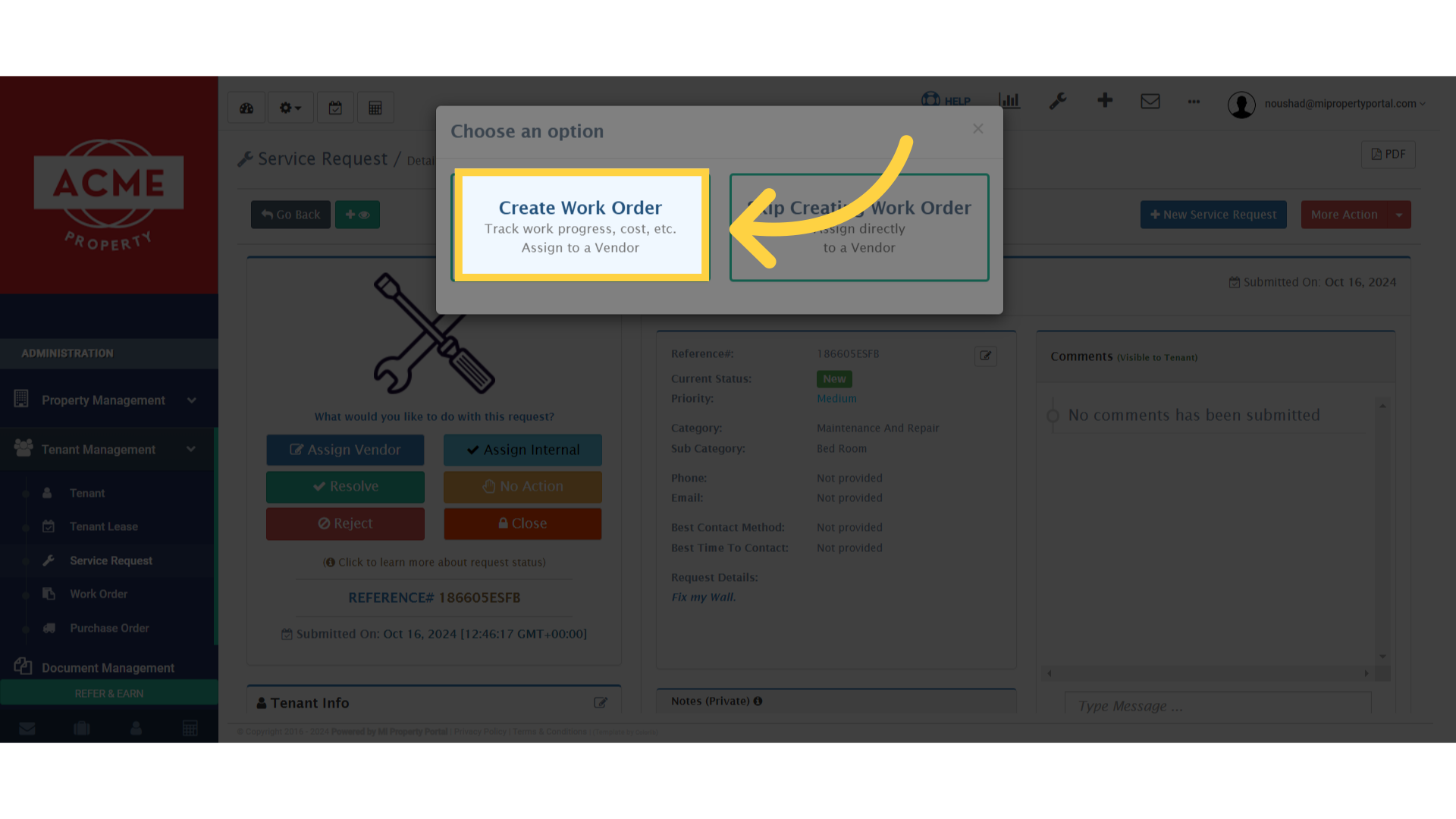
6. Click on the Select a vendor dropdown to select the Vendor
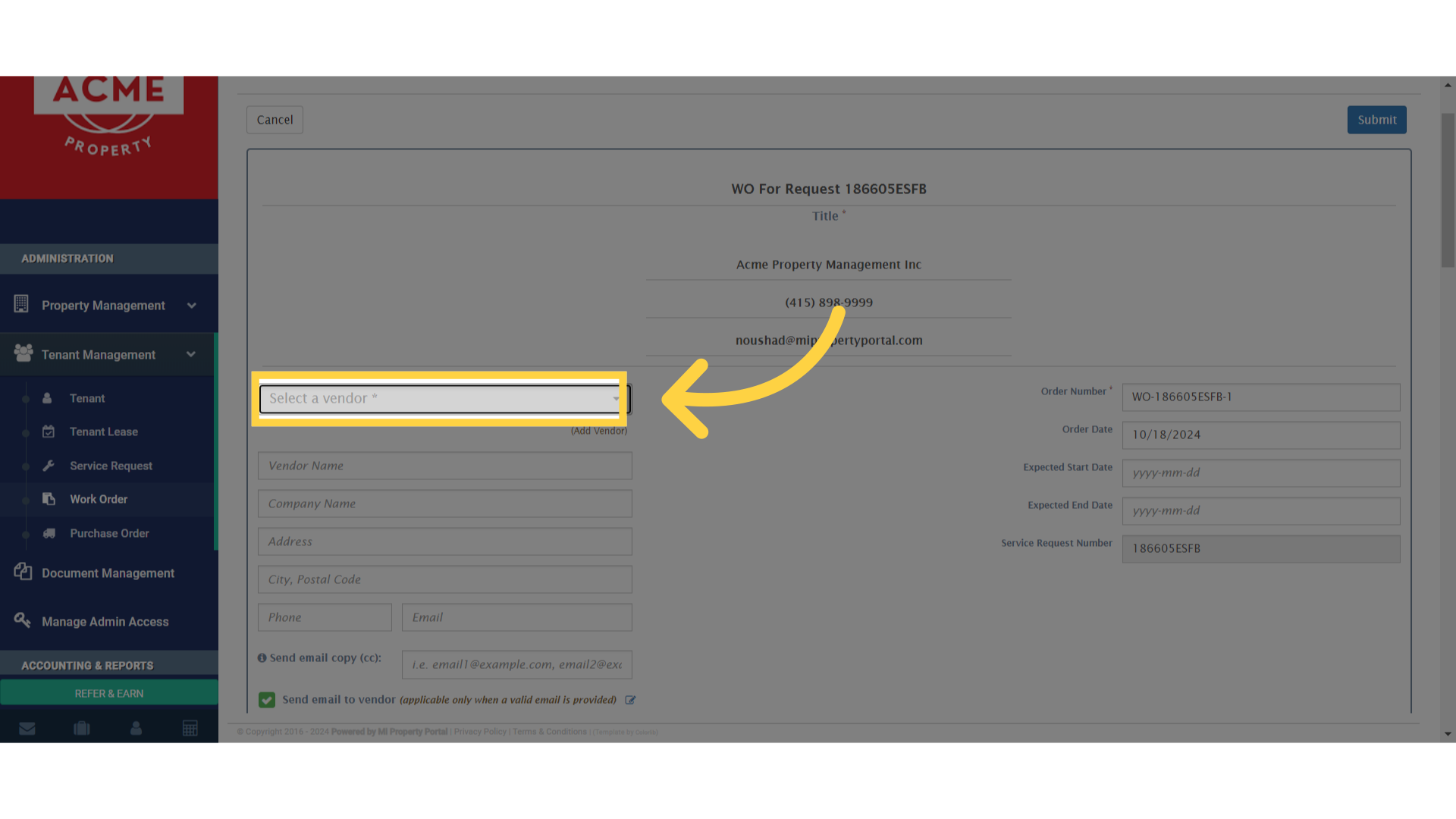
7. Click on the Edit icon next to the Send email to vendor option to select the Vendor
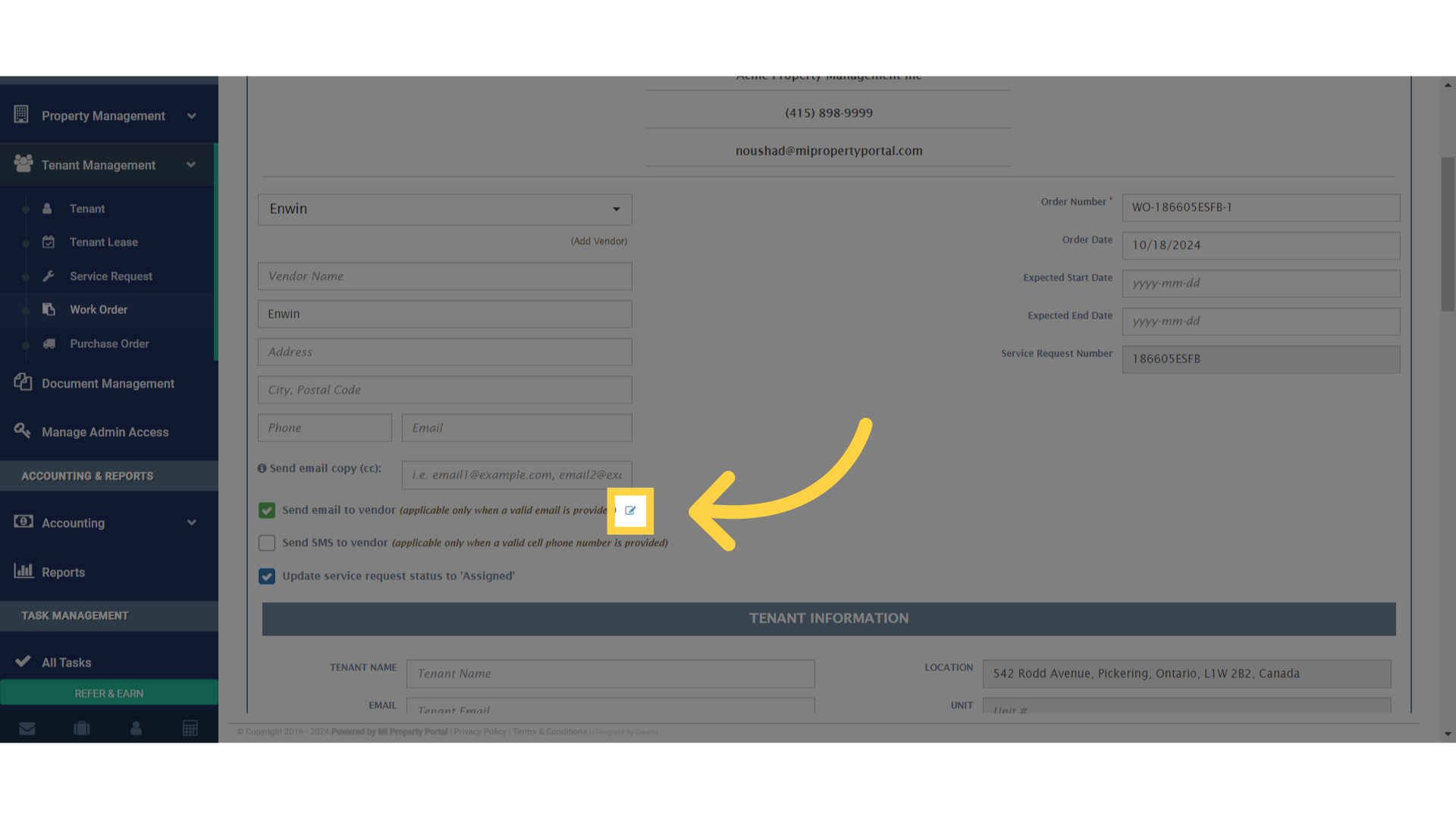
8. This email is to notify you that a new work order has been assigned to you
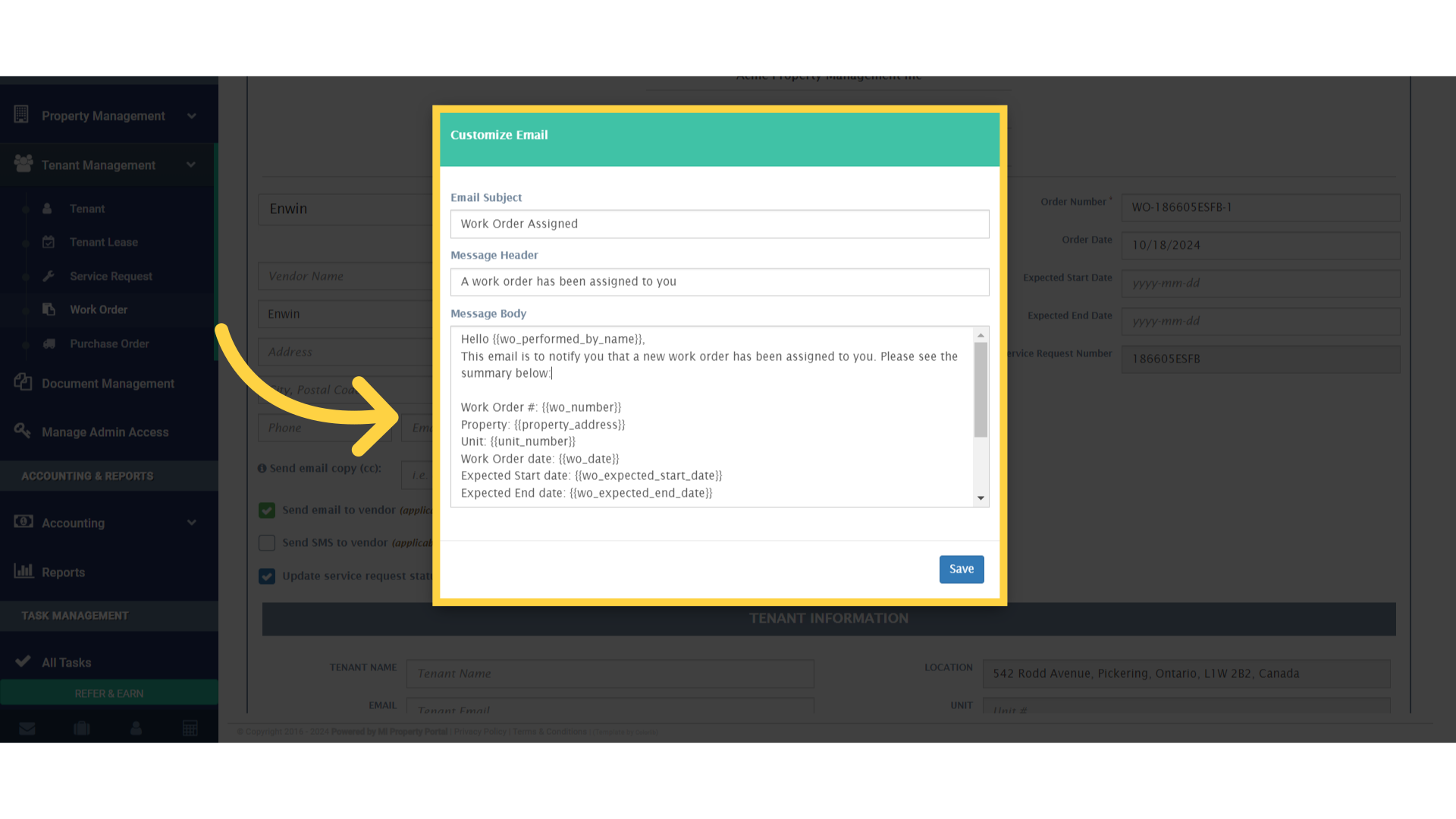
9. Click “Save”