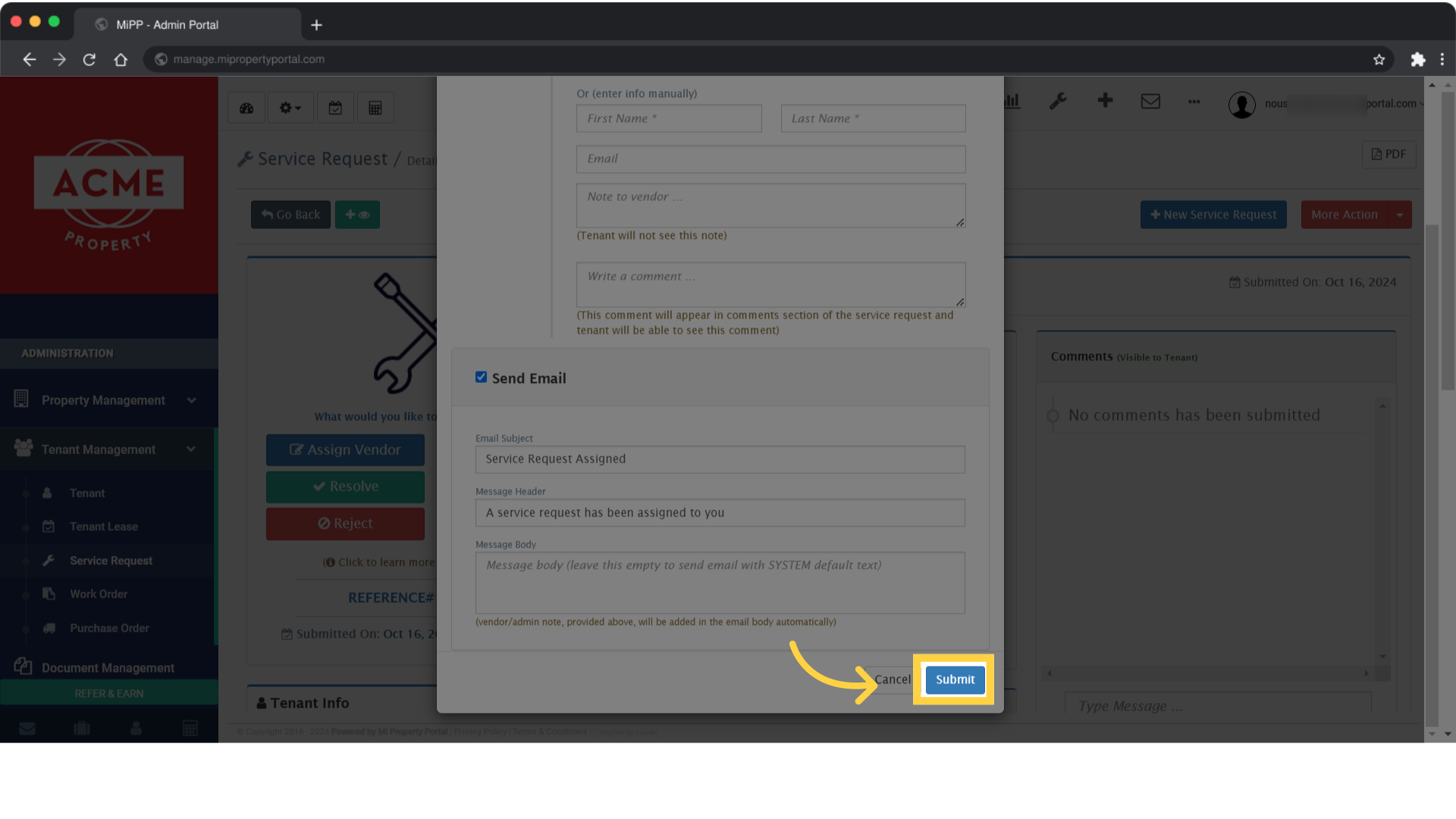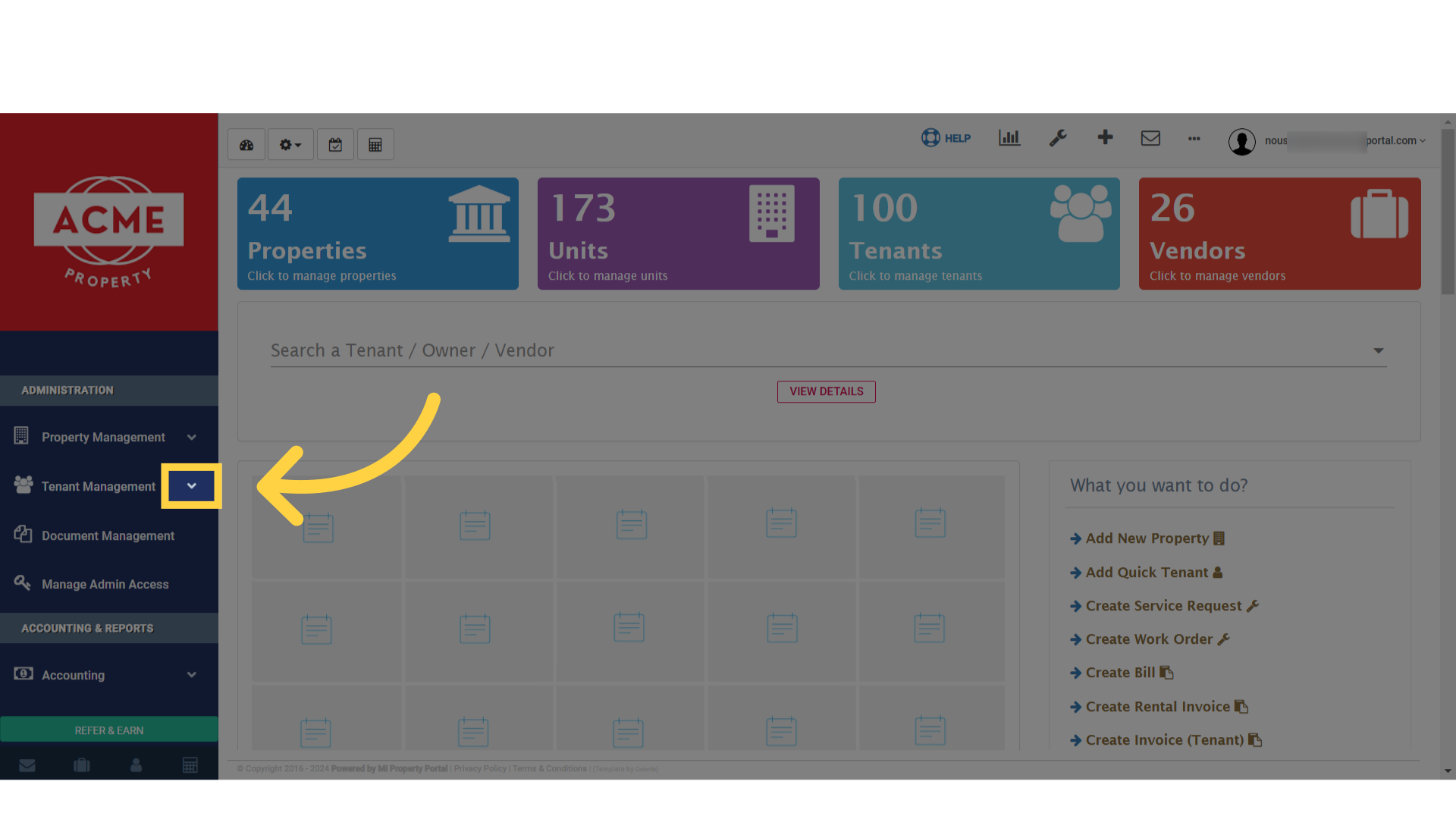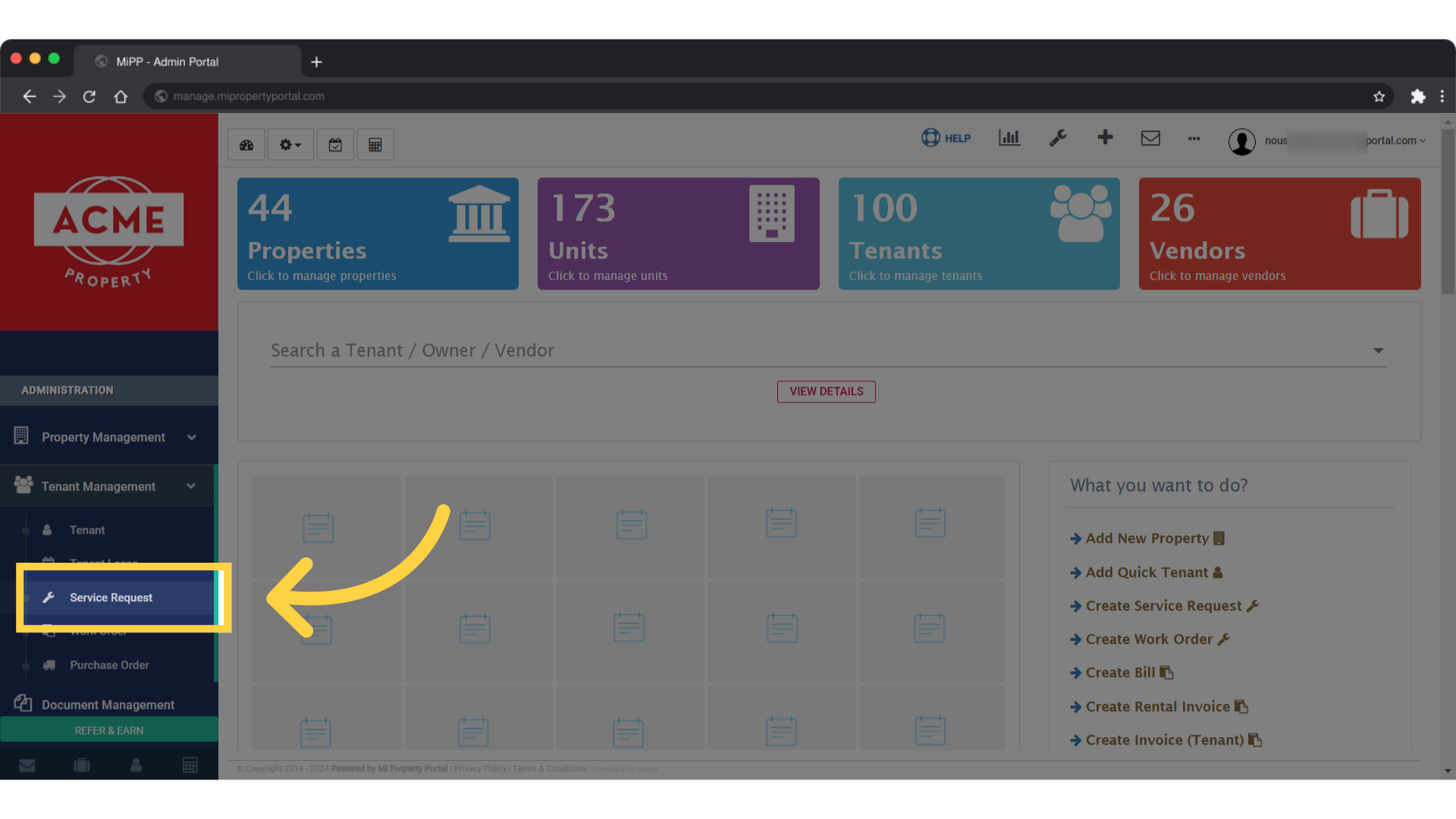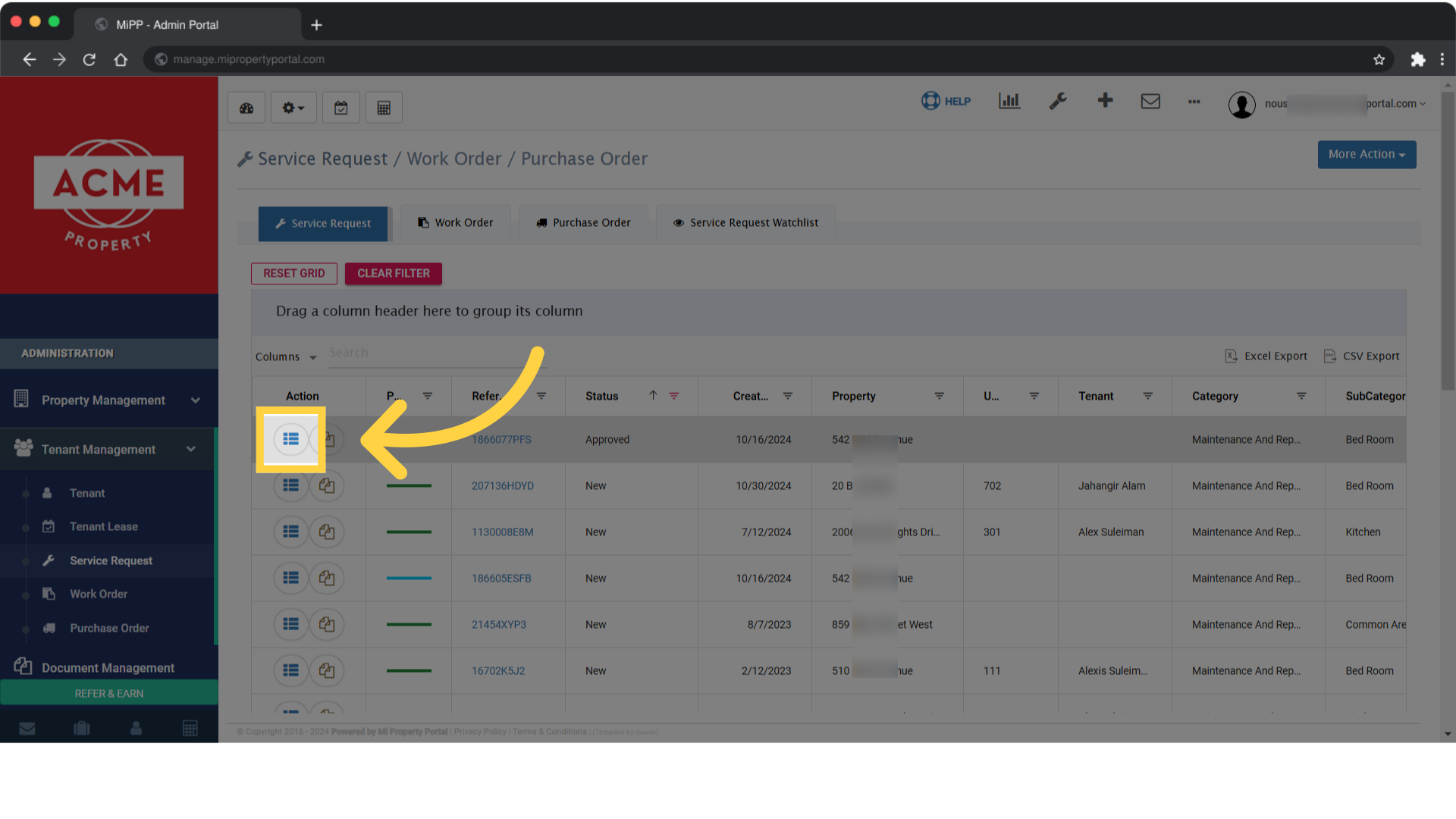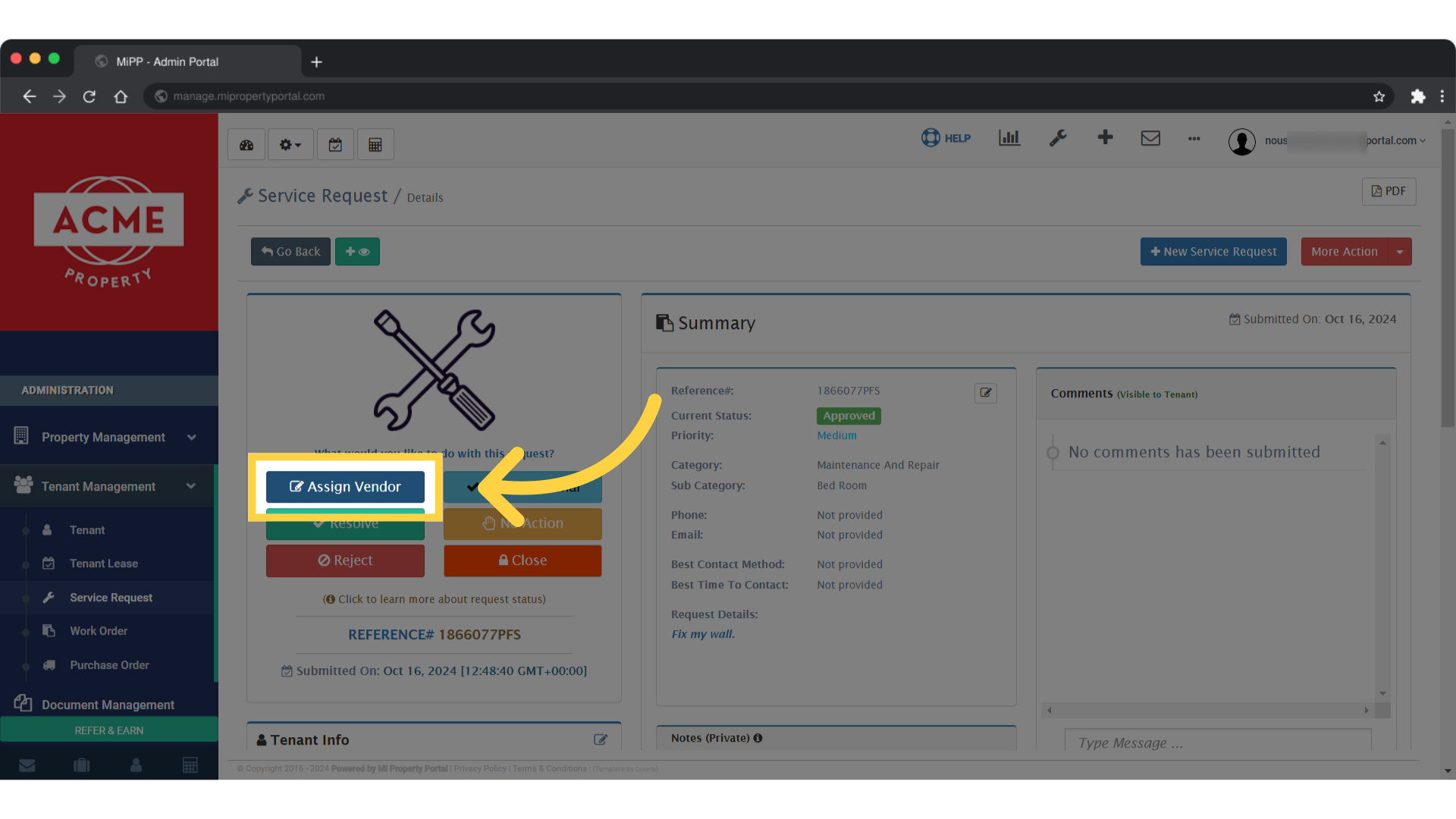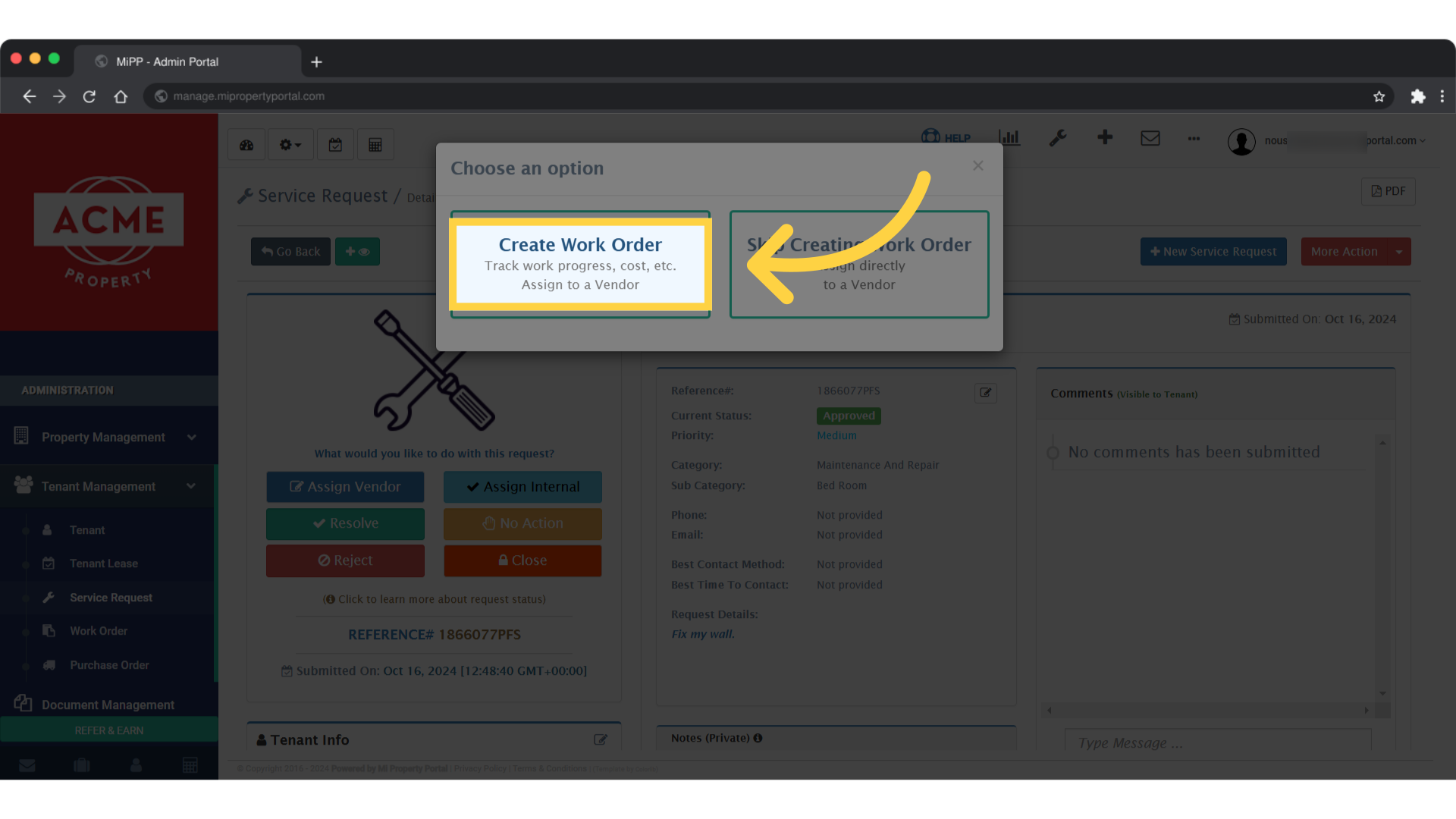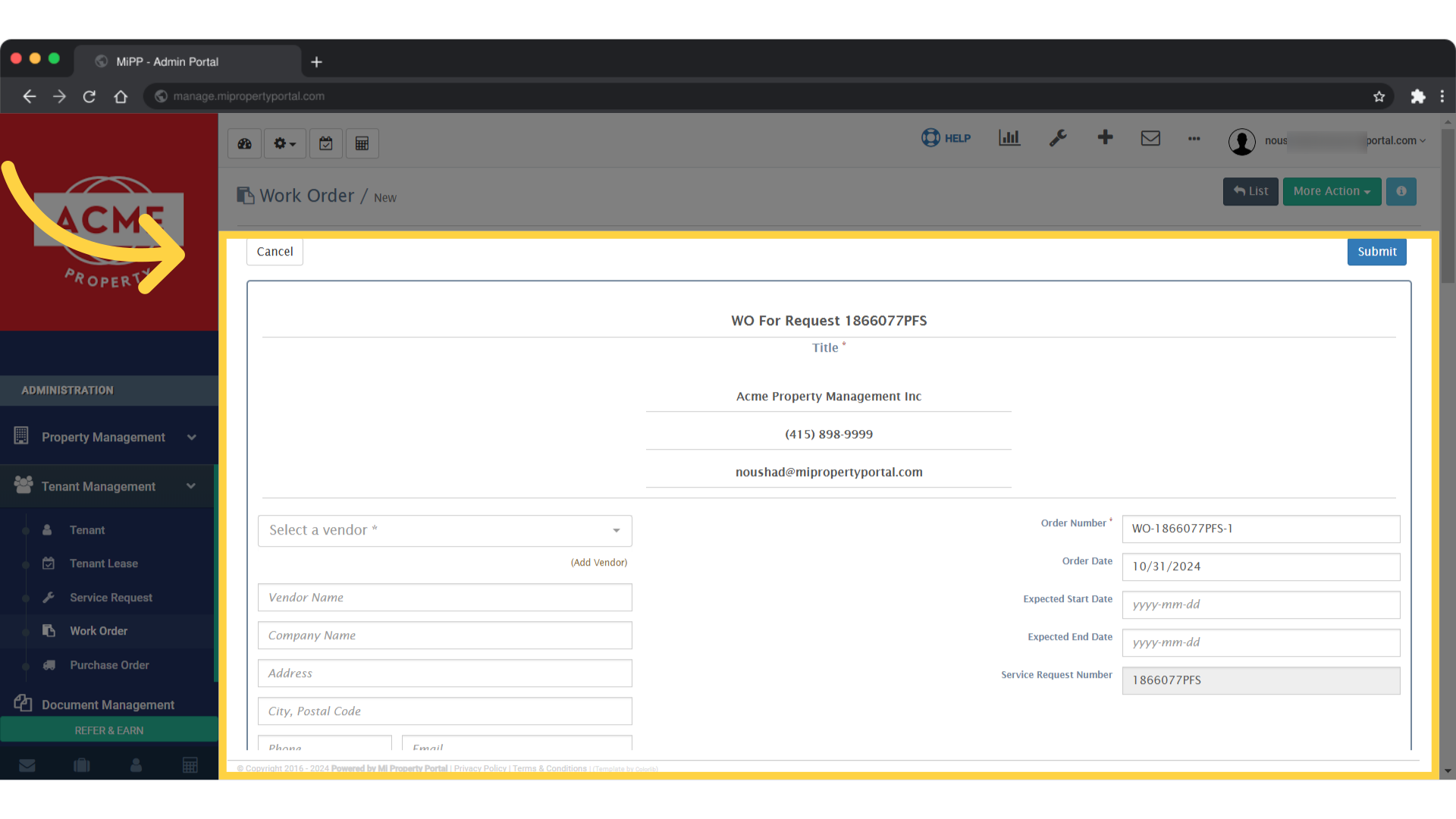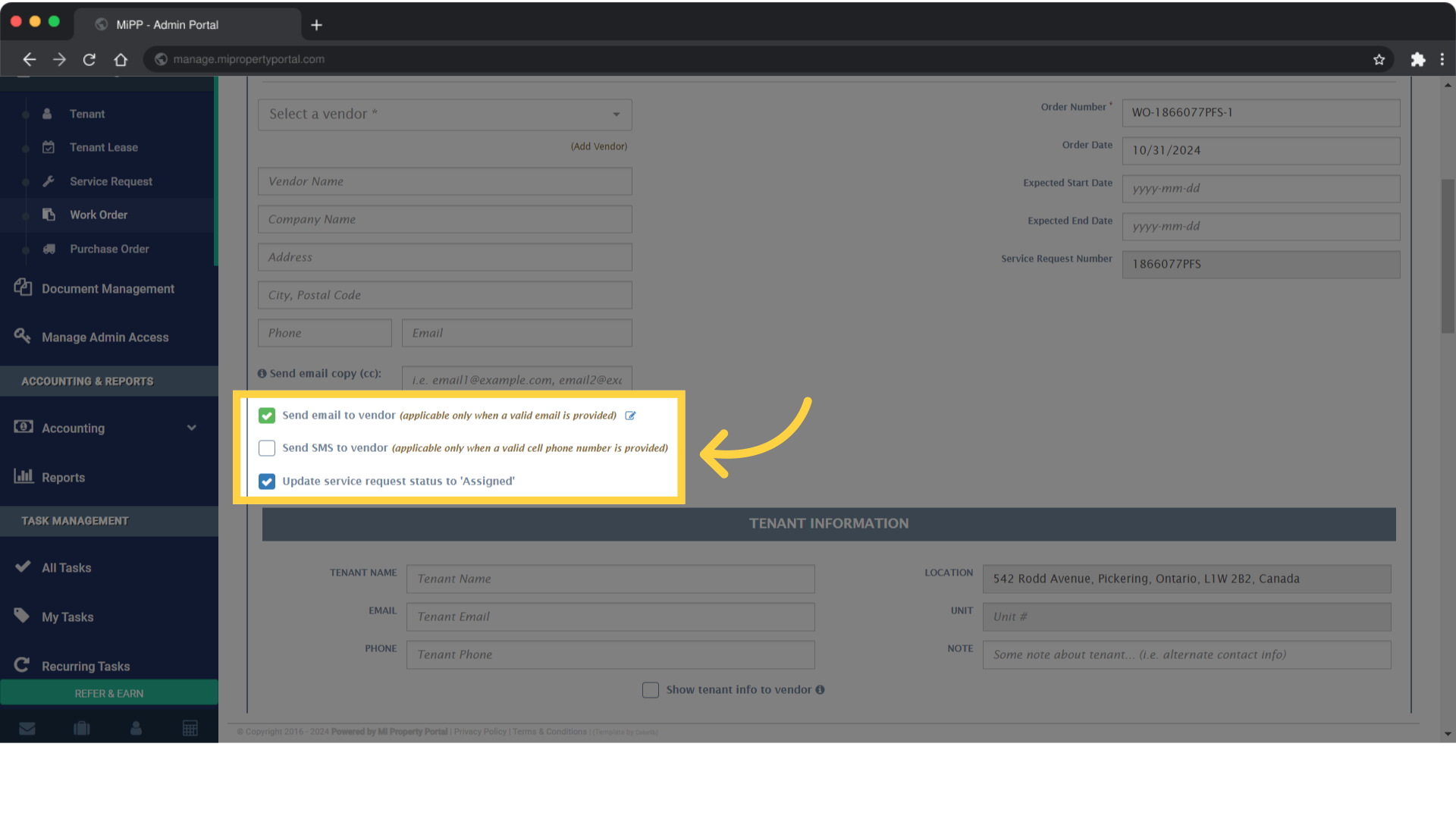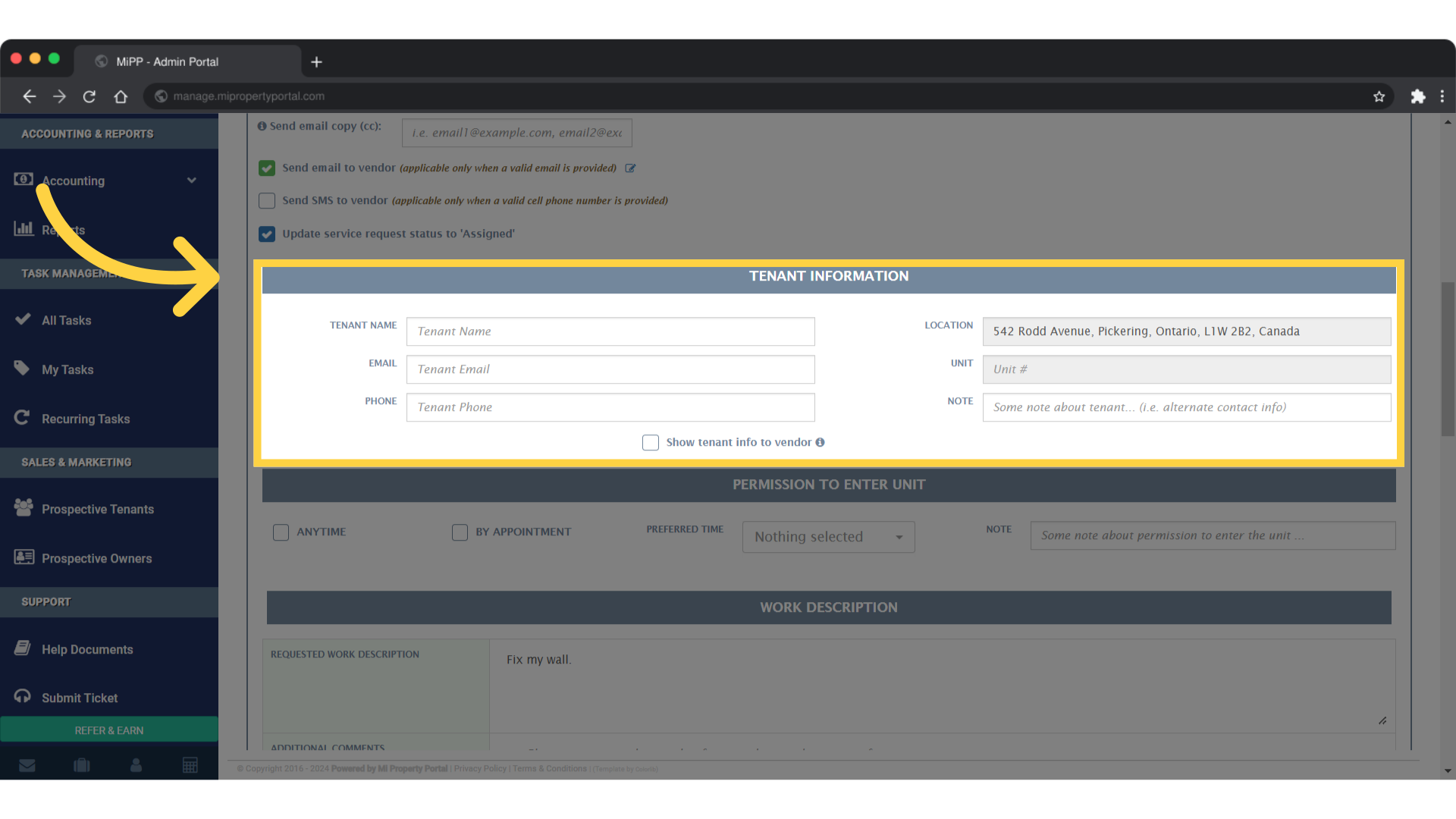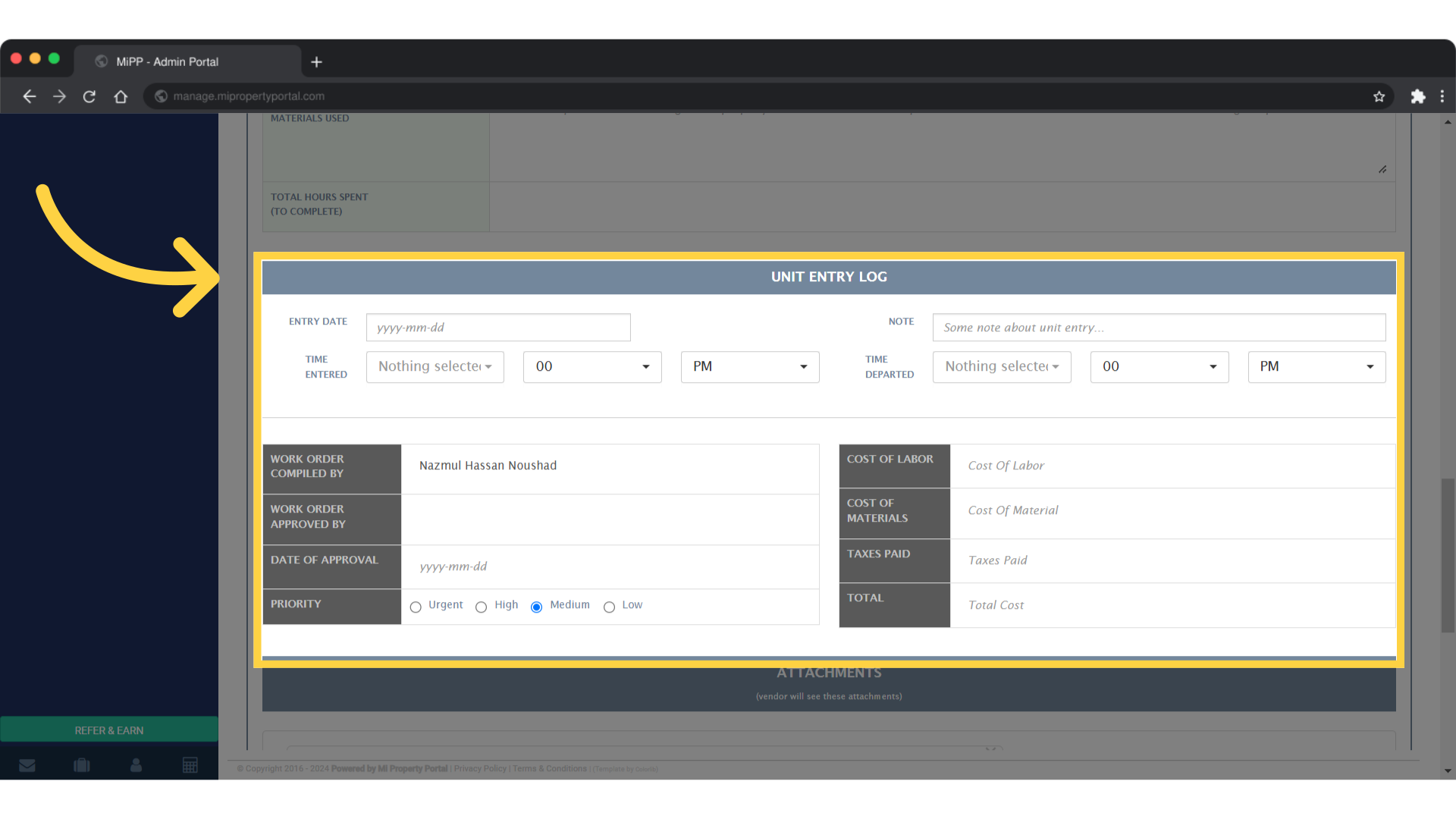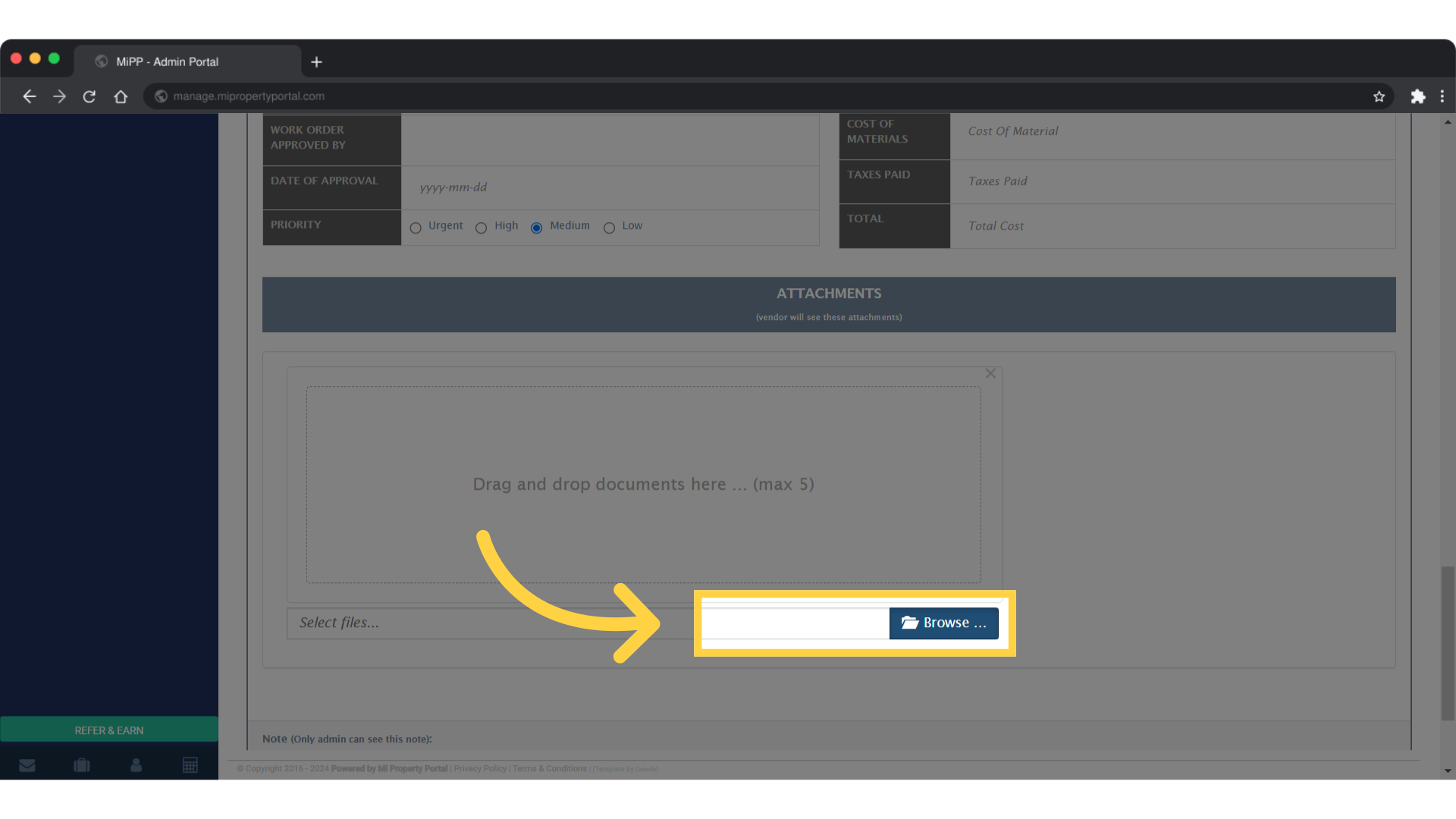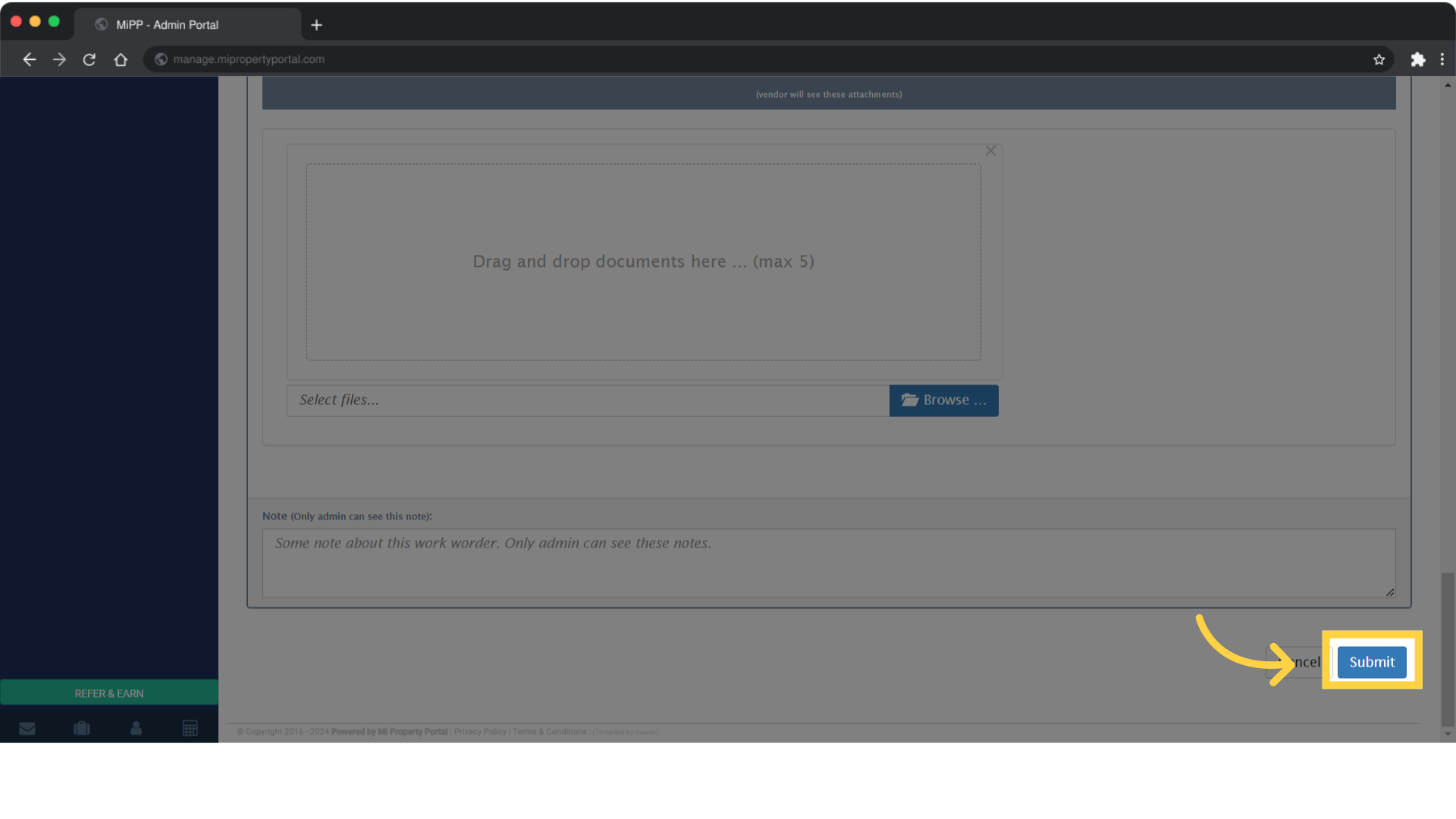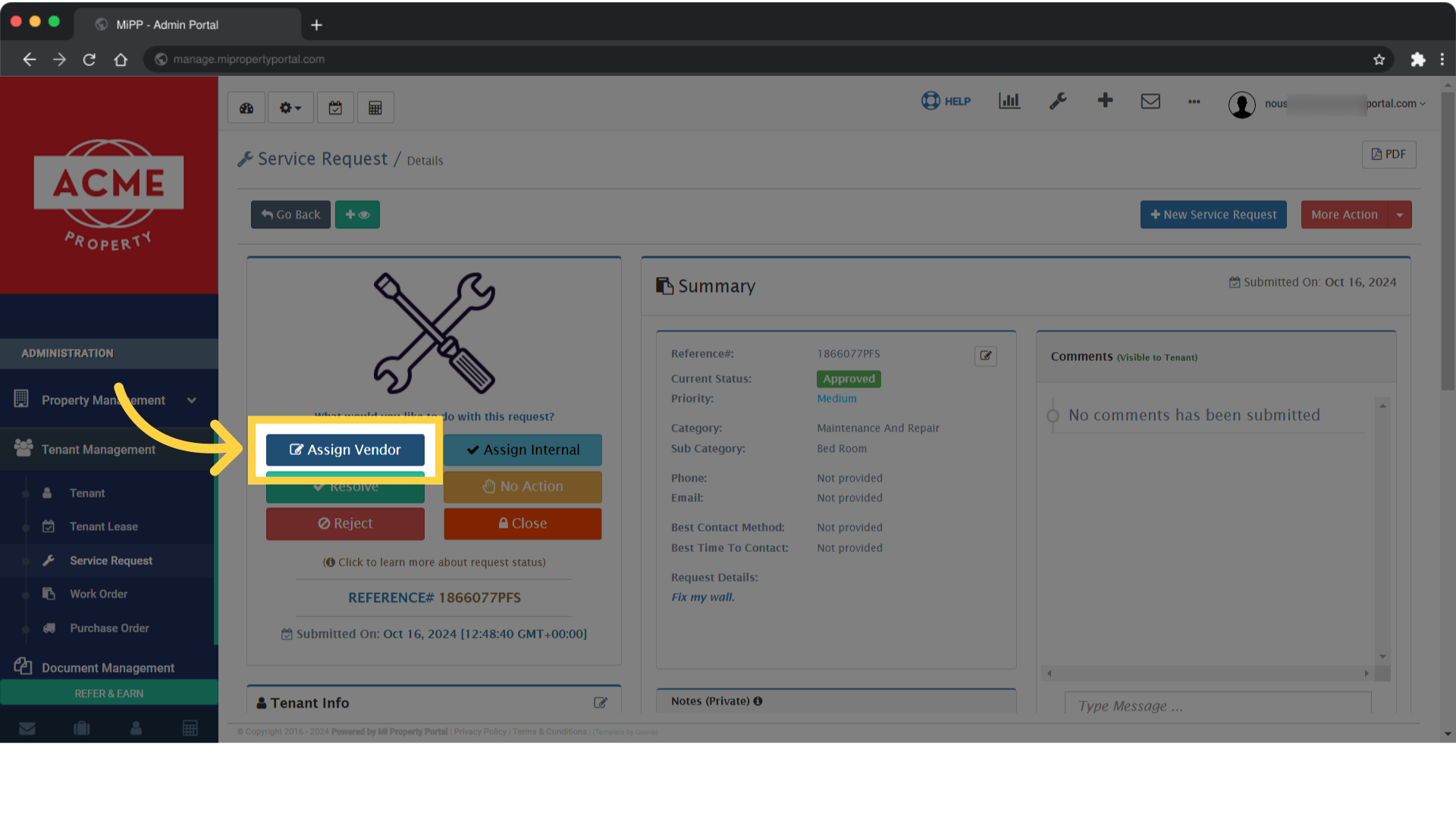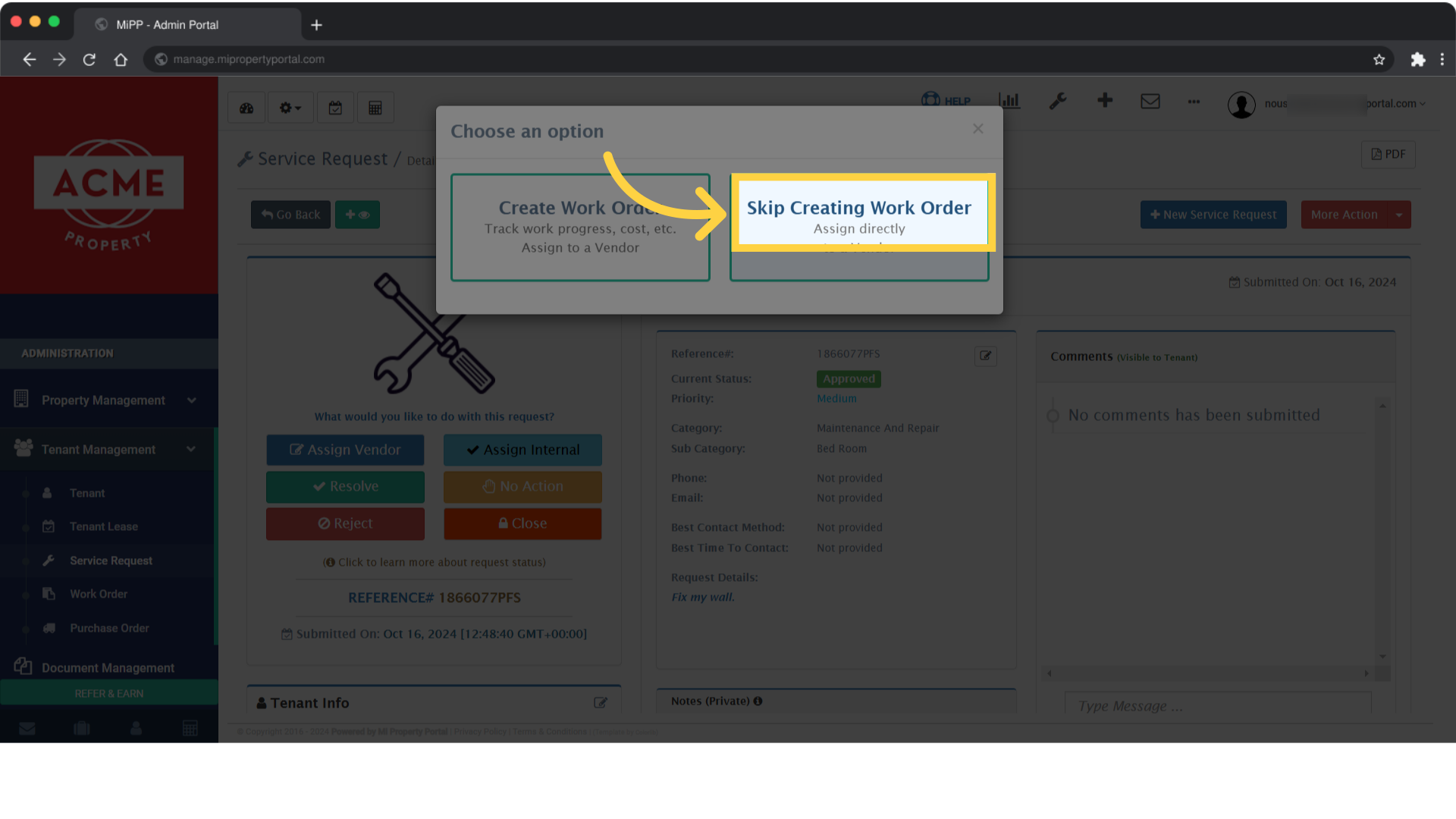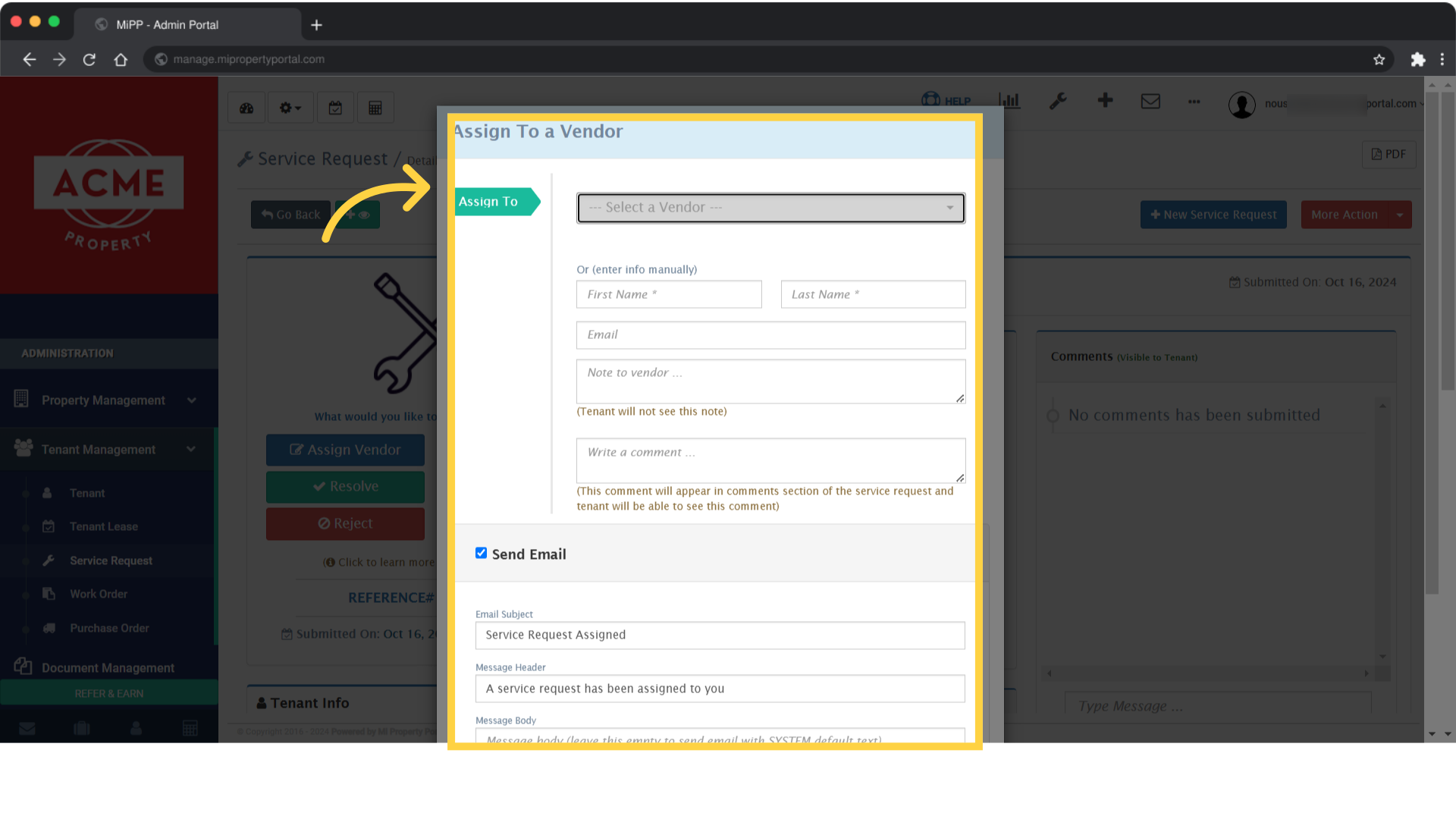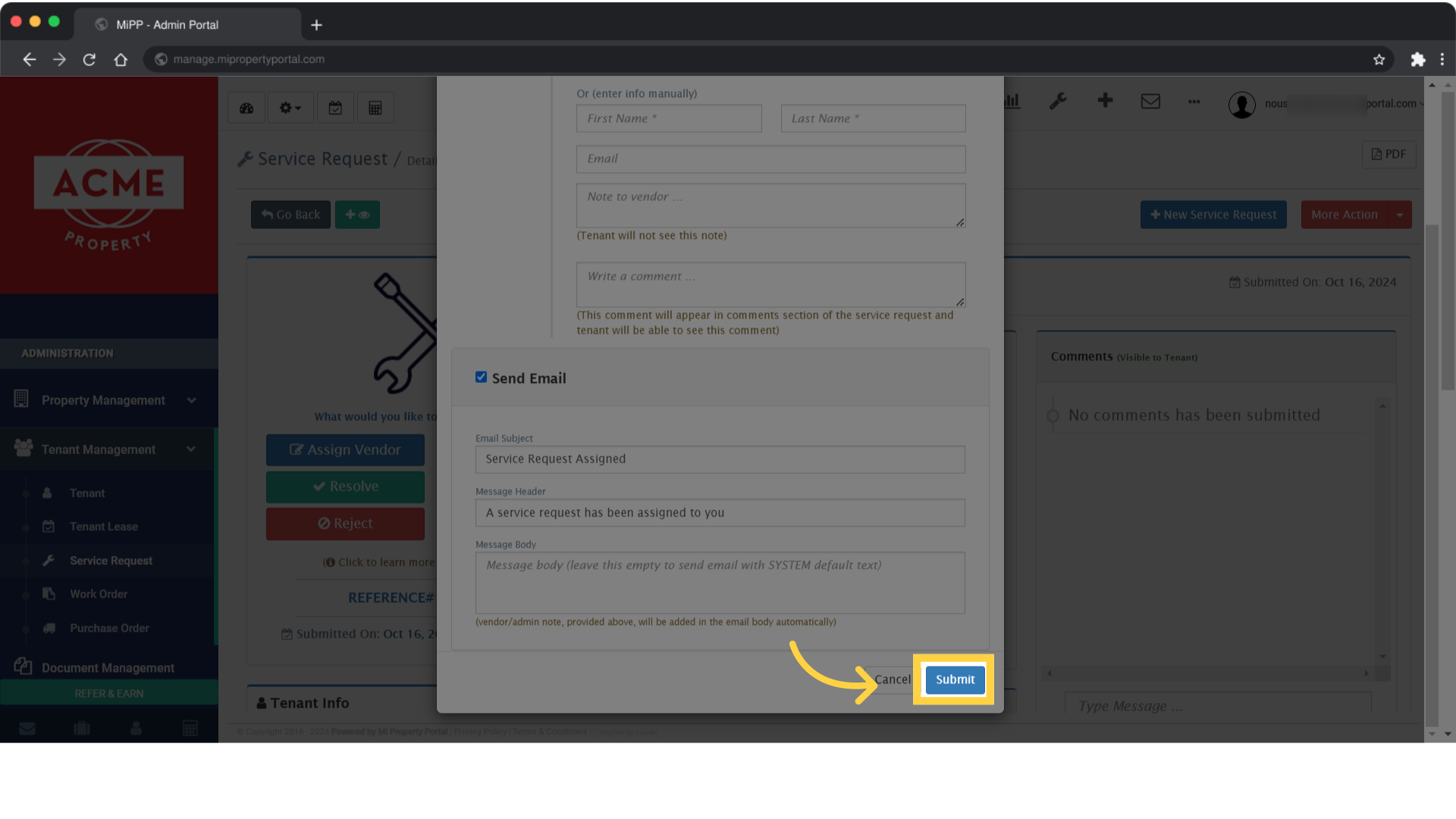How to Assign a Service Request to a Vendor?
48 views 0 July 14, 2023 Updated on May 19, 2025 mippsupportadmin
1. Go to Tenant Management under Administration on the left navigation
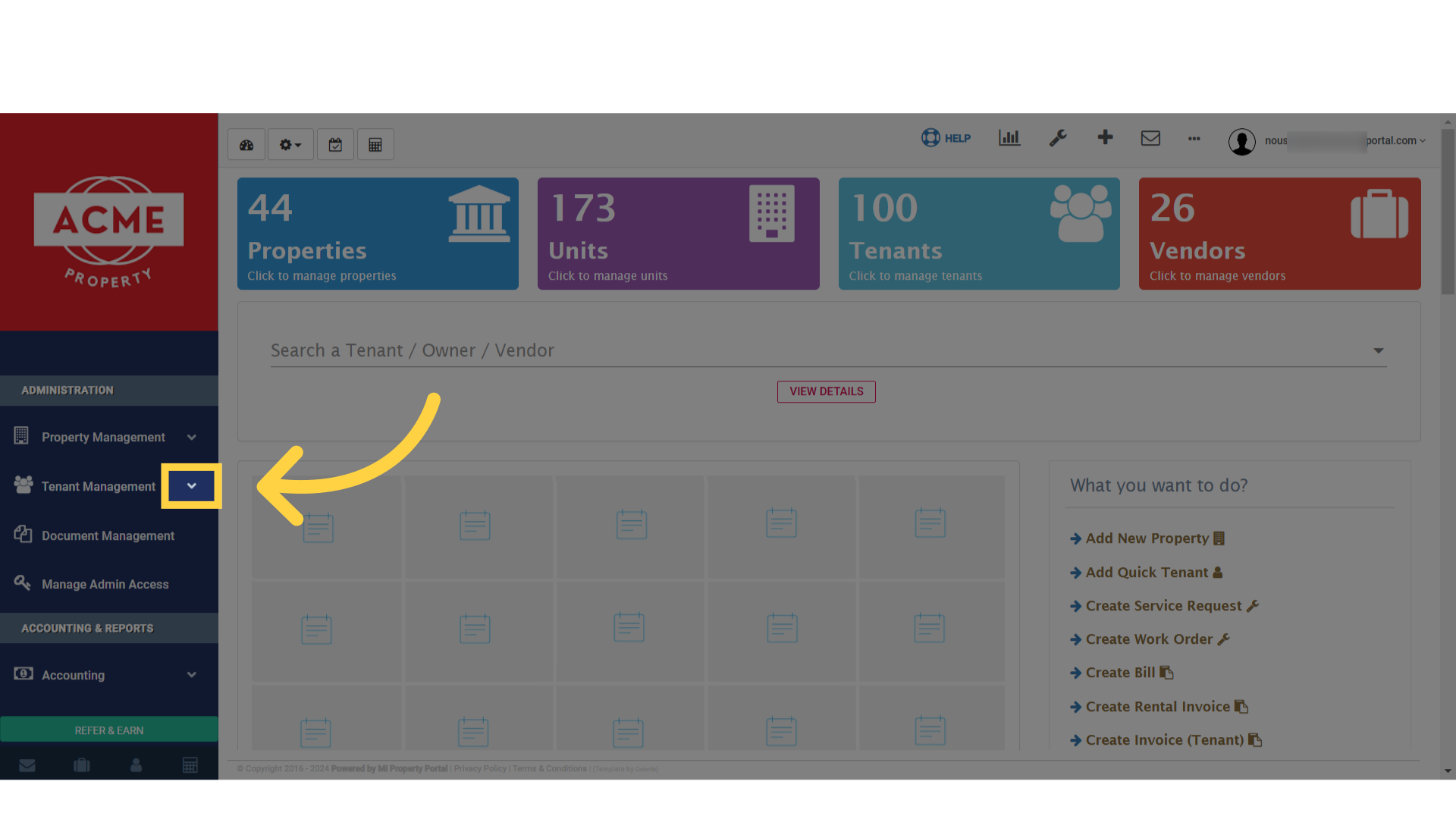
2. Click on Service Request under Tenant Management dropdown
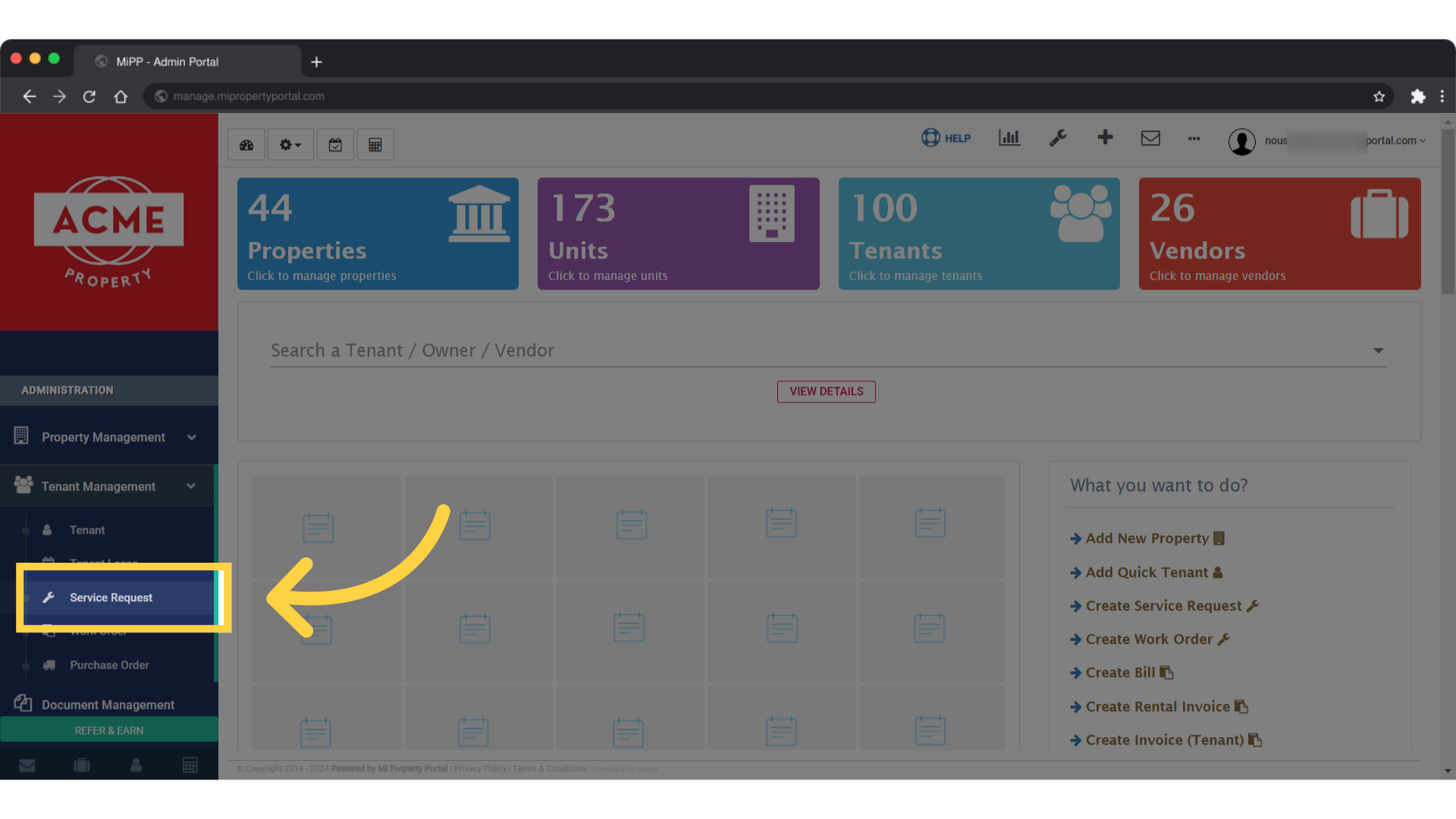
3. Search for a Service Request that needs Approval. Click on View Details icon
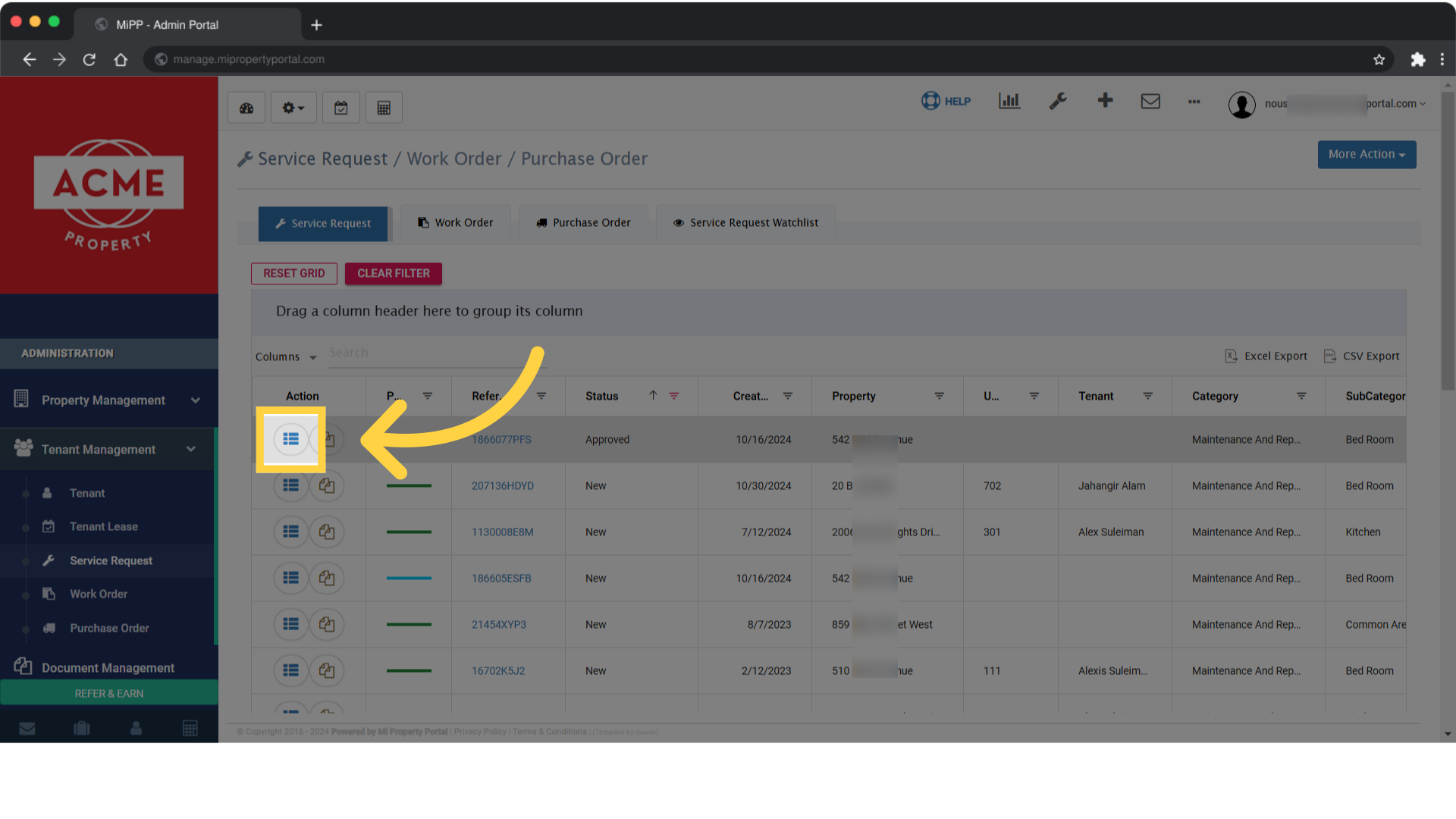
4. On the Service Request/Details page, click on Assign under the Spanner and Screwdriver image
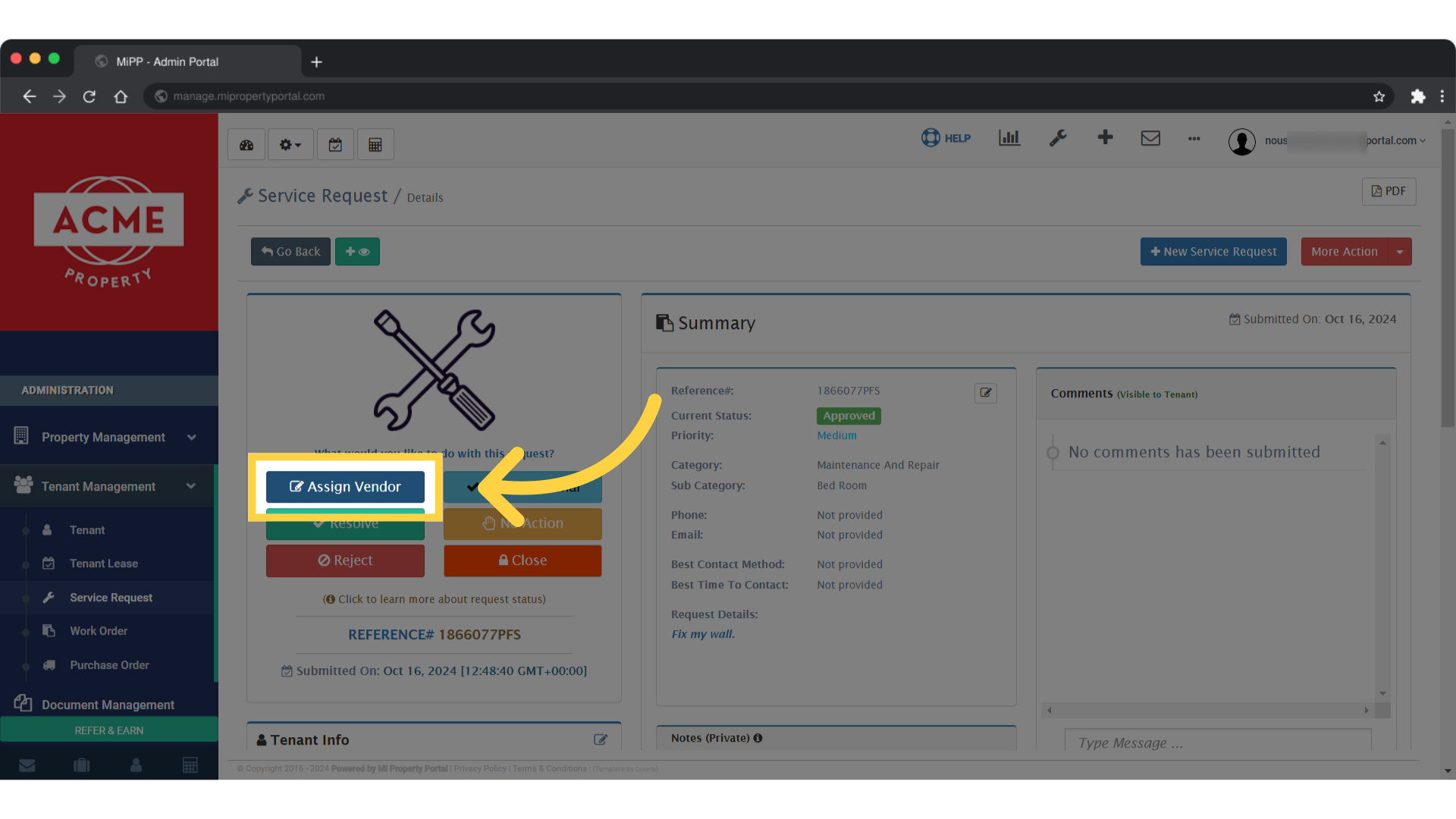
5. There are 2 ways to successfully Assign the Service Request to a Vendor
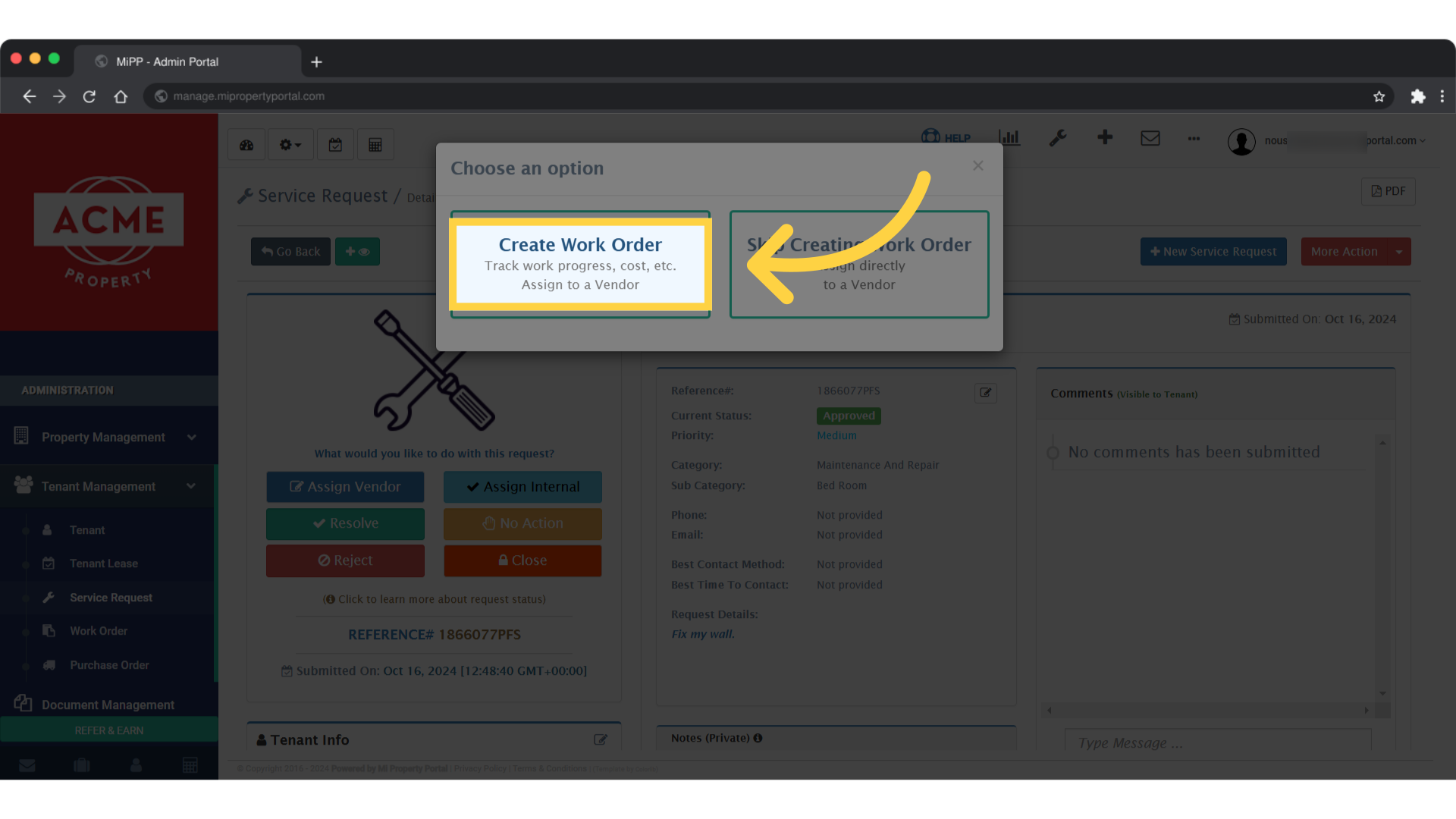
6. For Work Order Request, fill in the required fields with accurate information
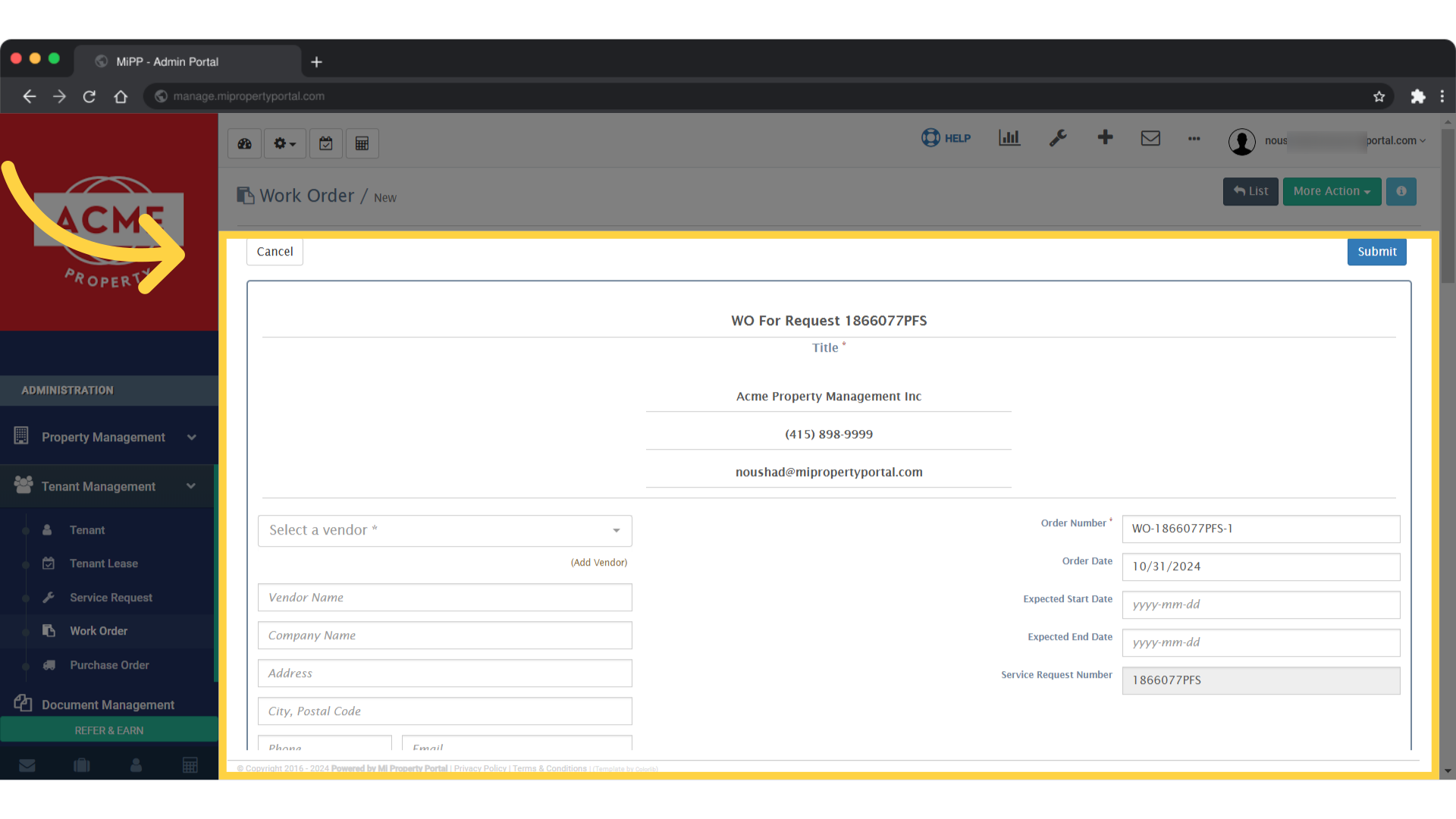
7. Tick the boxes as per requirement
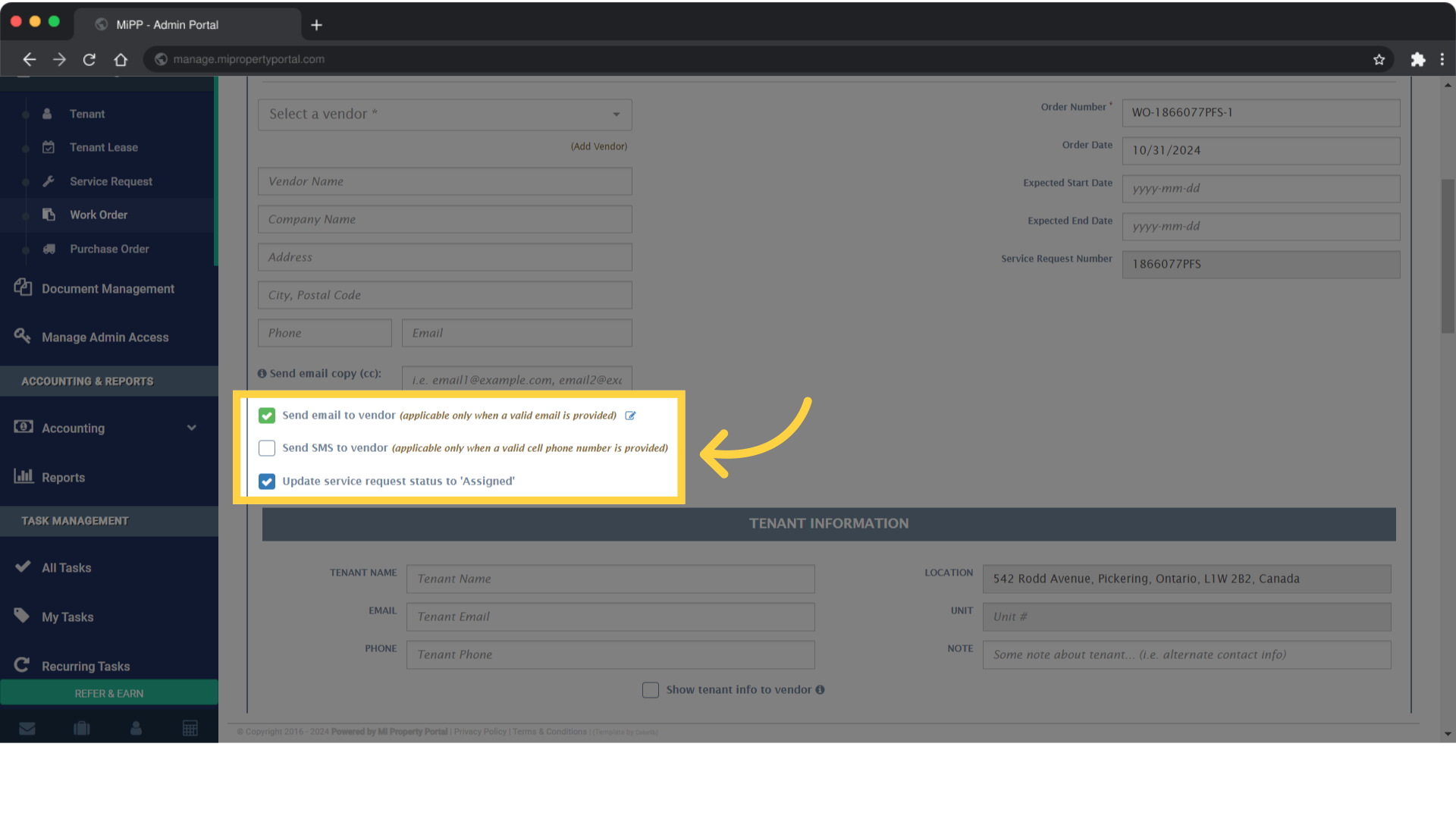
8. Click on TENANT INFORMATION
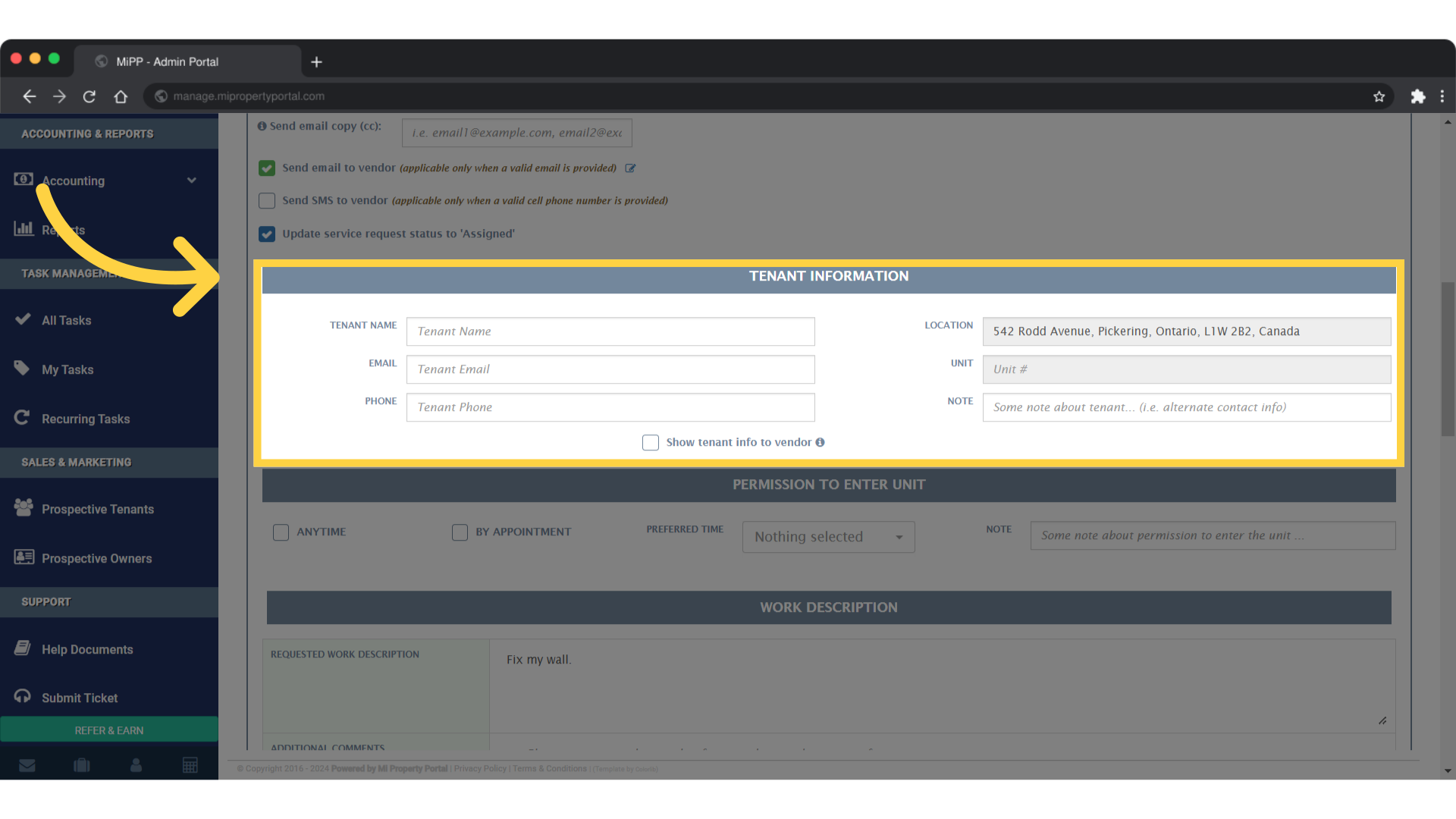
9. Fill the required fields under UNIT ENTRY LOG
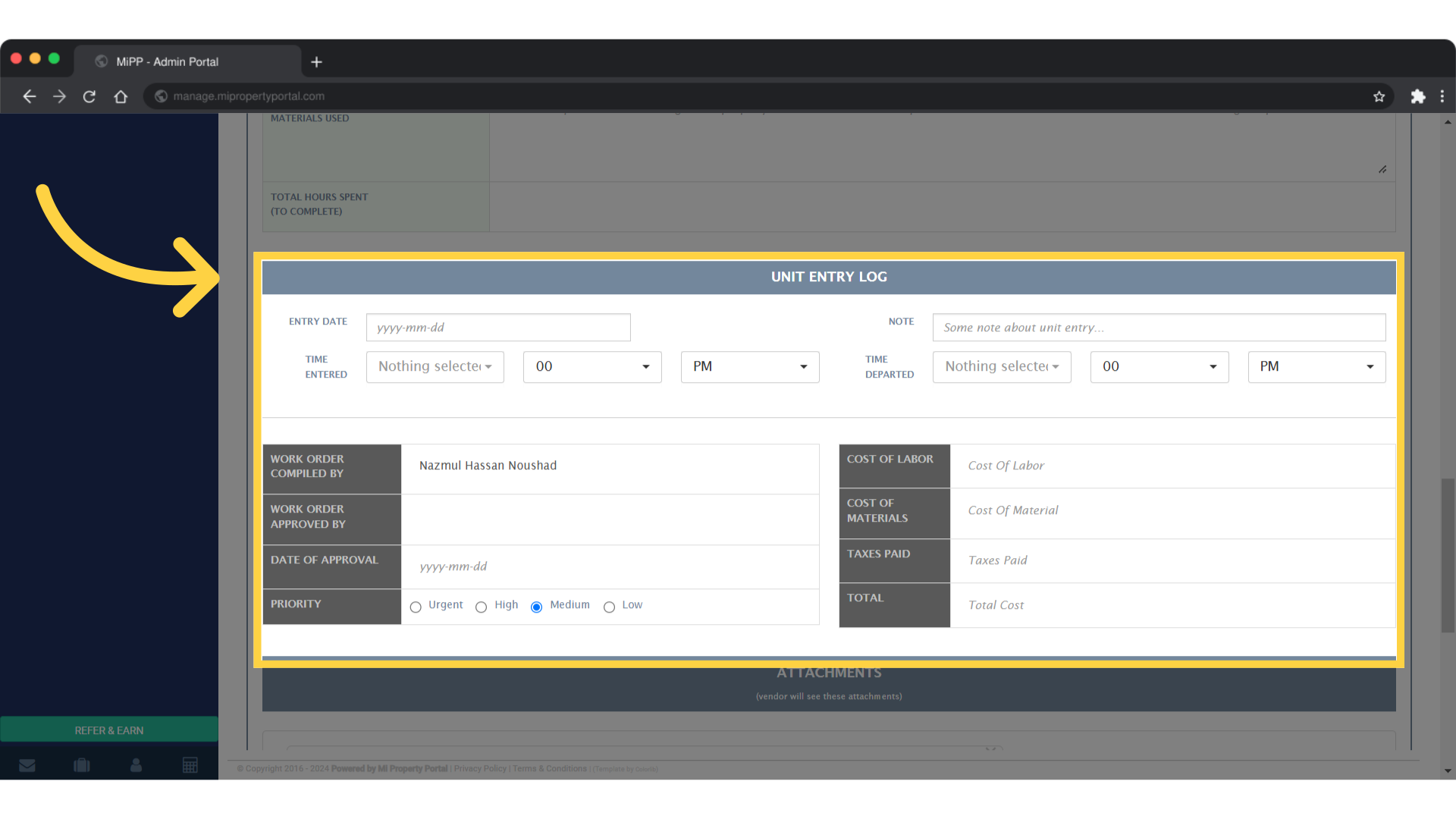
10. Click on Browse to upload documents from the device
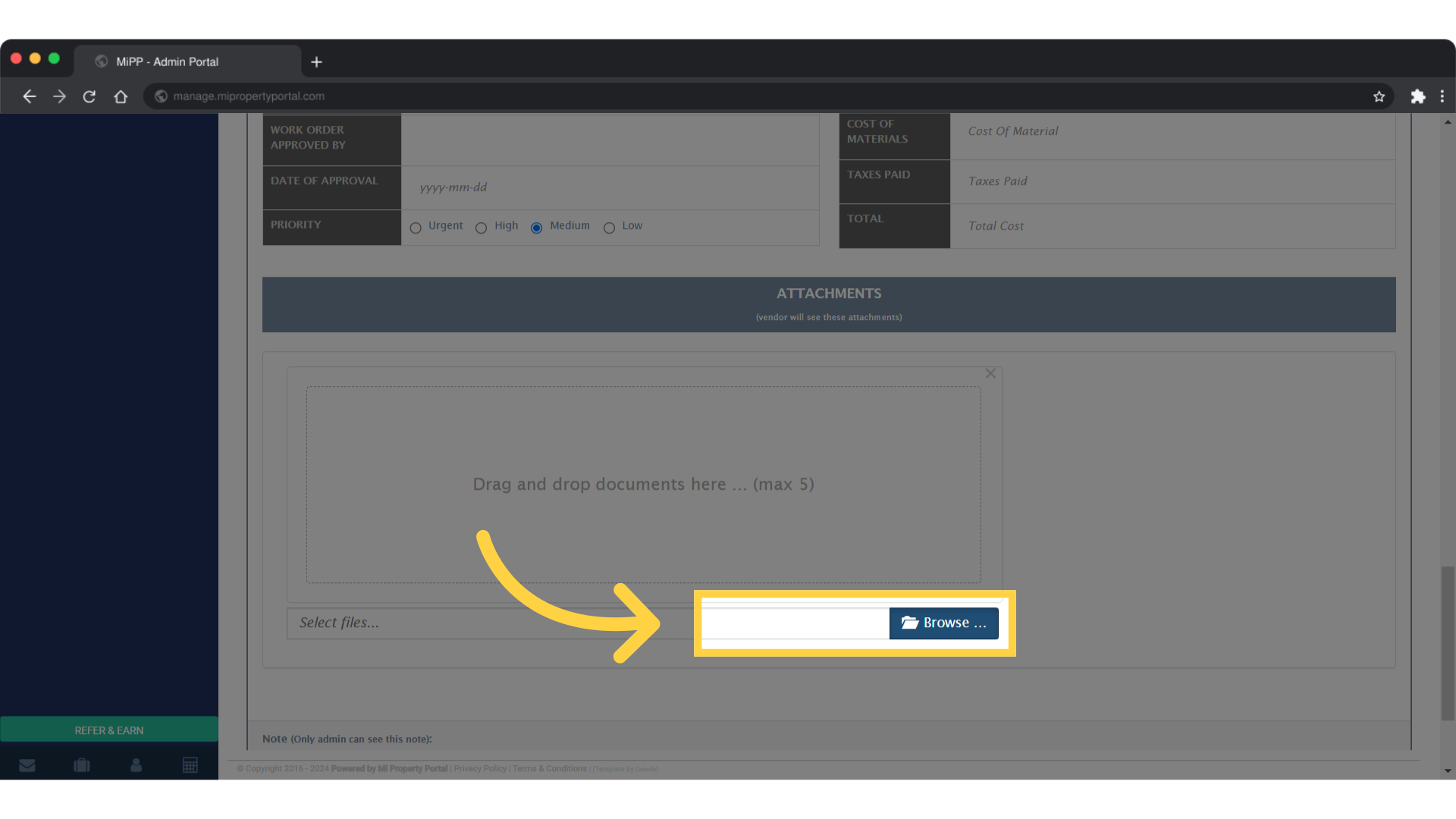
11. Click on Submit
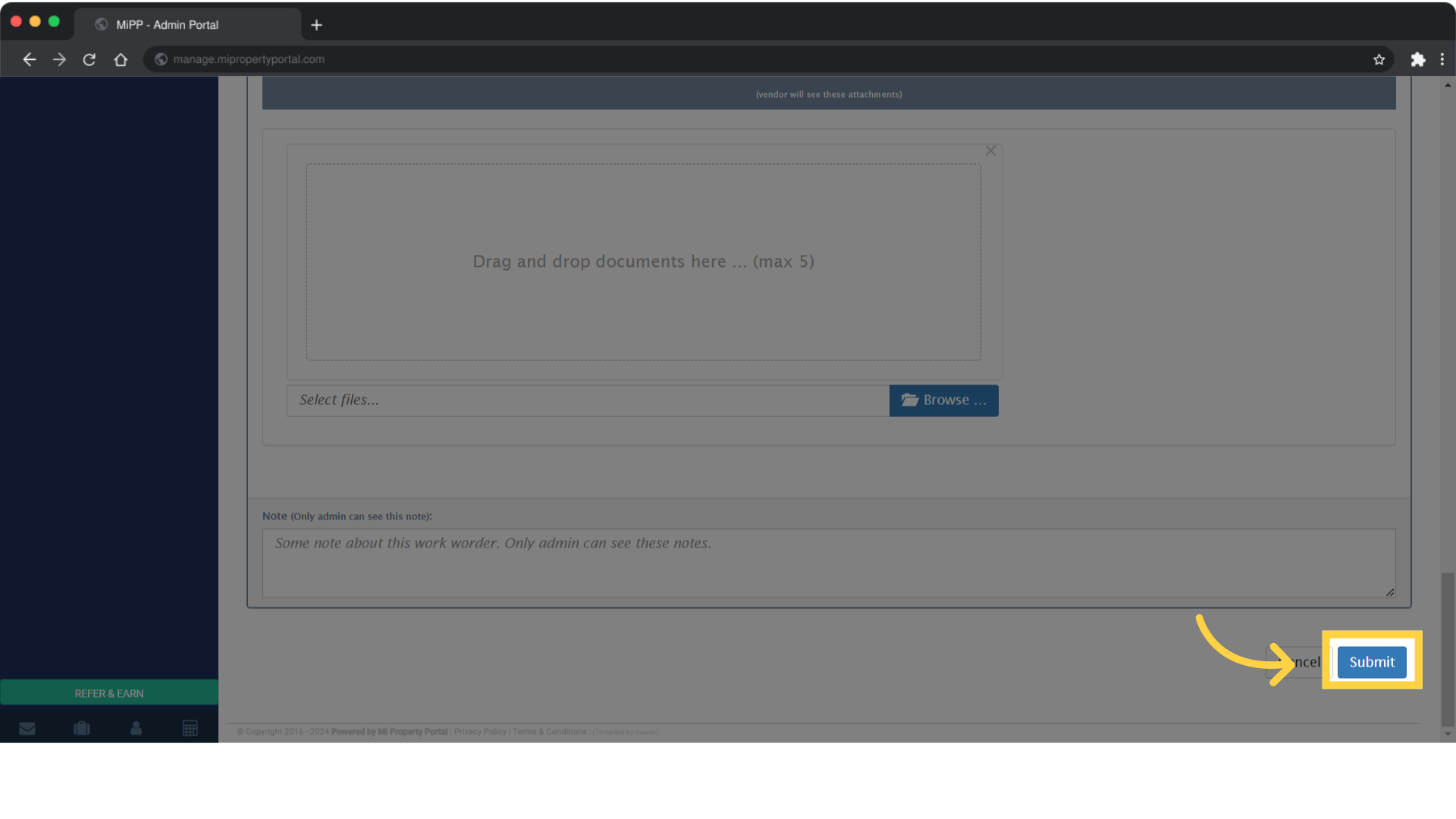
12. The other way to Assign a service request: On the Service Request Details Page, click on “Assign”
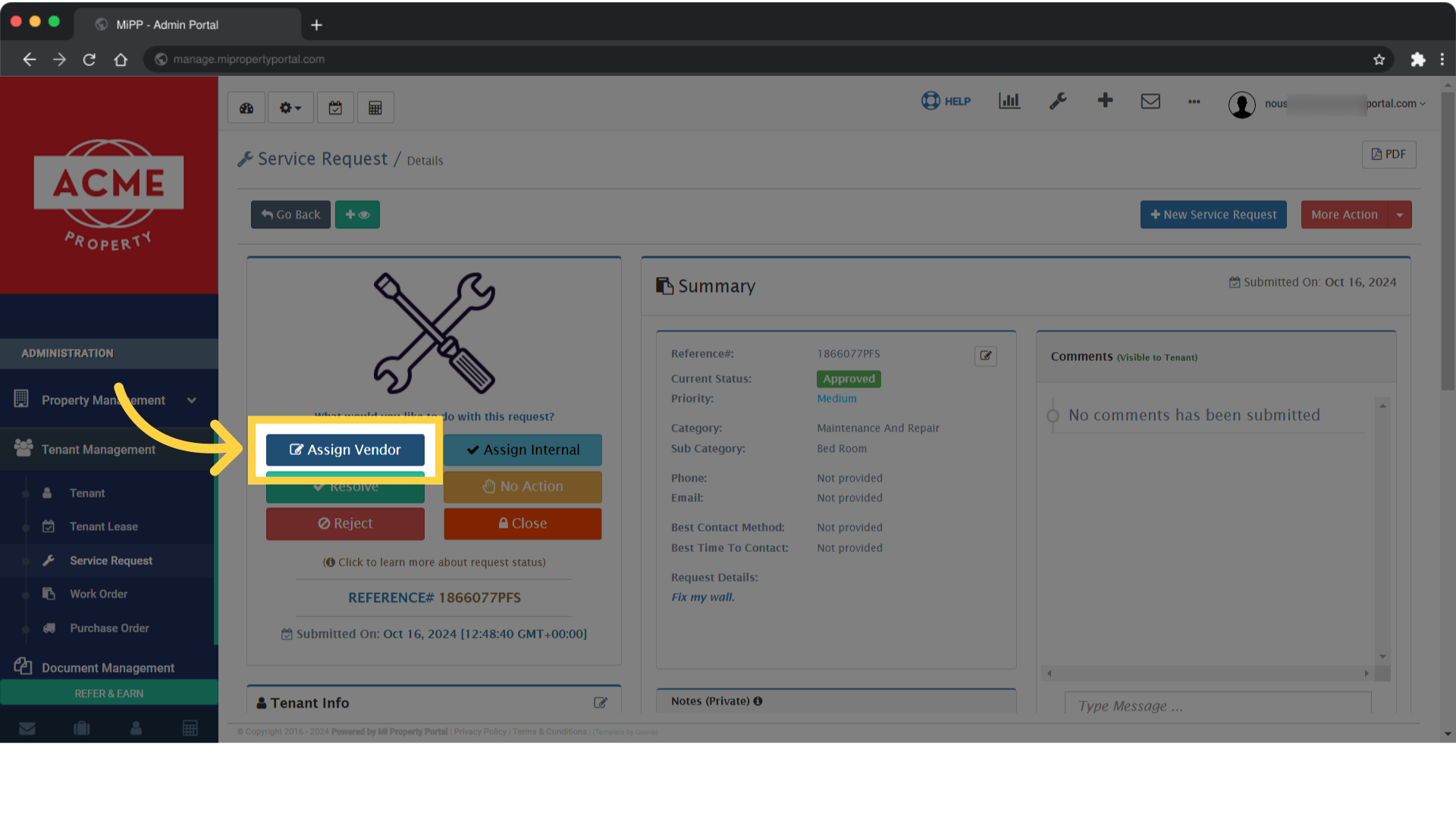
13. Click on “Skip Creating Work Order”
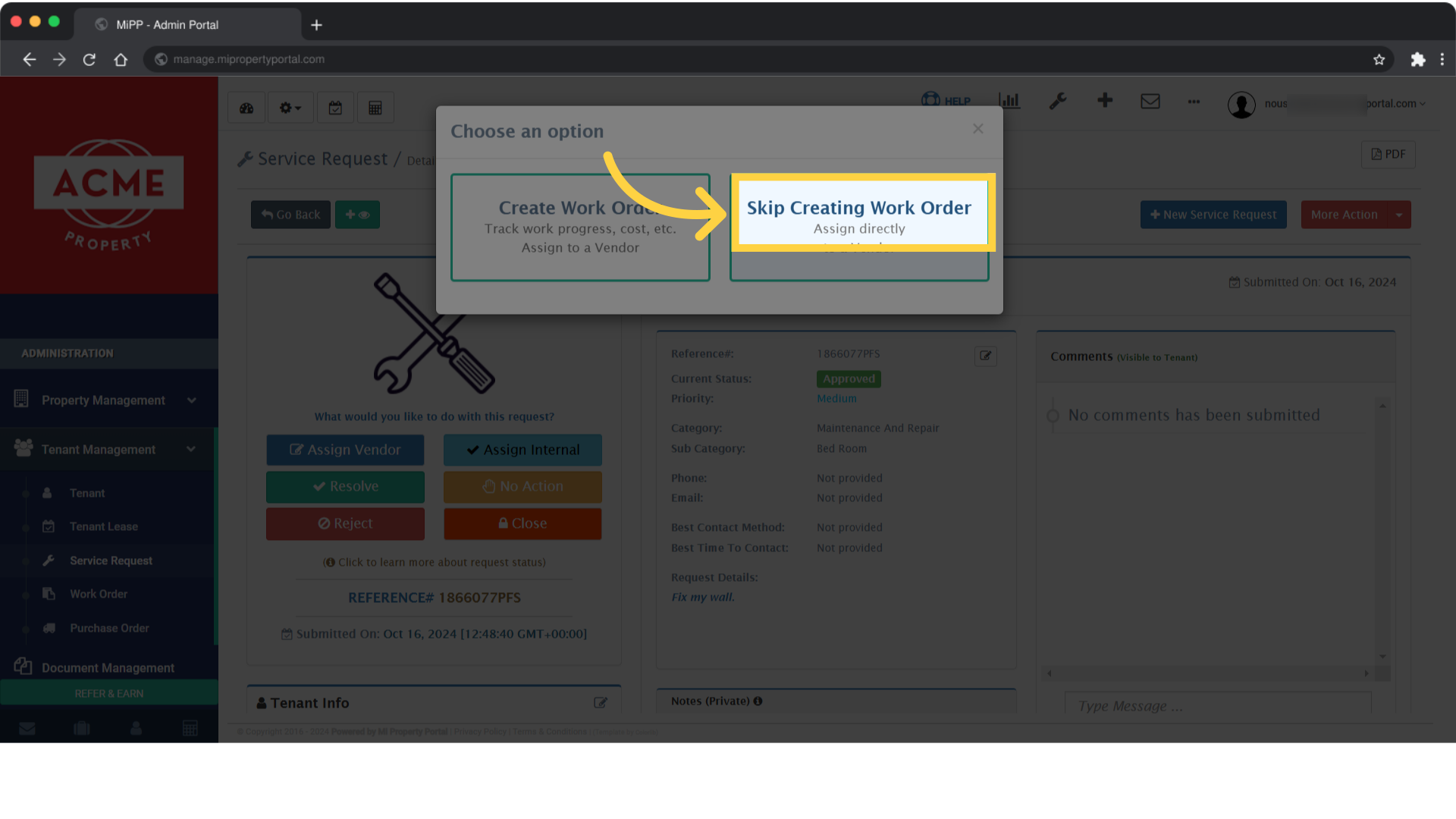
14. Fill out the required fields
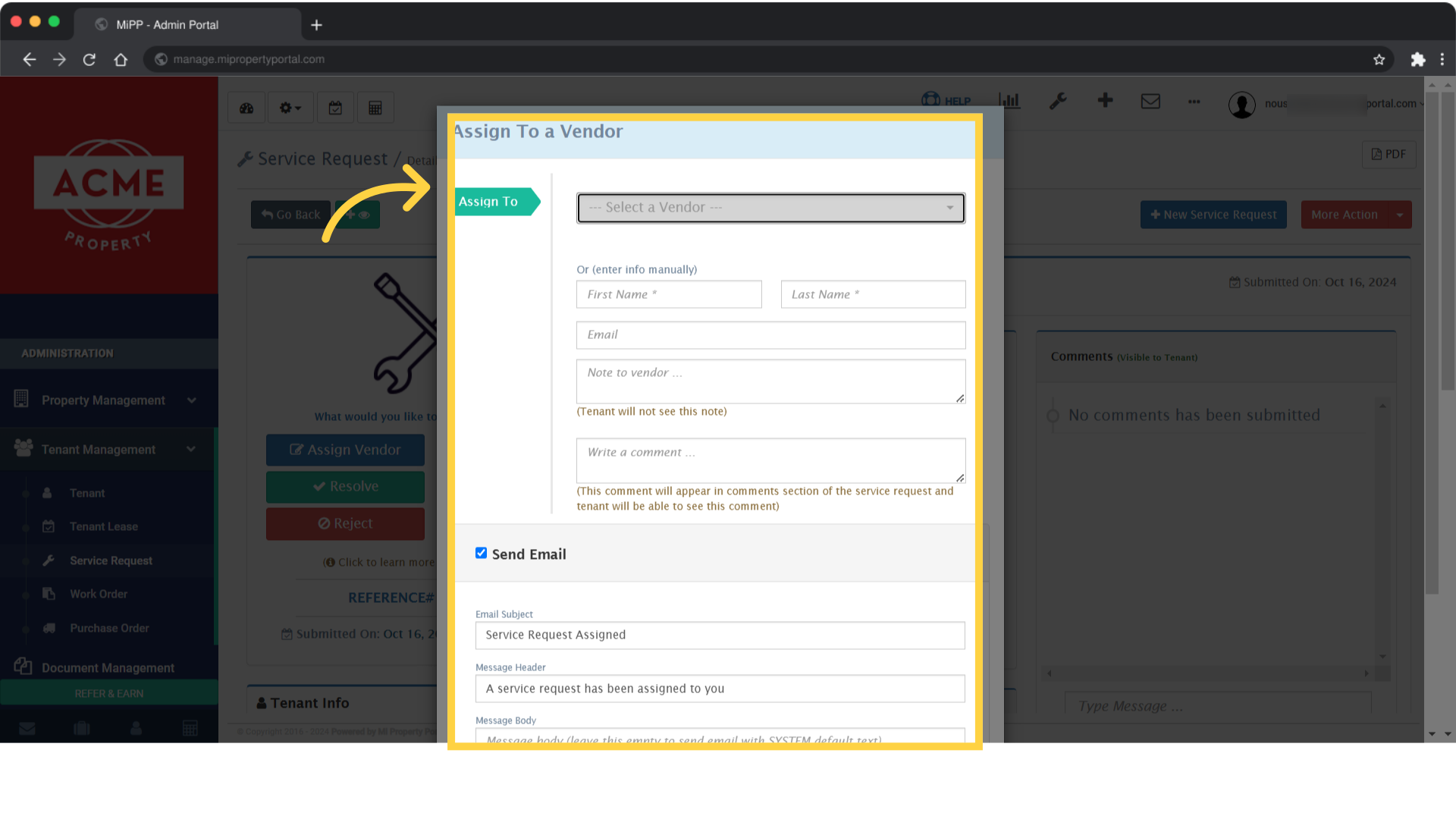
15. Click on “Submit”