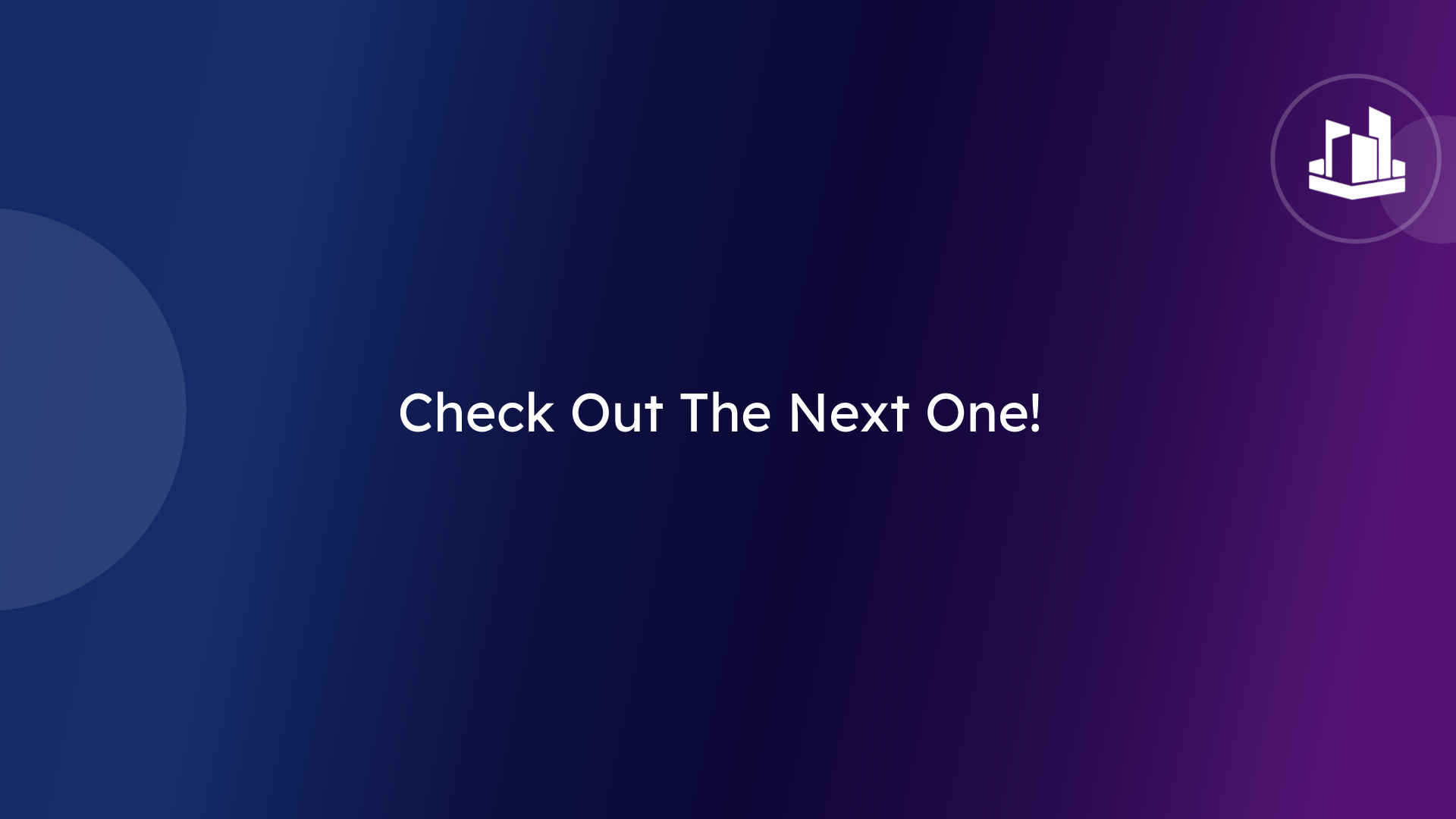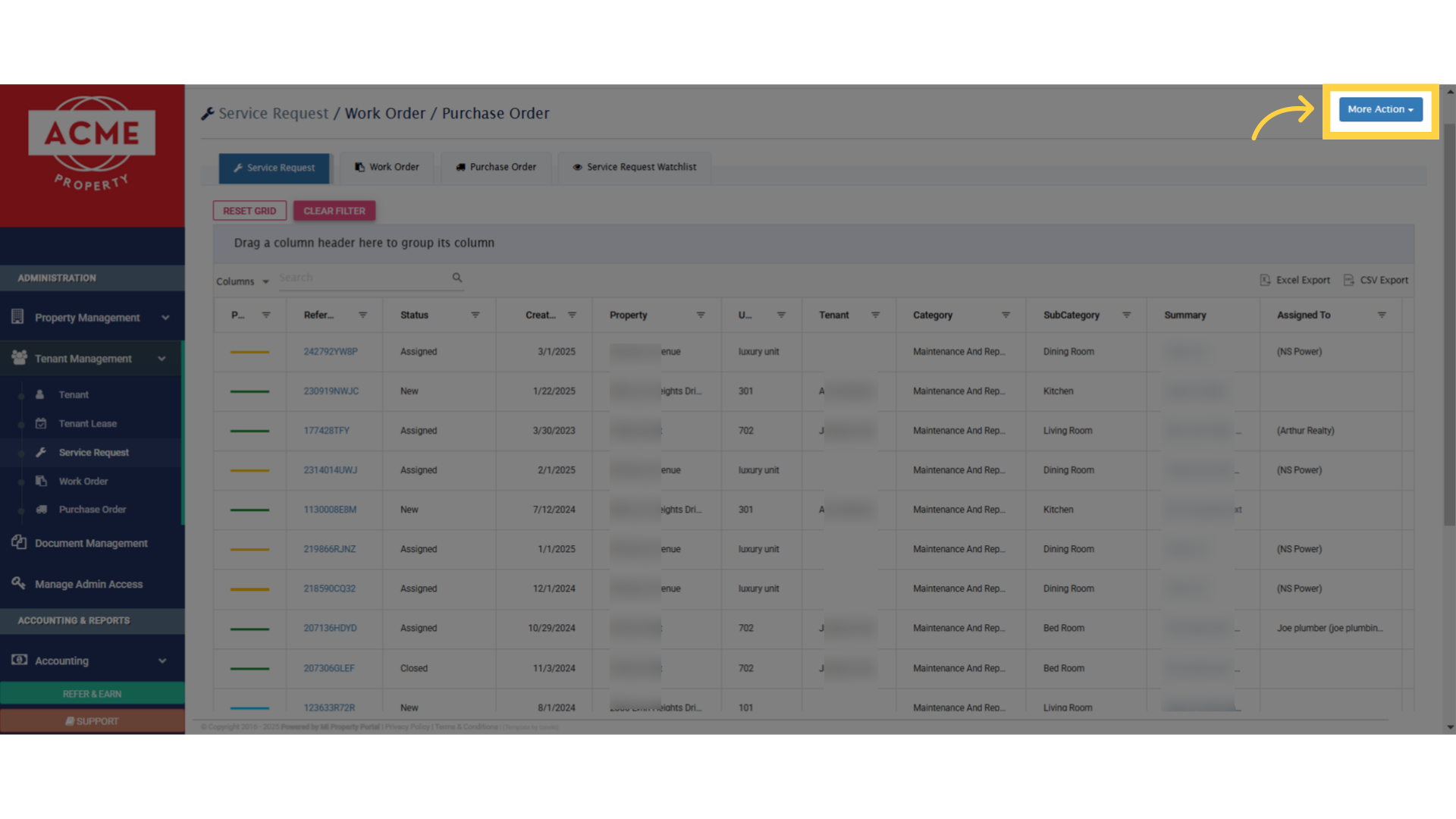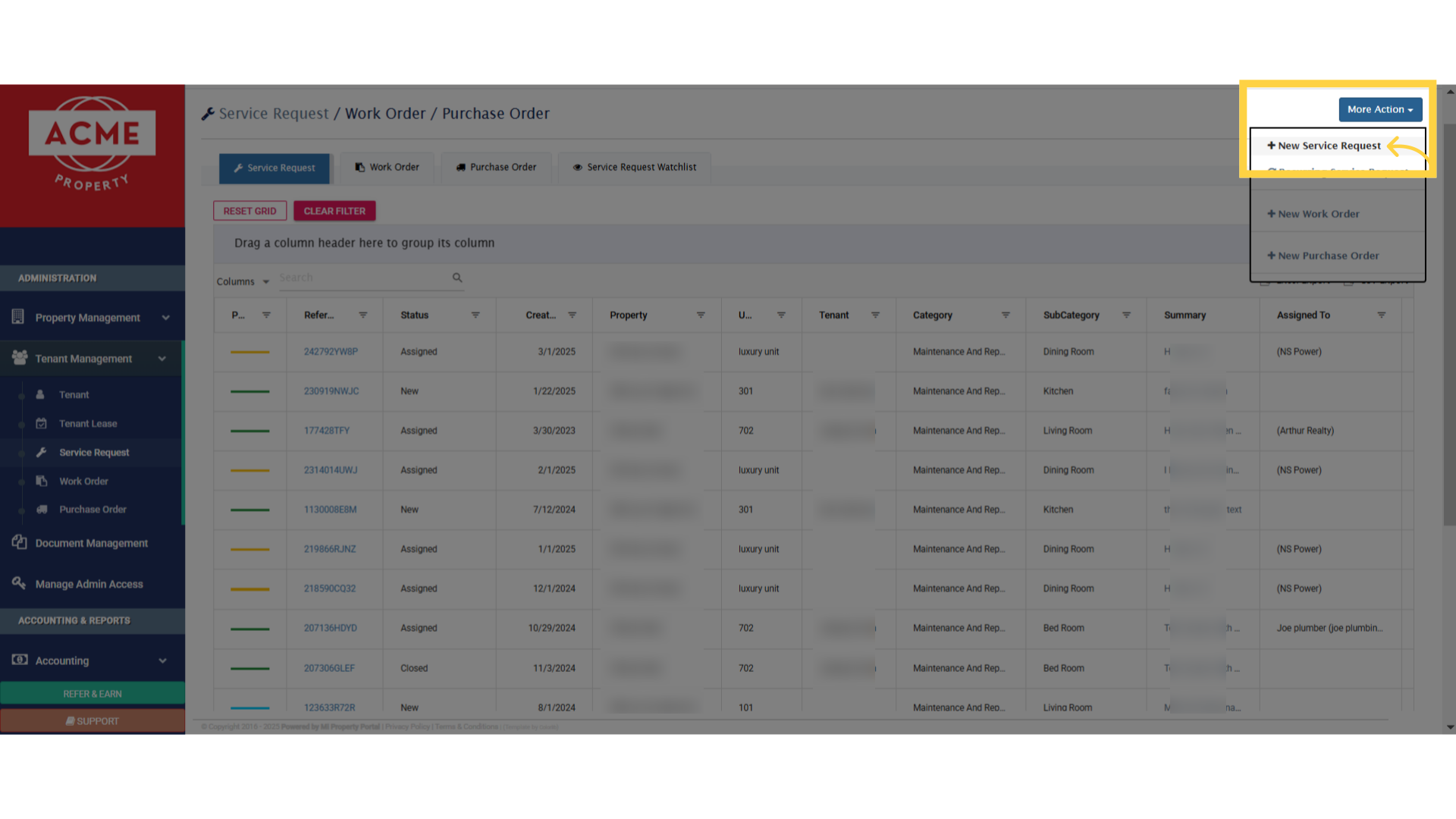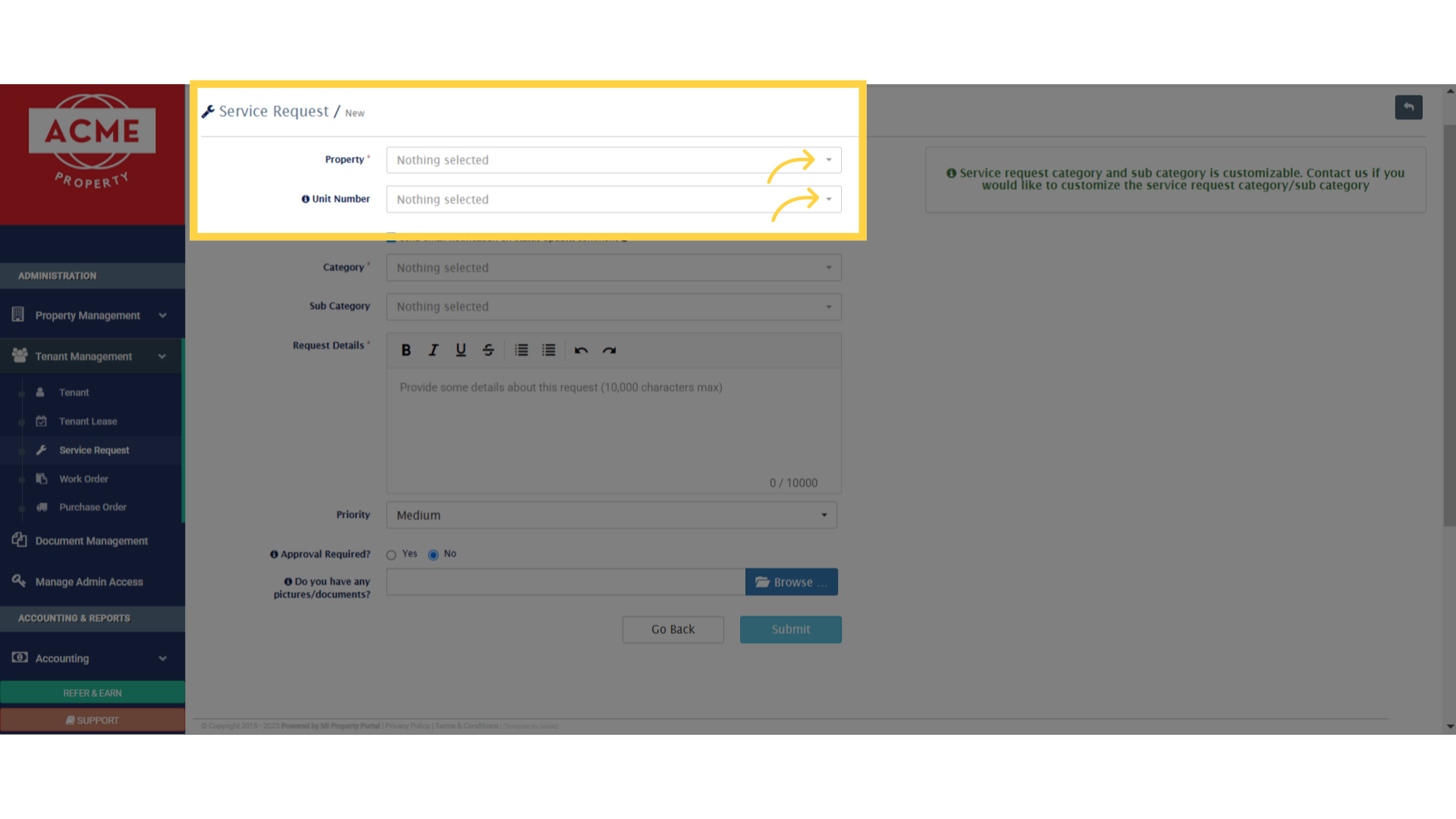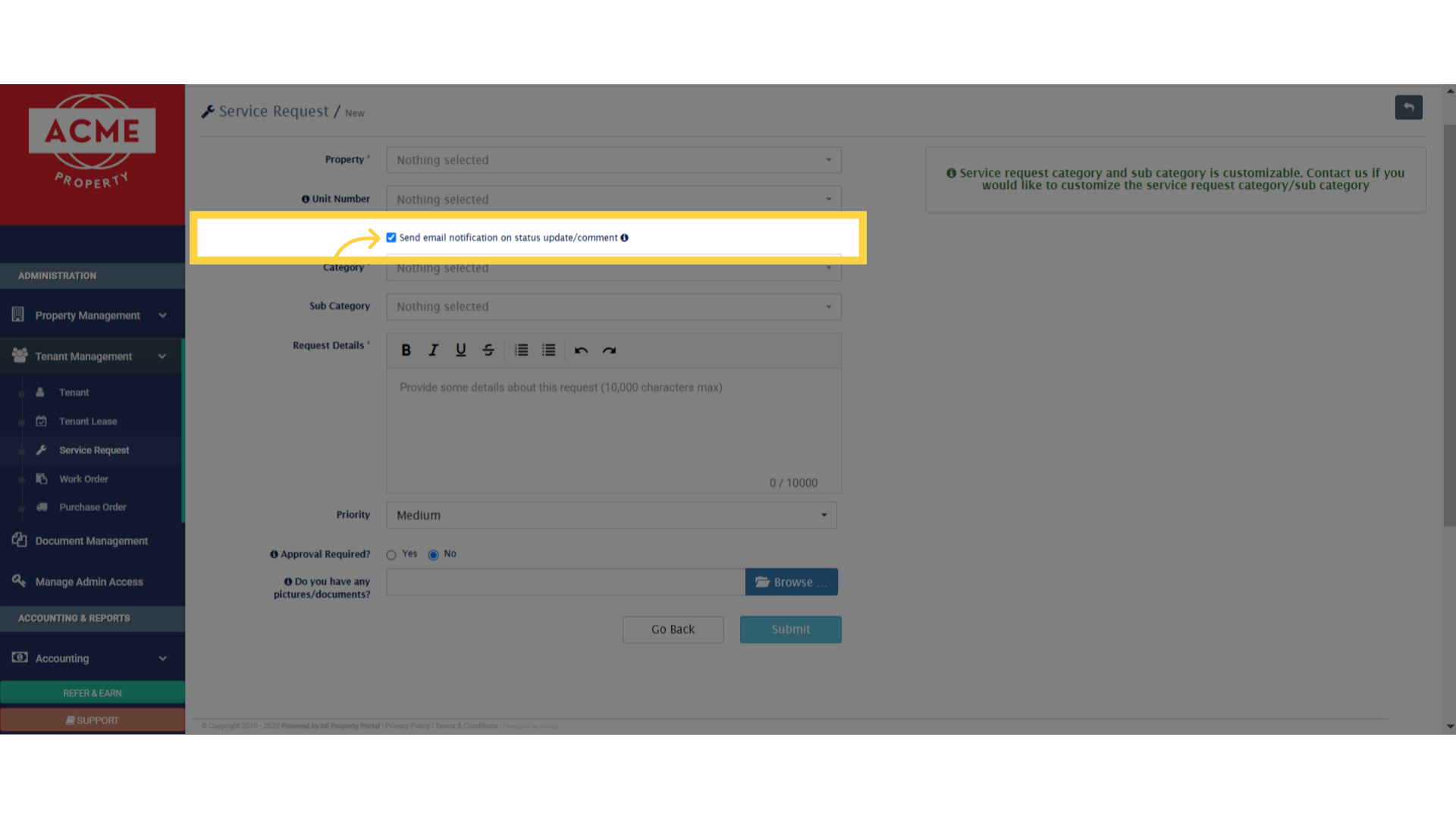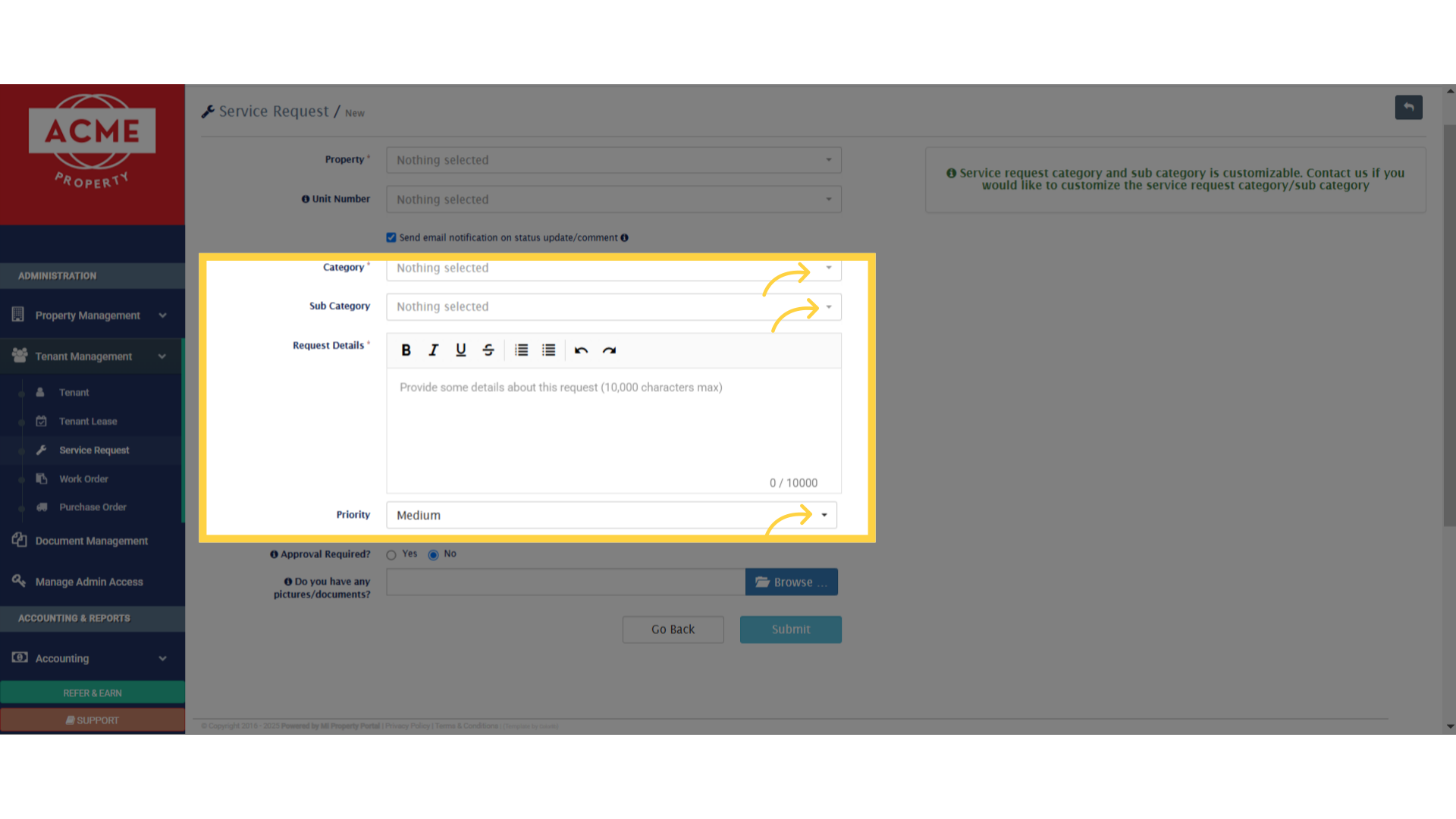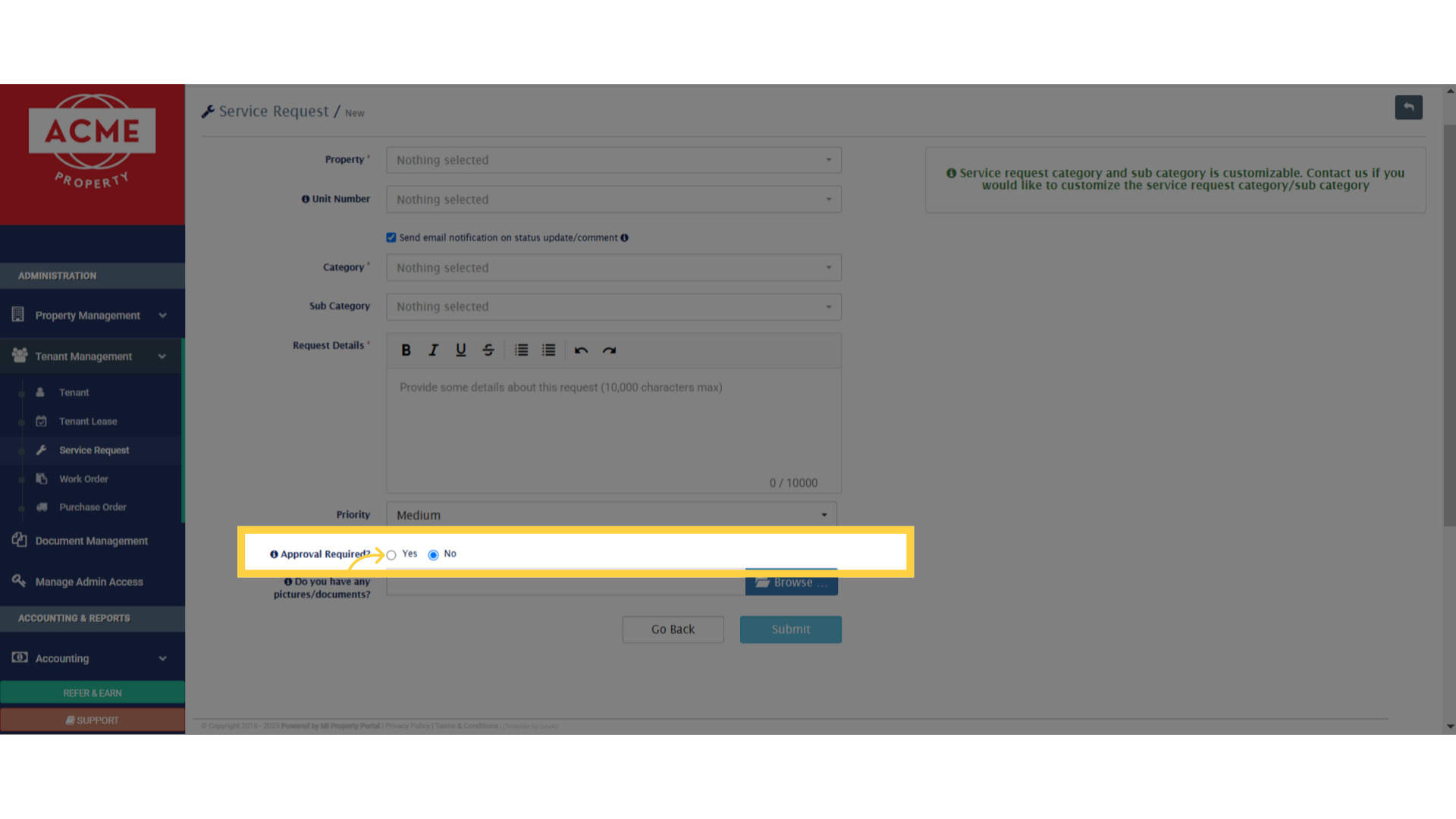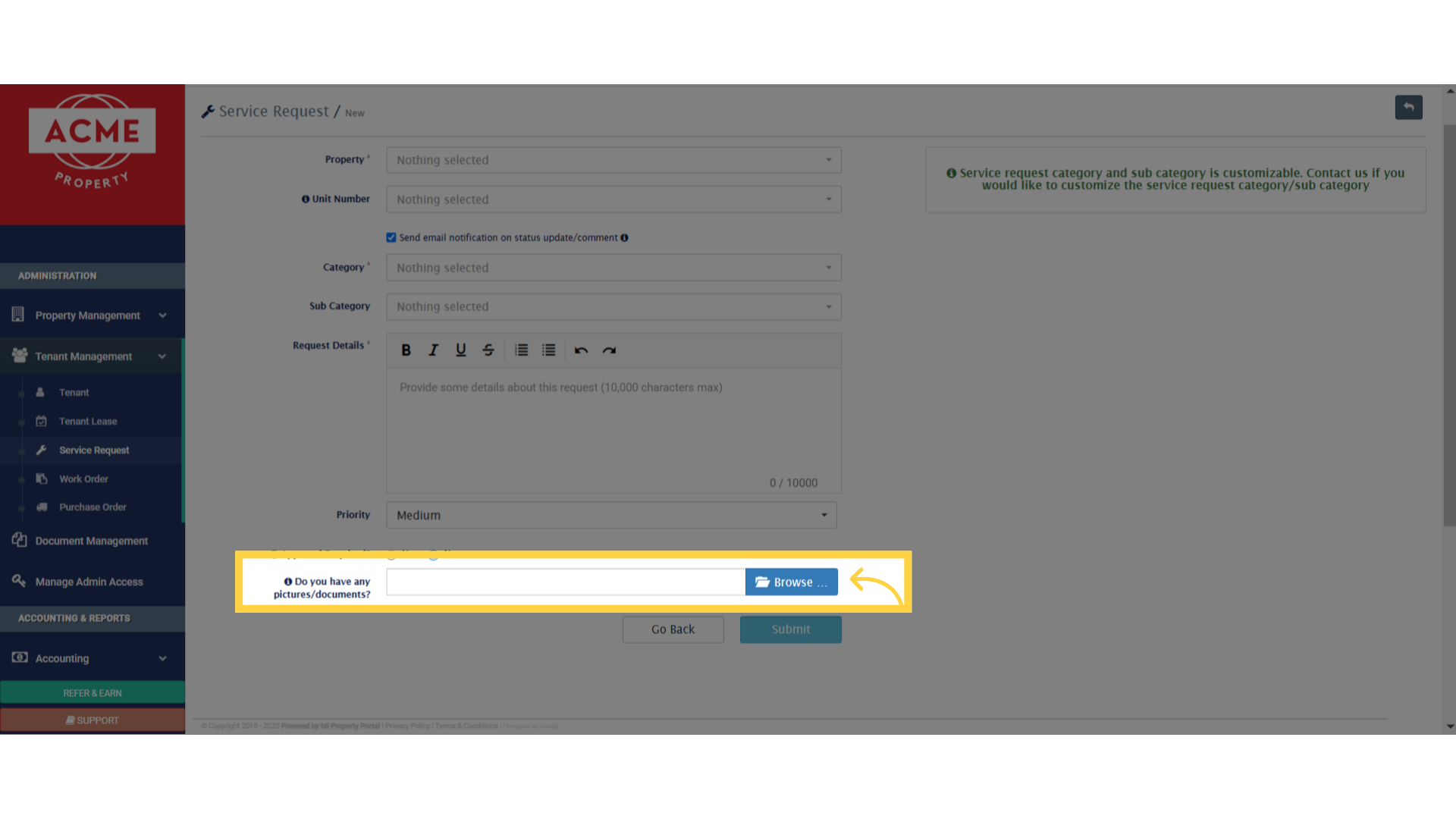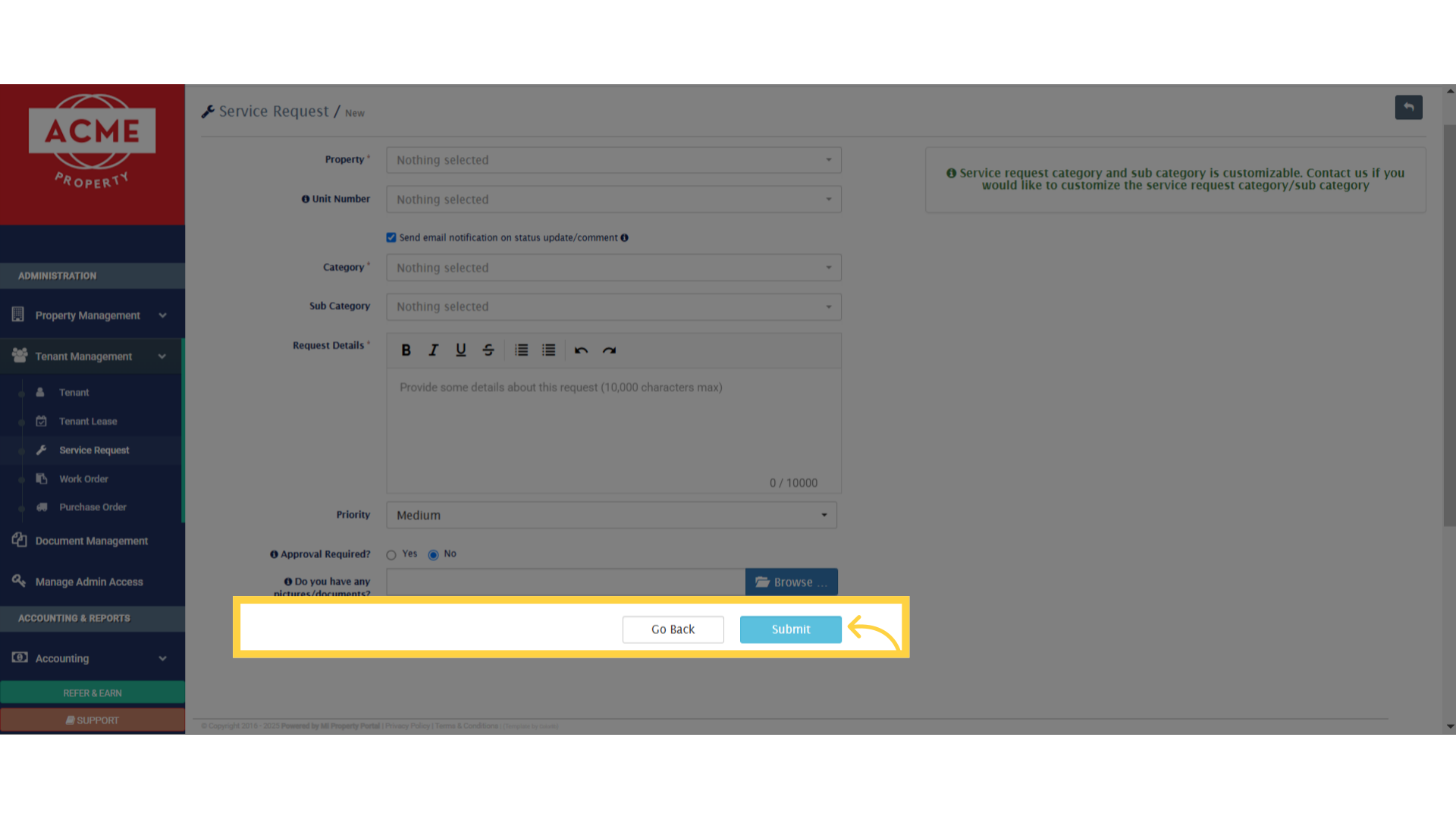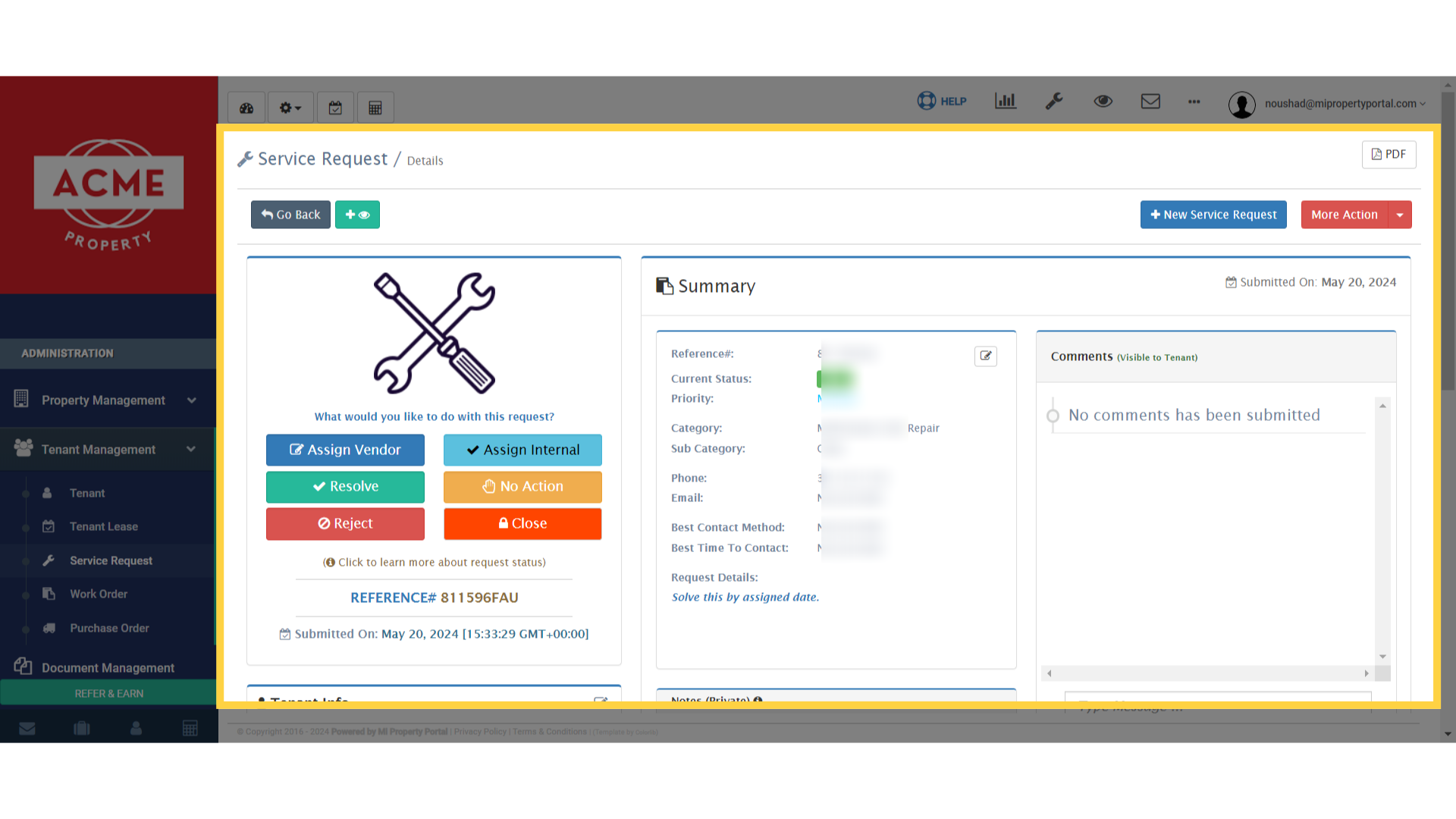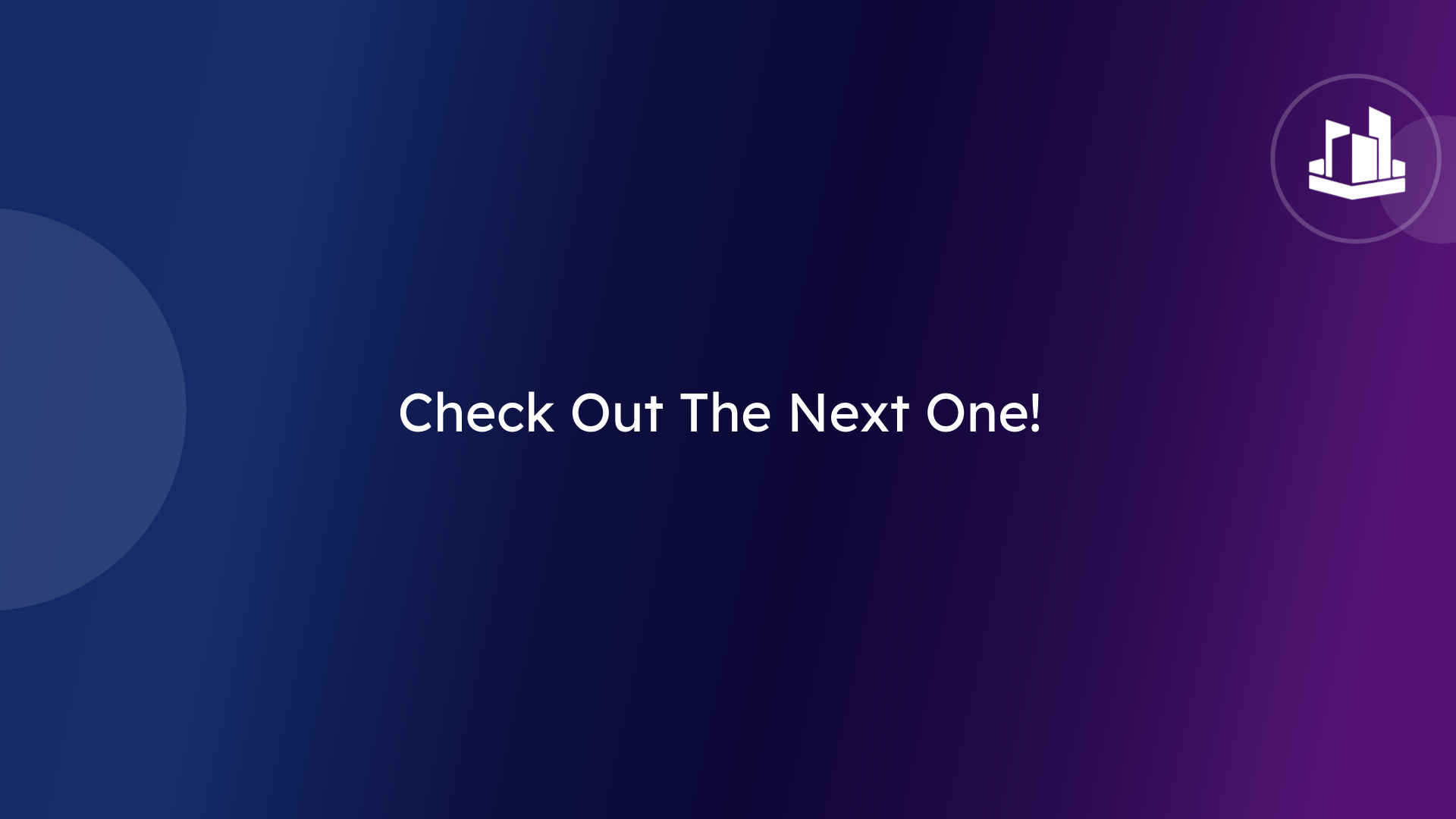How to Create a Service Request from the Admin Portal?
84 views 0 December 1, 2022 Updated on May 28, 2025 mippsupportadmin
1. Within the “Tenant Management” dropdown, Click Service Request to go to the Service Request list

2. let’s locate the More Actions drop-down menu. You’ll find it on the far right, under the user email column
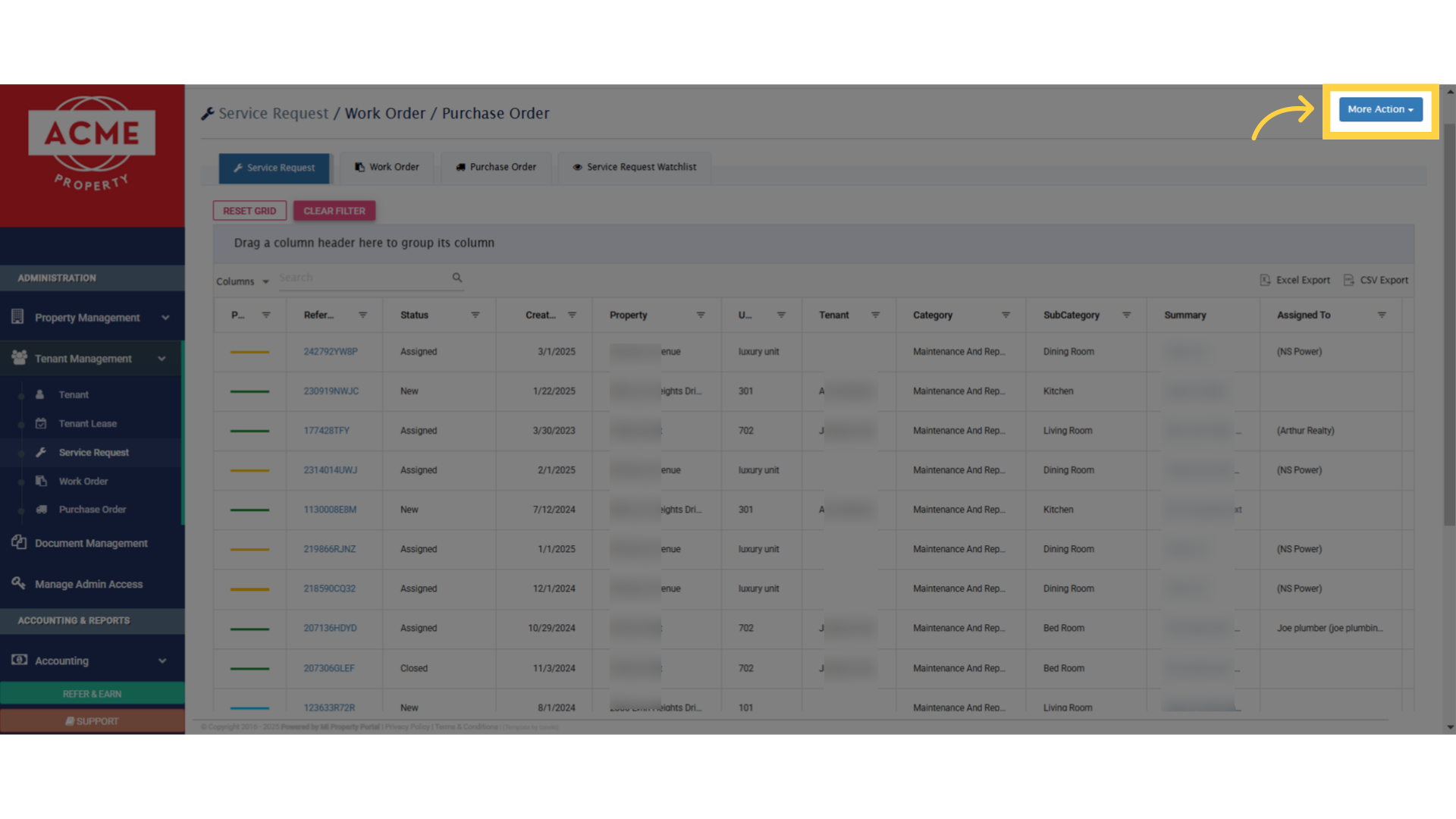
3. Once you’ve spotted it, click on the drop-down menu and select New Service Request to get started
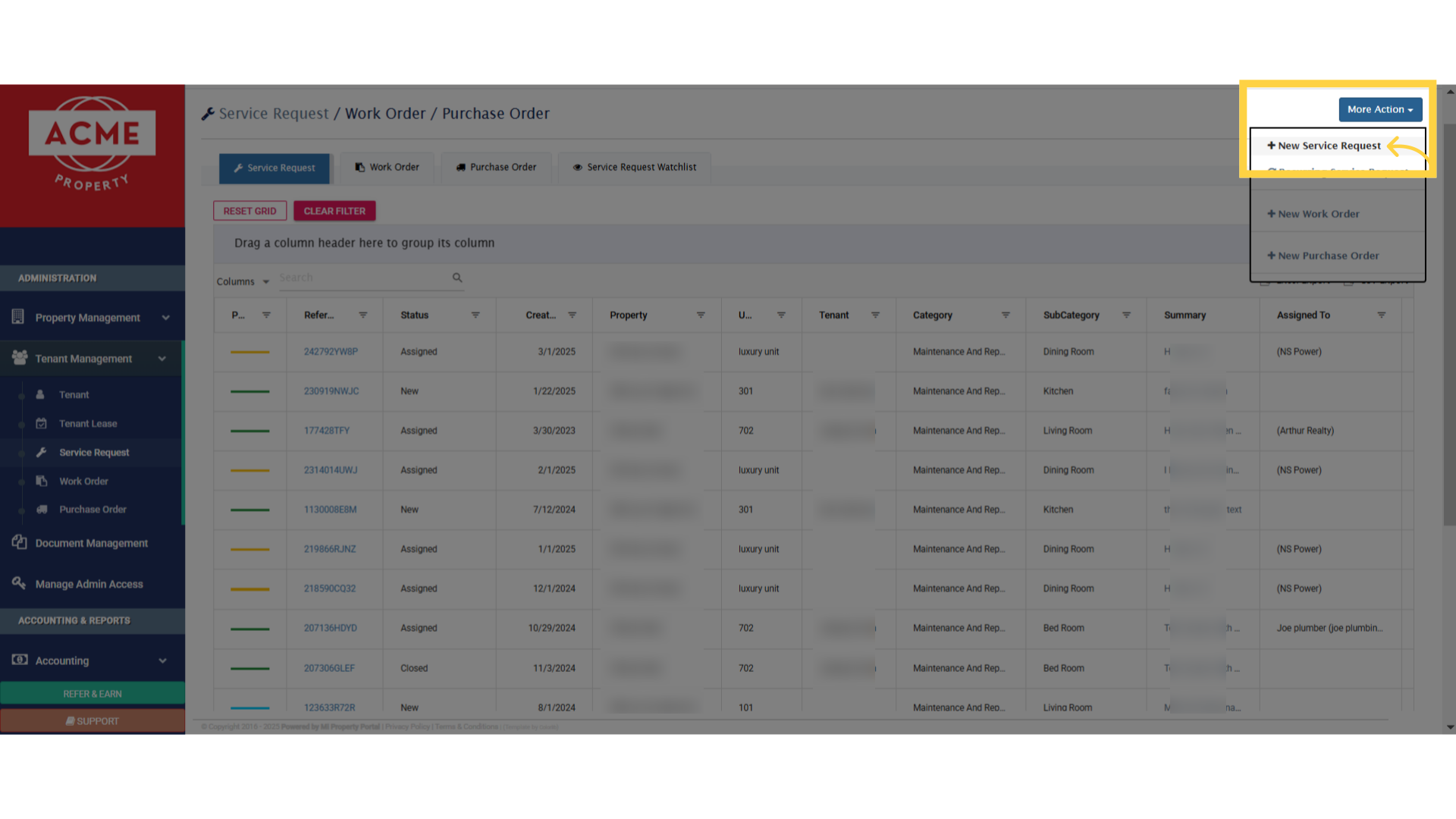
4. Okay, now the part to fill out the Service Request form. First select a property and then a unit from the respective dropdowns
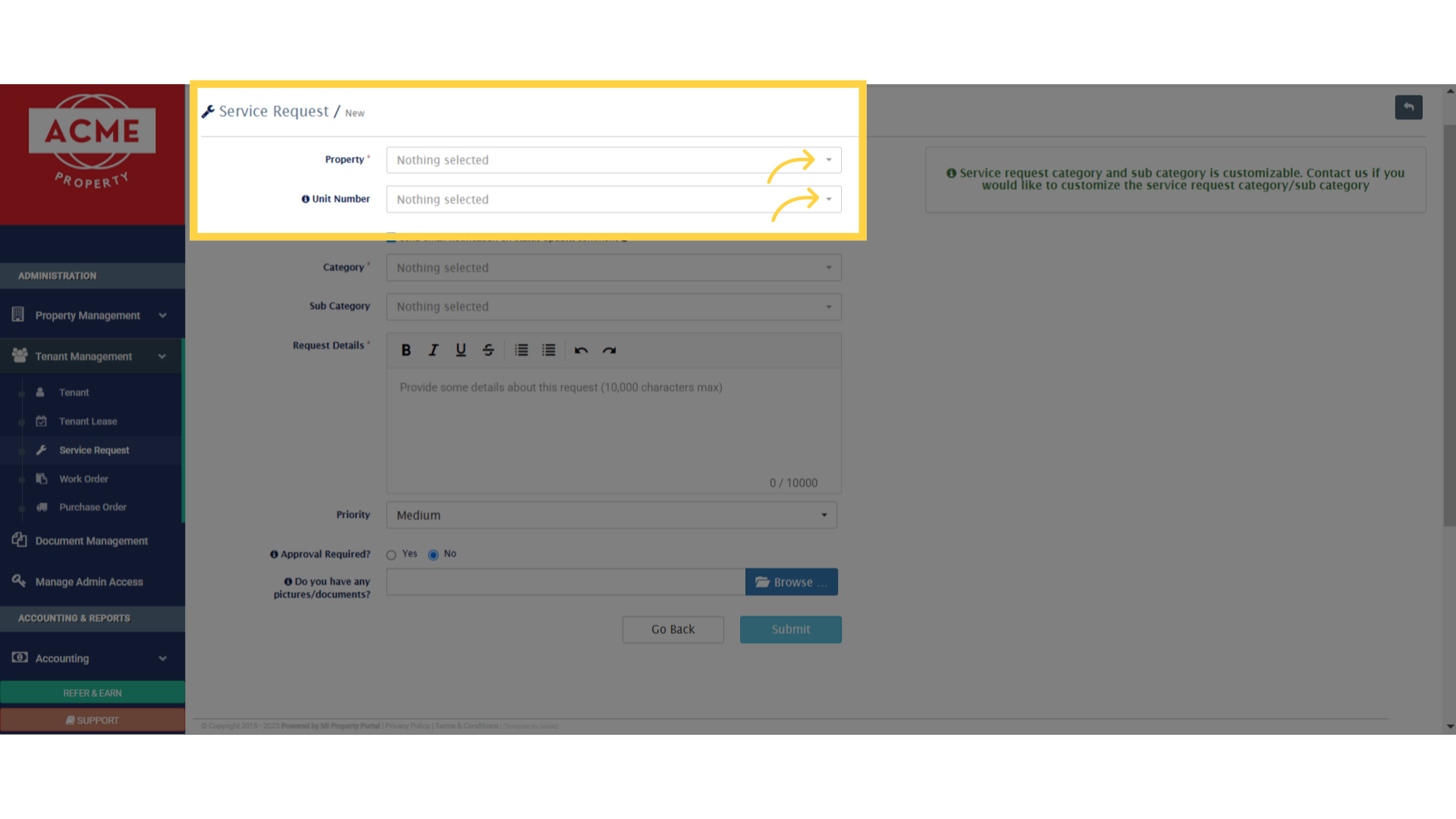
5. Tick the “Send email notification on status update/comment” box to ensure the tenant receives an email notification about any changes or comments
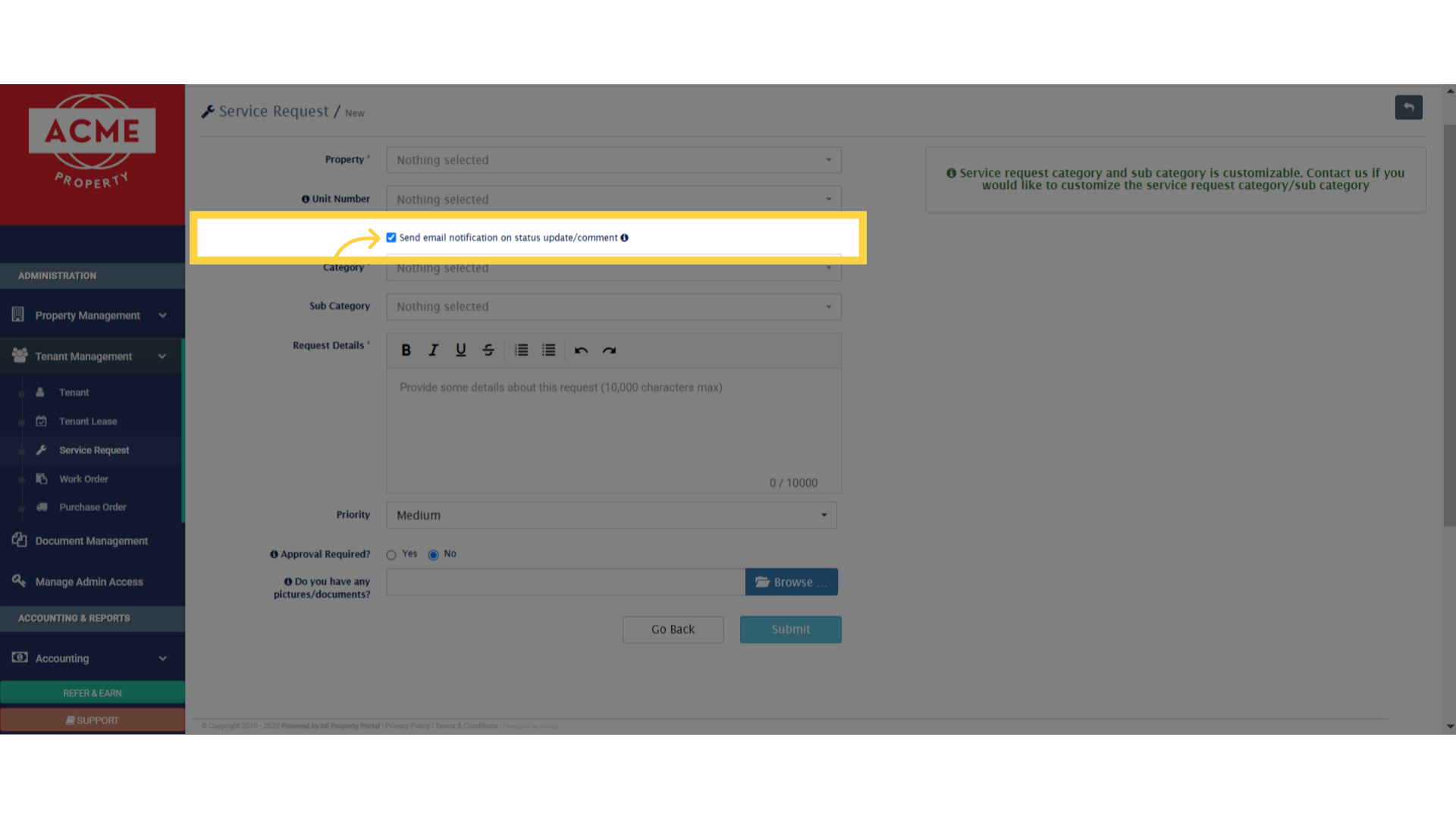
6. Choose a category and sub-category from the respective dropdowns. Put the description in the Request Details box, and set priority from the dropdown
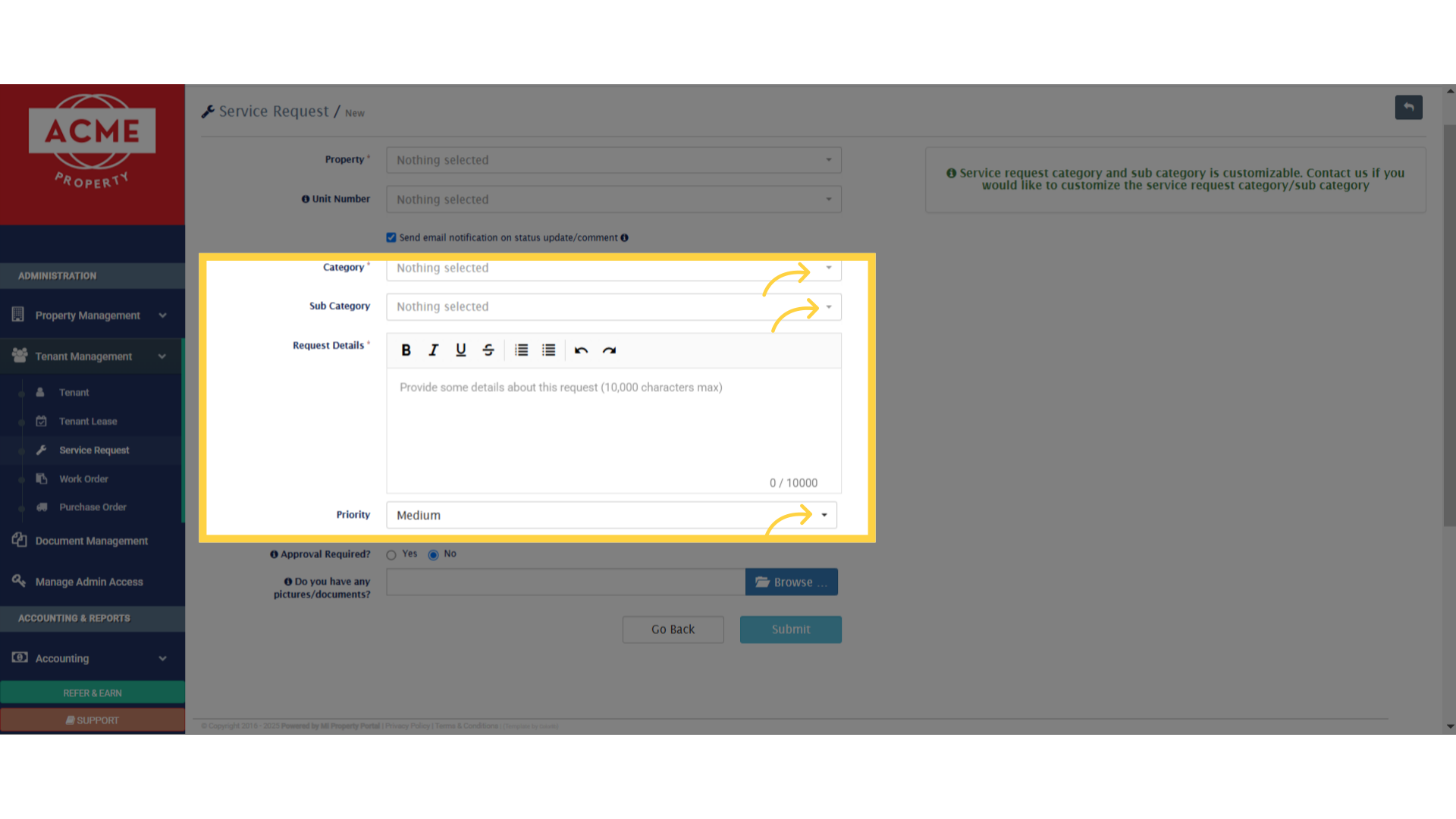
7. If the request needs approval before proceeding, don’t forget to choose the Approval Required option.
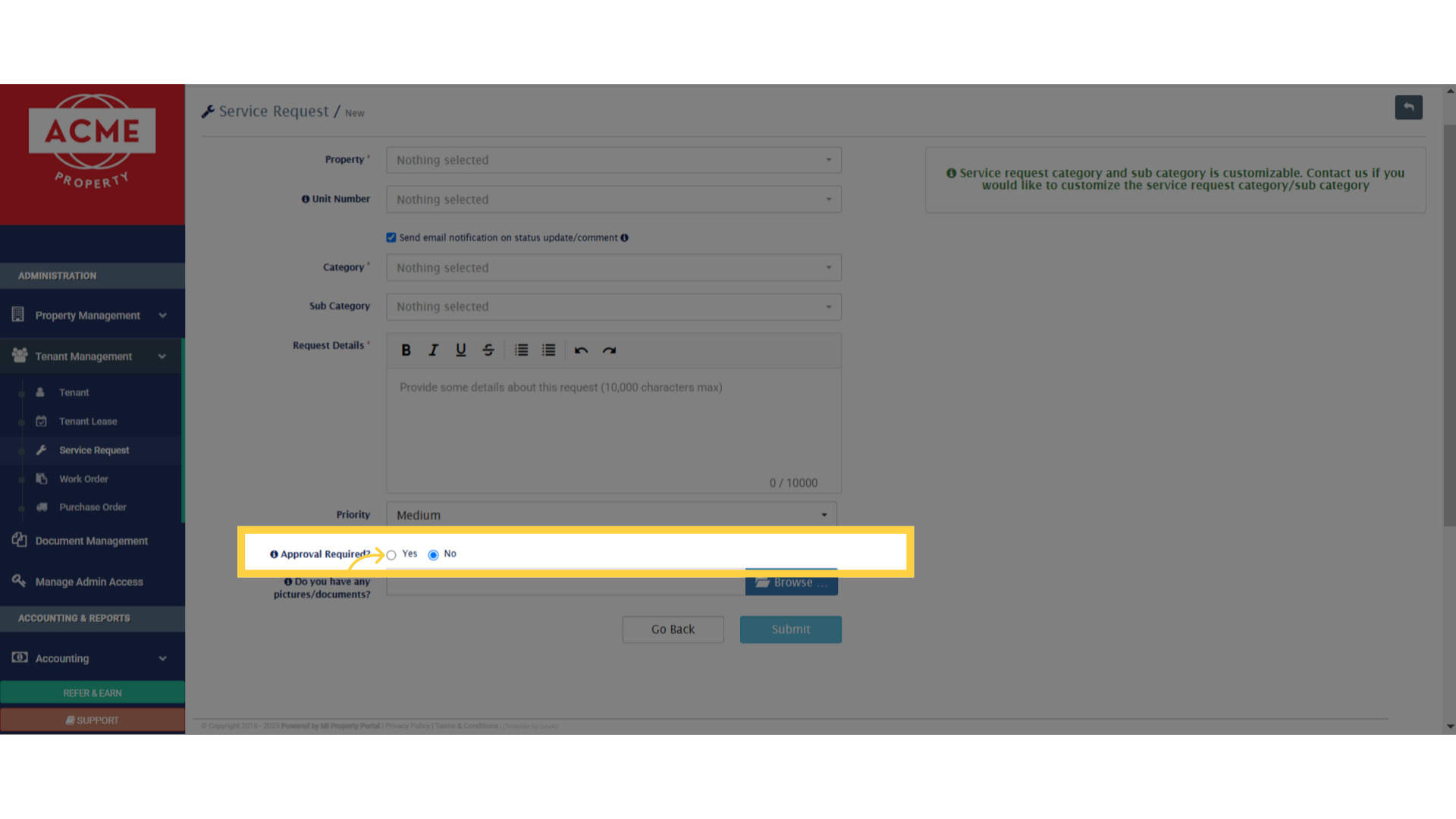
8. Need to include pictures or documents? Just click on Browse, then select the files you want to upload from your device.
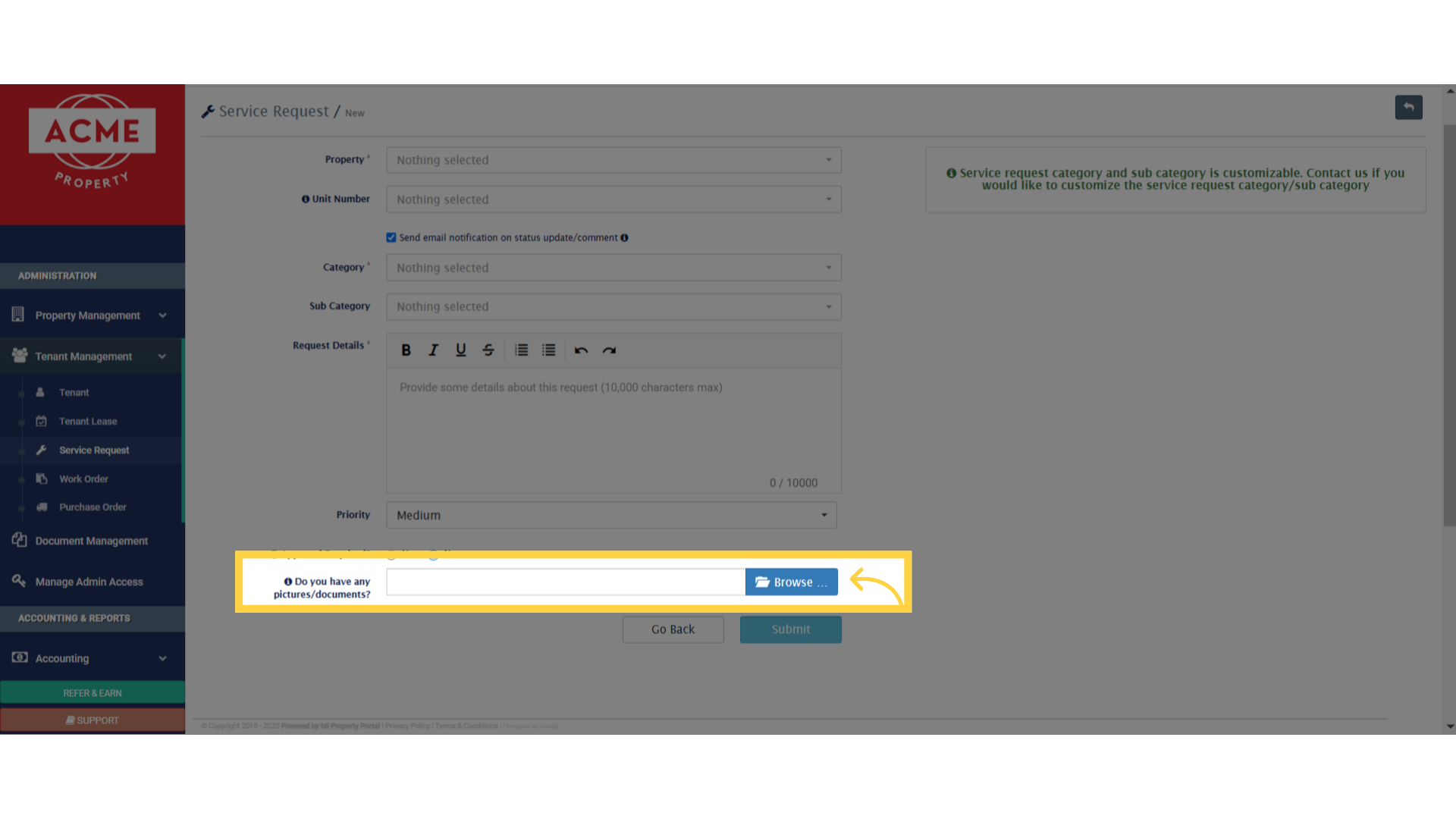
9. Once you’ve entered all the details and added any attachments, click on Submit to create the service request
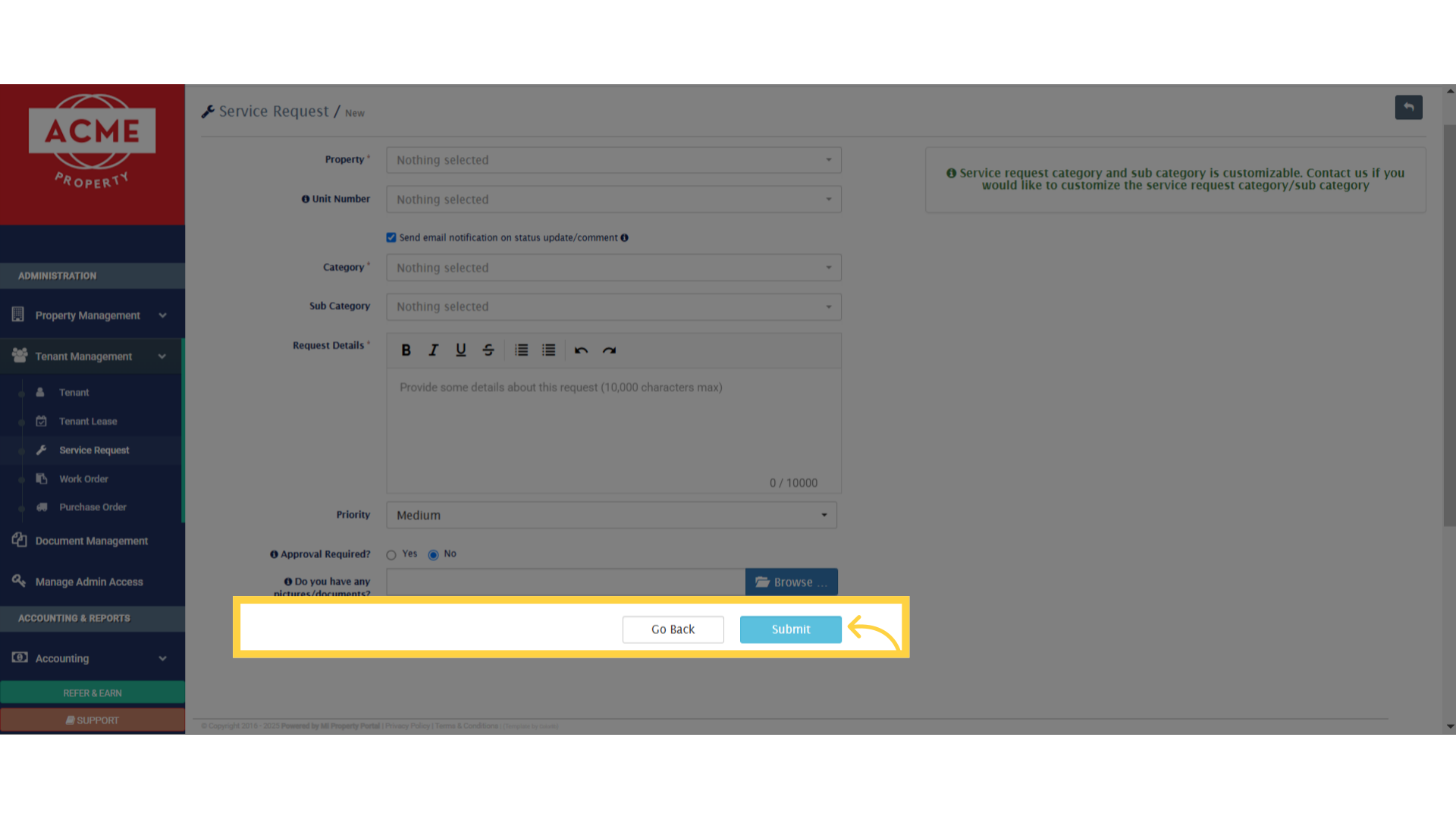
10. Service request will be created and displayed
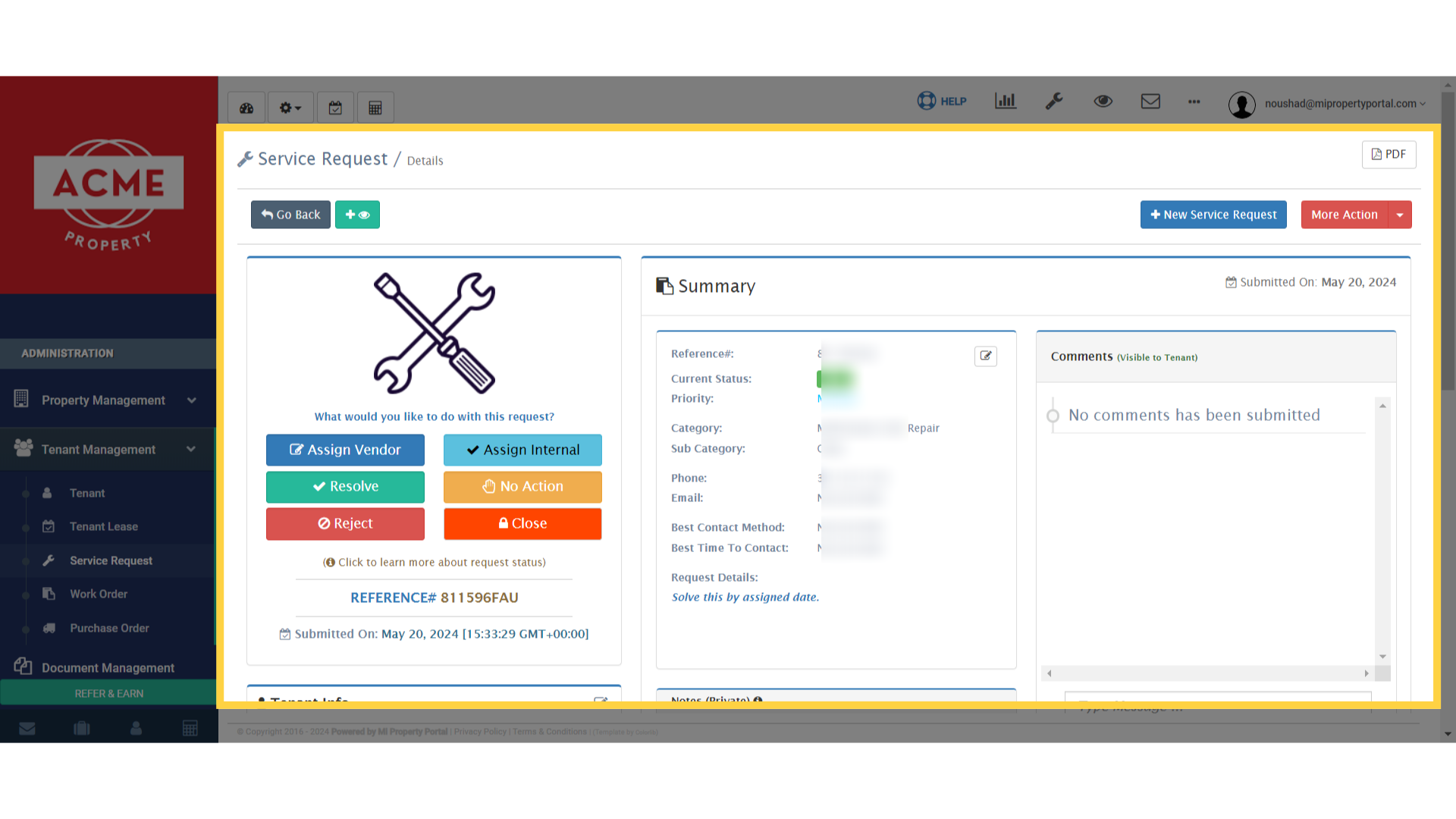
11. Check Out The Next One!