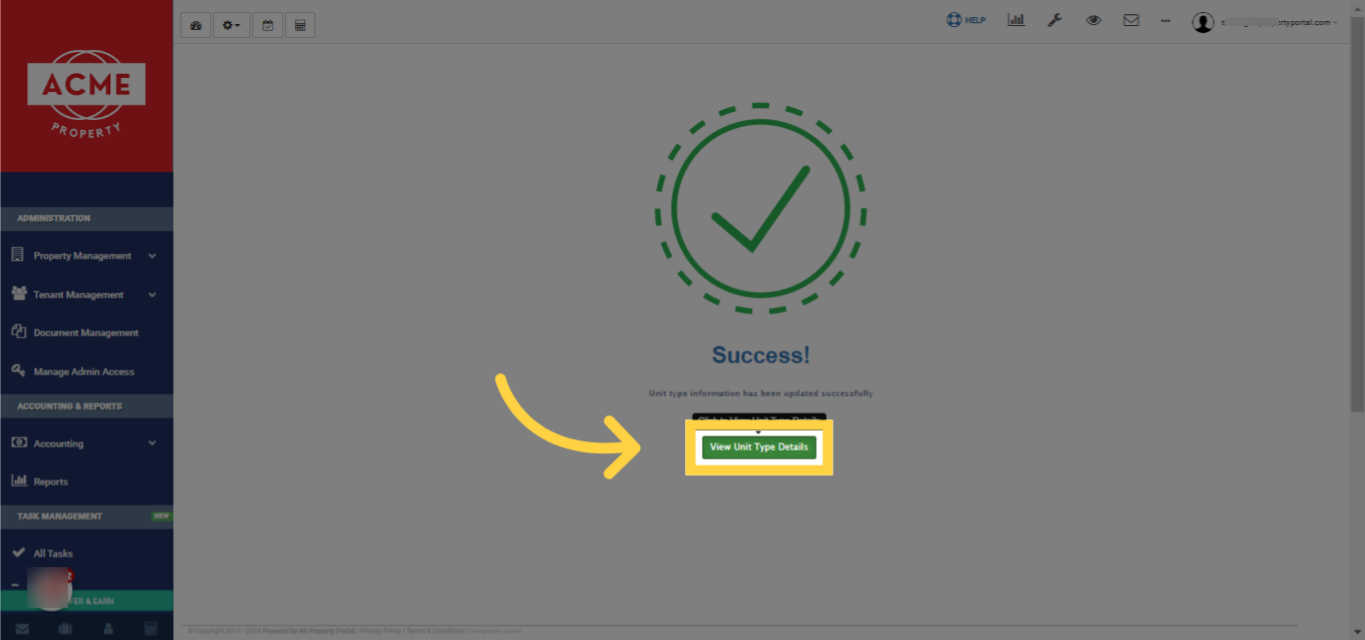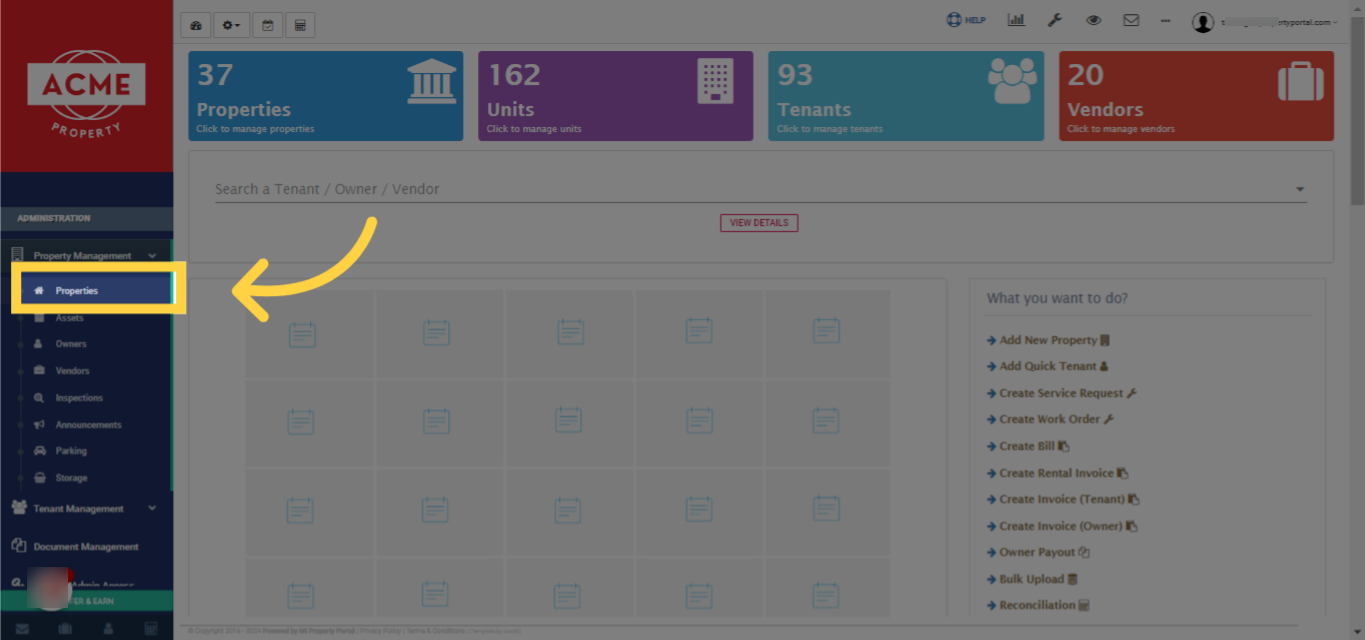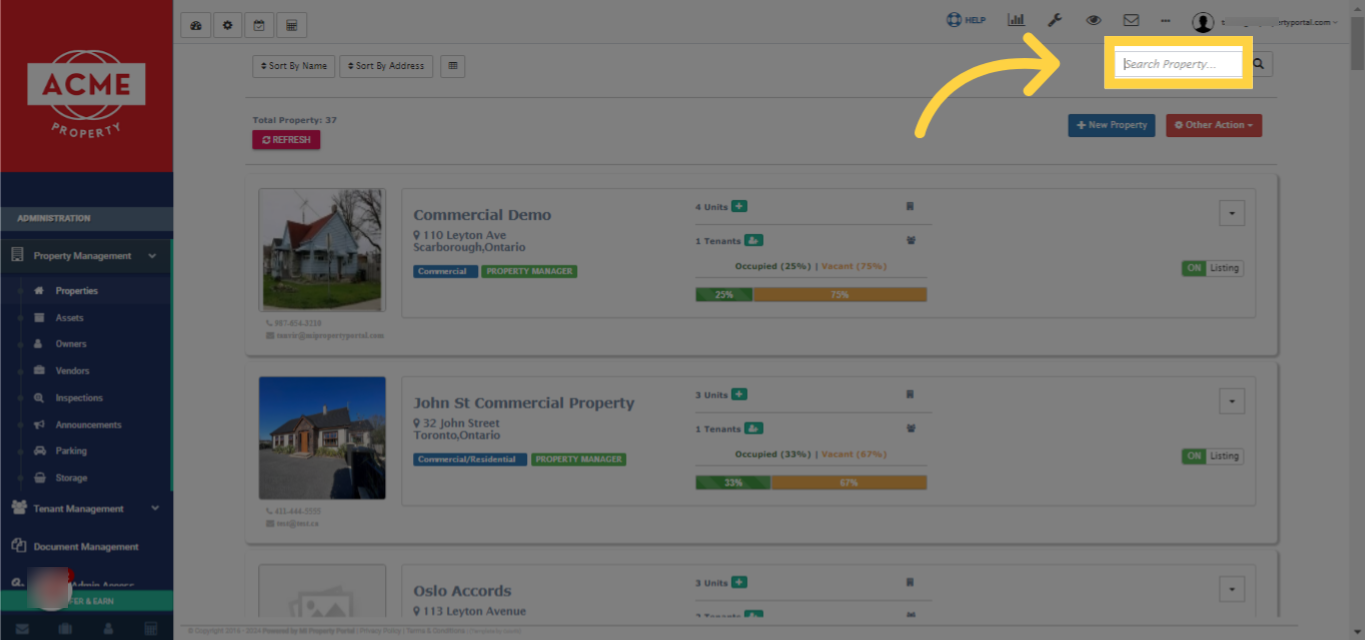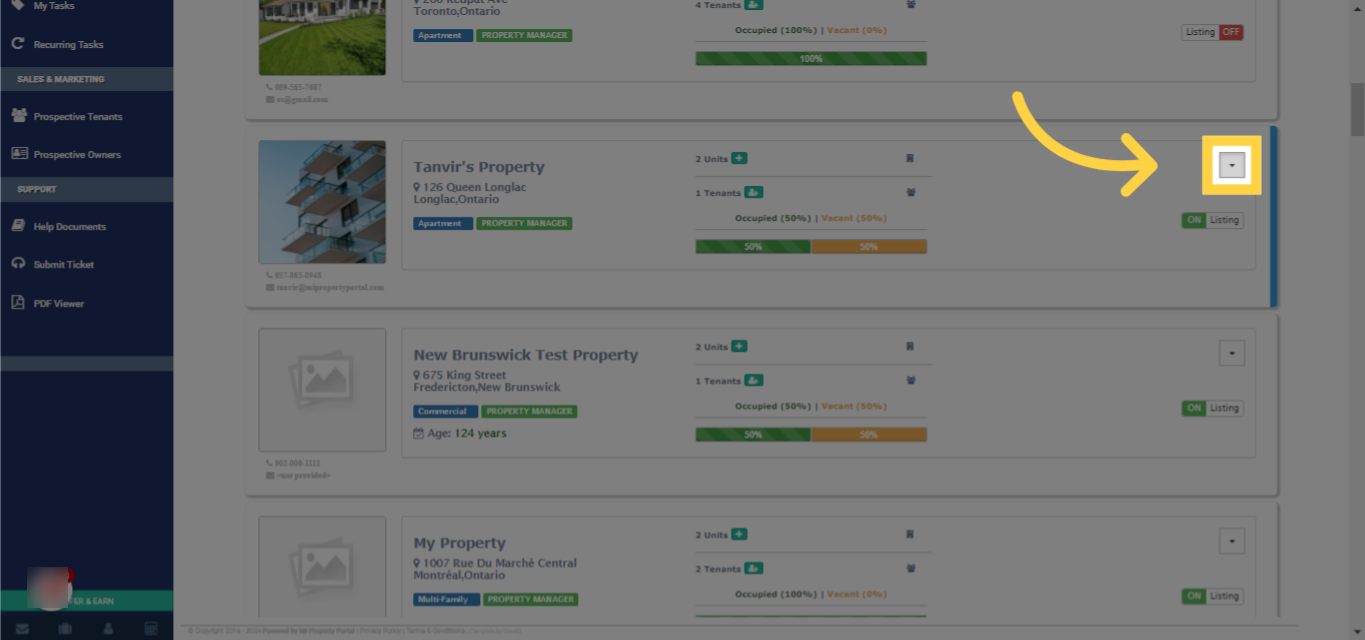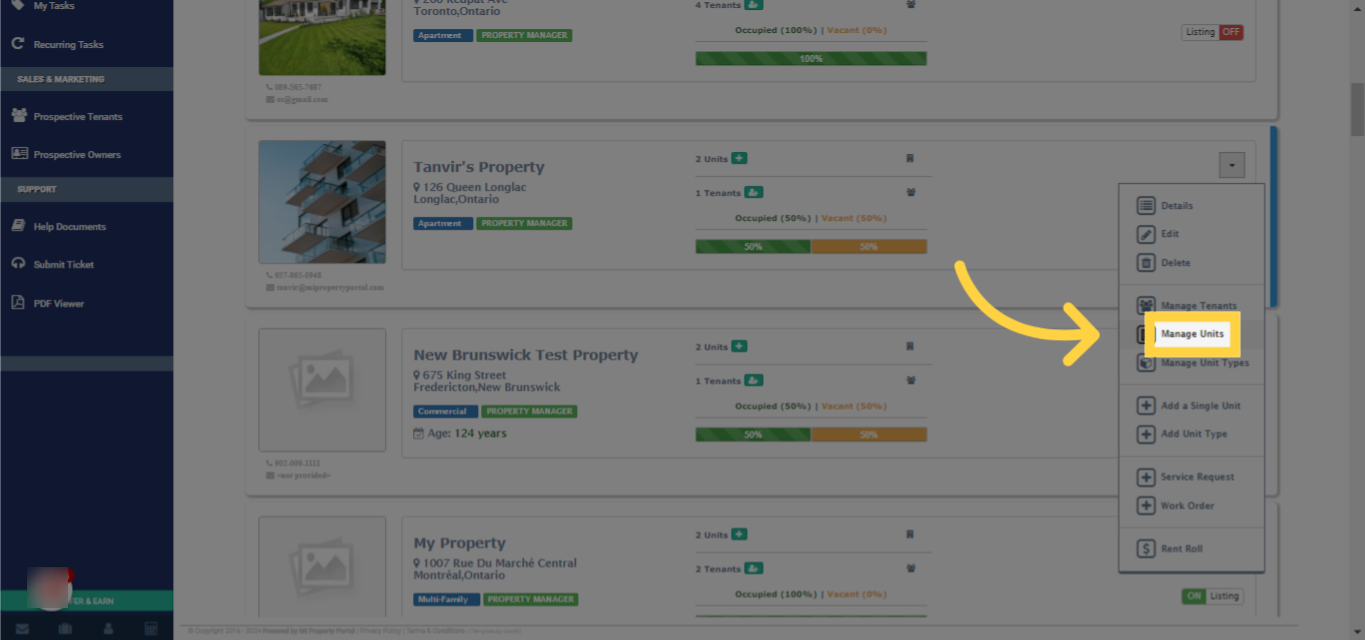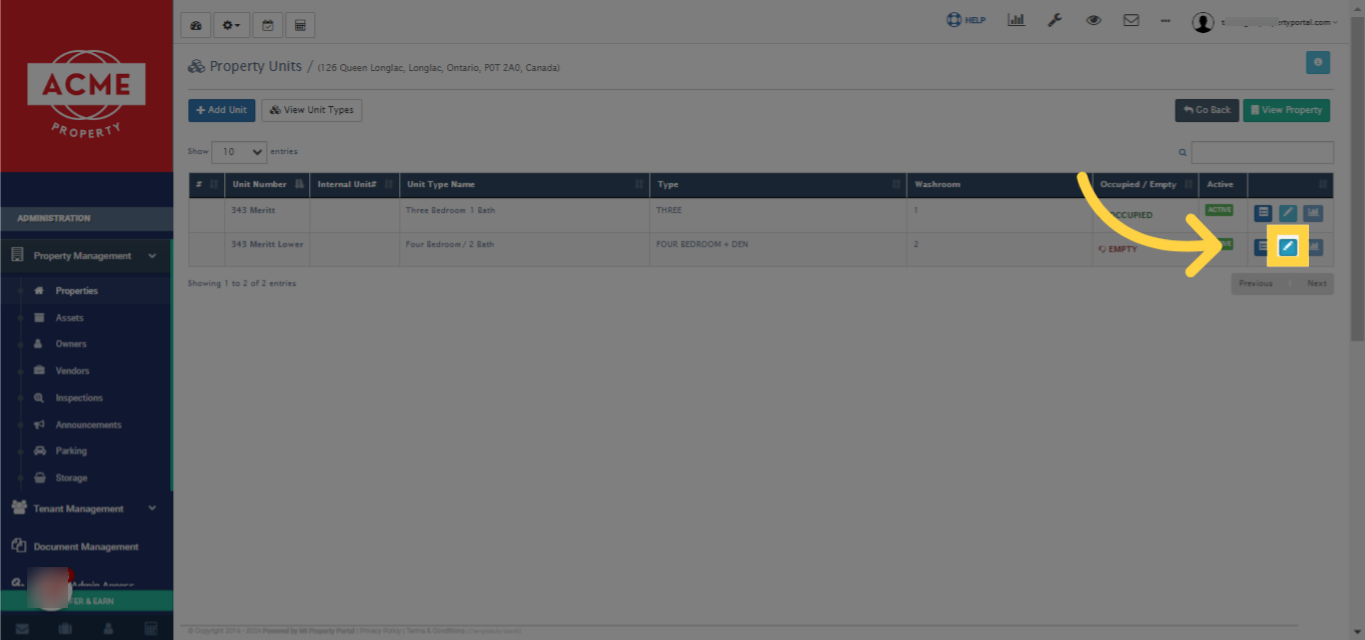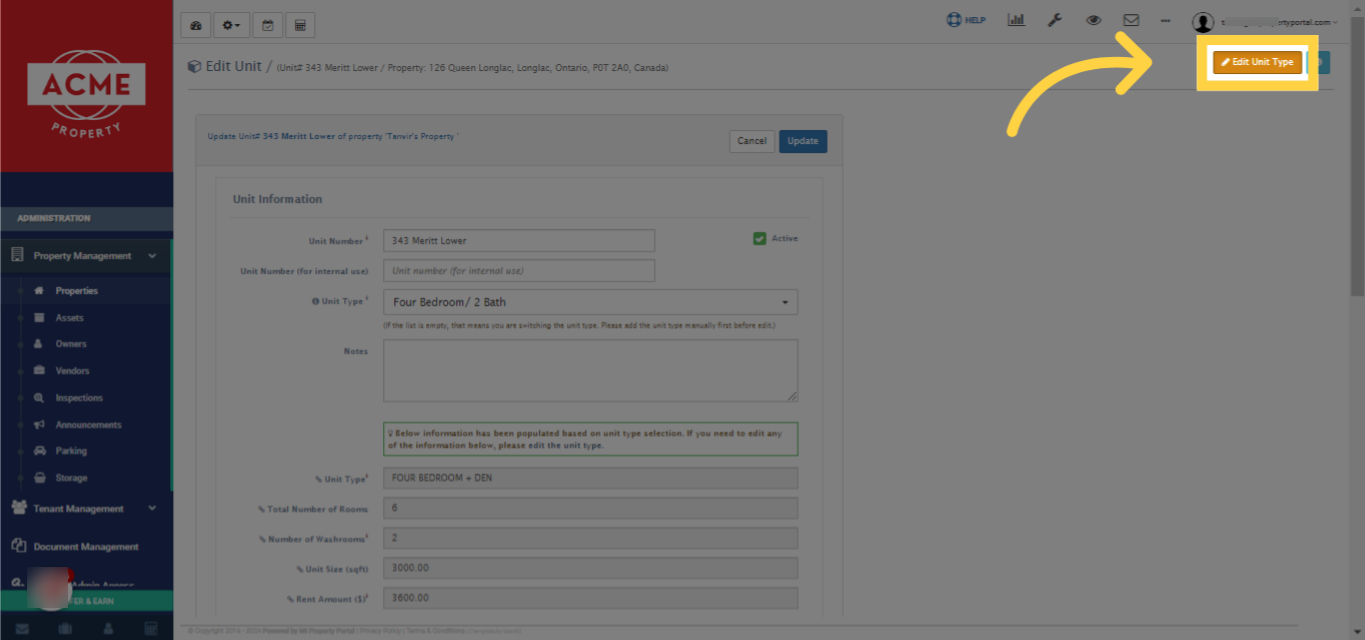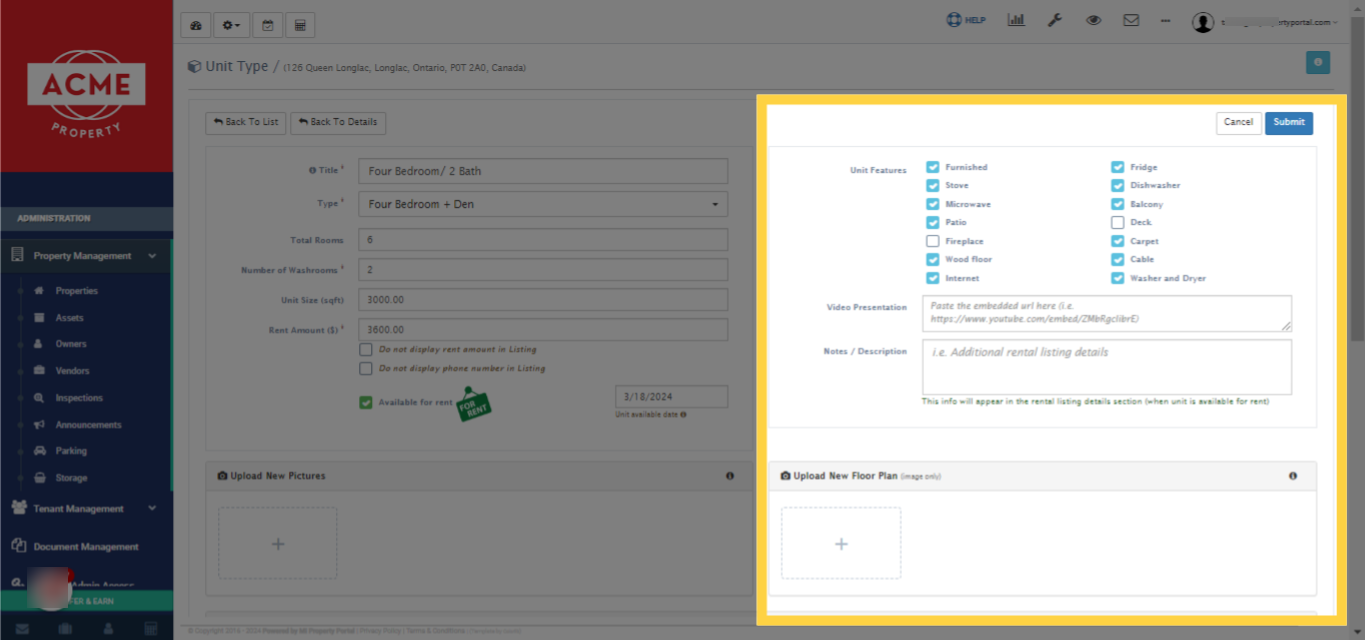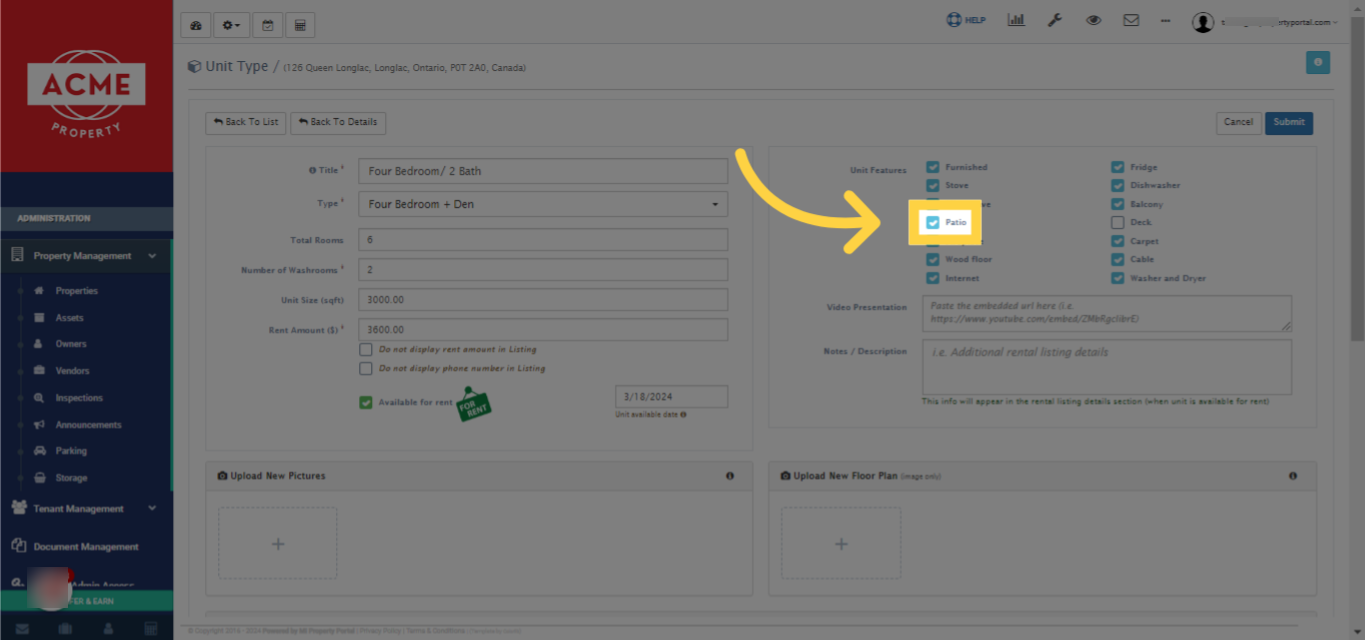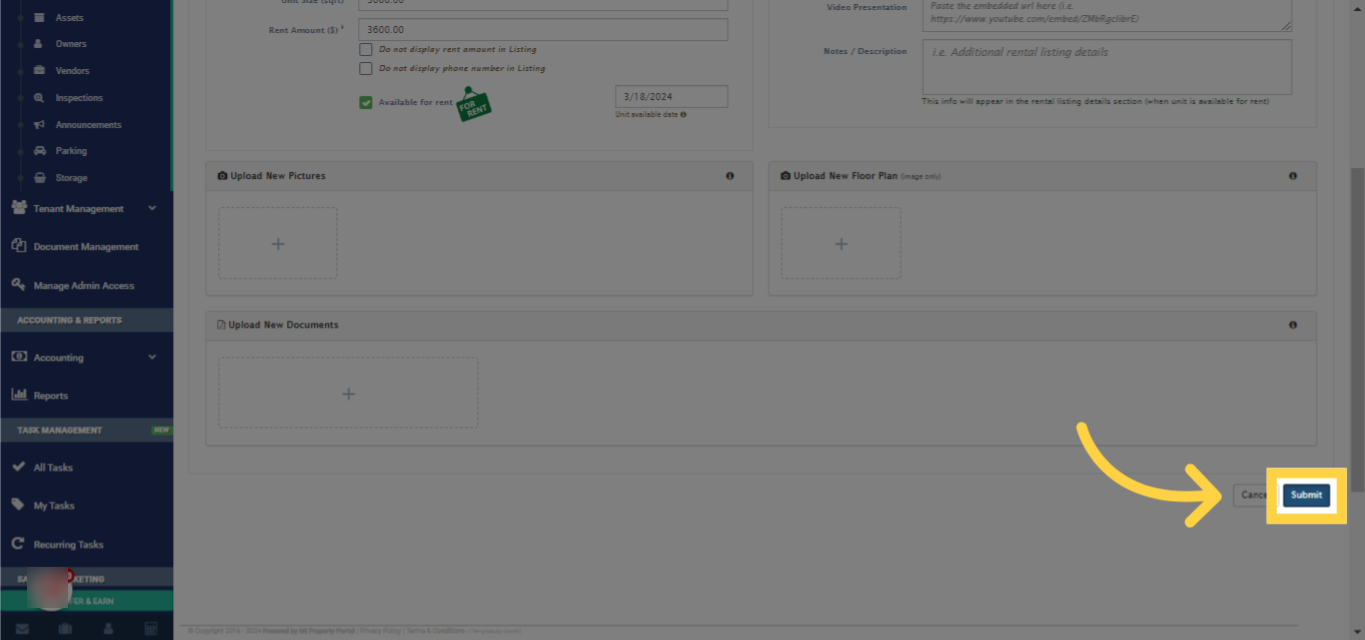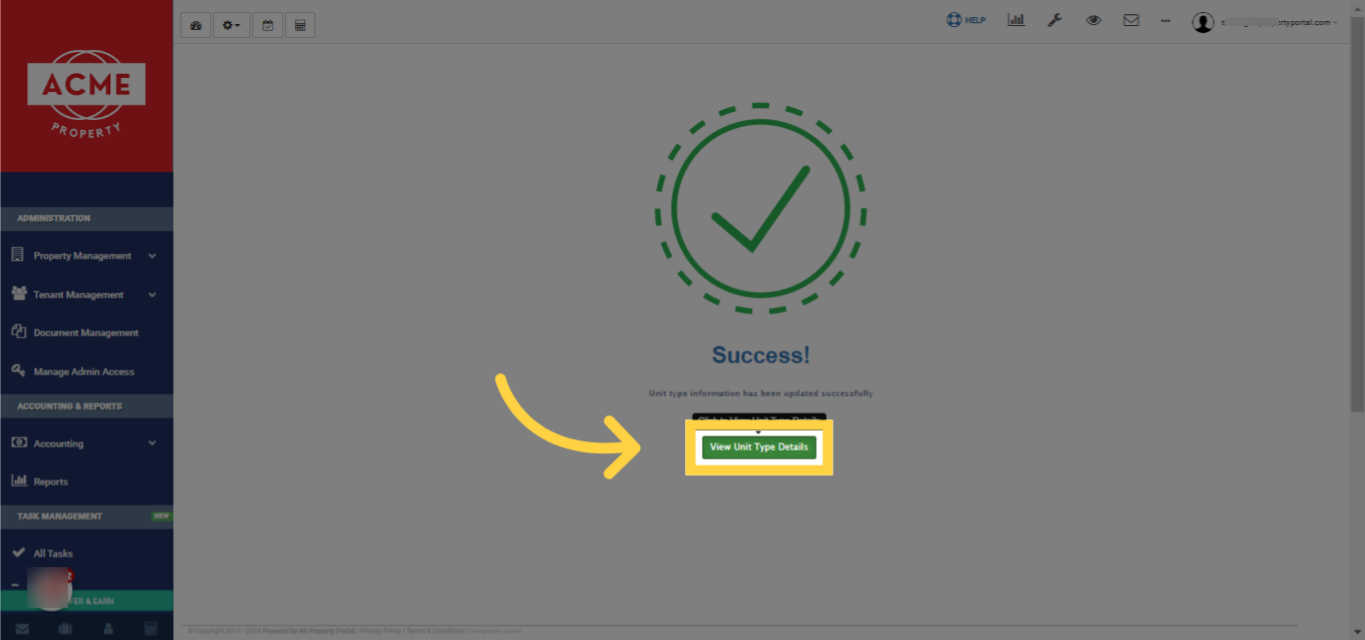How to Add/Remove Features/Amenities in a Unit?
105 views 0 December 5, 2022 Updated on May 13, 2025 mippsupportadmin
1. Go to the properties list from the left navigation
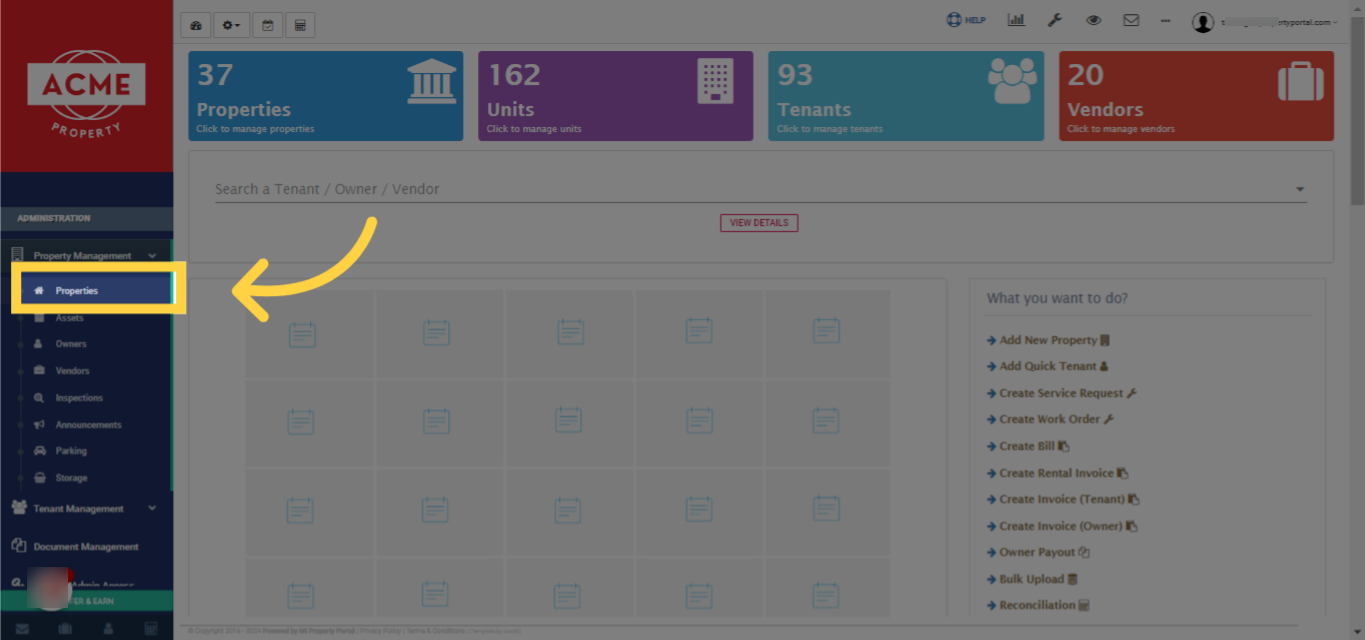
2. Next, use the Search box at the top of the screen to find the property
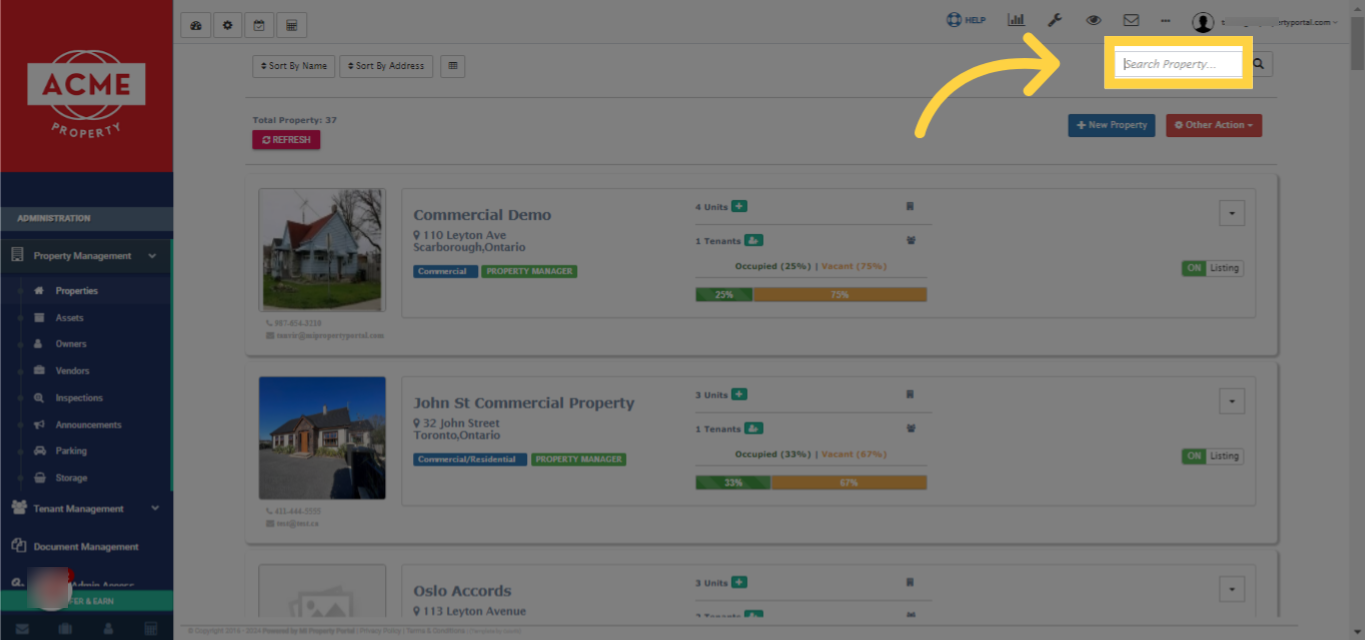
3. Once you’ve found the property, click on the dropdown beside its display
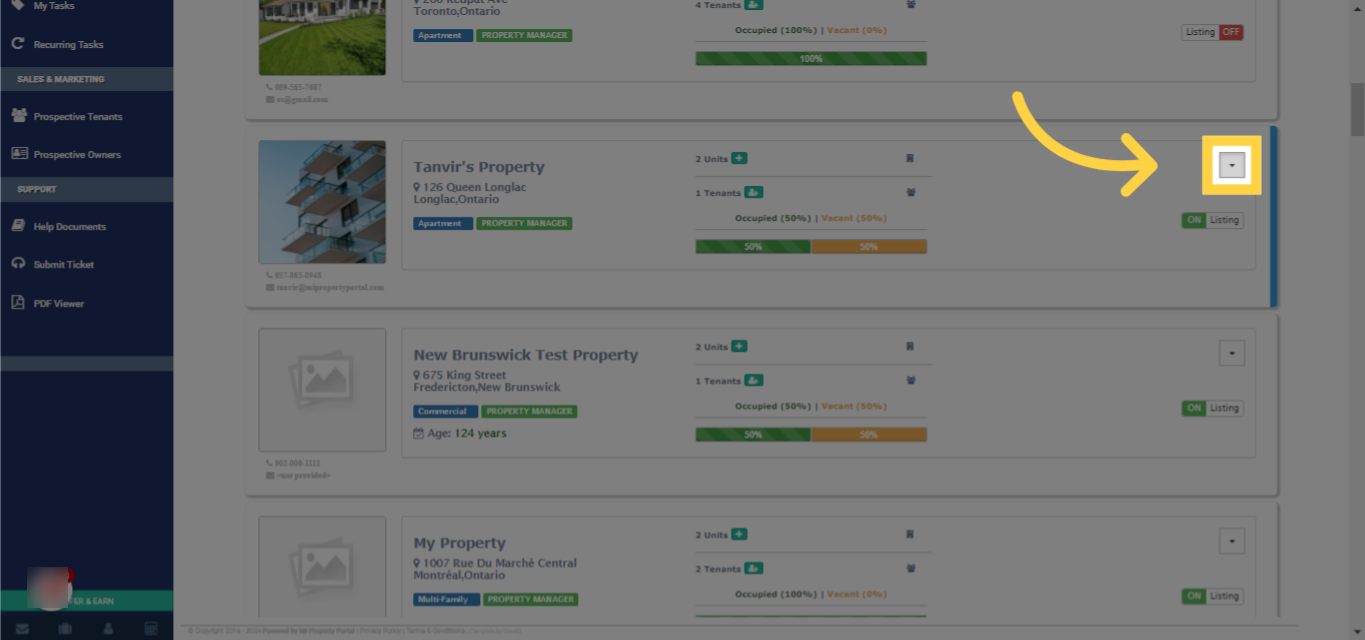
4. Click on “Manage Units”
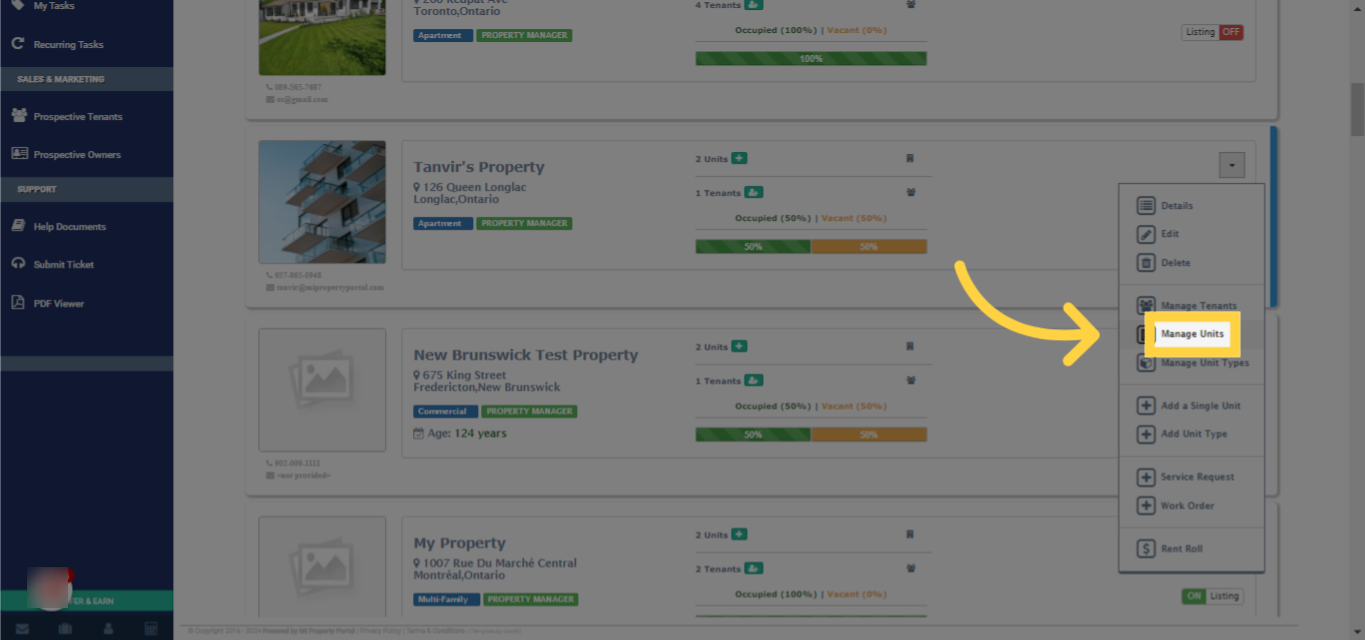
5. Click the “Pencil” Icon to edit the unit
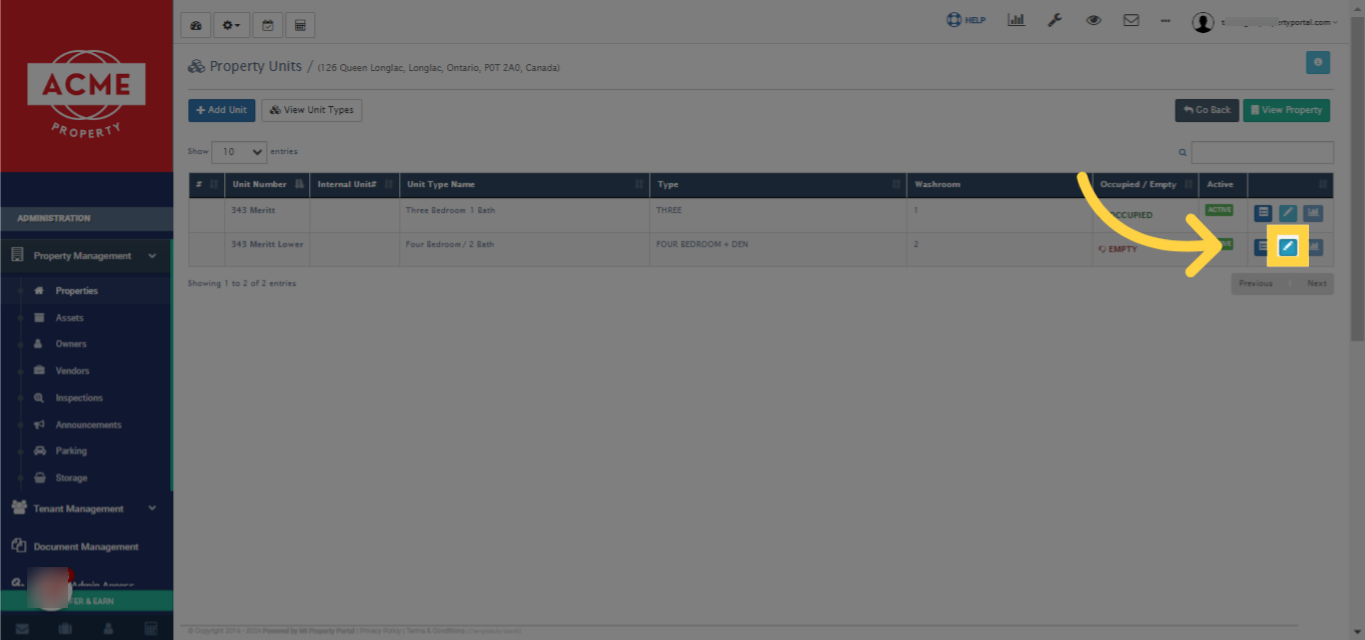
6. Click on “Edit Unit Type”
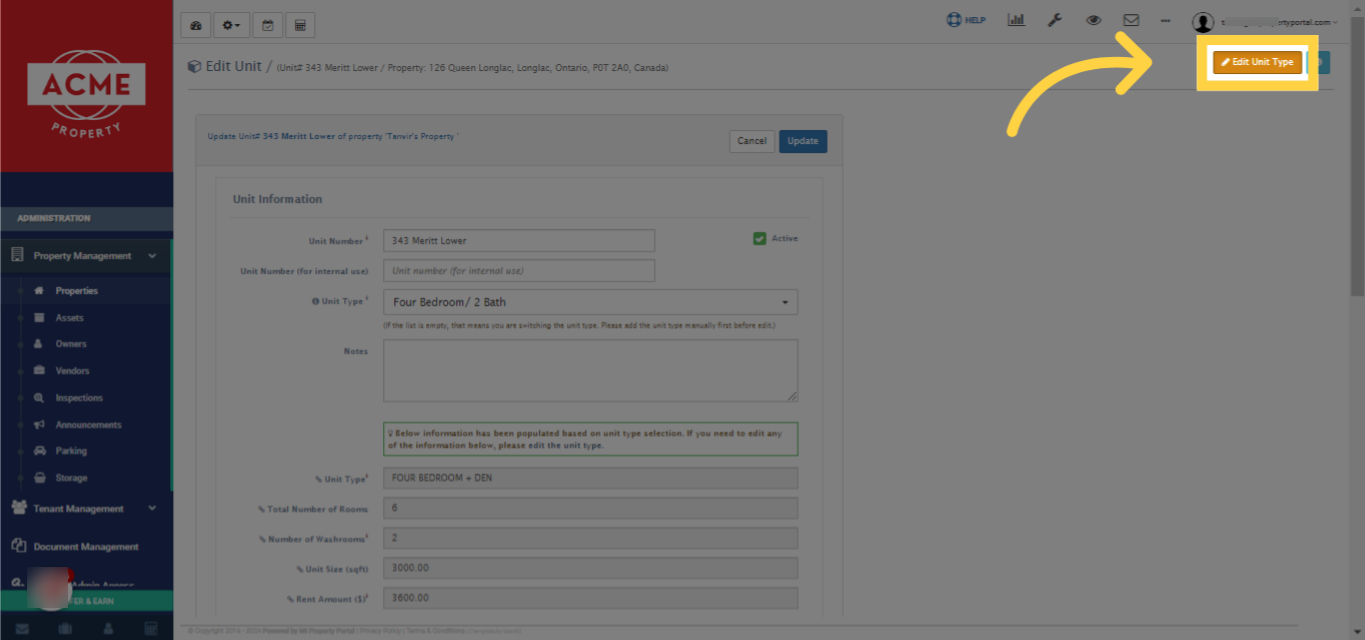
7. “Tick” the boxes of the amenities that you want to add
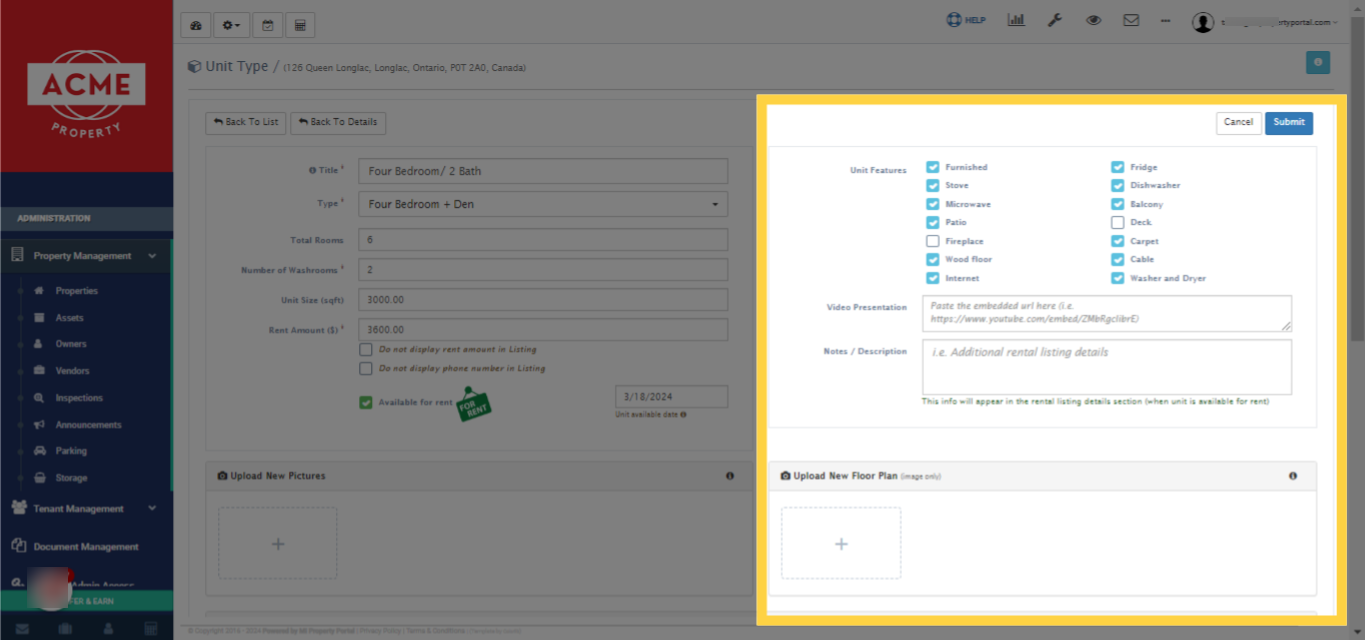
8. “Untick” the boxes of the amenities/features that you want to remove
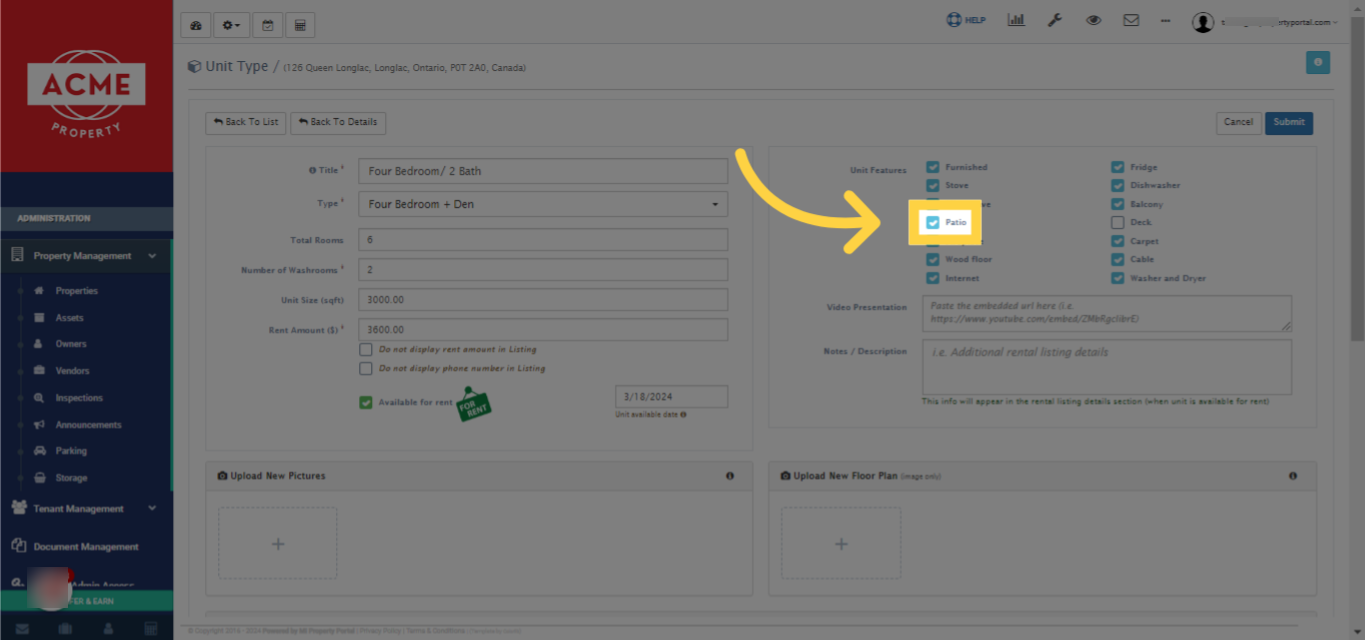
9. Don’t forget to click on the “Submit” button to save your changes
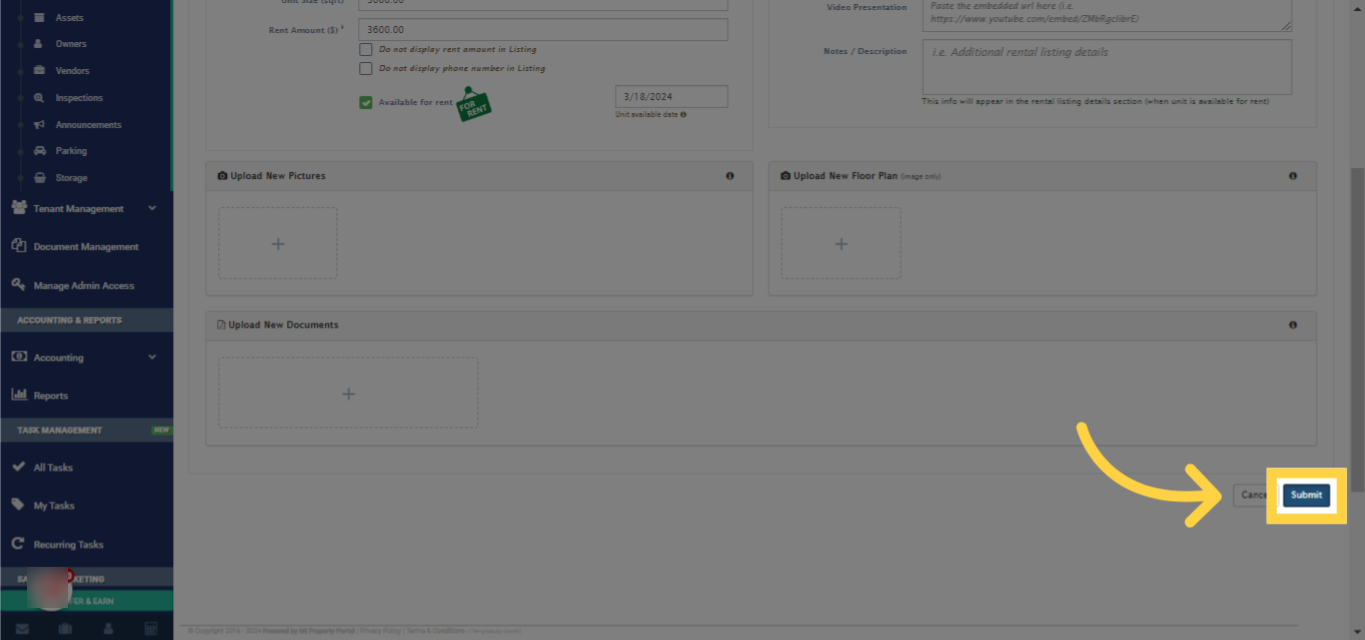
10. For a quick review, click on “View Unit Type Details” to see the updated information