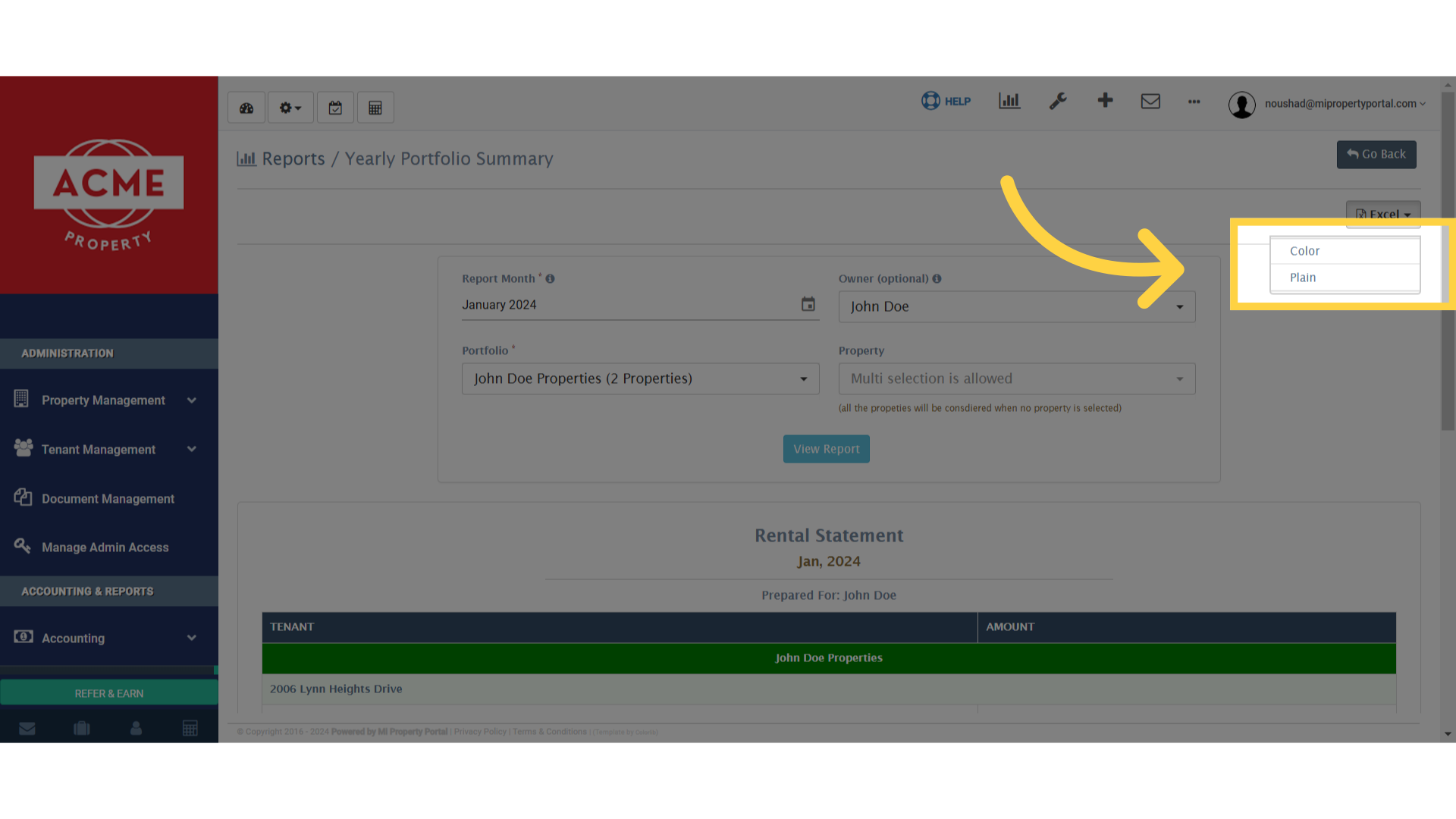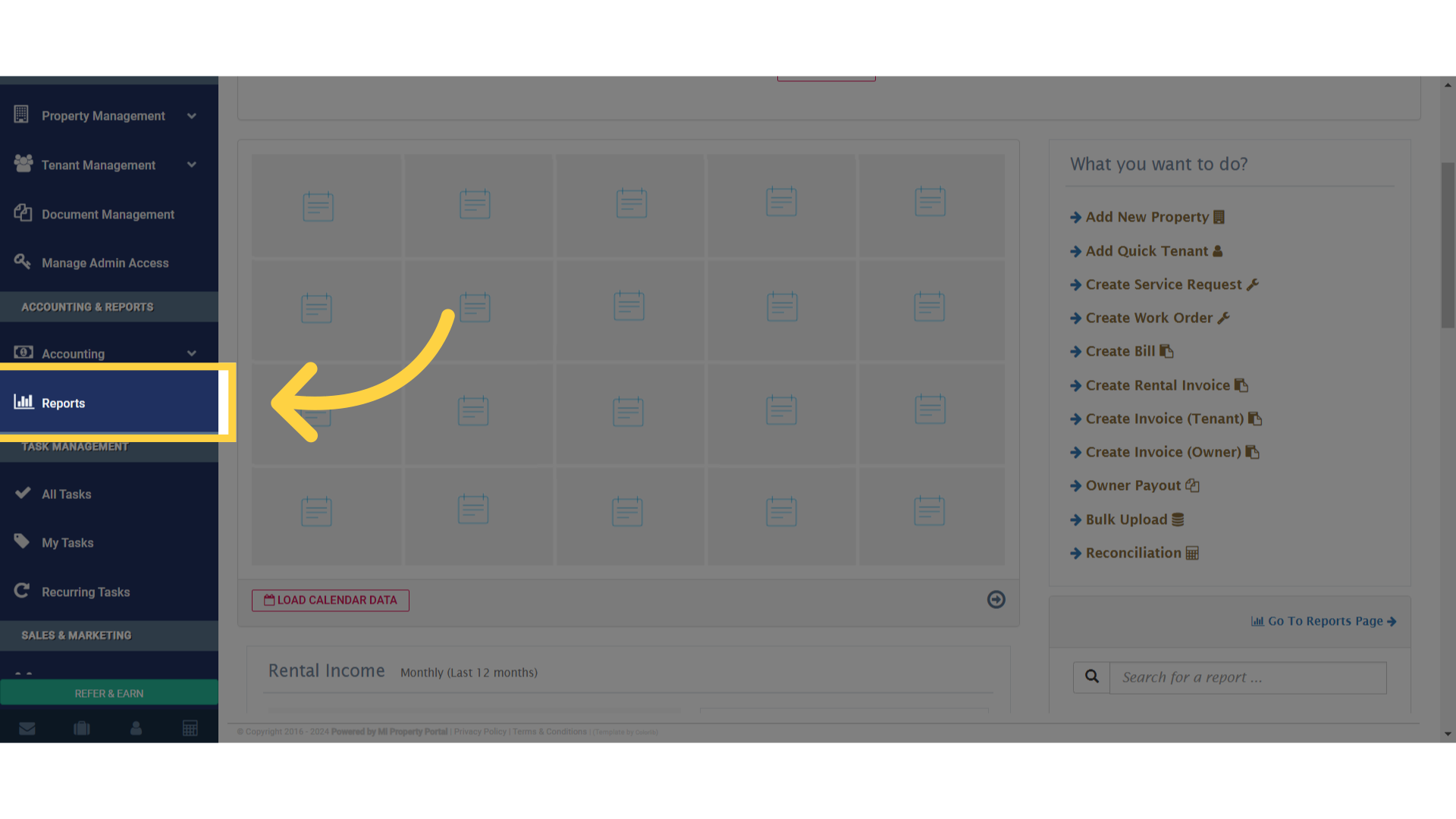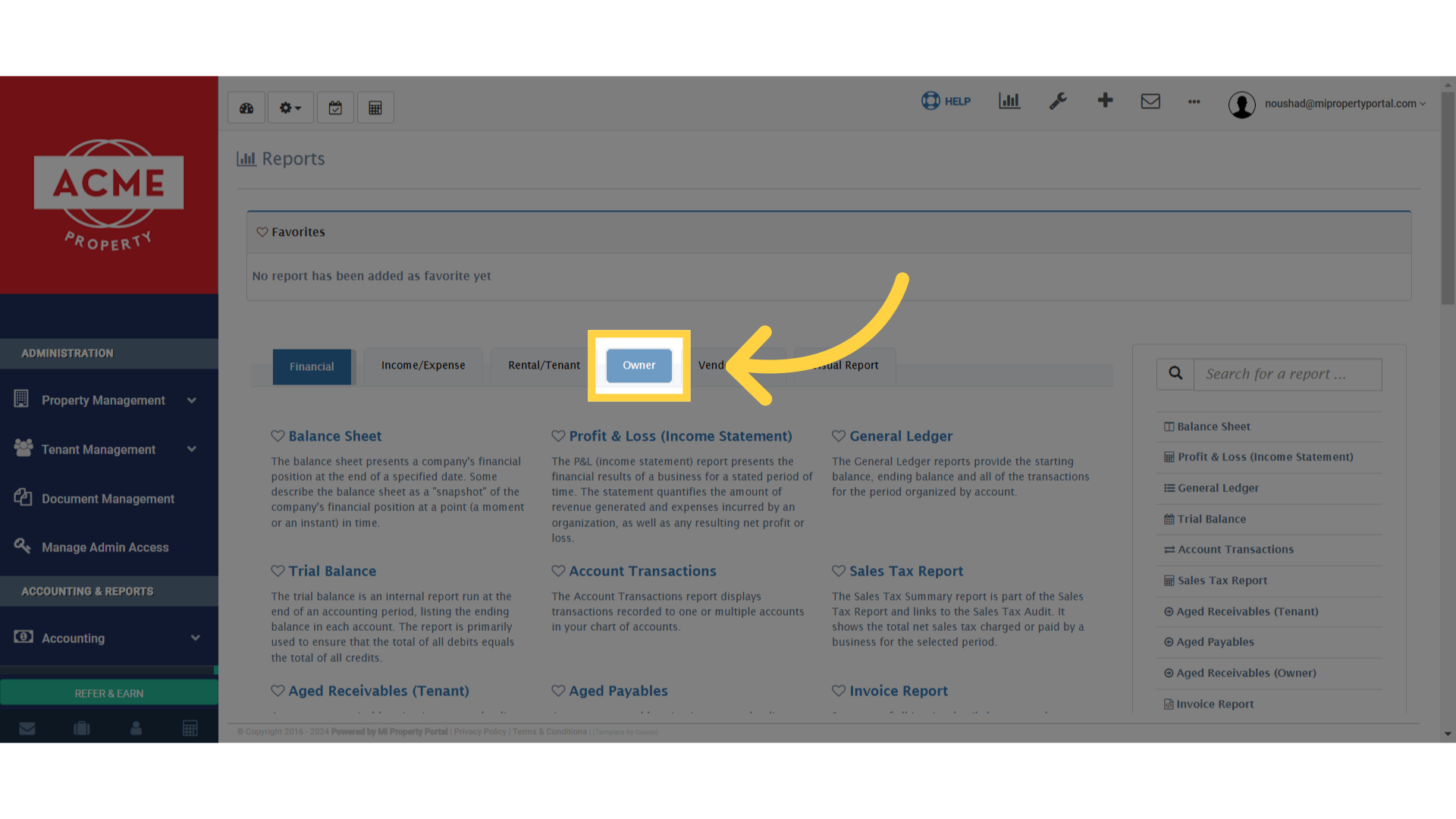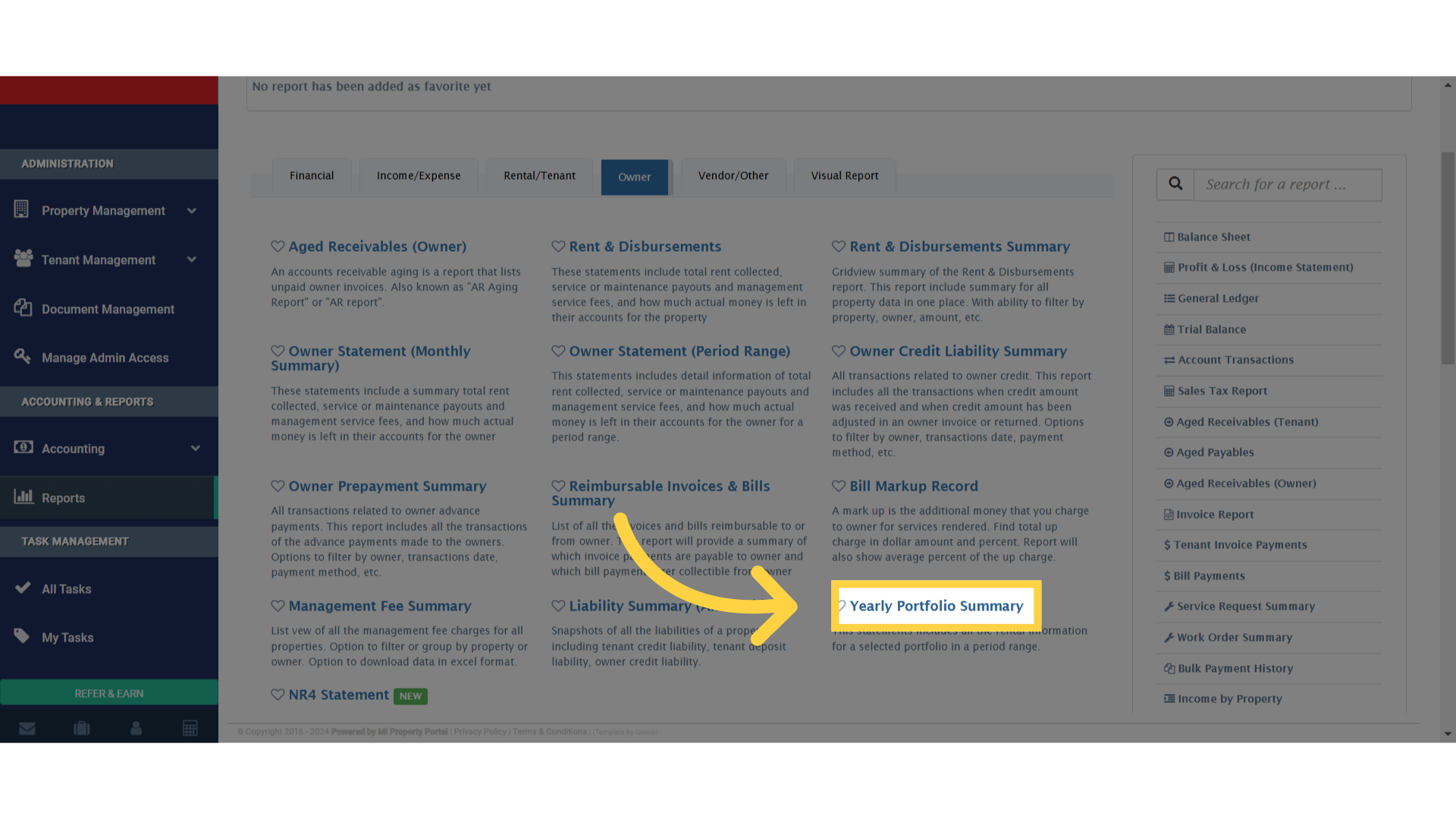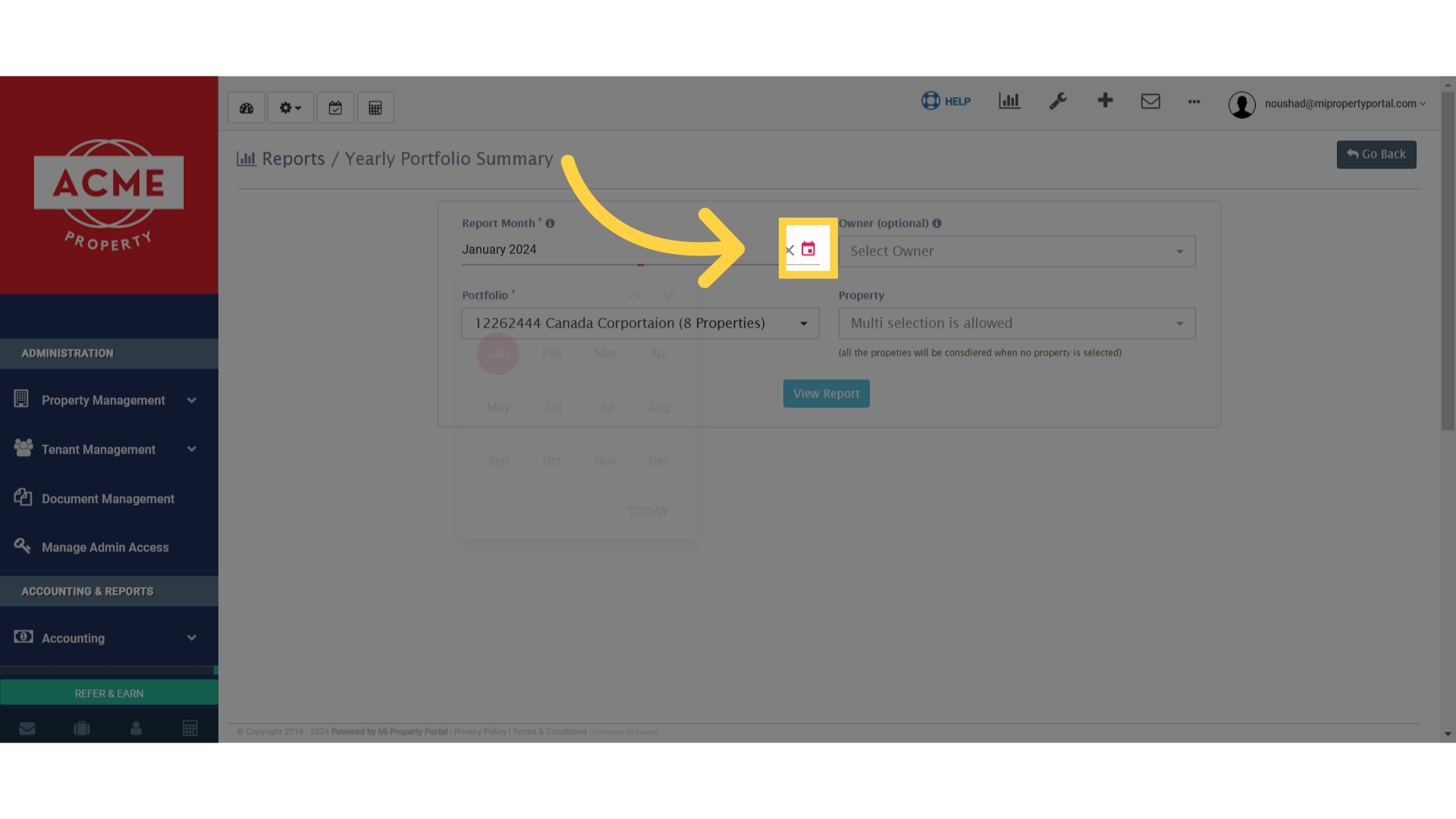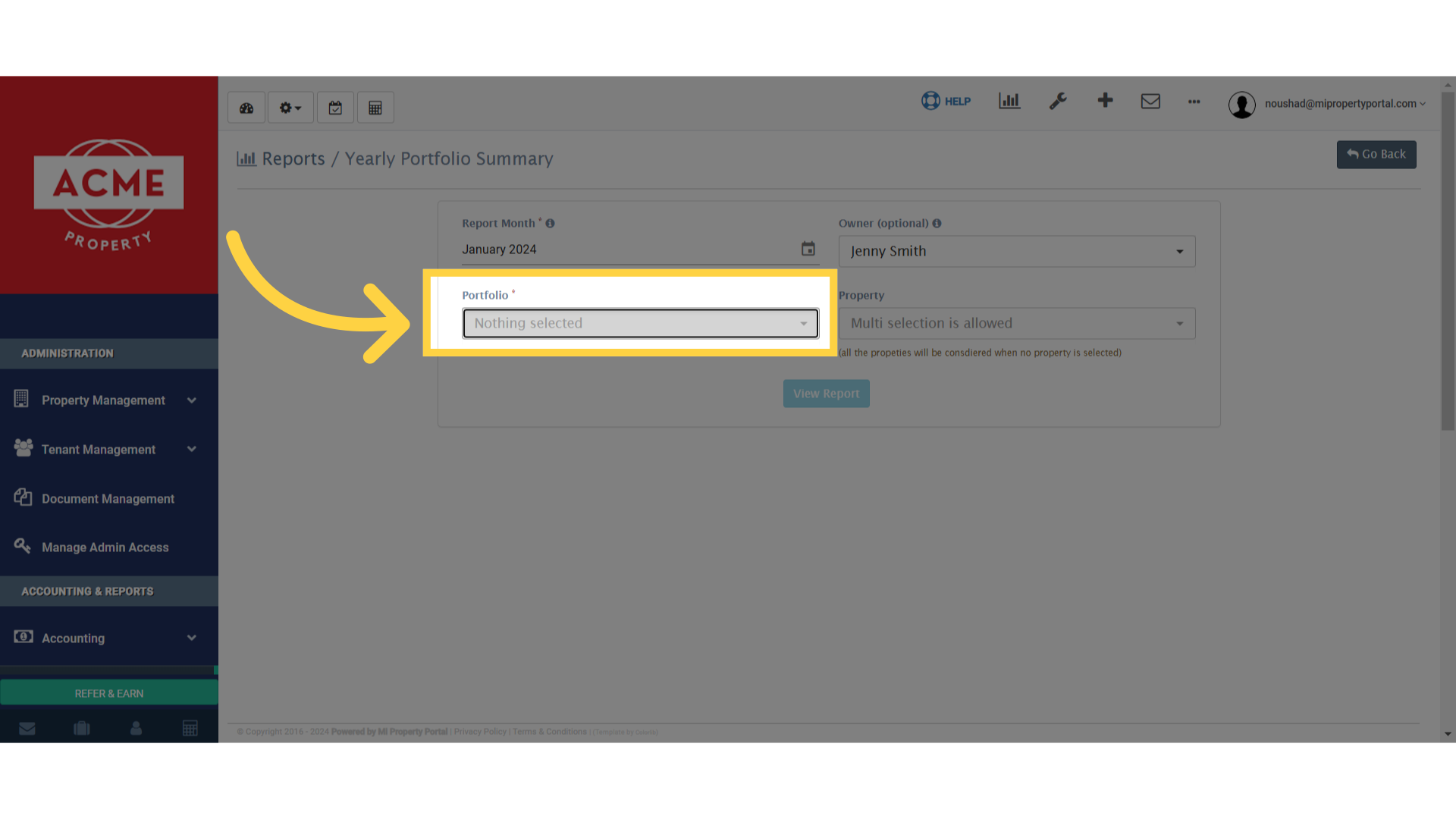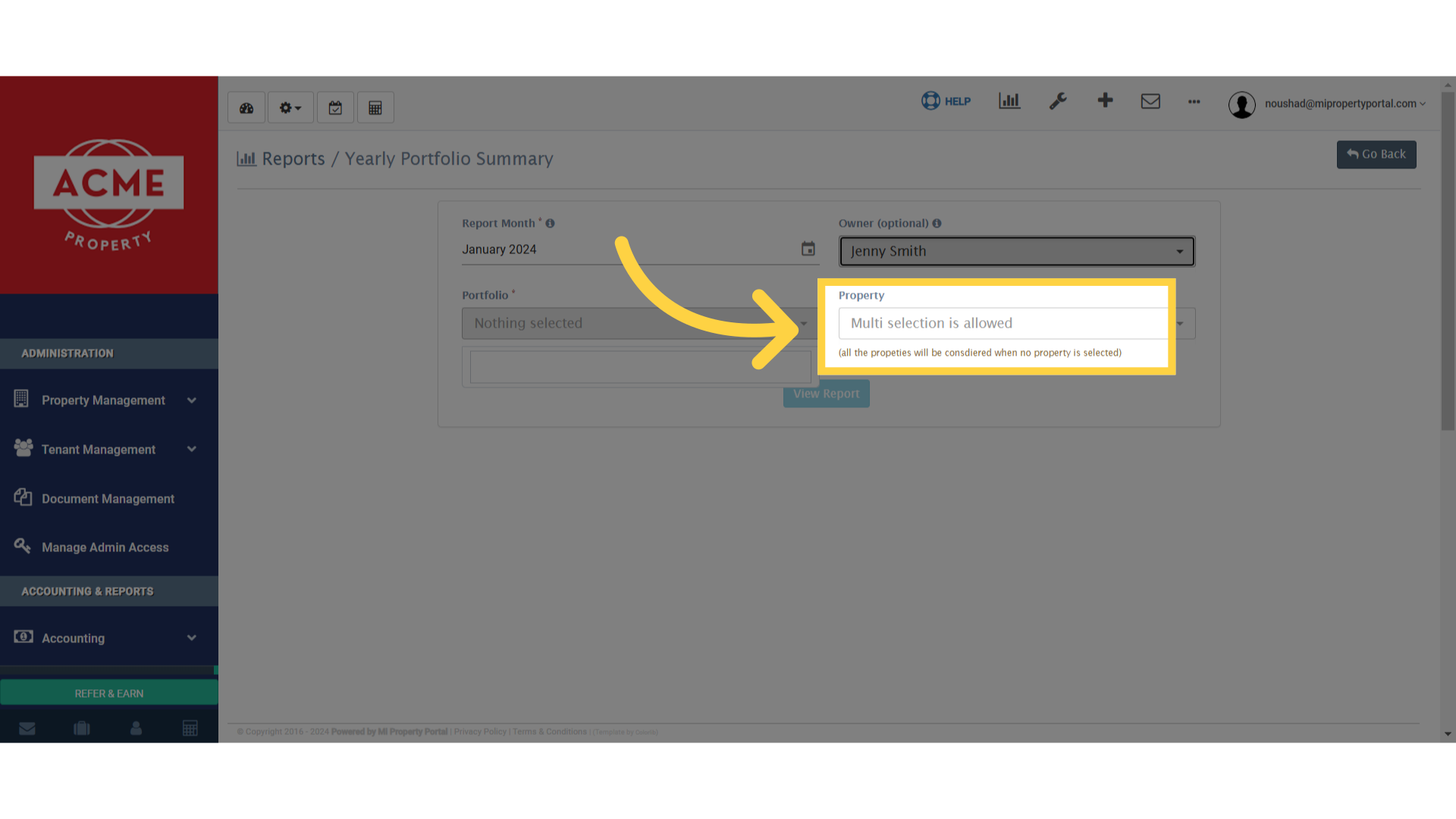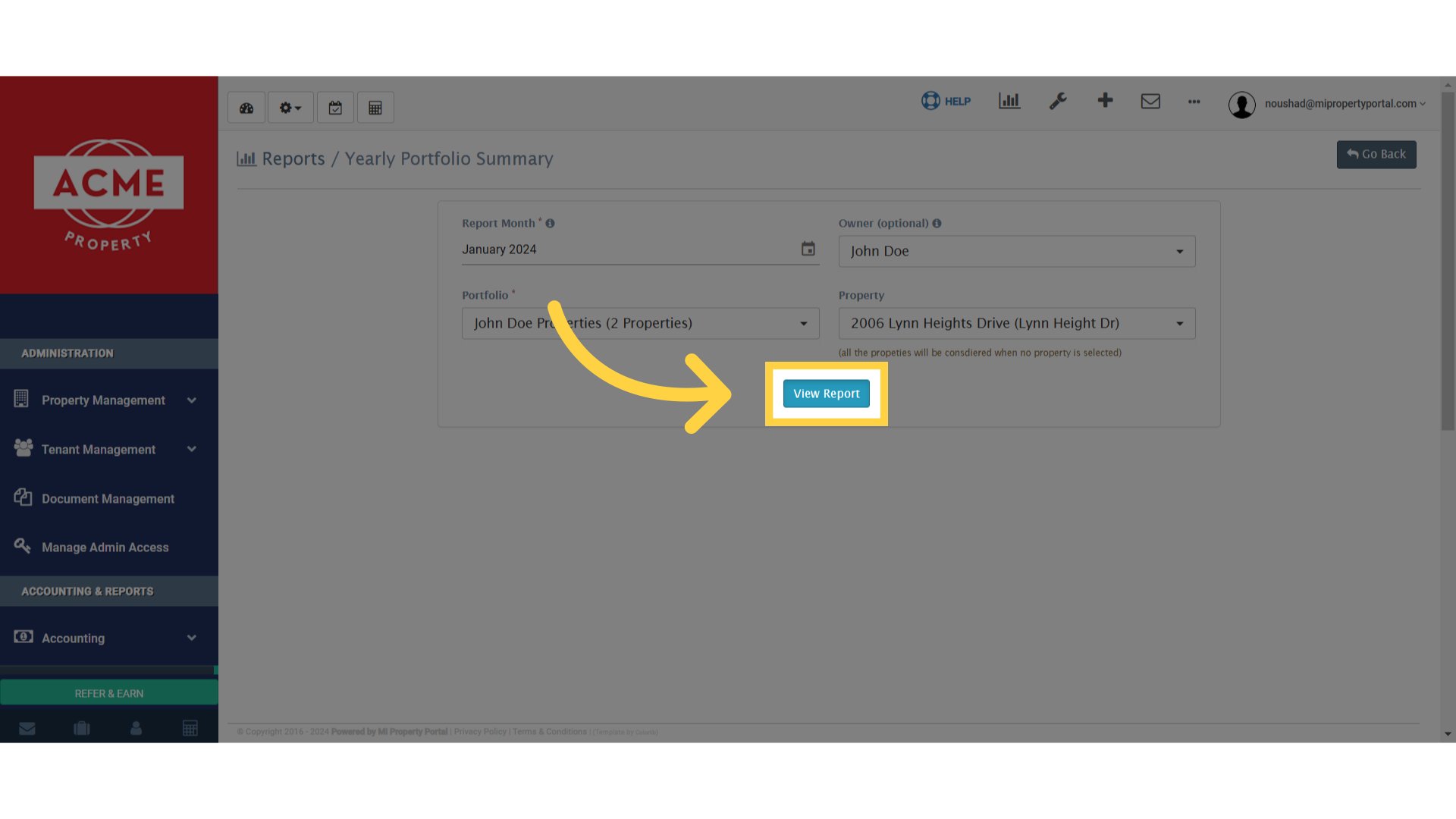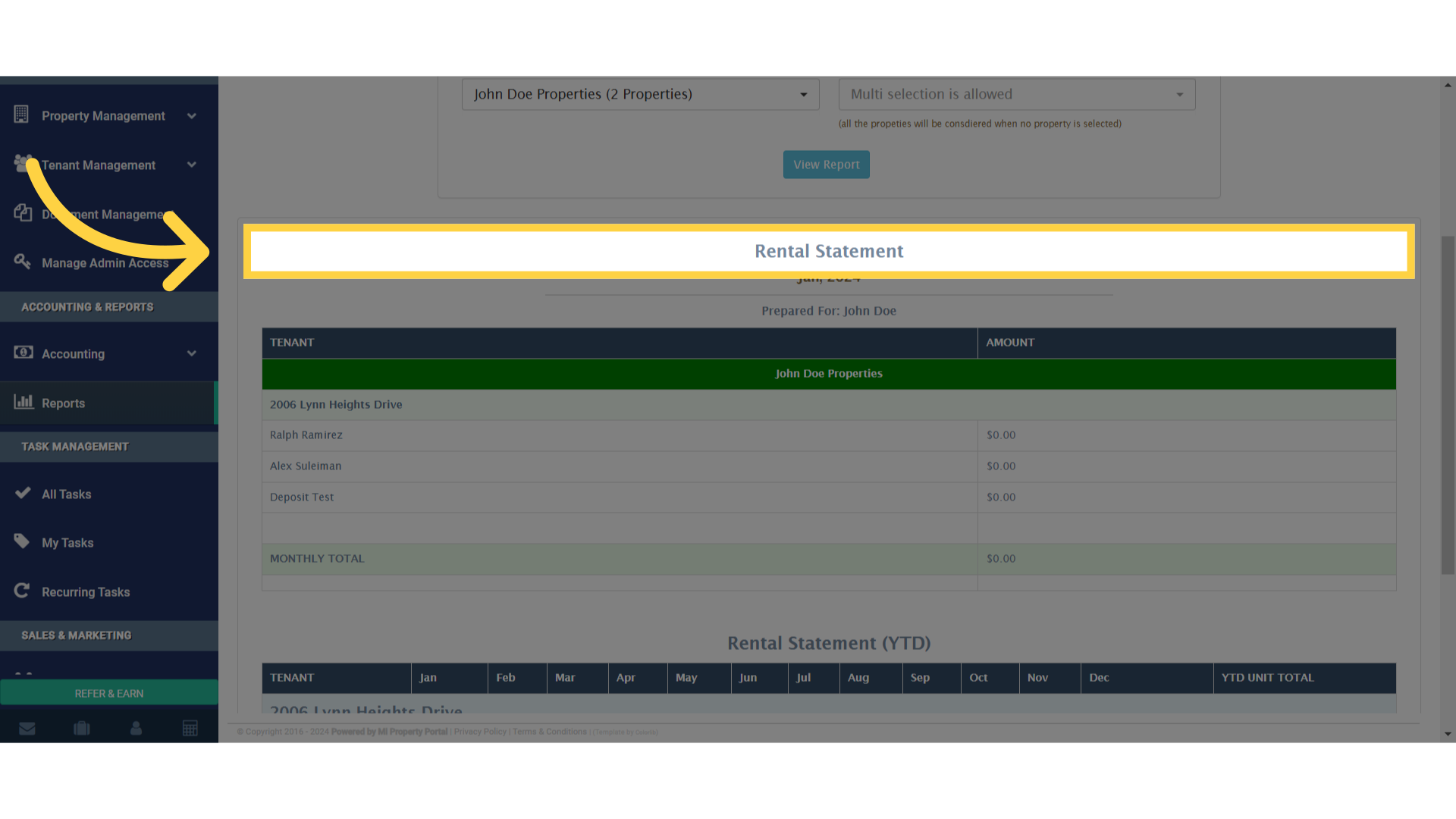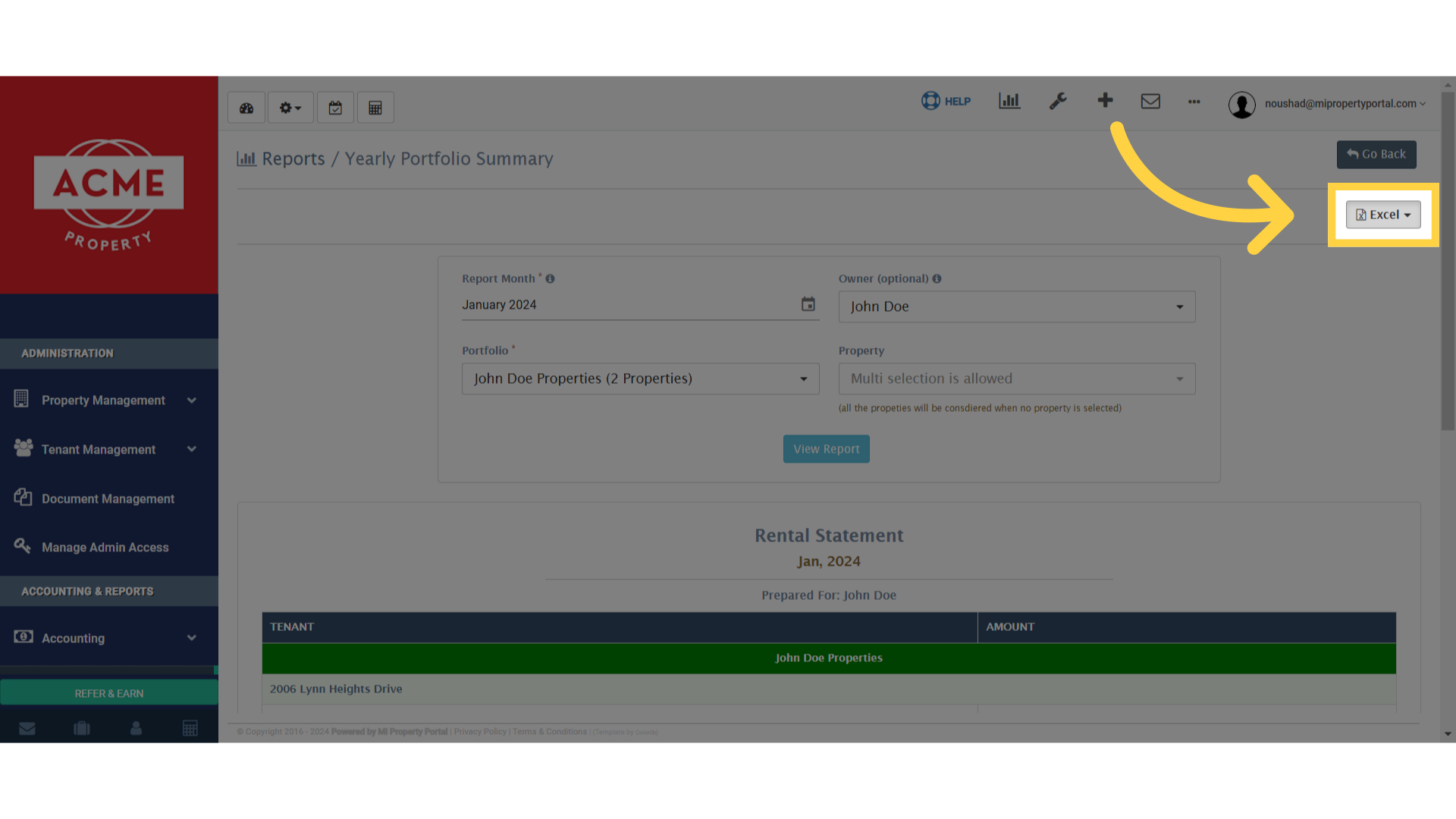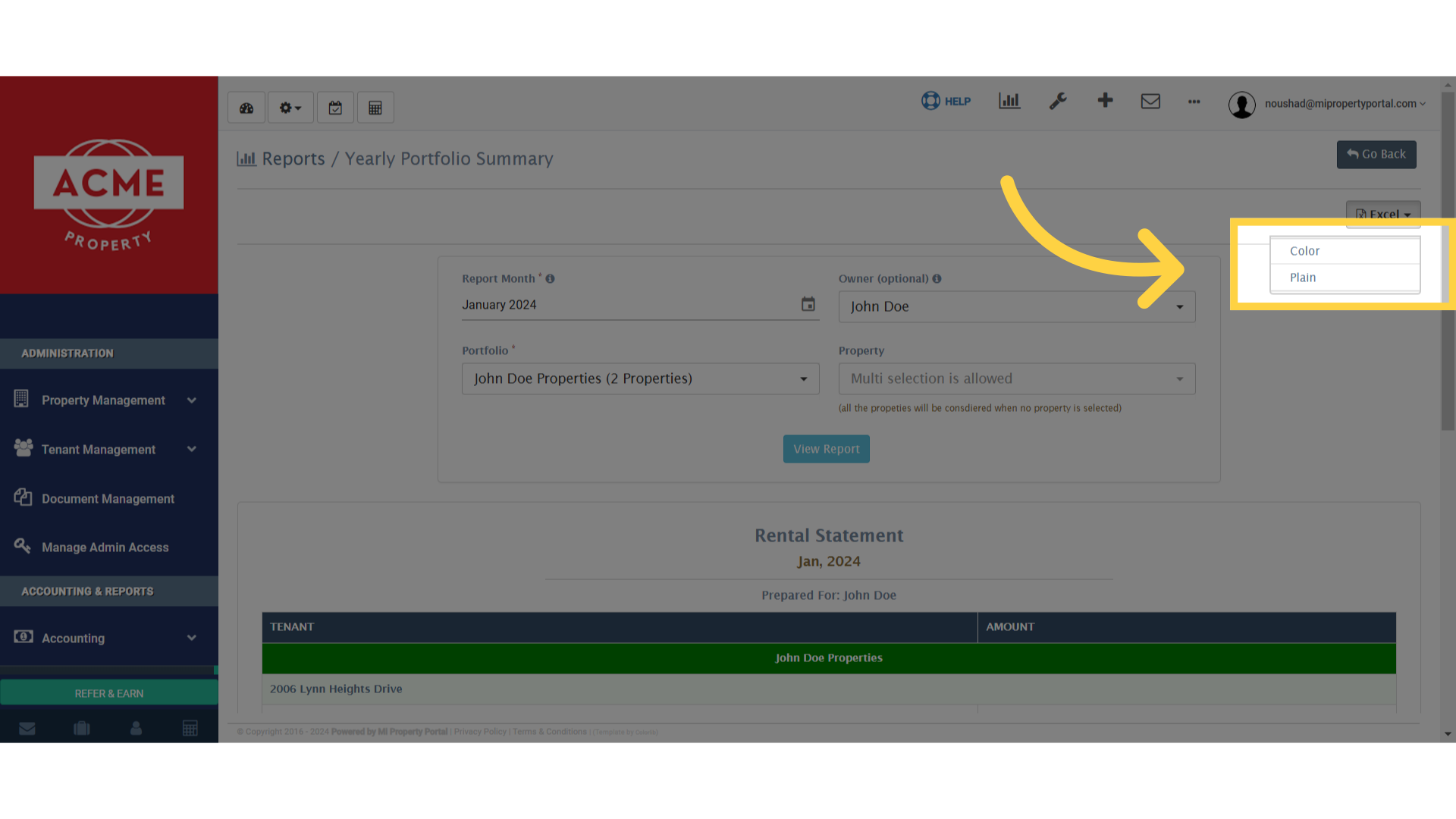How to Generate Yearly Portfolio Summary Report?
77 views 0 March 13, 2024 Updated on December 10, 2024 mippsupportadmin
1. After logging in, Go to Reports under ACCOUNTING & REPORTS
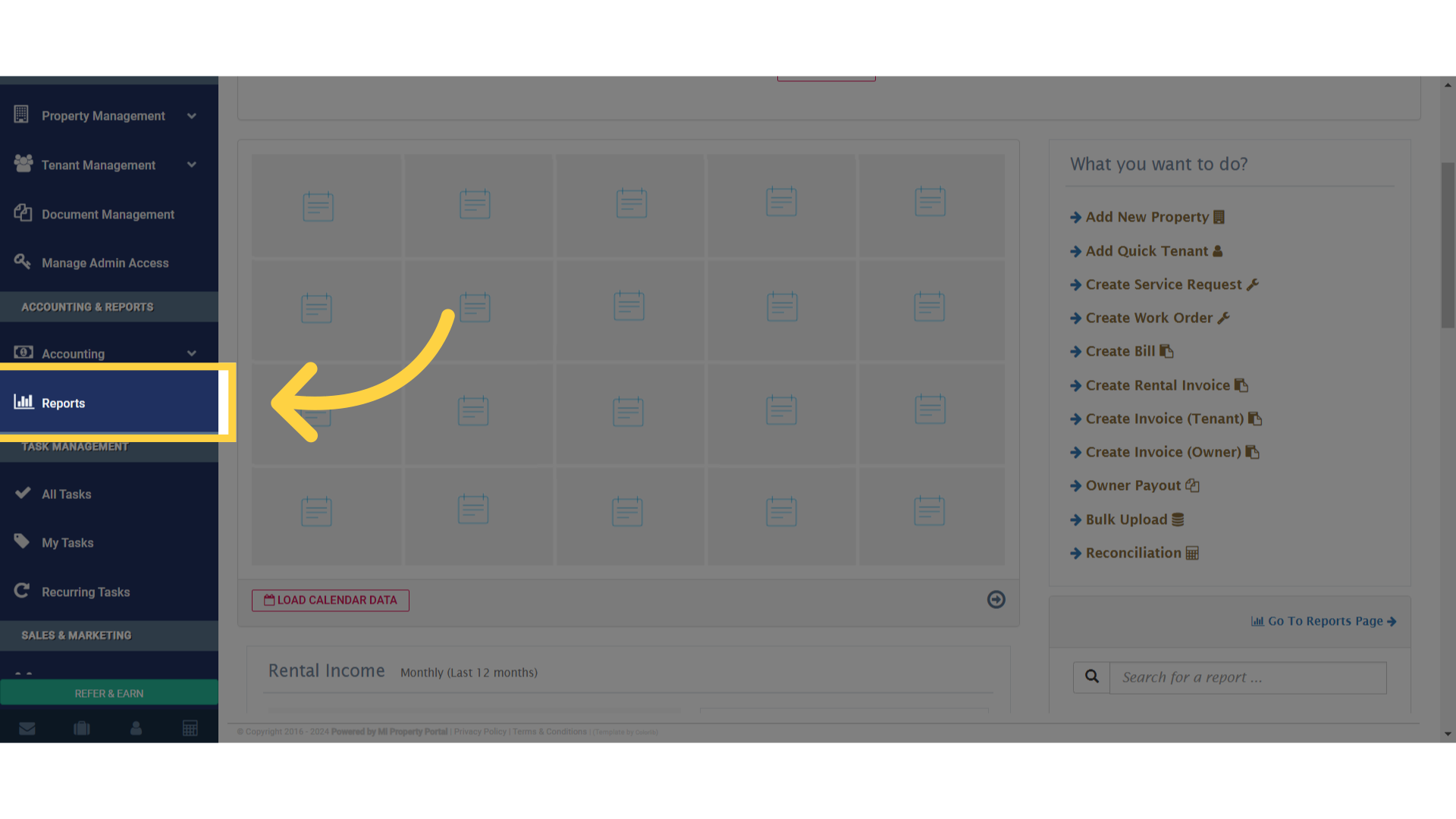
2. Click on Owner tab
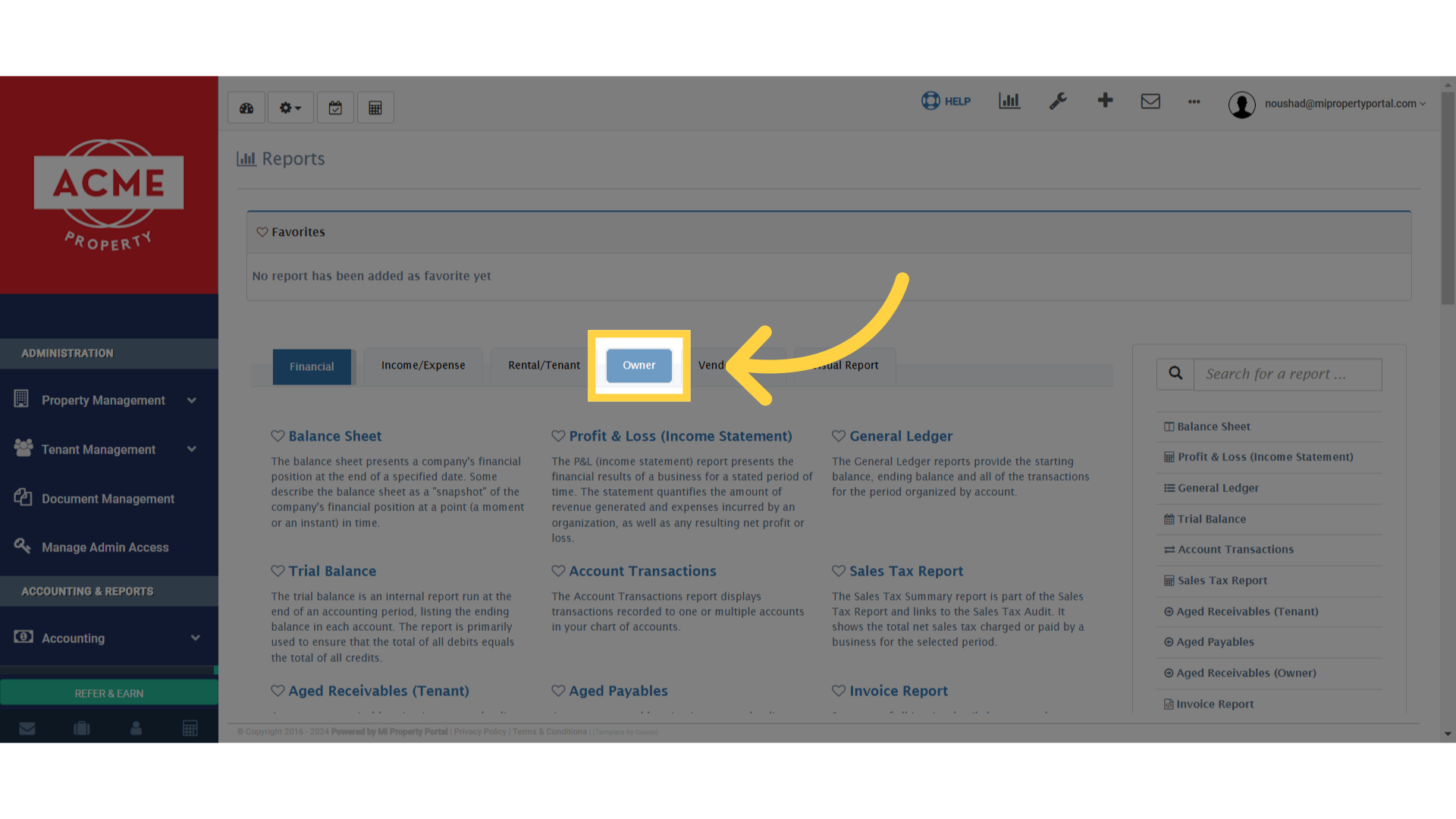
3. Click on Yearly Portfolio Summary
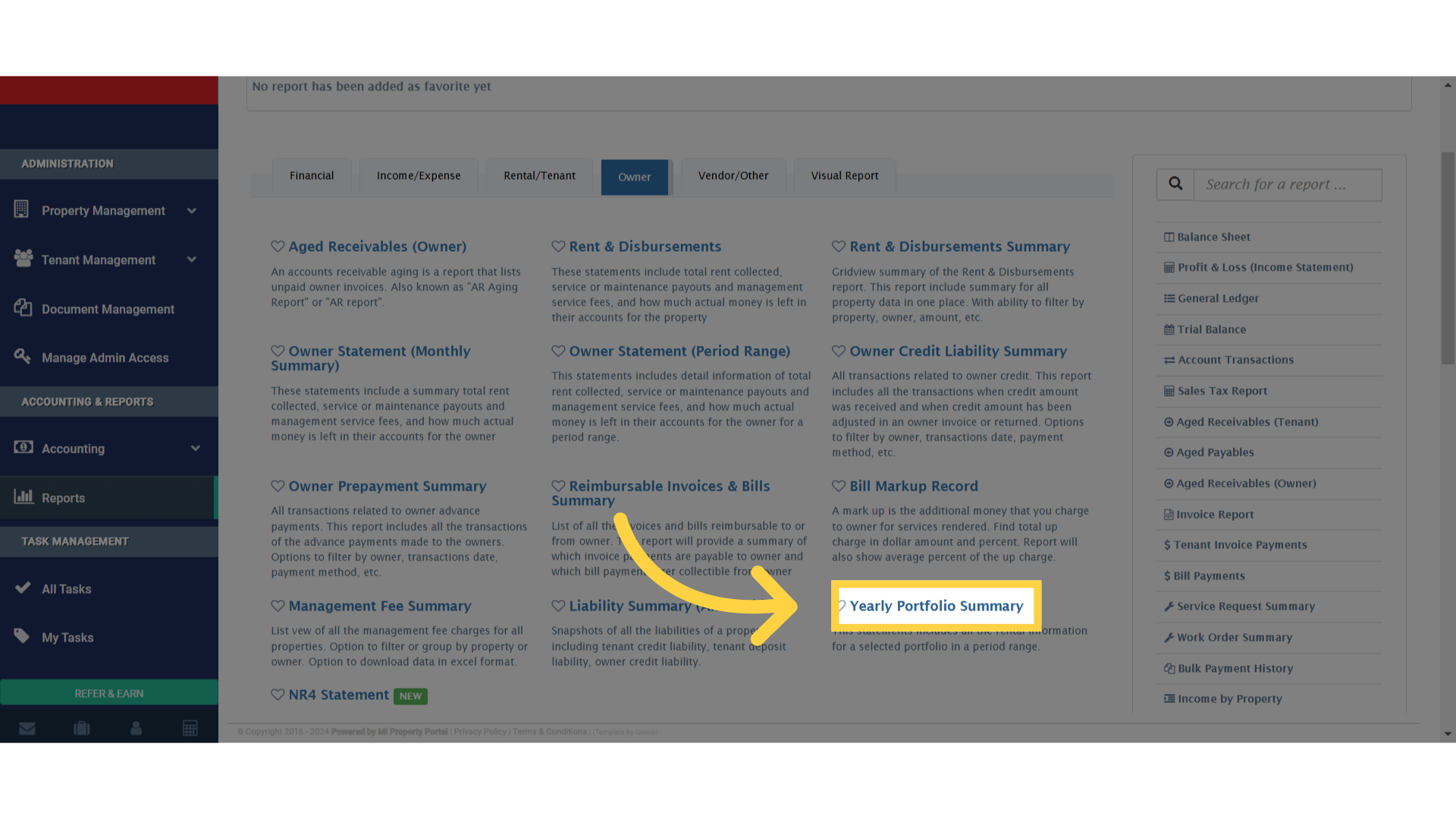
4. Click on Report Month – to select the timeline
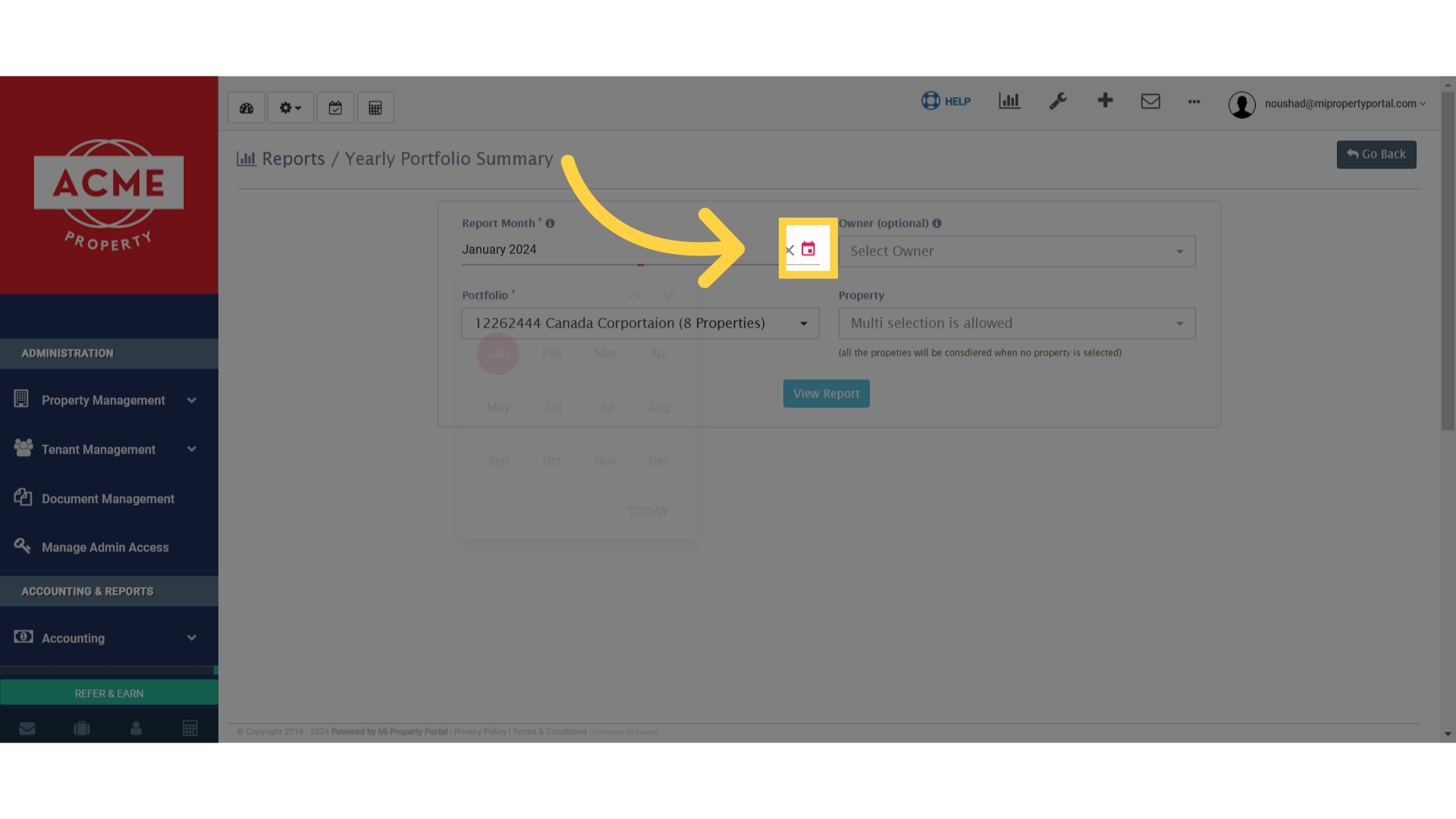
5. Clear previous selections to start a new
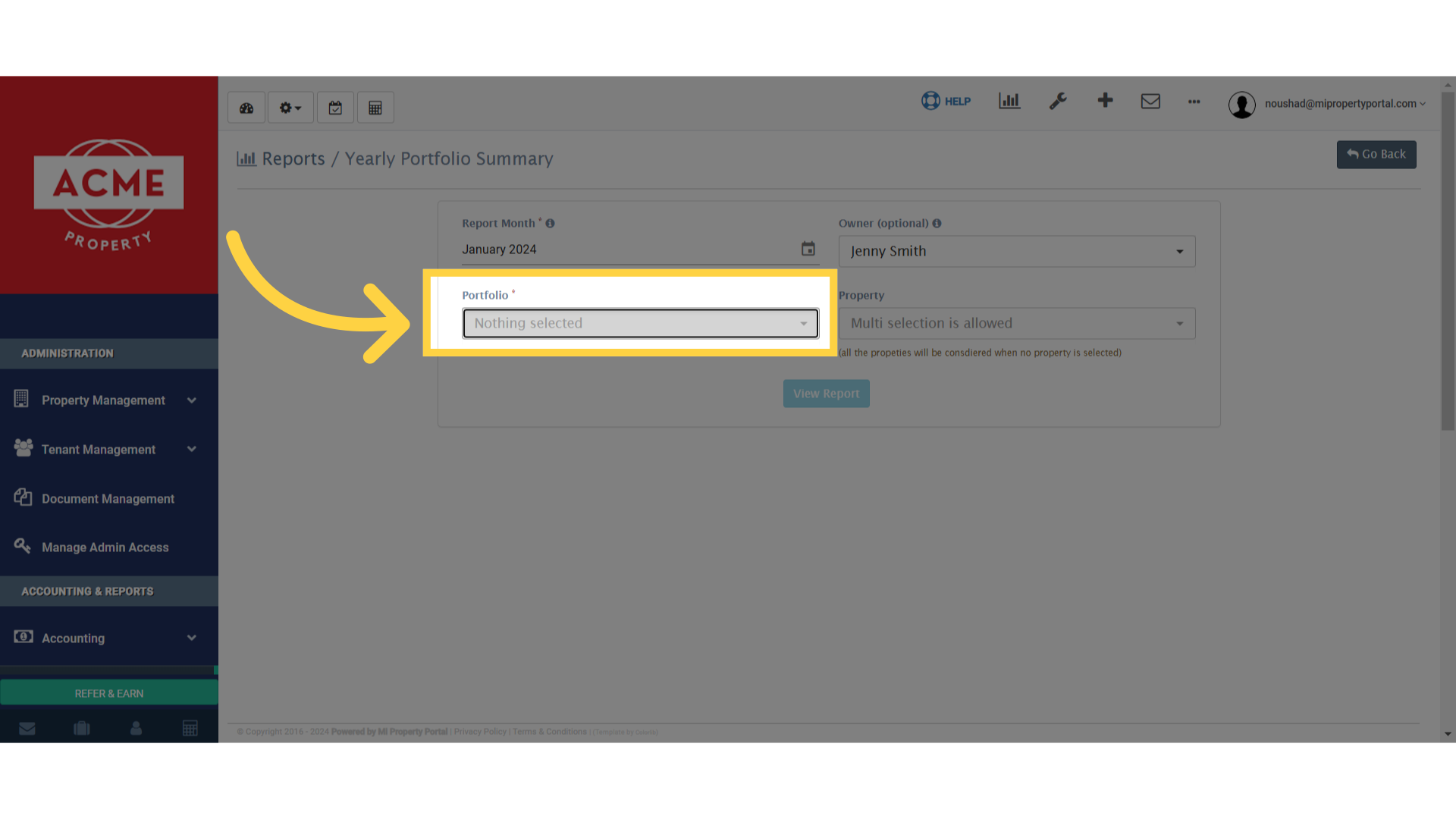
6. Click on Property to select the property/properties
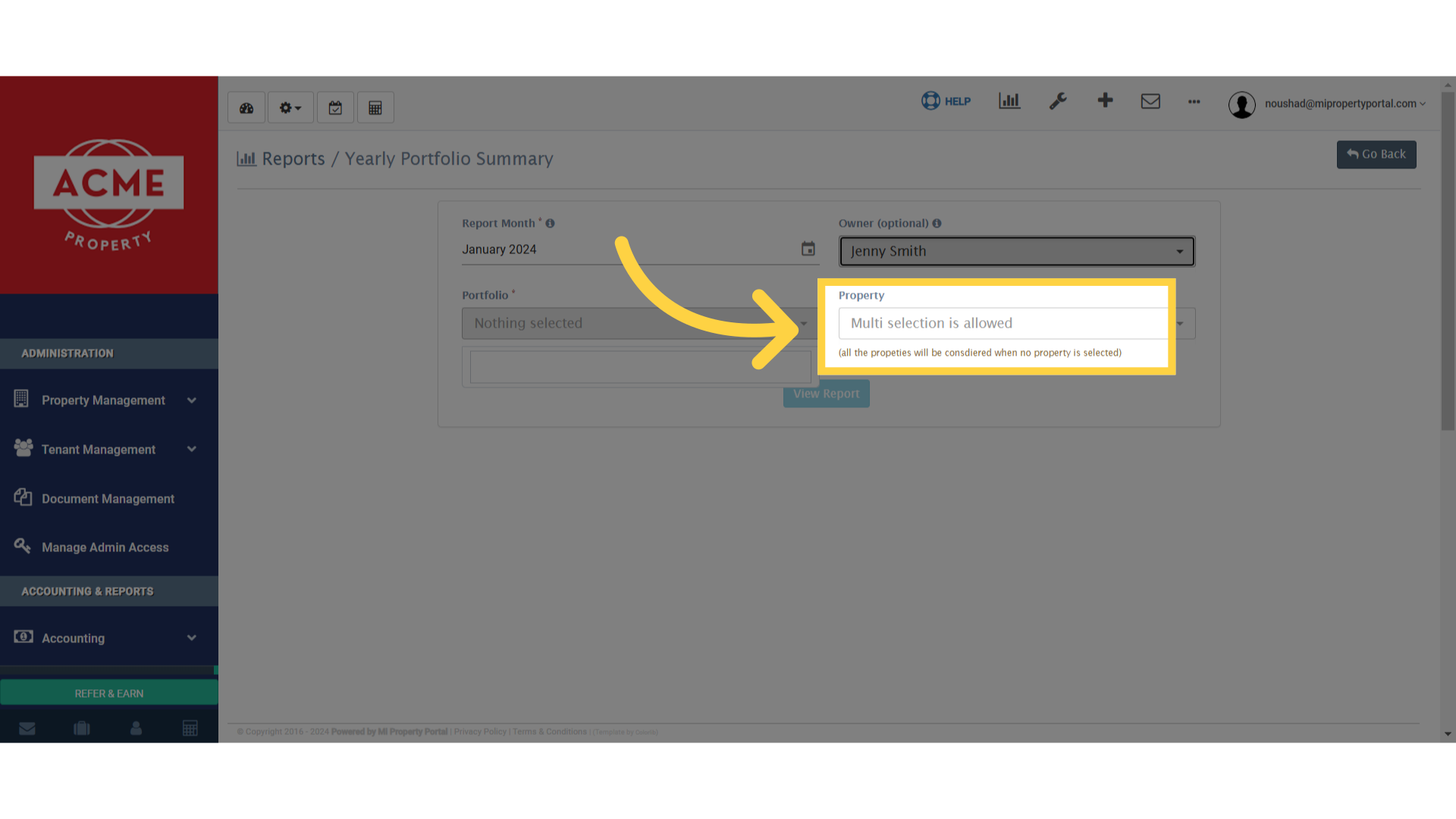
7. Click on View Report
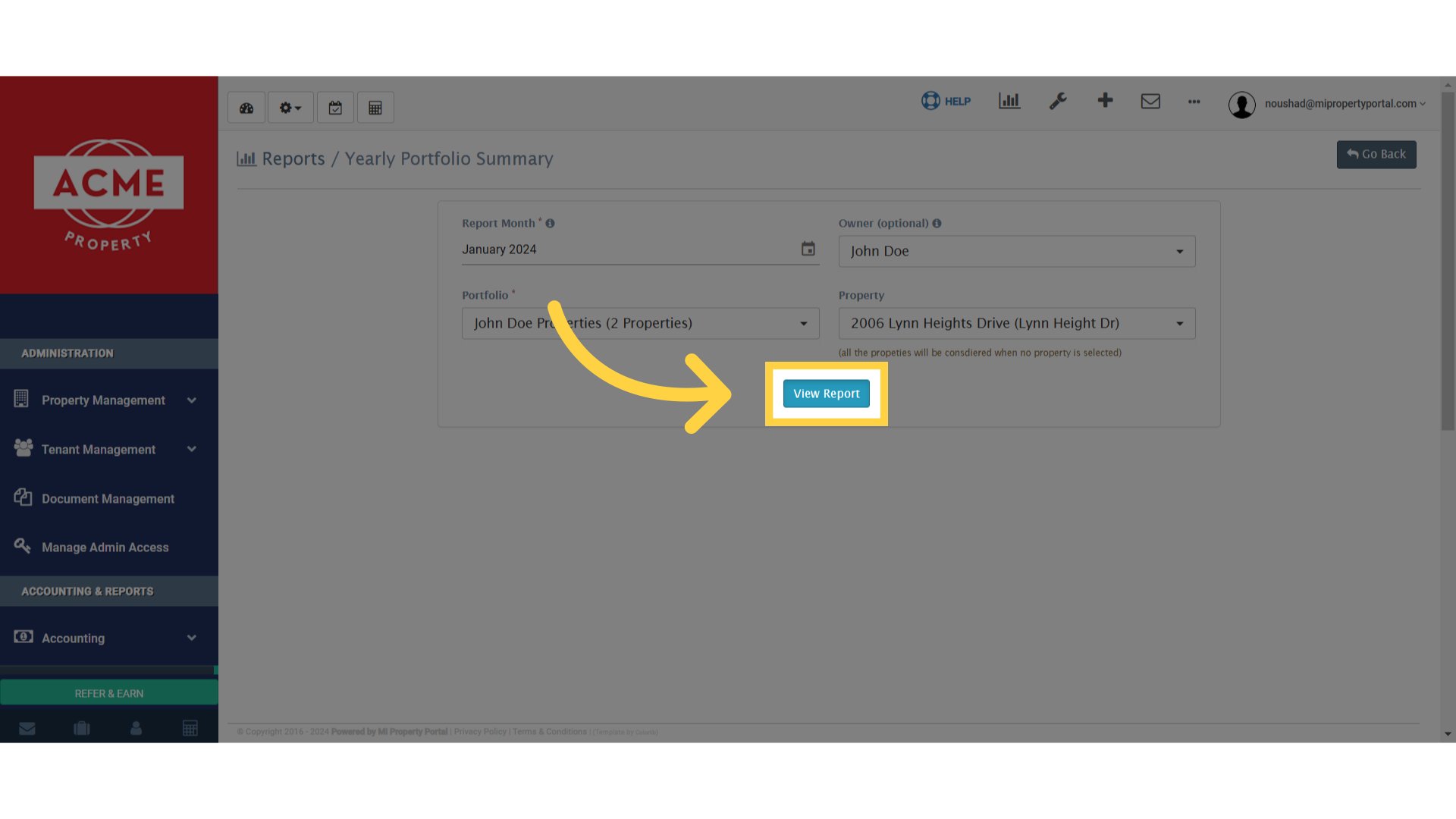
8. Here is the report summary. Click Rental Statement
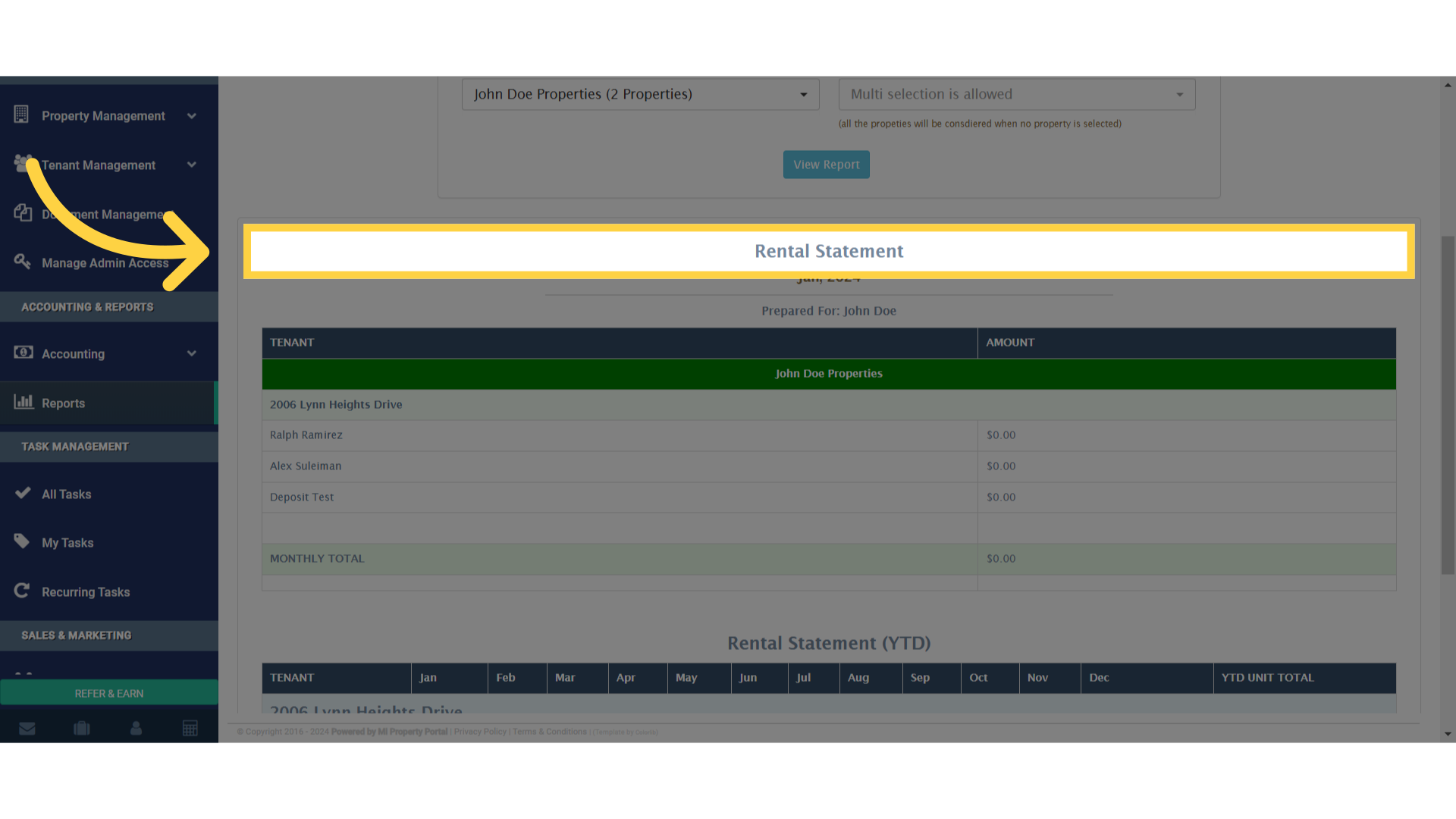
9. You can download/export the report in Excel version
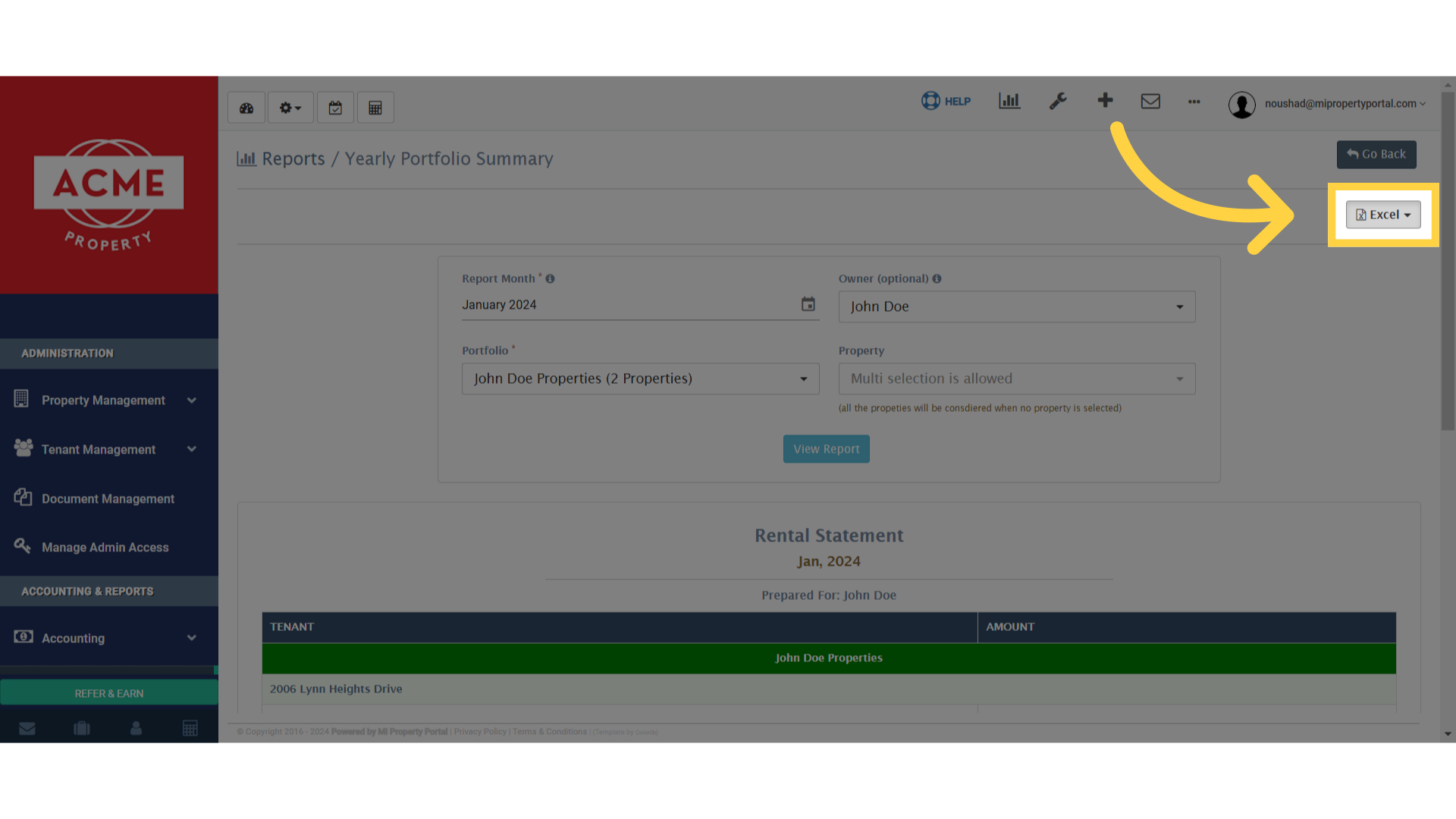
10. You can choose from Color & Plain option for the report