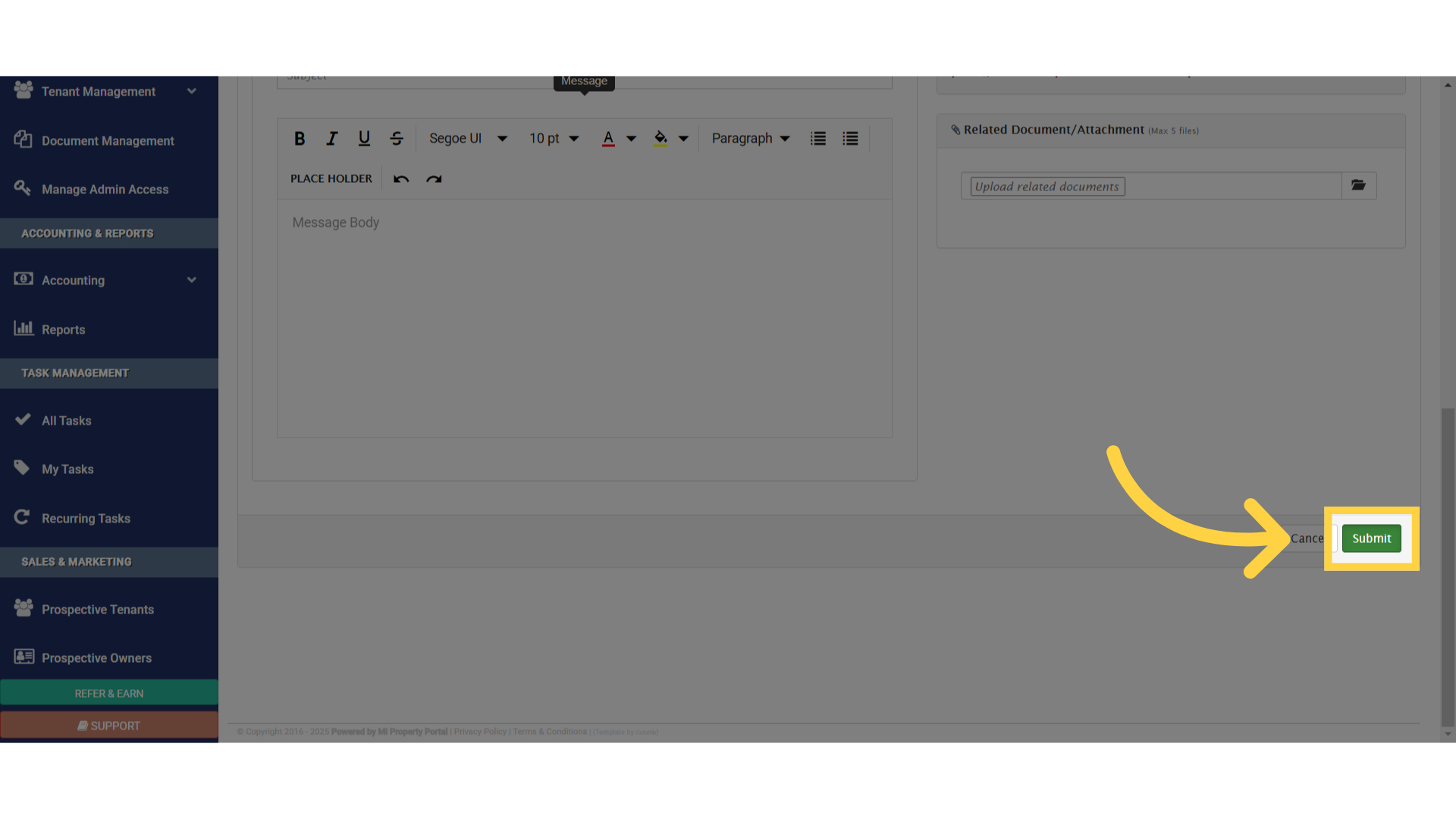1. Go to tenant under tenant management dropdown
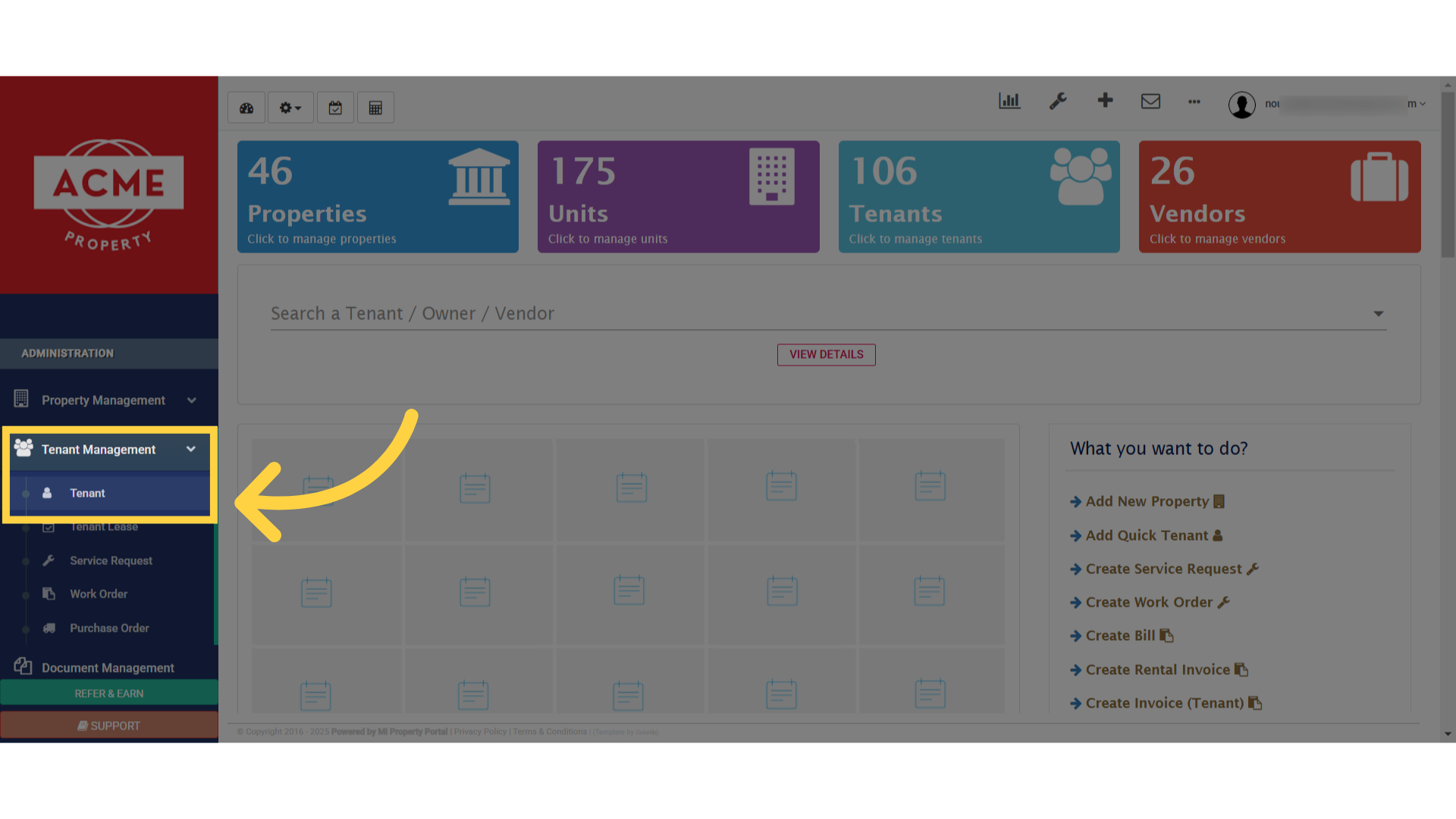
2. Click on the specific tenant that you want to communicate
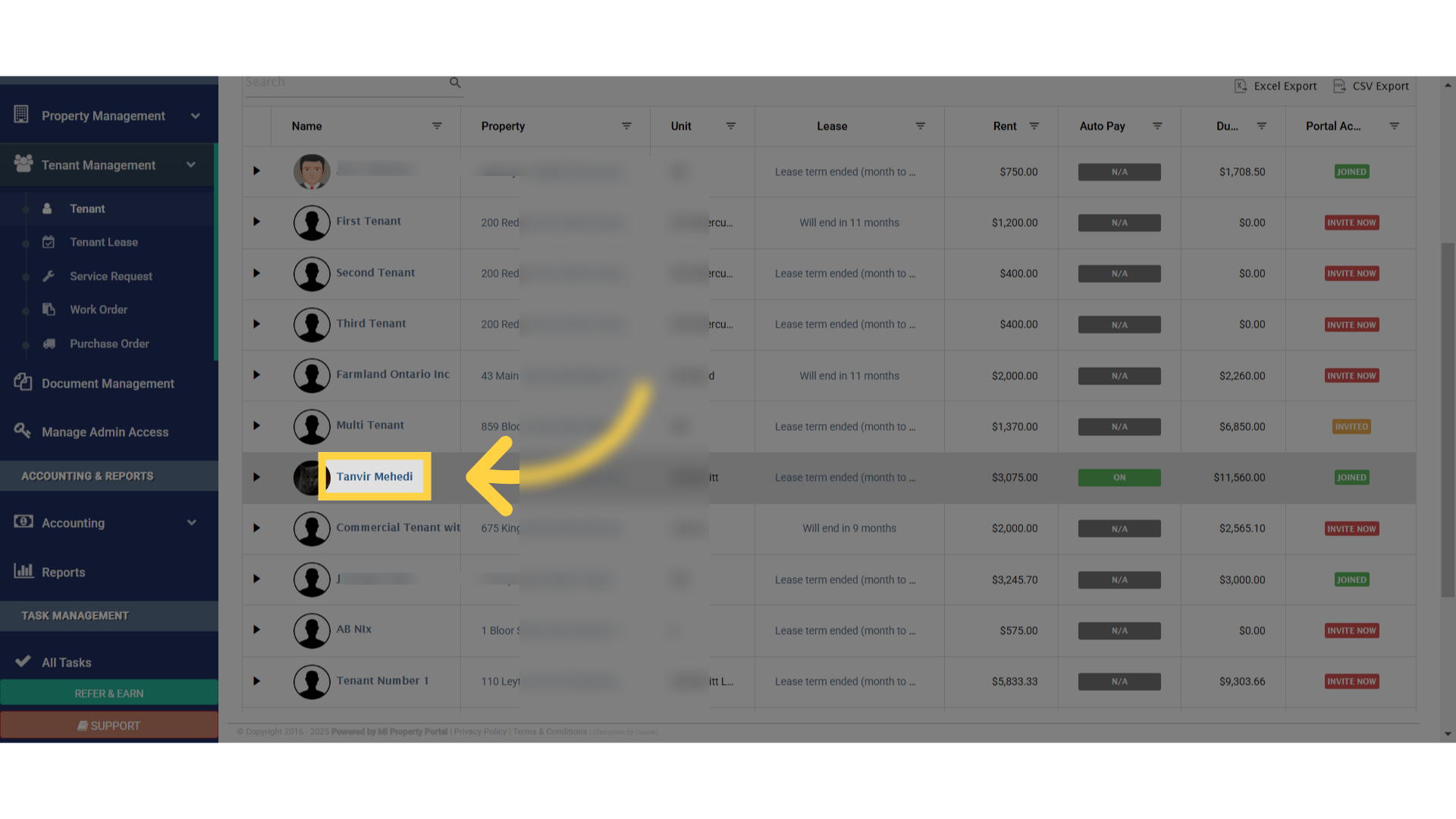
3. On the top right side of the corner, you’ll see there is to communication method available. SMS & Email
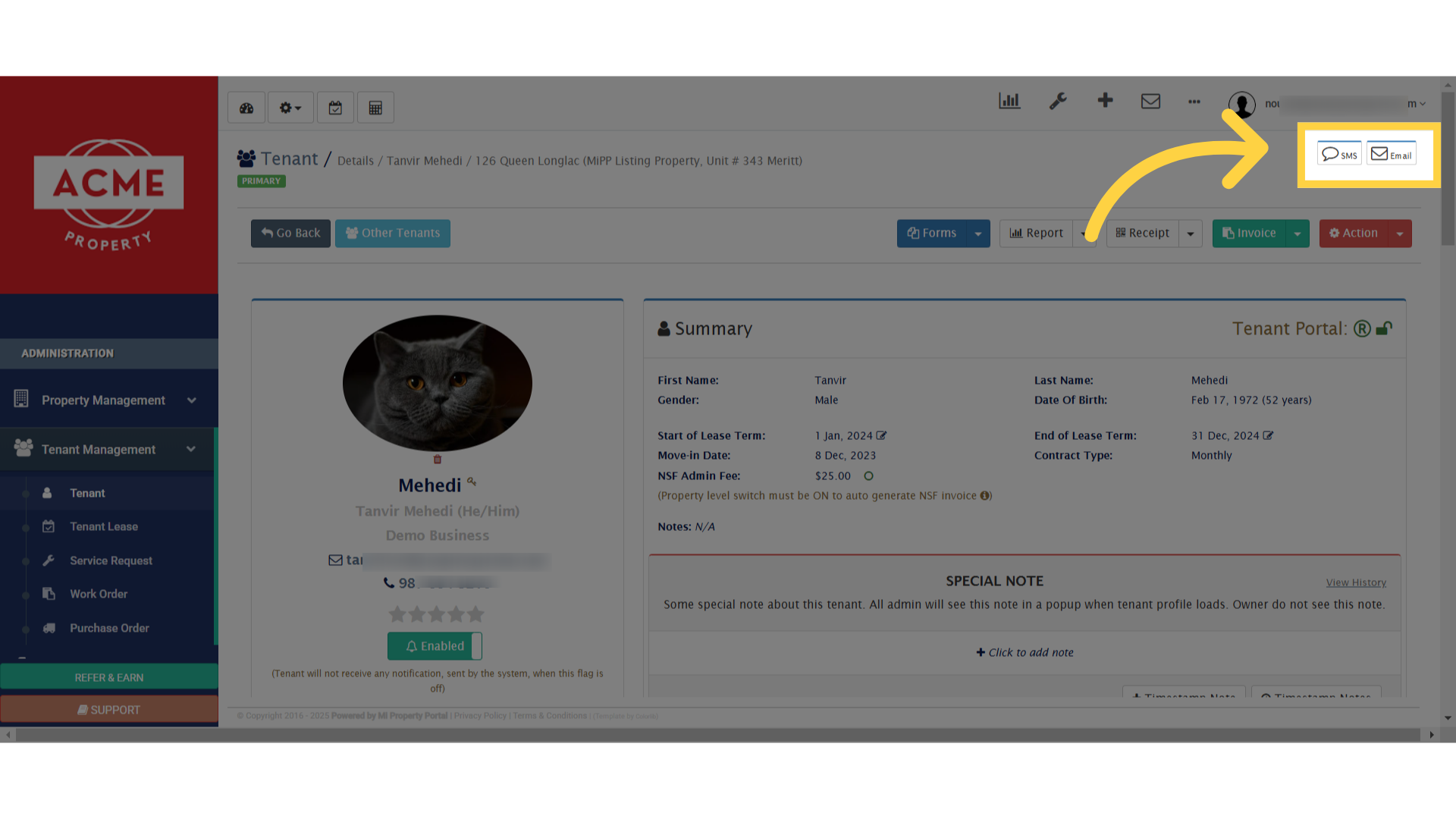
4. Click on the SMS icon to go to the communicate page
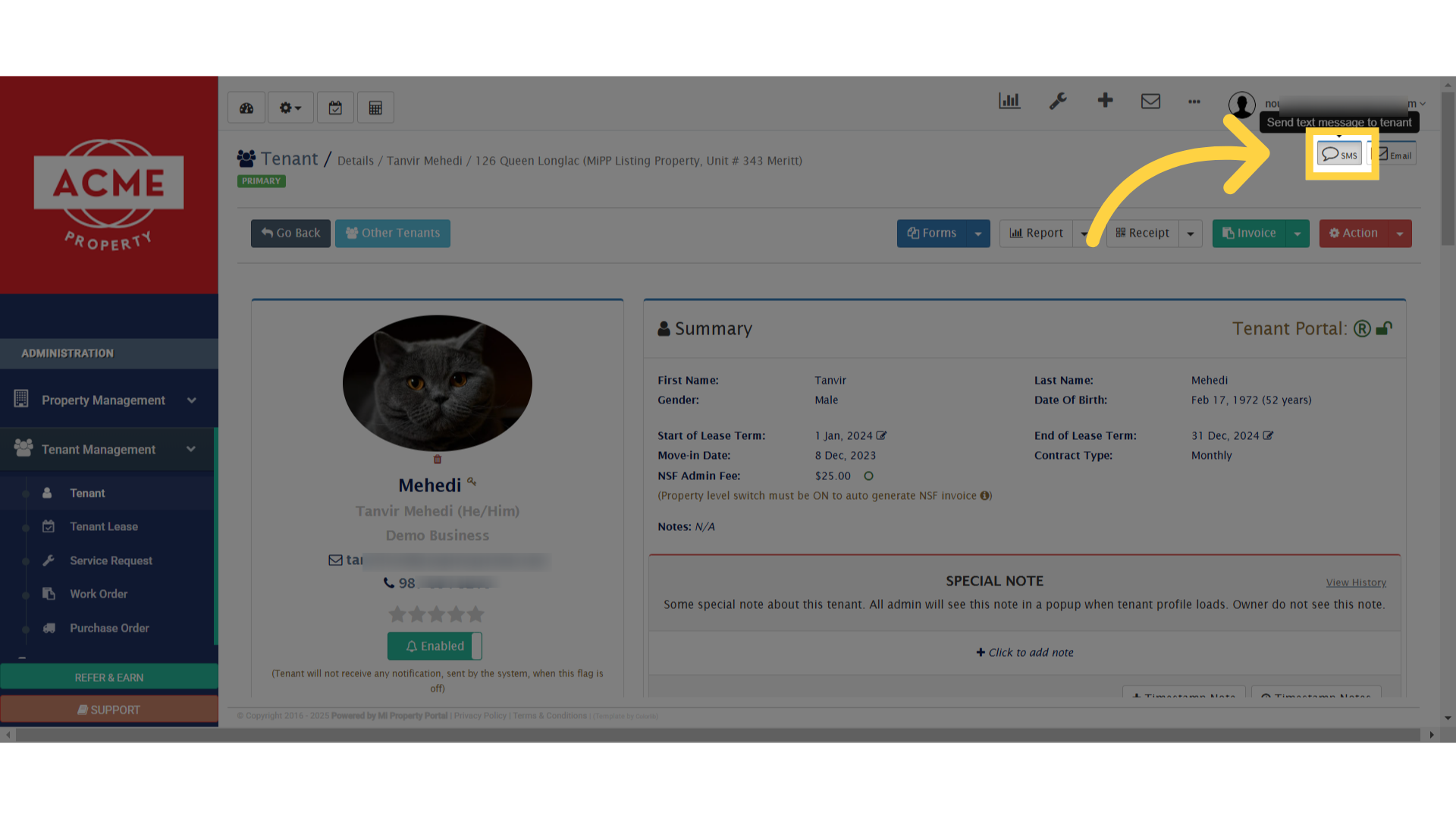
5. Initiate an SMS message to the tenant to fill cell phone number & message. Then click on send sms
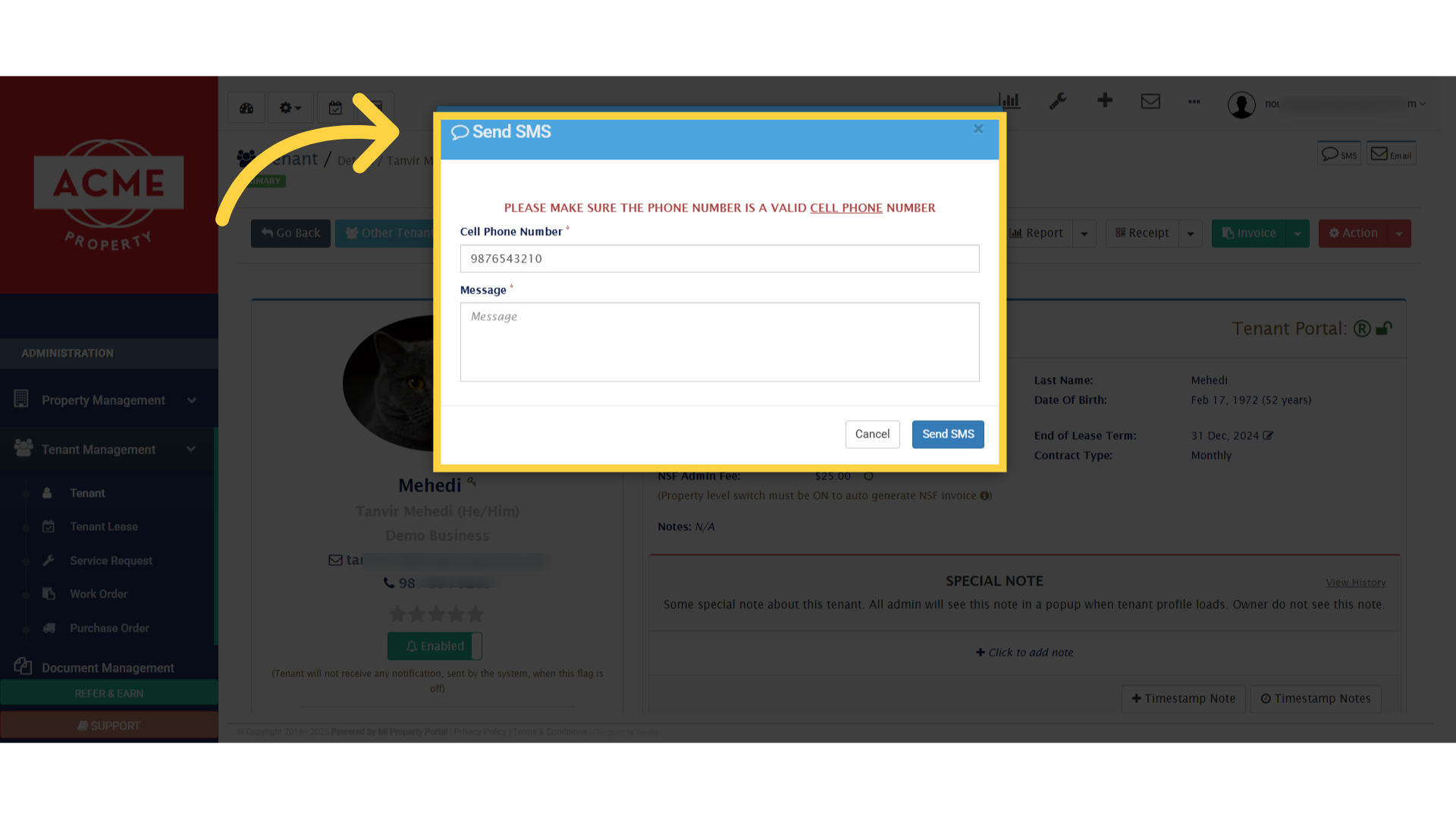
6. Now, go to Email method by clicking this icon
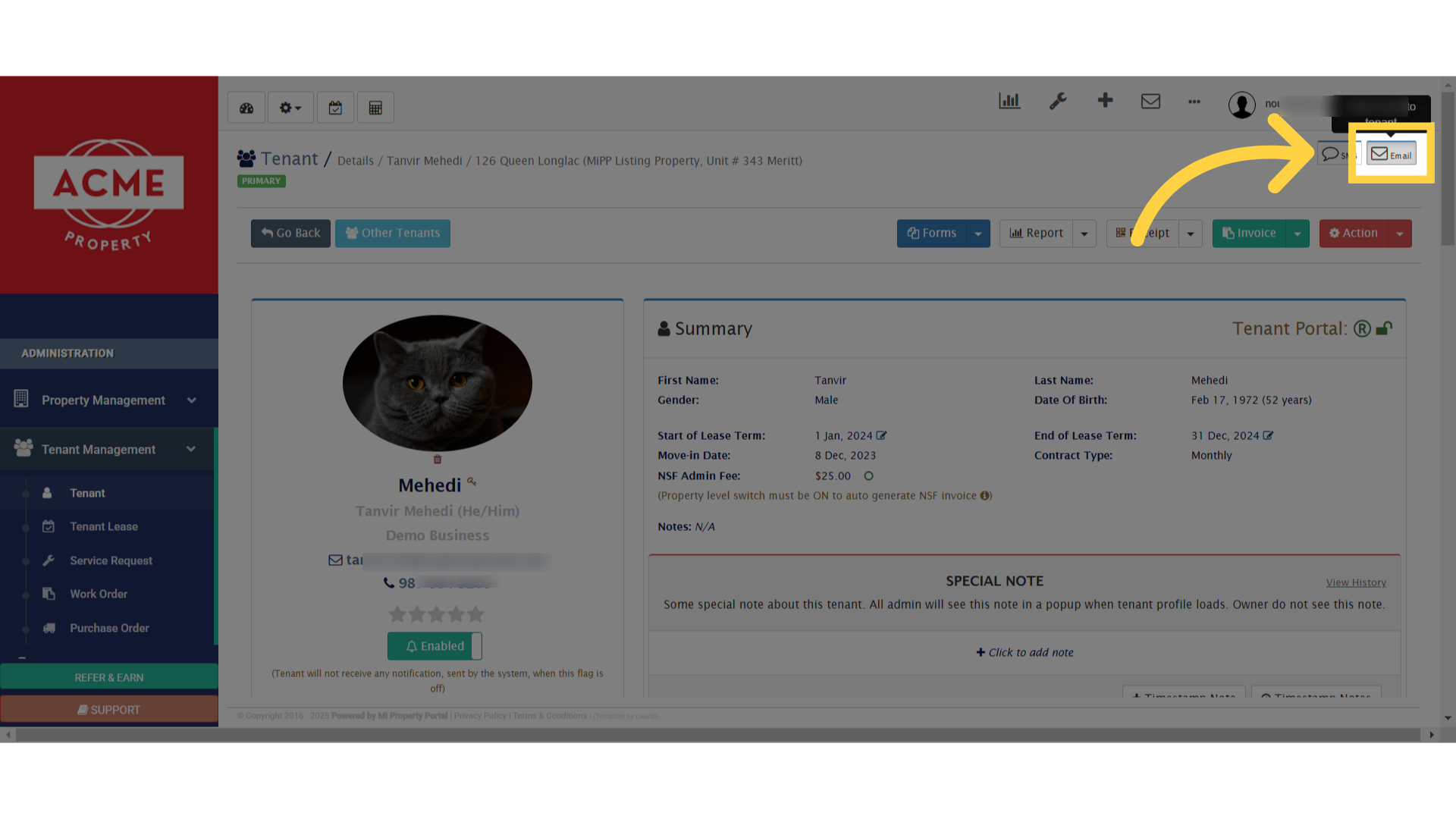
7. Here, put all the necessary information like template, email subject & body
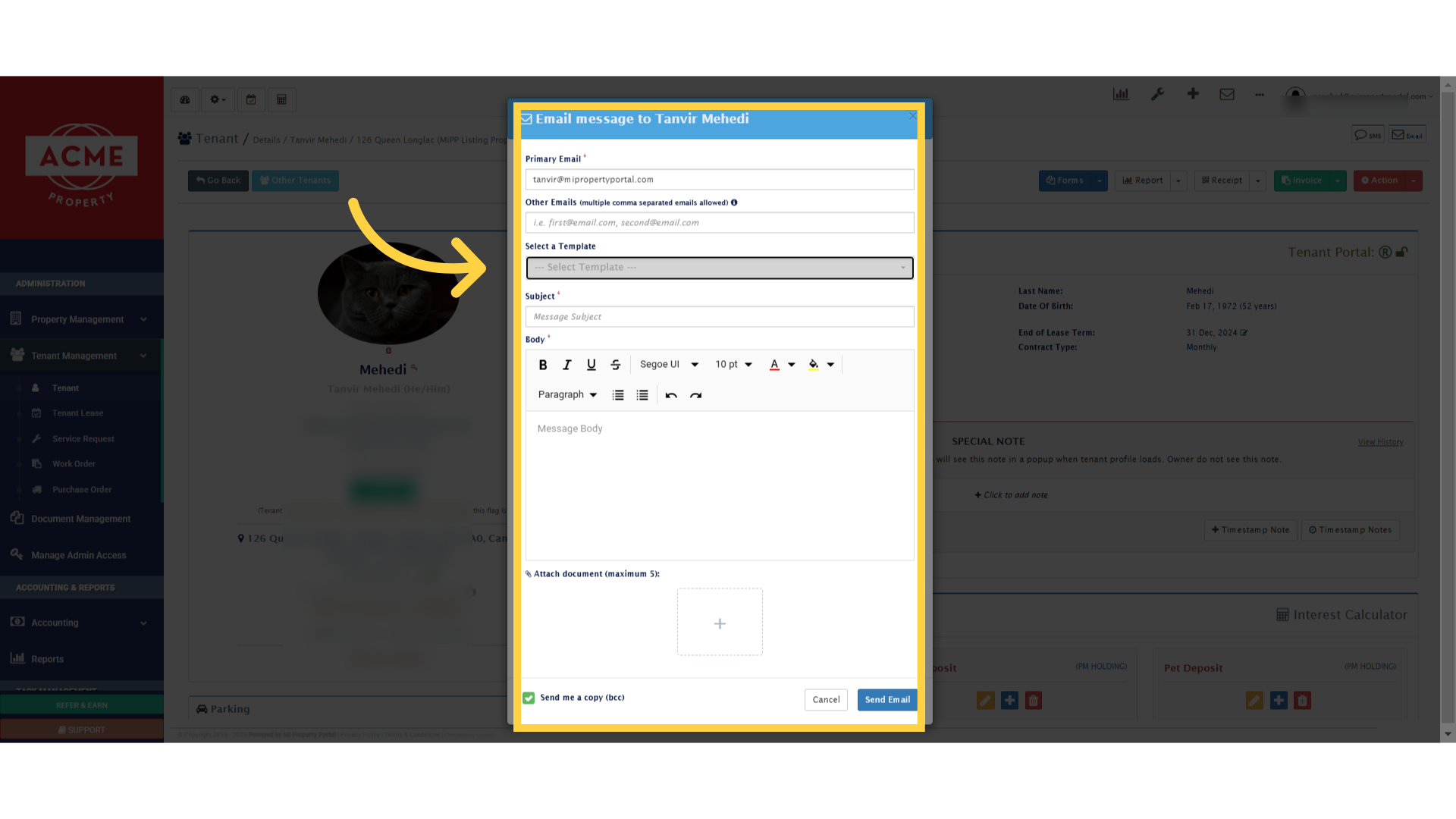
8. Tenant only will get notification when this button is enabled
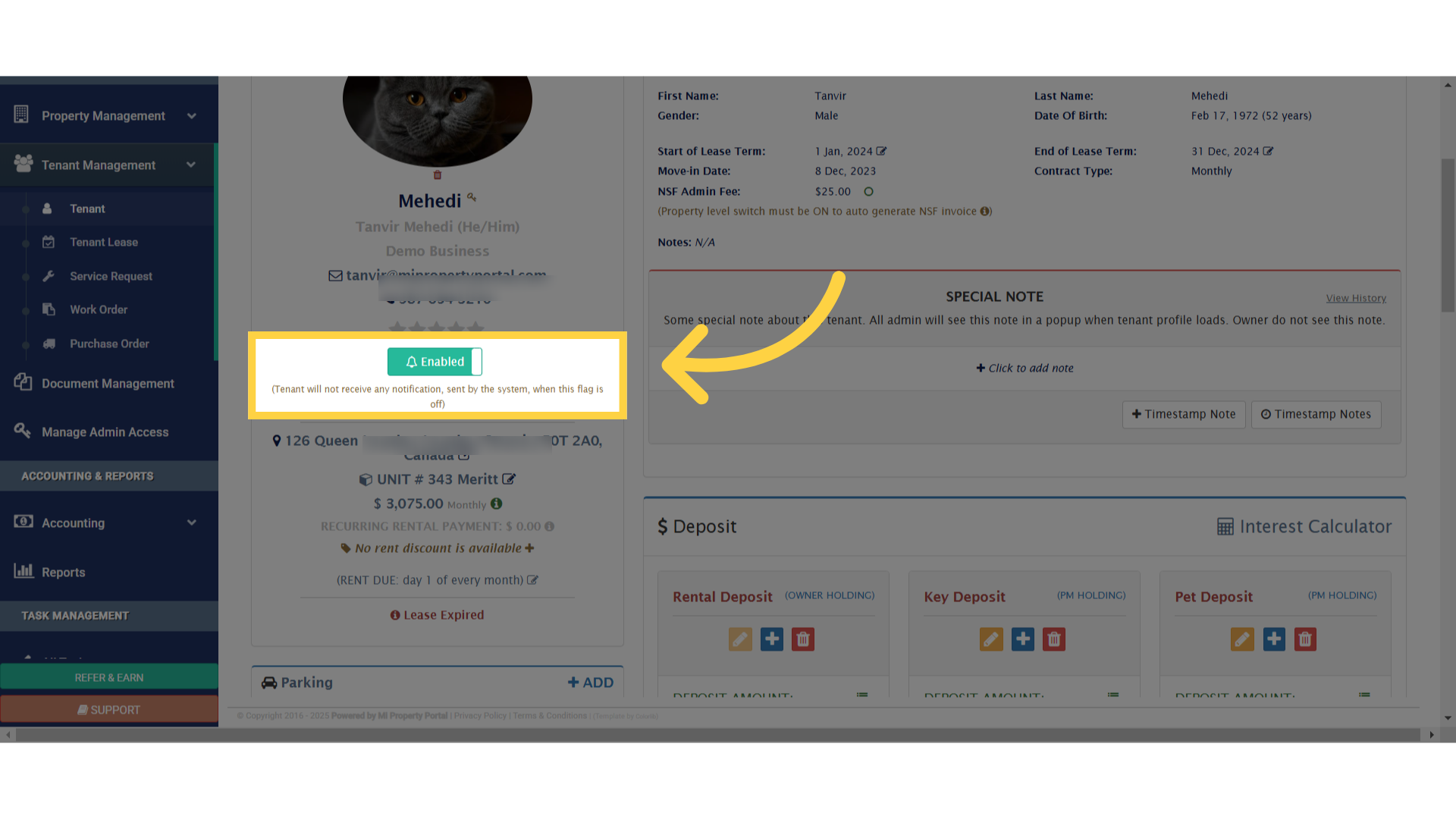
9. Now, click on this email icon
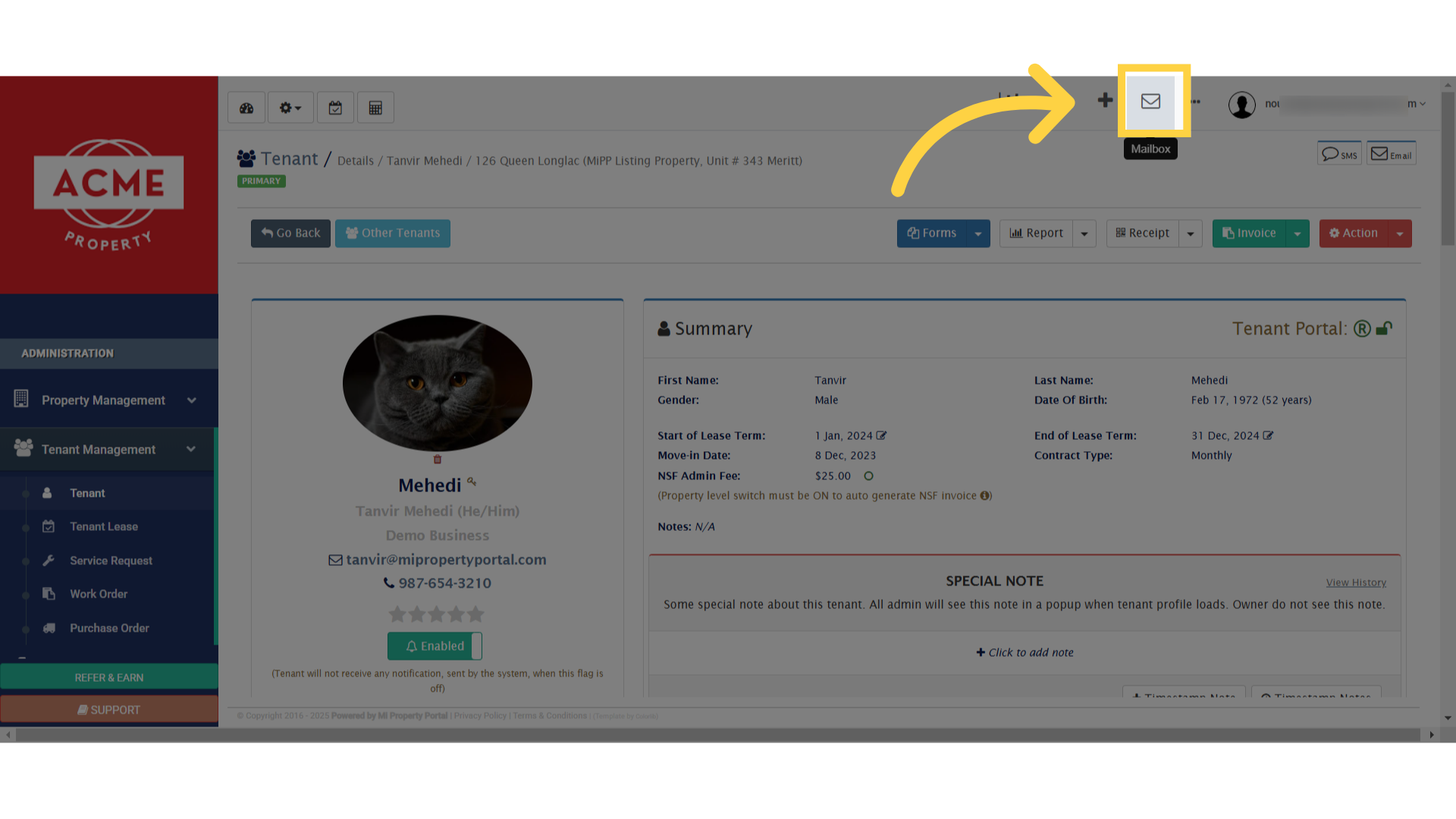
10. Click on email delivery status report
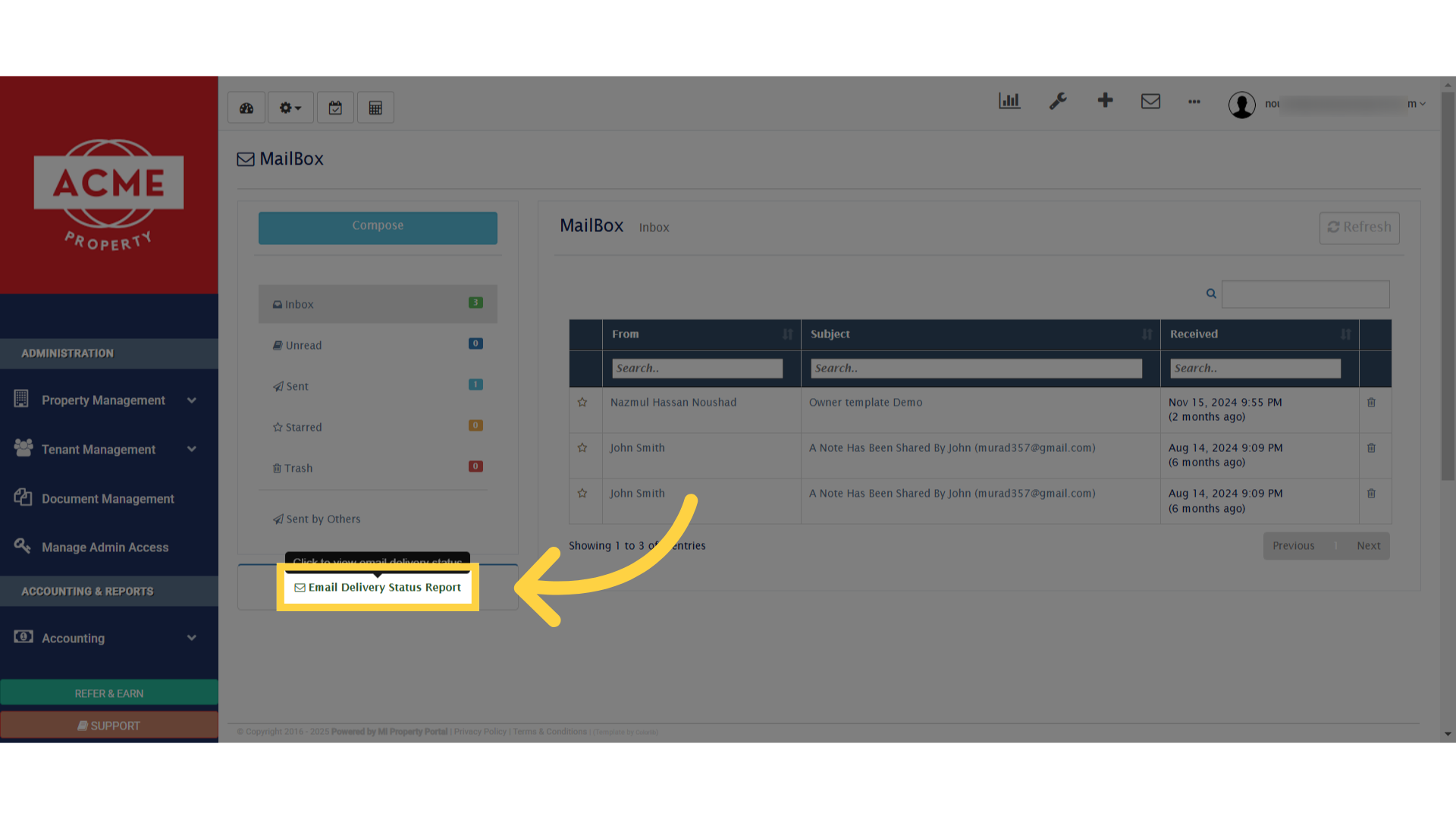
11. Here you can see, whether your email is opened or delivered by your tenant or not
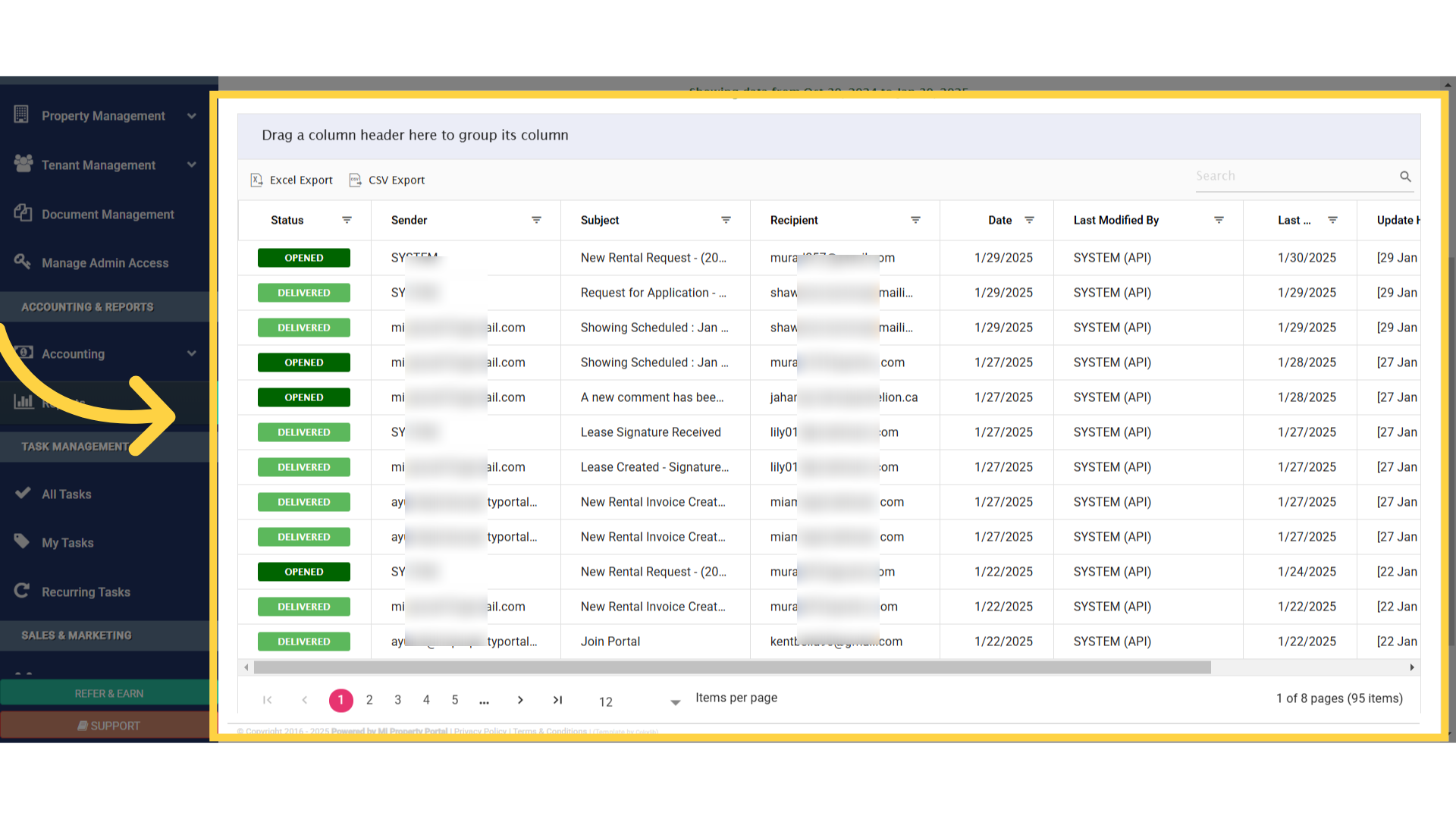
12. Now to see another communication method, go to tenant under tenant management dropdown once again
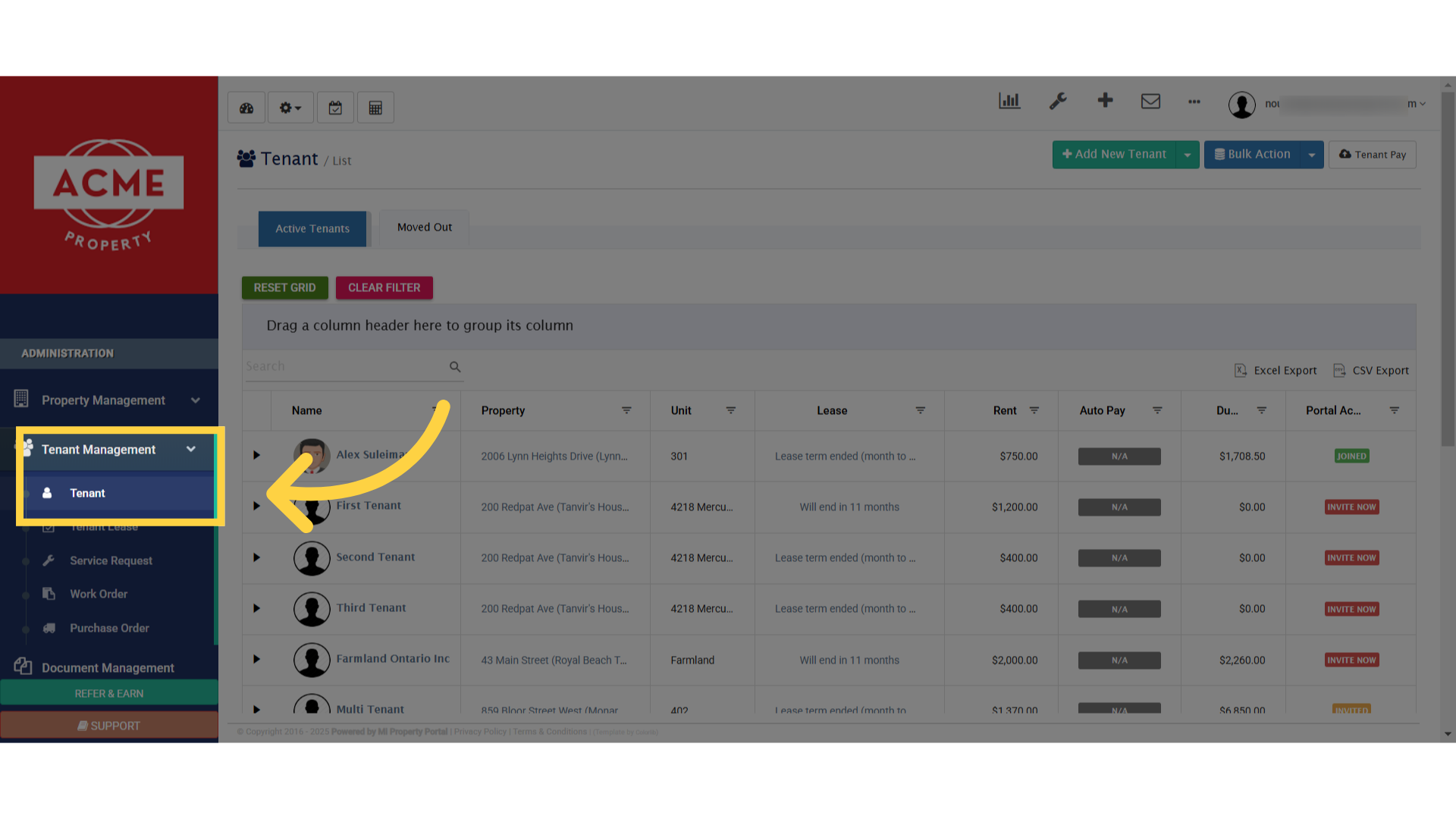
13. Under the bulk action dropdown, click on bulk email to send multiple tenant email at a same time
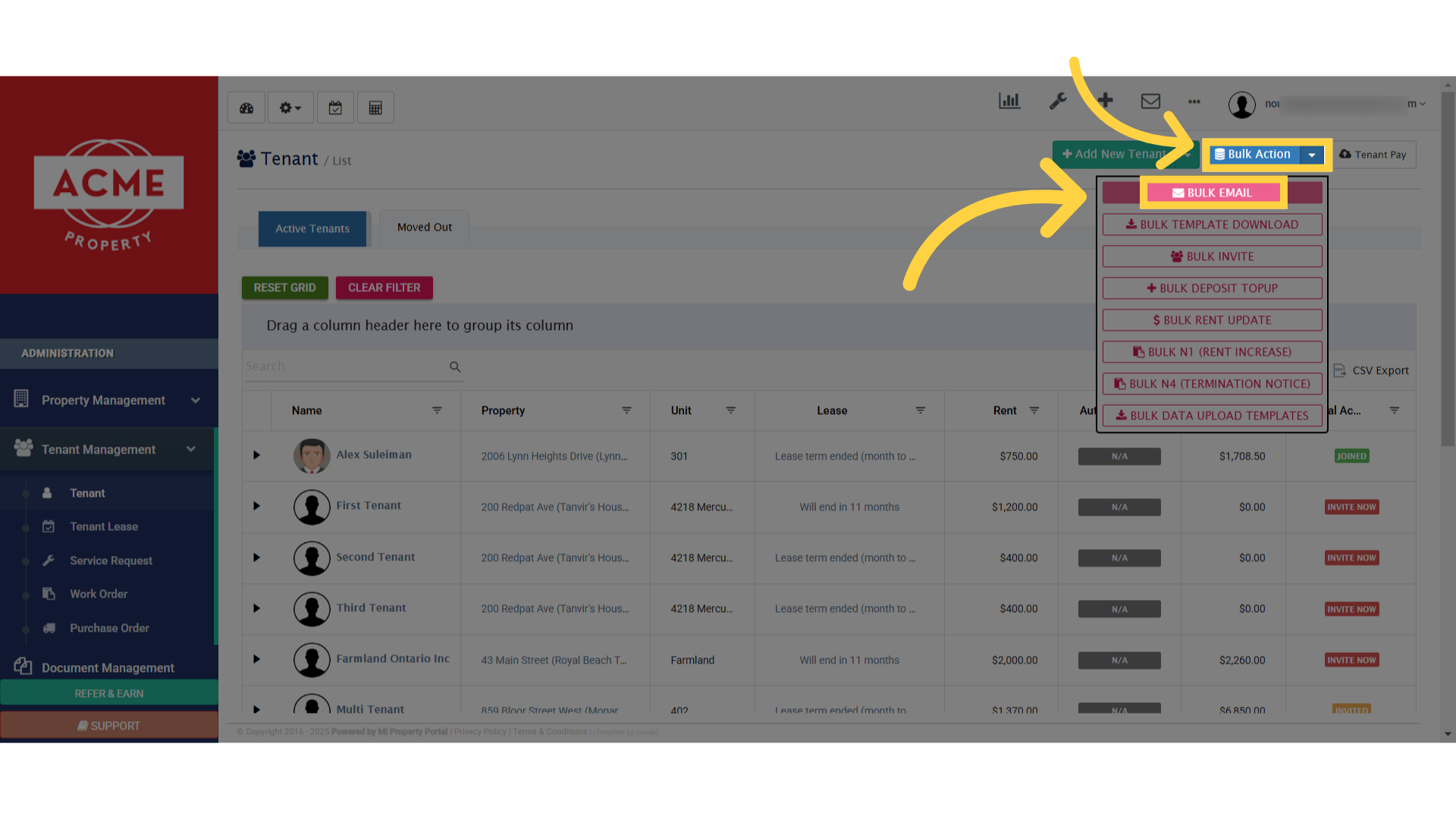
14. Click “Service Request”
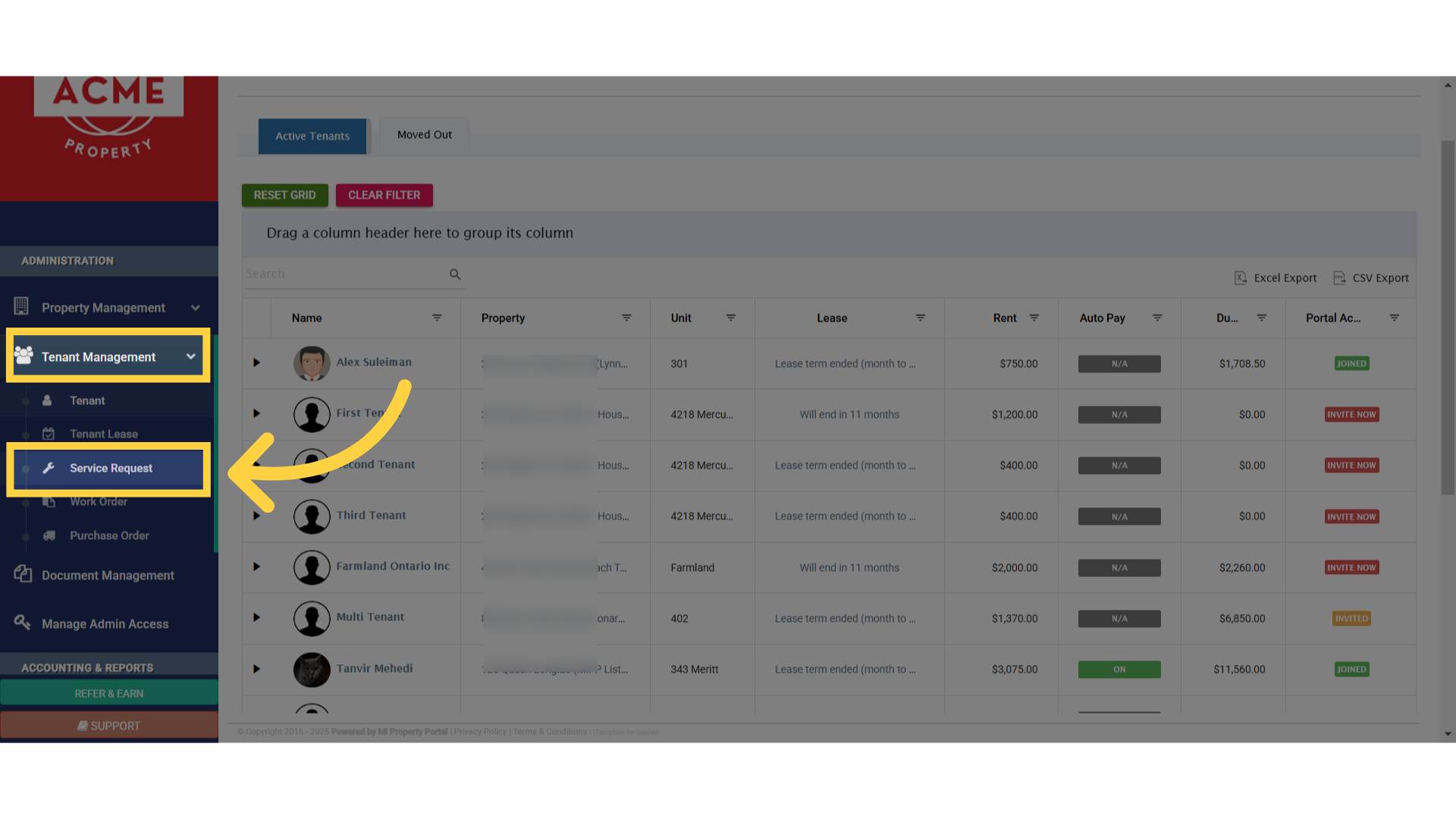
15. Select a specific service request & click on that
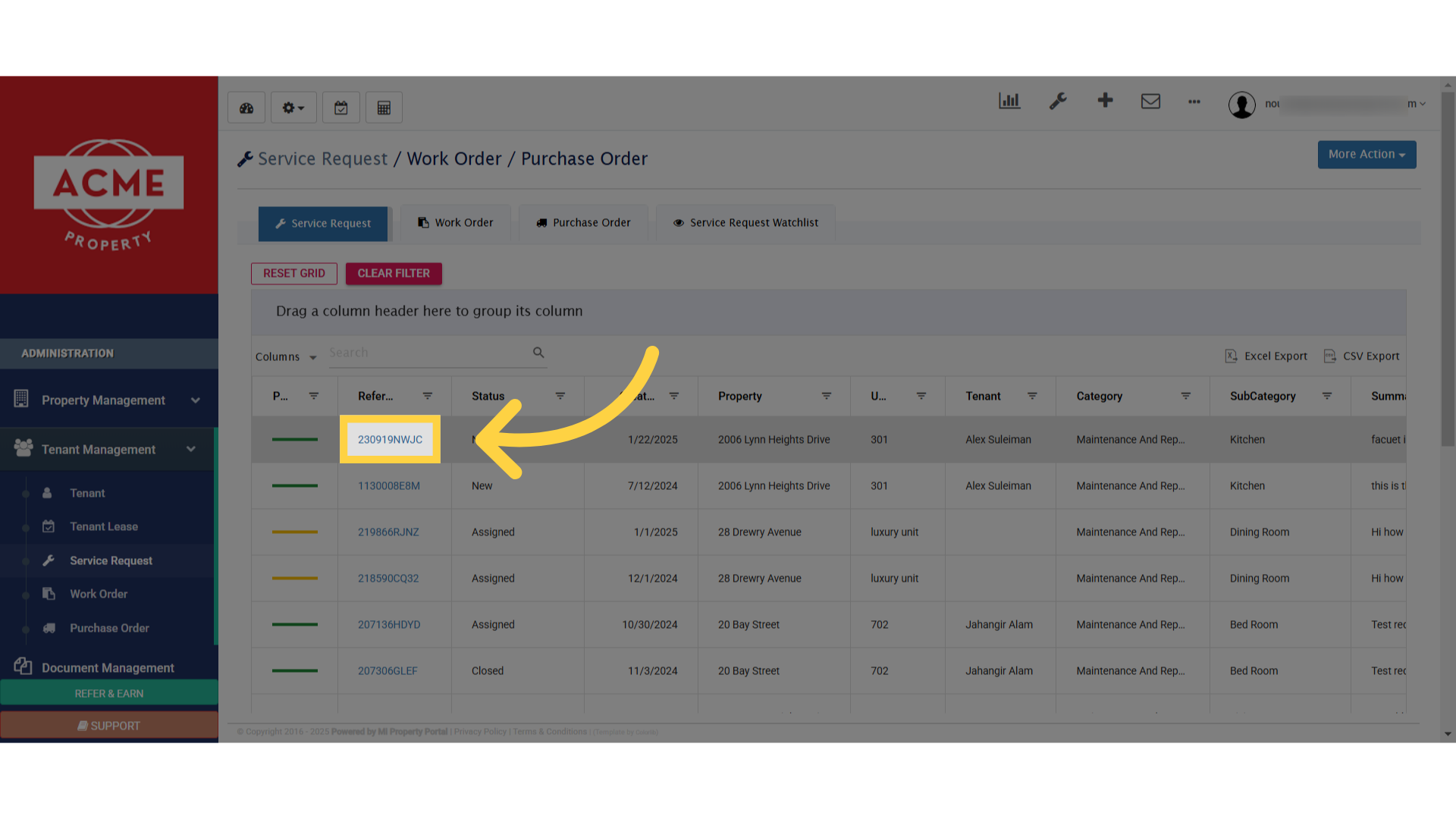
16. Here, under the comment section, you can do chat with your tenant through this comment section. By commenting their, an email will be sent to the tenant
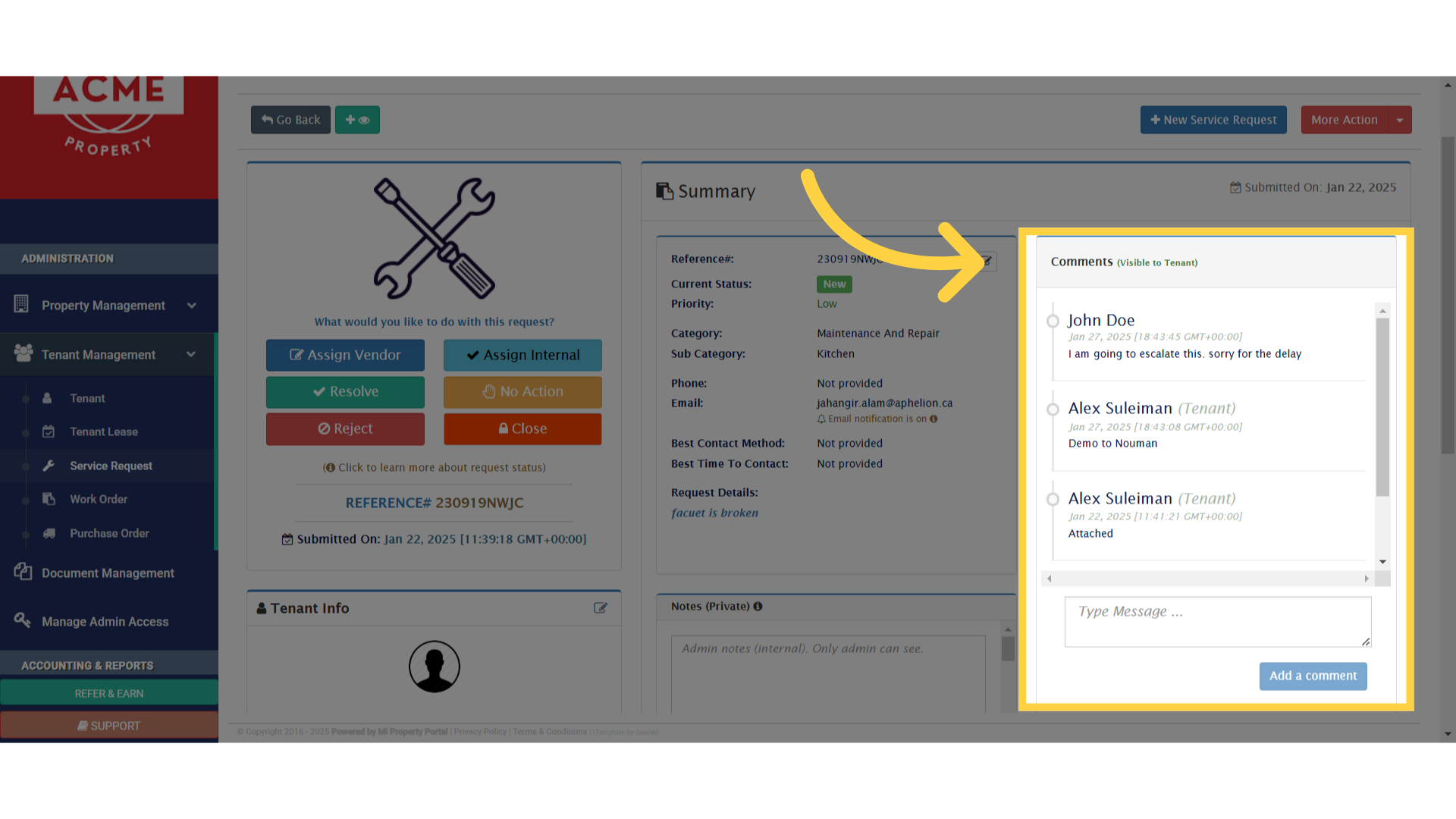
17. You can also sent announcement to the tenant, which is under property management dropdown. Click on that
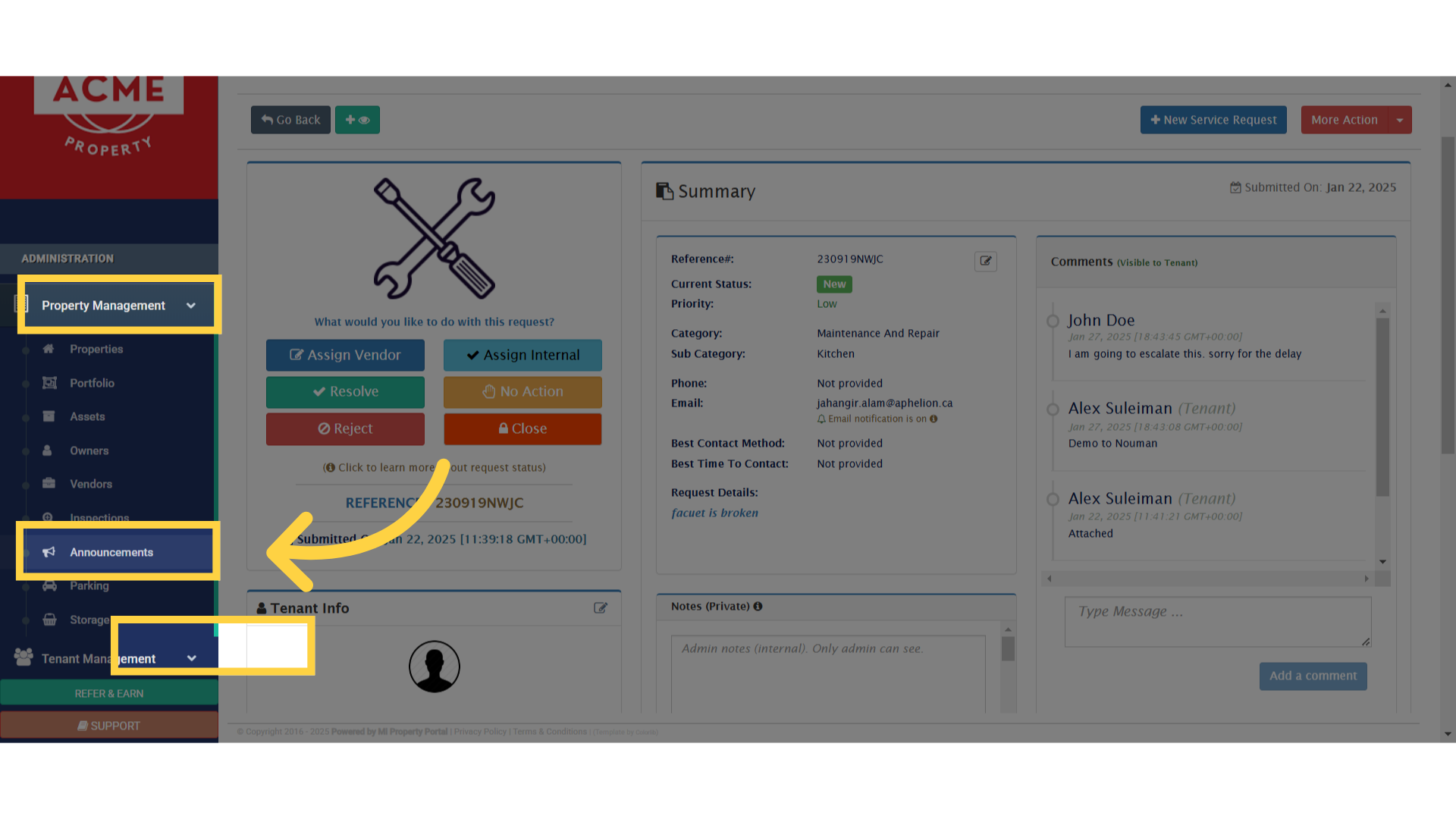
18.
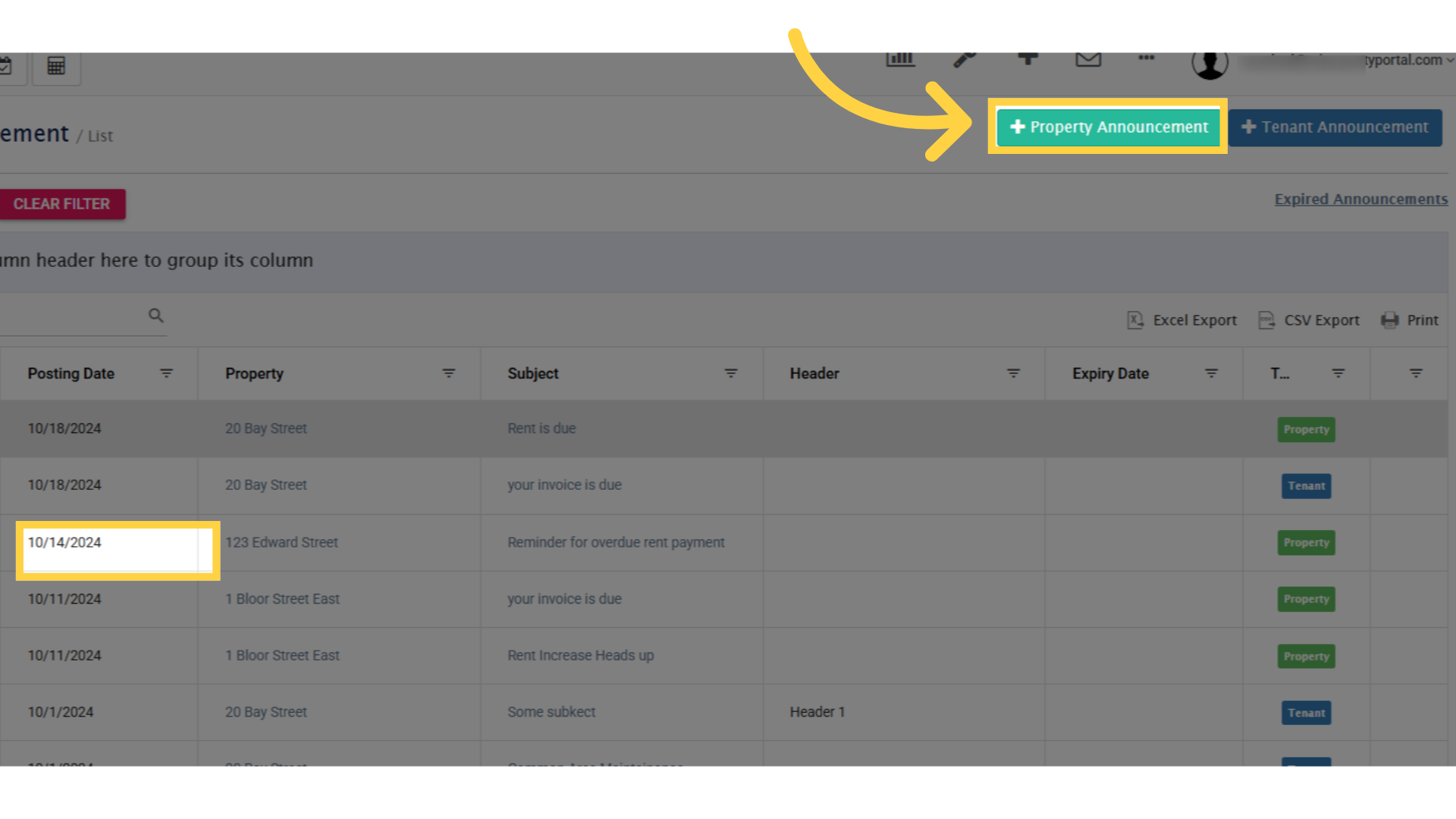
19.
you can select a single or multiple property. Multiple tenant will receive individual email. They’ll not see each other email address. you can choose email template here. you can schedule email sending for future.
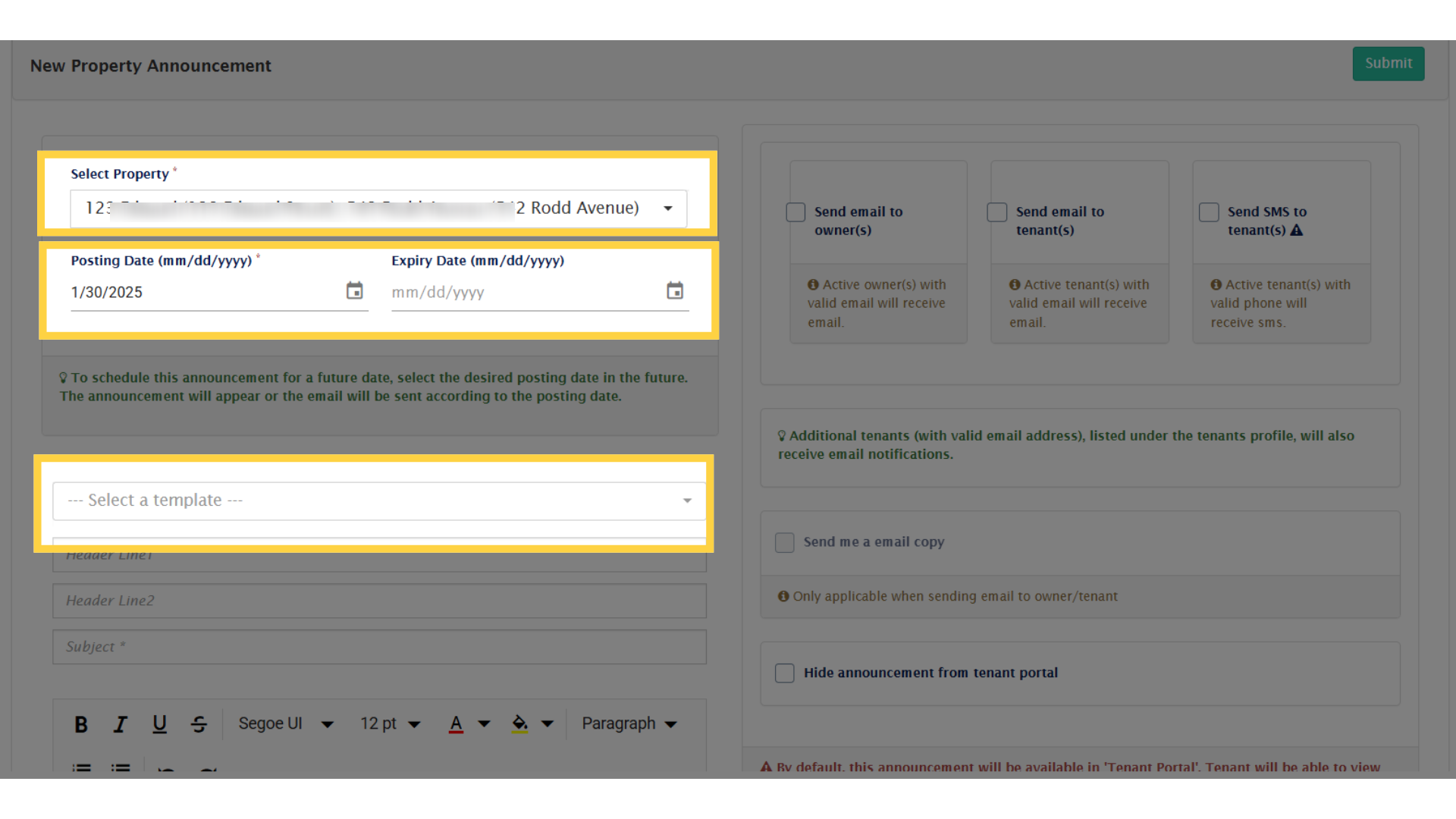
20. Click “Tenant Announcement”
You also have the option to create tenant announcement. Find tenant announcement option on the top right side of the screen. Go there.
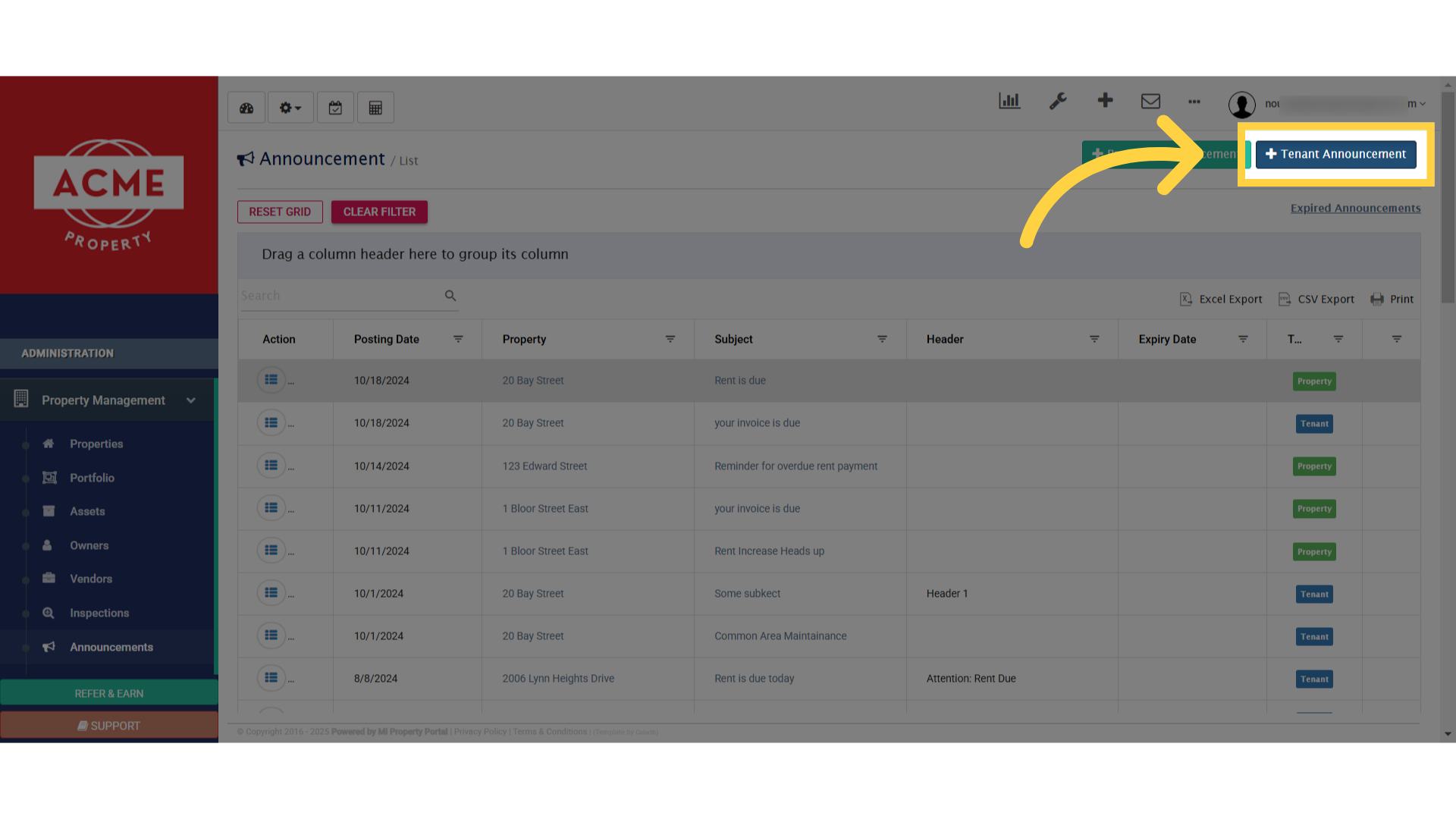
21. The difference between property announcement & tenant announcement is, you can select multiple property, & you can select single or more tenant
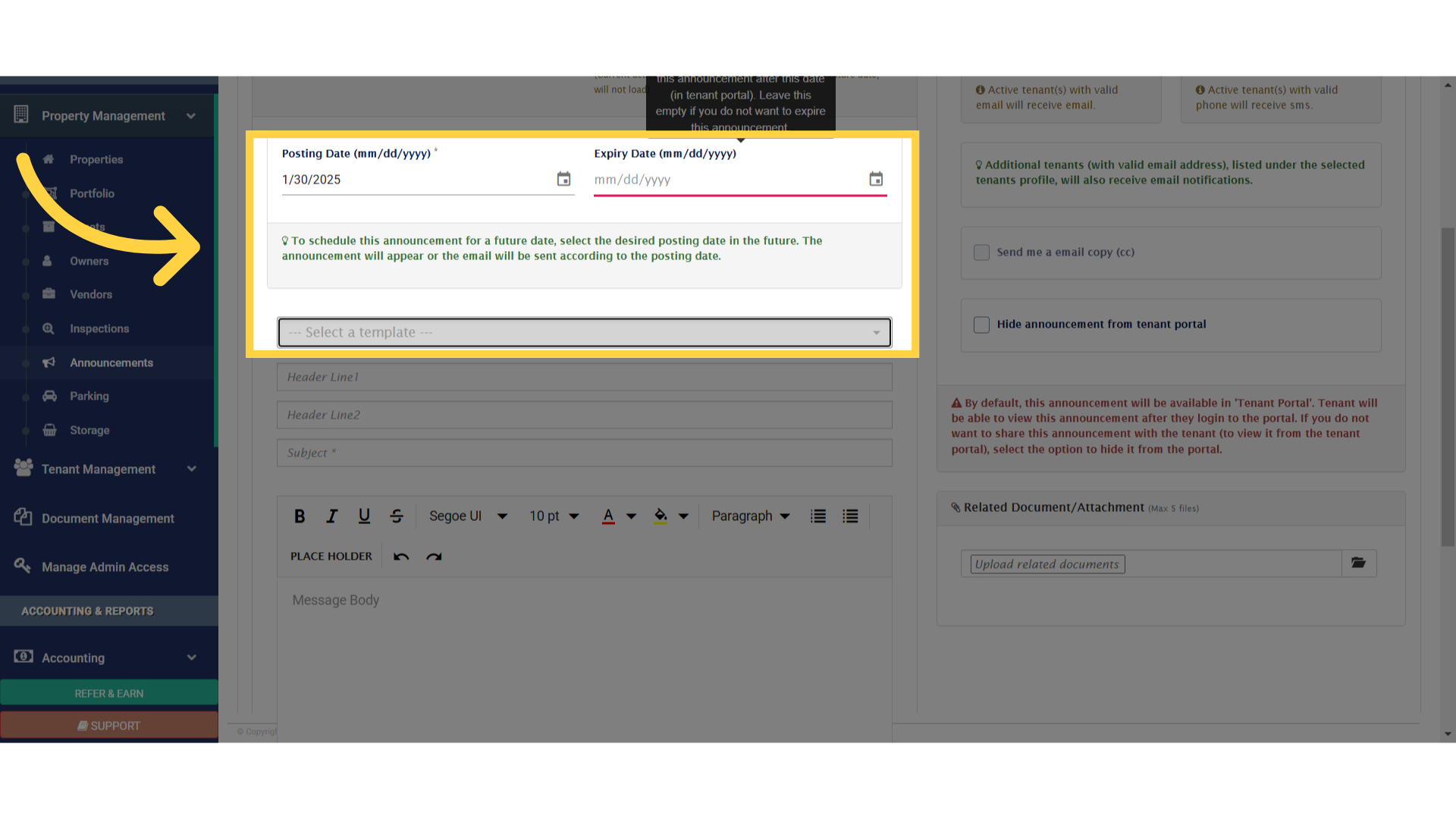
22. Finally, click on submit button